Blurring license plates manually used to mean scrubbing through every frame — not anymore. With AI-powered license plate blur tools like BlurMe, you can automatically detect and blur number plates in any video in seconds. Whether it’s dashcam footage, car vlogs, or surveillance clips, BlurMe’s AI finds every plate and blurs it instantly, keeping your content privacy-safe and ready to share.
In this guide, you’ll learn how to blur license plates in video automatically, why it matters, and how to do it step-by-step using BlurMe’s 100% online AI blur editor.
How to Blur License Plates in Video Automatically with BlurMe
The easiest way to blur license plates in a video is by using BlurMe, a 100% browser-based AI blur tool that automatically detects and blurs faces, bodies, cars, and license plates in videos.
Here’s how to do it step-by-step:
Step 1: Open BlurMe Video Editor
Go to BlurMe Studio on your browser.
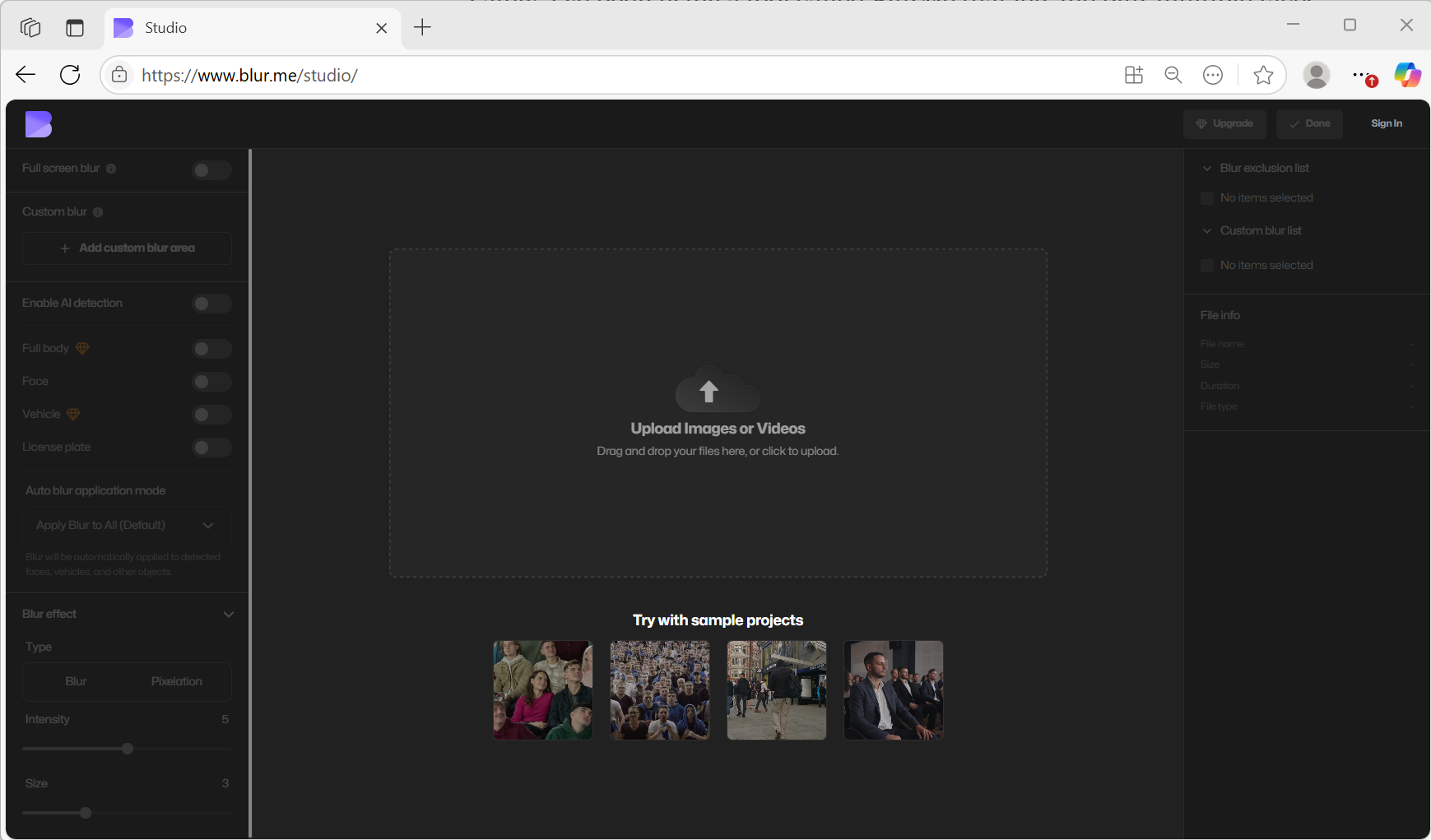
Step 2: Upload Your Video
Click Upload Video, and select the clip where you want to blur a license plate. BlurMe supports MP4, MOV, AVI, and other common video formats.
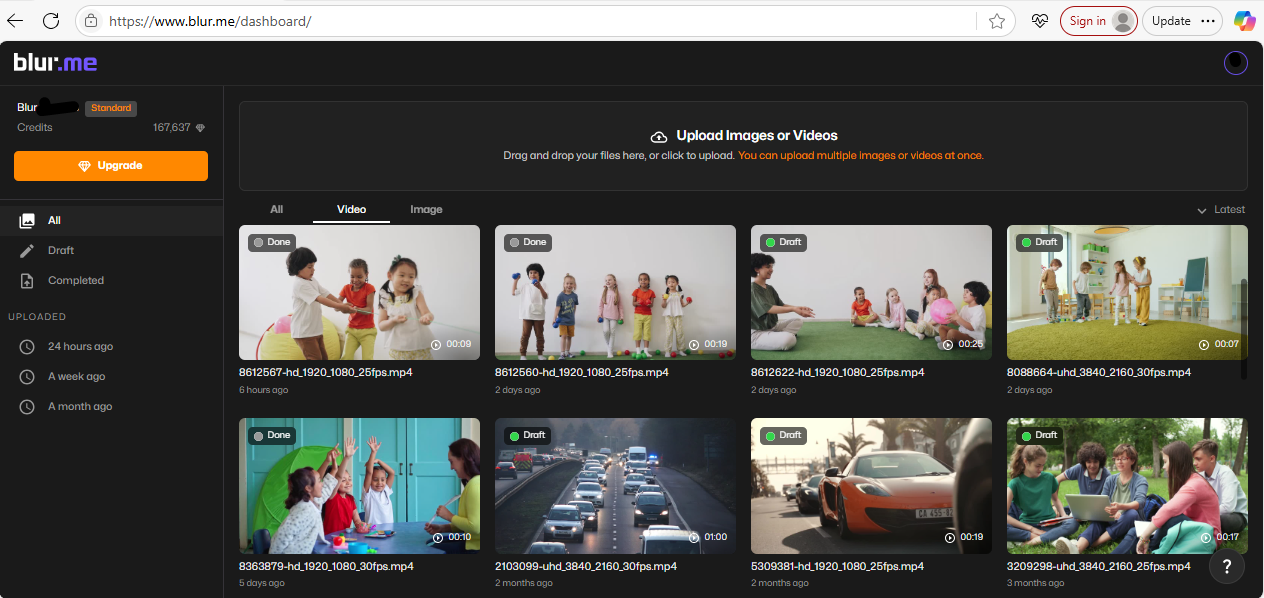
Step 3: Enable AI Detection
Once your video loads, click Enable AI Detection. BlurMe’s smart model automatically scans the video for faces, bodies, cars, and license plates.
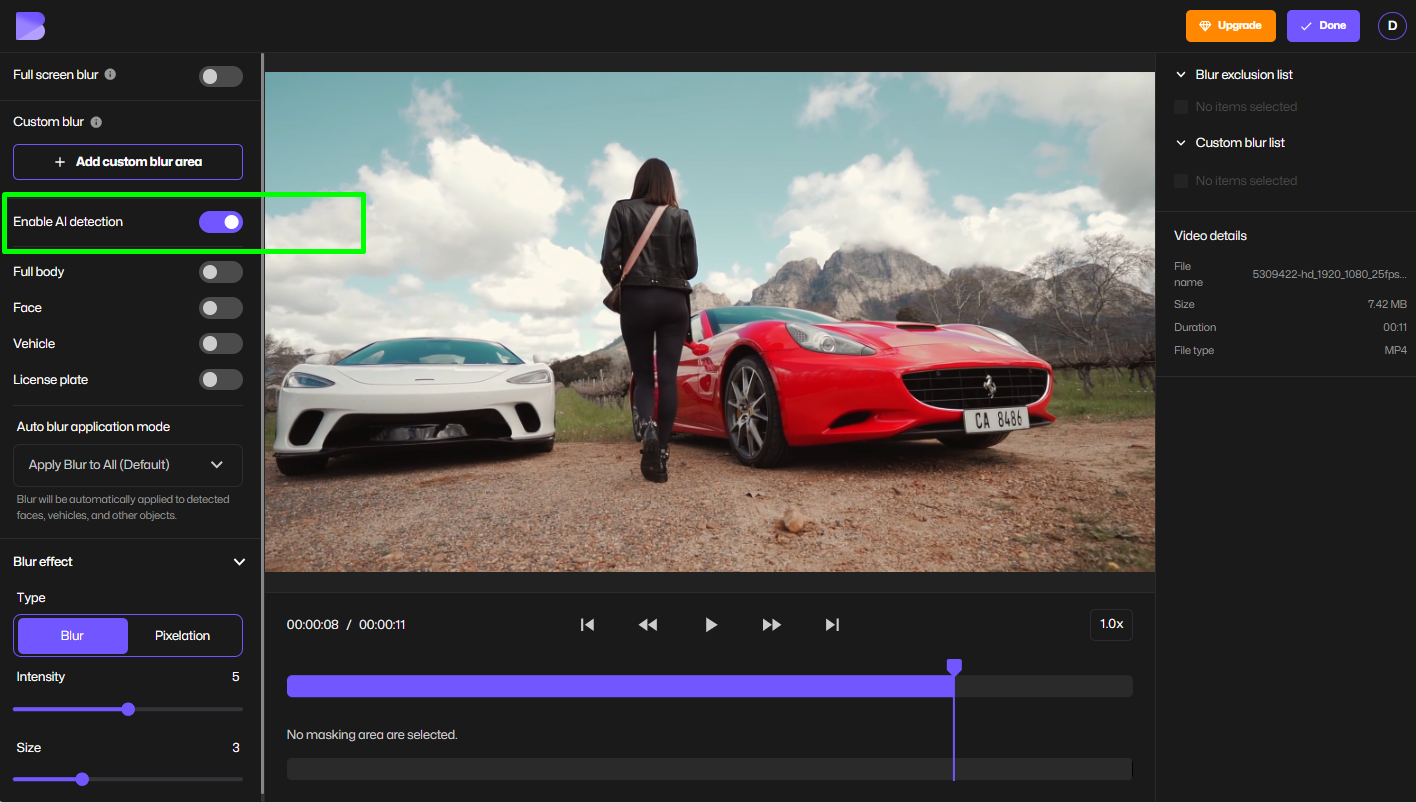
Step 4: Blur License Plates
Check the License Plates option to enable auto-blurring of license plates. BlurMe will automatically blur every detected plate throughout the video.
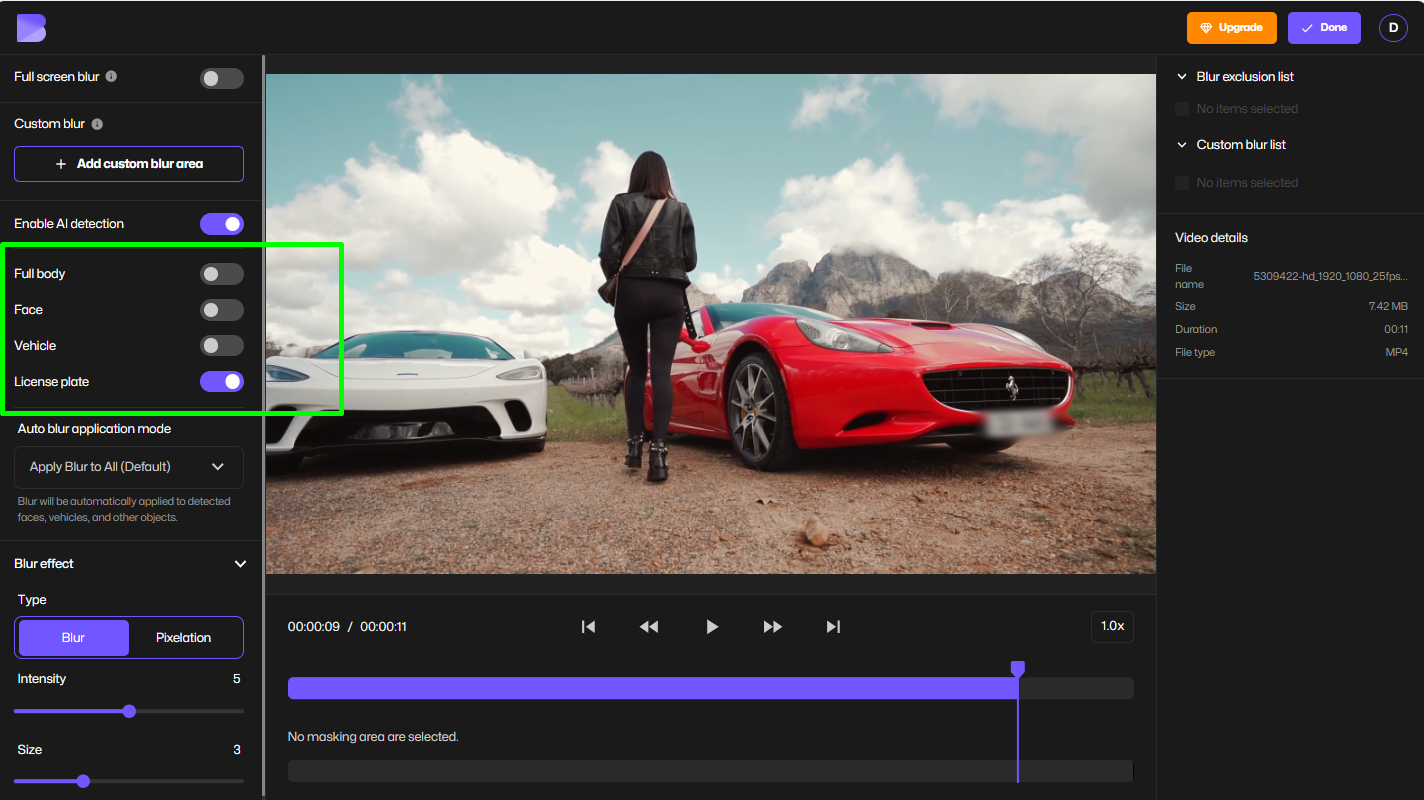
If you only want to blur certain plates, you can click on specific license plates to toggle them on or off.
Step 5: Adjust the Blur Style
BlurMe lets you customize the blur intensity and type; blur or pixelated, depending on how hidden you want the plate to be.
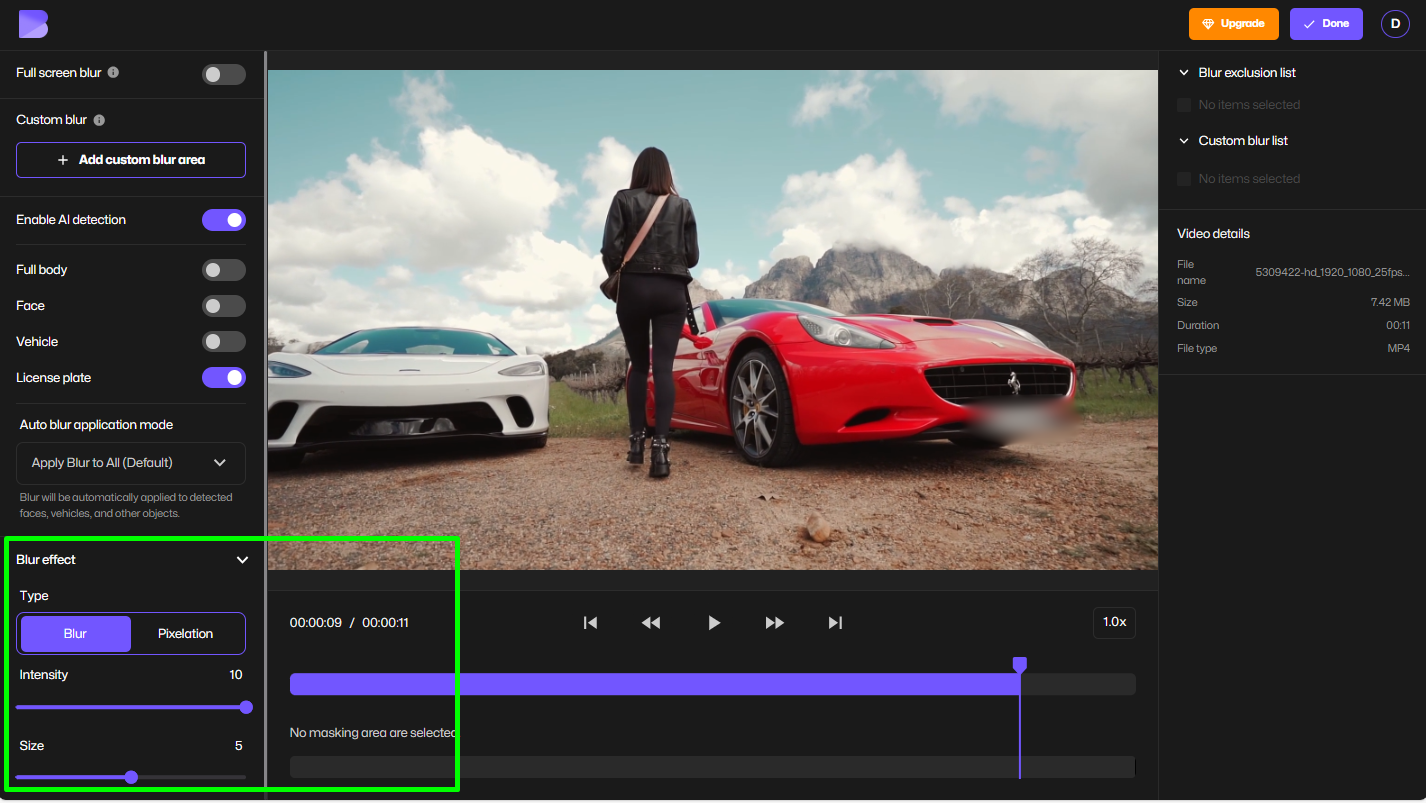
Step 6: Export Your Blurred Video
Once done, click Export to download your video with all license plates blurred. You can save it directly to your device or upload it to YouTube, TikTok, or social media safely.
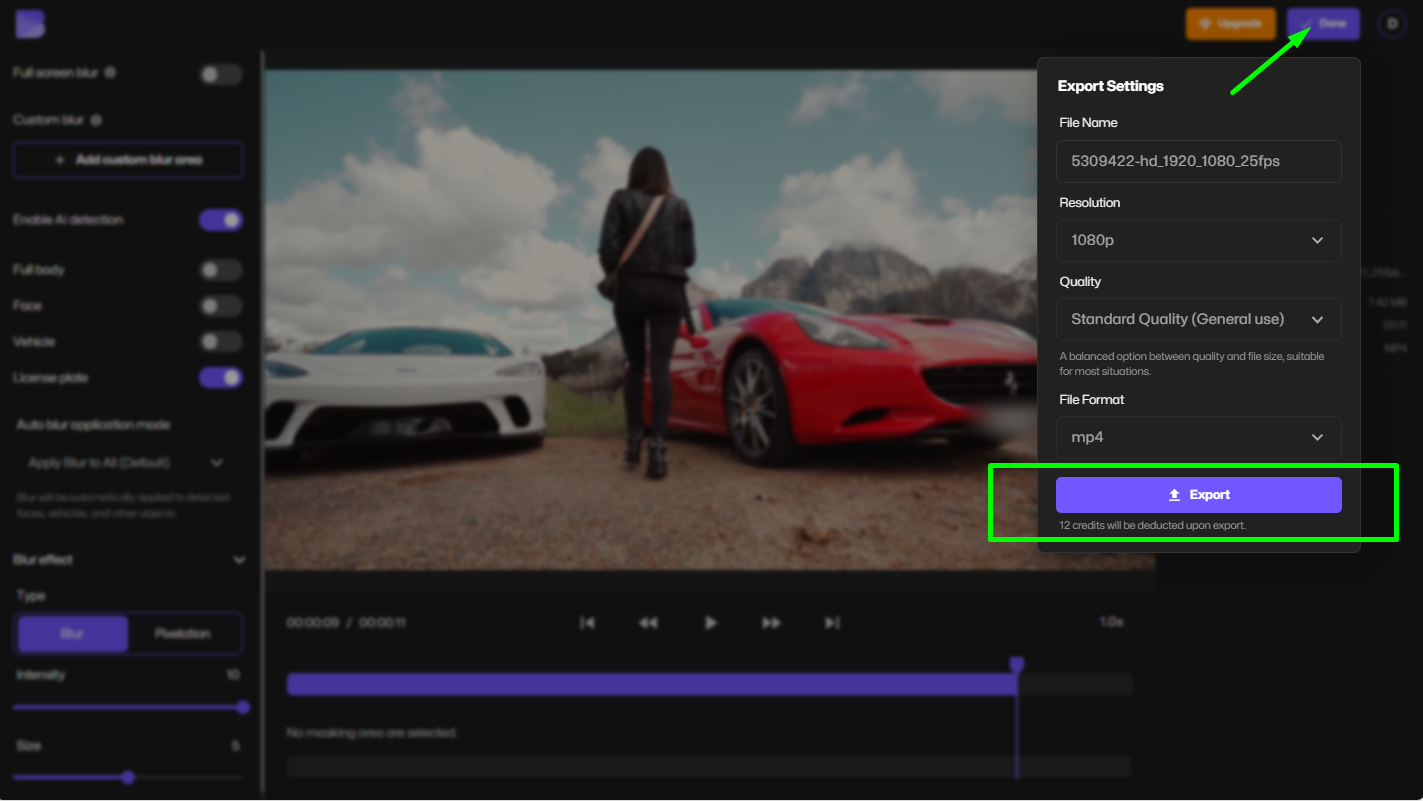
How to Blur a License Plate Manually in BlurMe
Want to hide only a single plate or specific part of a frame? BlurMe also has a Custom Blur tool for manual control.
- Upload your video.
- Choose Custom Blur from the toolbar.
- Drag the blur box over the license plate area.
- Adjust size, shape, and blur strength.
- Click Apply to save the effect.
This is useful if you want to block out license plates for certain scenes while leaving others visible.
How to Blur Out License Plates on iPhone or Mobile
If you’re editing on the go, you can blur license plates on iPhone or Android directly from your browser.
- Open BlurMe Studio in Safari or Chrome.
- Upload your video.
- Enable AI Detection → select License Plates.
- Let BlurMe automatically detect and blur plates.
- Export your blurred video instantly.
Tips for Better License Plate Blurring
- Use AI for batch blurring: Perfect for dashcam or CCTV videos with multiple moving vehicles.
- Combine with face blurring: Protect both drivers and pedestrians — BlurMe can detect and blur multiple faces automatically.
- Adjust blur intensity: Use heavier blur or mosaic for complete anonymity.
- Preview before export: Always review your footage to ensure no plates remain visible.
When to Use License Plate Blur
- Dashcam or accident footage – To share safely online.
- Car reviews or vlogs – Keep others’ license plates hidden.
- Surveillance footage – Blur third-party vehicles before distribution while also blurring faces in surveillance footage.
- News or social media content – Avoid privacy violations and viewer complaints.
BlurMe’s AI redaction tools are especially helpful for professionals handling sensitive video content such as CCTV redaction or law enforcement video redaction.
Related AI Tools for Hiding Identifying Details
When you’re blurring license plates, you often need to protect more than just vehicle info. BlurMe’s AI Redaction Software can detect and redact faces, screens, and other identifiable elements automatically, making it useful when a clip contains both people and cars. If you want a simpler effect, tools like Blur Video and Pixelate Video let you obscure any area of a frame with a standard blur or mosaic
FAQ: Blurring License Plates in Videos
1. Should you blur your license plate in videos?
Yes. Blurring license plates protects privacy and helps comply with data protection laws, especially if you upload to YouTube or social media.
2. Can I blur only one license plate?
Absolutely. Use BlurMe’s Custom Blur feature to manually blur specific plates or objects.
3. How to hide license plates automatically?
Use BlurMe’s AI Blur tool — it automatically detects and blurs all plates in your video in one click. Learn more on how to blur license plate for free.
4. Is BlurMe safe to use?
Yes. BlurMe runs fully in your browser and doesn’t store your files after editing.
5. Can I use BlurMe on mobile?
Yes, BlurMe works on iPhone, Android, and any browser, no software installation needed.
Final Thoughts: Protect Privacy with BlurMe AI
If you’re uploading driving footage, car reviews, or any video with visible license plates, using AI-powered license plate blur is the easiest way to stay compliant and protect privacy.
With BlurMe, you can automatically detect and blur plates, faces, and any sensitive object — all online, instantly, and free to try.
👉 Try BlurMe now to blur license plates in your videos automatically and share your content safely: Start Blurring Now →









