You can easily pixelate a video in 2025 using simple online tools. Knowing how to pixelate videos can help you quickly and effectively hide faces, text, or backgrounds. This guide will show you the best ways to pixelate a video, including how to pixelate videos on Canva and YouTube Studio.
What Does It Mean to Pixelate a Video?
Pixelating a video means applying a blocky blur effect—called a pixel blur—to hide specific areas like faces, logos, or text. It’s a popular choice for creators on TikTok or YouTube who need a video pixelator that’s both accurate and fast.
1. Pixelate Videos Online Instantly with BlurMe
One of the fastest ways to pixelate a video in 2025 is with BlurMe’s Pixelate Videos Online tool. It works directly in your browser and uses AI to detect and pixelate faces, license plates, or anything you choose with a click.
How to Pixelate a Video with BlurMe:
- Go to BlurMe Studio's online Video Pixelator and upload your video.
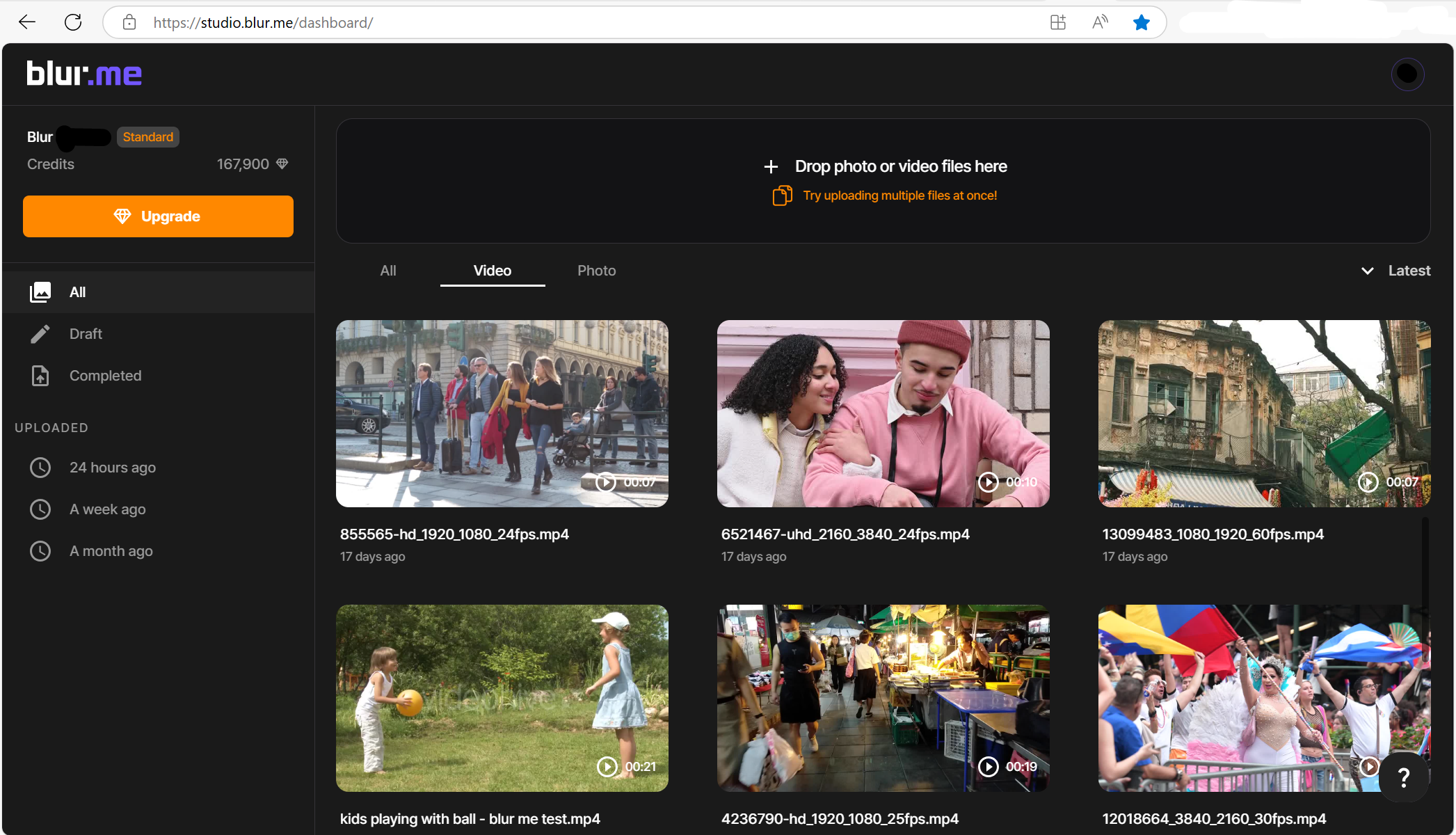
- Choose “Pixelation” as your blur type and select the face or object you want to pixelate.
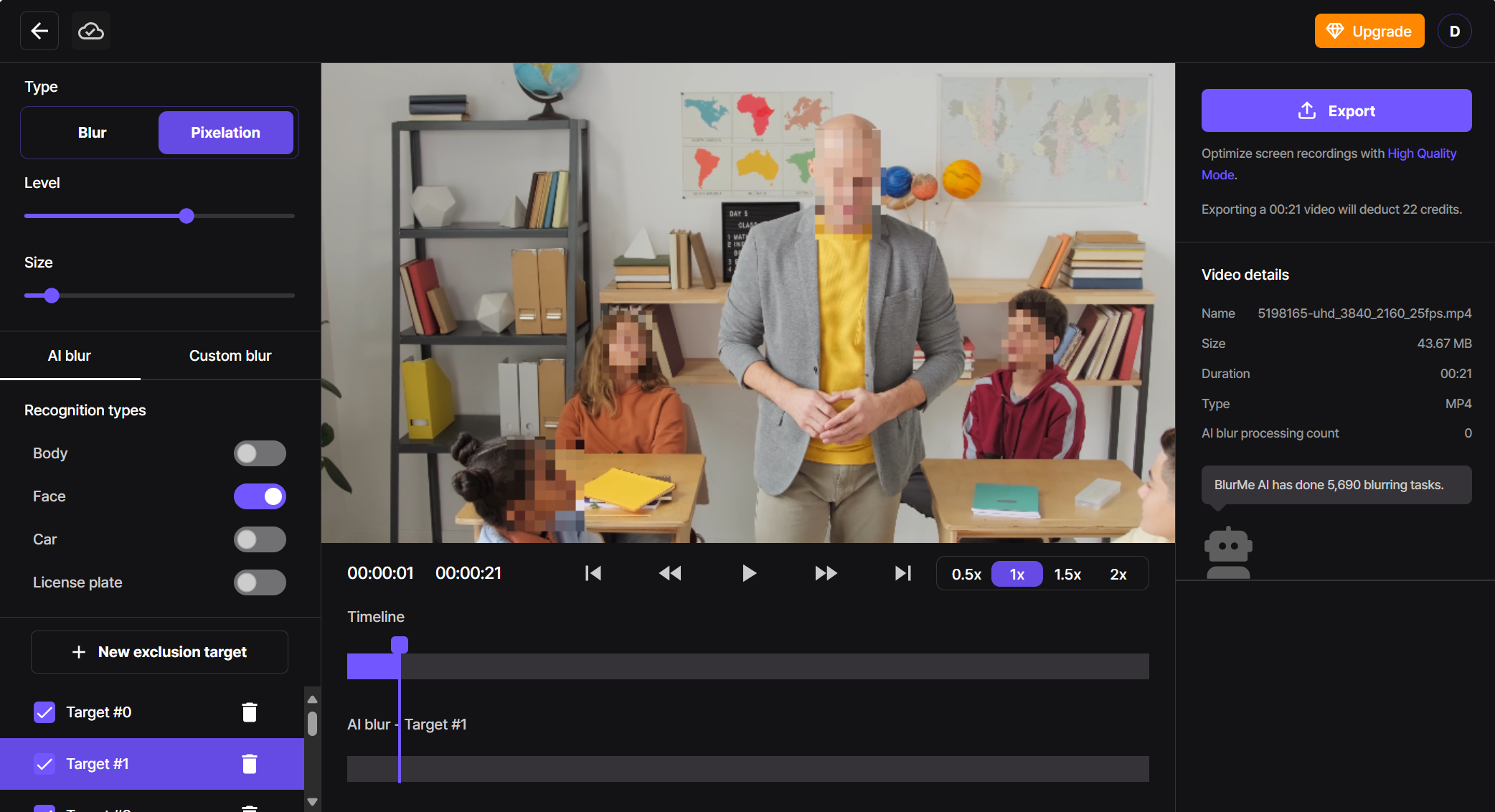
- Adjust the intensity of the pixelated blur.
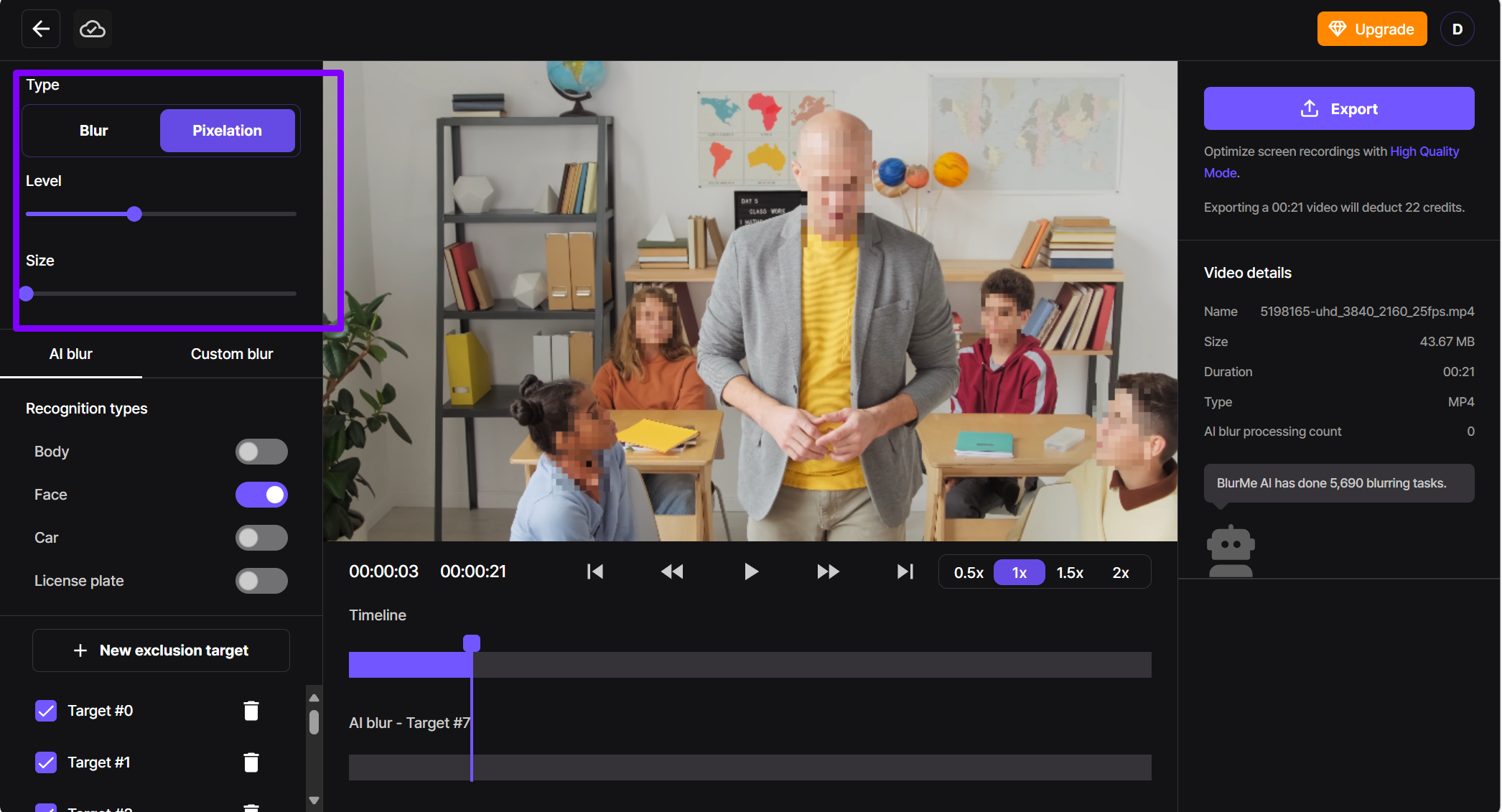
- Export your video without watermark.
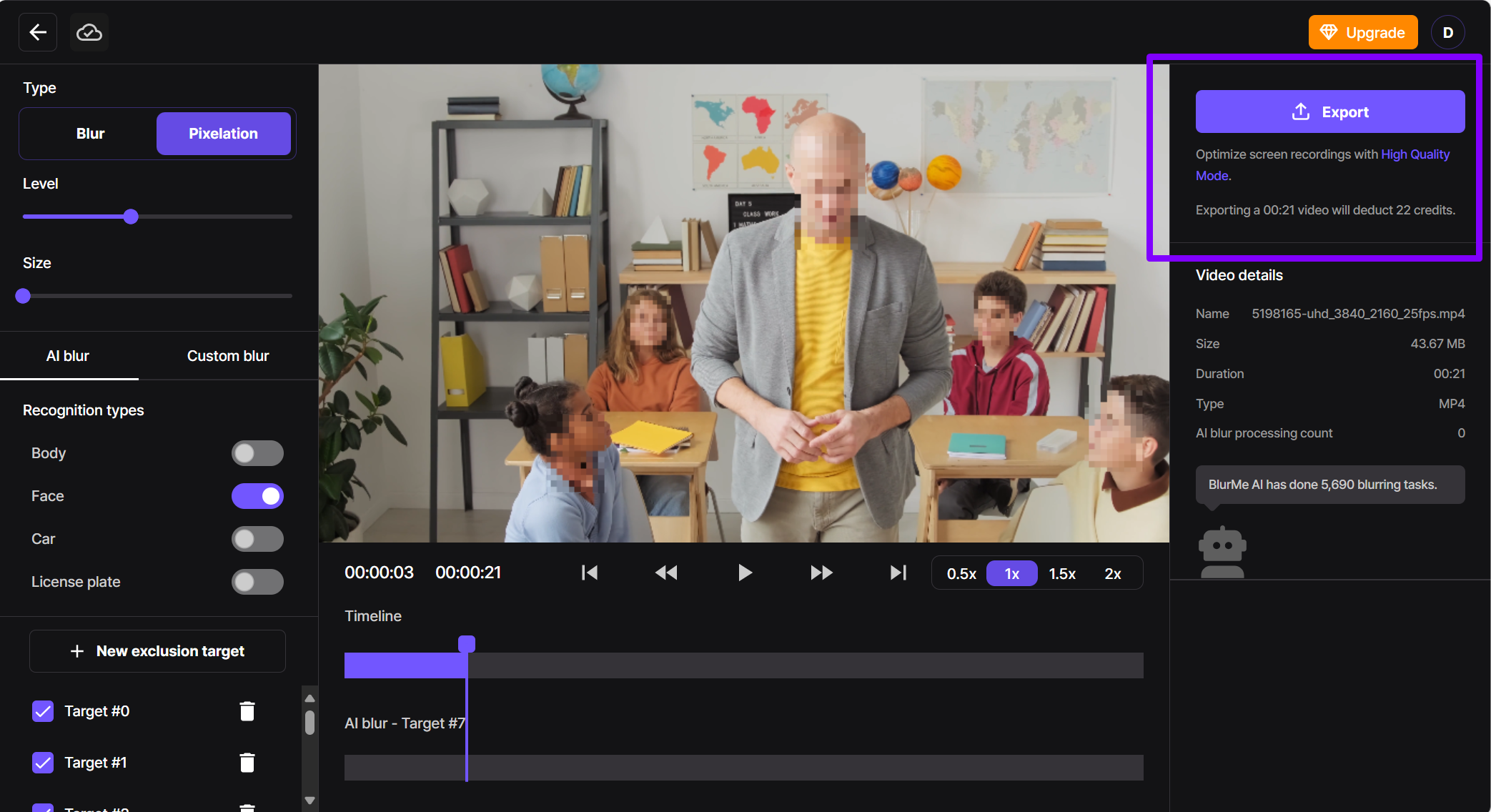
This tool doubles as a powerful online pixelator for both images and videos so you can also check out BlurMe’s image pixelator if you're working with photos and BlurMe's full How to Pixelate Video guide for more information on pixelating videos.
2. Pixelate Videos Online Using Canva Blur Effect (Pixelate Hack)
Wondering how to pixel blur a video on Canva? While Canva doesn’t have a true “pixelate” filter, there’s a clever workaround using mosaic overlays or box blur elements.
How to Pixelate a Video in Canva:
- Open a new design and upload your video.
- Search “Pixel Blur” or “Mosaic” in Elements.
- Drag the effect over the part of the video you want to pixelate.
- Resize and adjust transparency as needed.
- Export your final video.
This method works well if you want a Canva blur effect without switching tools.
3. Pixelate in YouTube Studio (Face Blur Tool)
If you're uploading to YouTube, you can pixelate a video directly in YouTube Studio, so there is no need to re-edit the file.
How to Pixelate a Video on YouTube Studio:
- Upload your video to YouTube and open YouTube Studio.
- Go to Content > Editor.
- Choose “Blur Parts of Your Video” > “Face Blur” or “Custom Blur”.
- YouTube will automatically detect faces, or let you draw a box.
- Save changes.
This built-in tool is handy if you're trying to pixelate faces or protect identities after uploading.
Bonus Tip: How to Pixelate a Video on iPhone
If you’re on mobile and wondering how to pixelate on iPhone, apps like BlurMe are able to be used in your mobile phone's browser with simple pinch-to-zoom tools to control the pixelation size and area. For a full guide to get you started you can visit How to Pixelate on iPhone.
Best Practices for Pixelating Videos Online
To pixelate a video online cleanly and effectively, keep these quick tips in mind:
- Target Specific Areas: Focus your pixel blur on faces, text, or logos for clear censorship. Use tools with face detection or manual selection.
- Adjust Pixel Size: Set the pixelation level so details are hidden but the effect doesn’t distract.
- Preview Before Exporting: Always check how your pixelated video looks on desktop and mobile.
Optimizing Videos for Pixelation
Before you pixelate a video, optimizing it can improve results and speed:
- Compress Video files to reduce upload times and speed up processing without losing quality.
- Convert MP4 or other formats to ensure compatibility with your video pixelator.
- Use the best Xvid Downloader to save and edit videos you want to pixelate.
Optimizing your videos makes the pixelation process smoother and faster while preserving video quality. If you need to blur video for privacy or creative reasons, or specifically want to blur faces in your footage, check out our detailed guides on how to do both quickly and effectively.
Final Thoughts: Which Video Pixelator Is Best?
If you need fast, browser-based editing, BlurMe’s online pixelator is the most flexible and beginner-friendly. Canva is great for aesthetic edits, while YouTube Studio offers basic post-upload privacy tools.
Each method helps you make a video pixelated in just a few steps with no technical skills required.
Ready to pixelate your videos online quickly and easily? Try our free video pixelator tool today!









