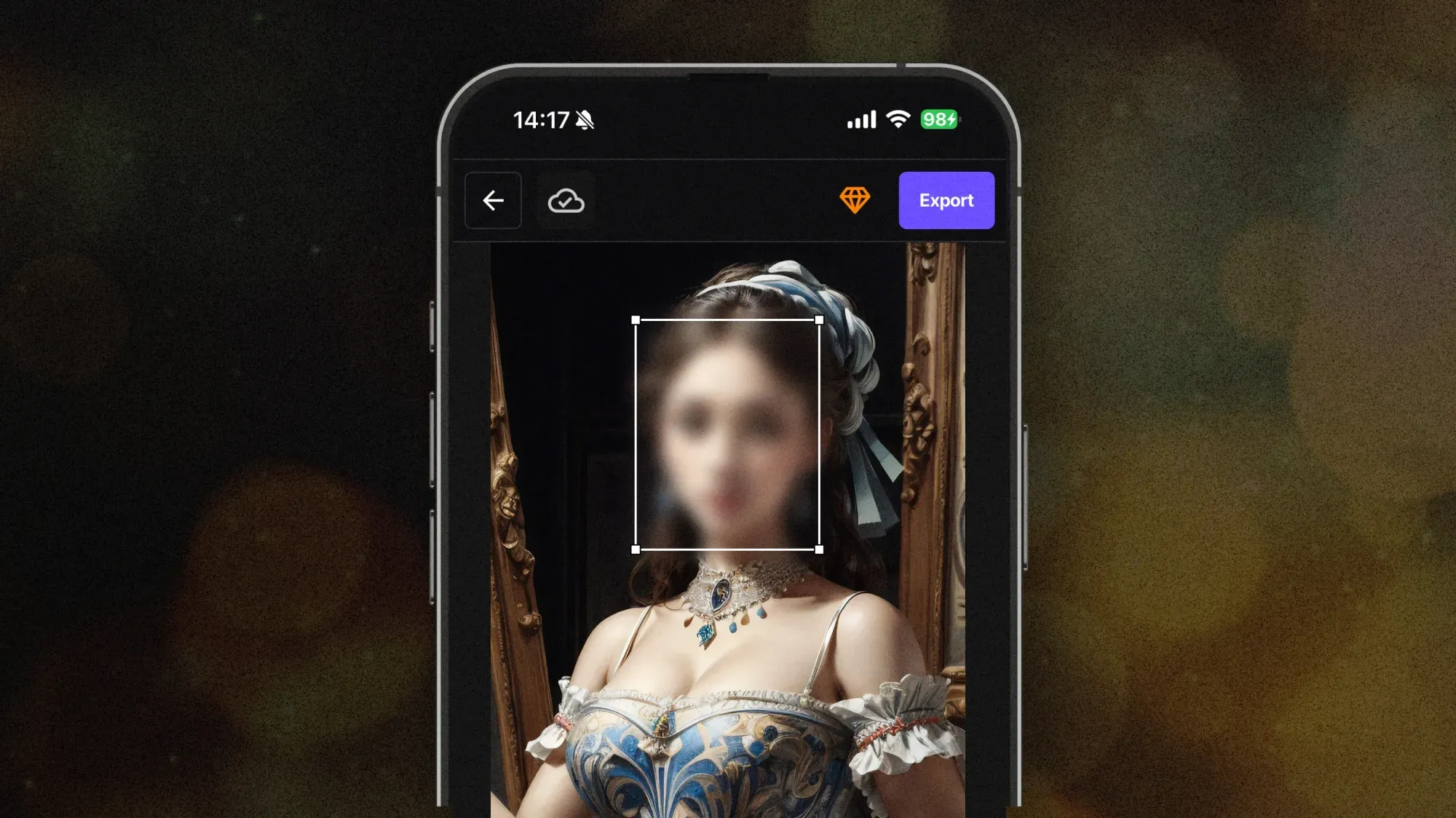Want to add a blur effect to your Instagram Story but not sure how? Whether you're trying to hide a messy background, focus on a specific subject, or just add a cool aesthetic, blurring a photo in Instagram Stories is easier than you think. This quick guide shows you how to blur photo in Instagram Story, including how to blur faces, objects, or the background—right from your phone or with the help of online tools.
Can You Blur Photos Directly in Instagram Stories?
Instagram doesn’t have a built-in blur effect in Stories like some photo editors. However, you can still make a background blur in Instagram Story using a few easy methods:
- Using the Instagram drawing tool
- Using portrait mode from your camera
- Editing your photo with a free blur background tool before uploading it to Stories
Let’s go through each option.
Method 1: Blur Photos Online Before Uploading to Instagram Using BlurMe (Best Option)
Instagram doesn’t offer a built-in blur tool, but you can quickly prep your photo using BlurMe’s Blur Image Online tool before uploading it to your Story. This gives you full control over what gets blurred—whether it’s the background, a face, or a specific object.
How to Blur Instagram Story: Blur Image Online with BlurMe
BlurMe is a browser-based editor that lets you:
- Automatically apply a face blur effect
- Manually blur background or any part of an image
- Maintain full image quality for Instagram upload
How to Use It:
- Go to BlurMe’s free online editor in your phone's browser and upload your photo.
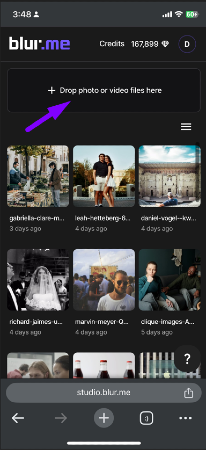
- Choose: AI Blur to detect and blur faces instantly or Custom Blur to highlight and blur selected areas or background
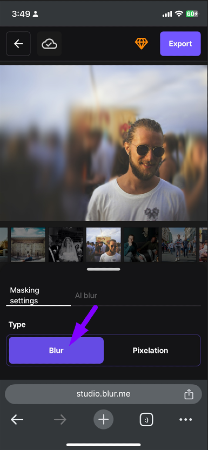
- Download your edited image
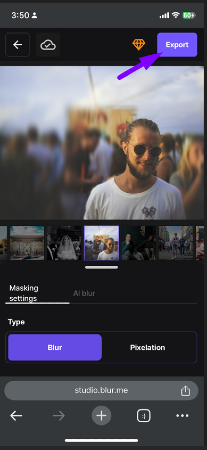
- Open Instagram → Add to Story → Upload your blurred image
This method is perfect if you want to know how to blur background in Instagram Story or blur out specific faces or objects in a clean, polished way.
Method 2: Use the Drawing Tool to Blur Manually
Instagram has a “marker” tool that lets you simulate a blur effect.
Steps:
- Open Instagram and tap the "+" to add a Story.
- Select the photo you want to post.
- Tap the three-dot icon (•••) or the drawing icon at the top.
- Select the marker tool and choose a translucent color.
- Adjust the size and draw over areas you want to blur (like a face or background).
💡 This isn't a true blur, but it works to obscure specific parts of a photo fast.
Method 3: Use Portrait Mode on Your Phone
If you’re taking a new photo, use portrait mode or live focus (on Samsung). These camera settings automatically blur the background, making your subject stand out—perfect for Stories.
Once captured:
- Open Instagram → Add to Story → Select your portrait mode photo → Done.
You’ve just learned how to blur background in Instagram Story using your camera.
Bonus Tip: Use the Best Blur Apps
Prefer editing on your phone? There are great apps that make it easy to apply the blur effect for Instagram Stories.
Top Picks:
- BlurMe App – One of the best face blur apps for fast, AI-powered edits. BlurMe blur face tool offers a simple, AI-powered way to automatically detect and blur faces quickly.
- Snapseed – Use the “Lens Blur” feature
- AfterFocus – Add depth-of-field blur manually
With these, you’ll master how to blur photo in Instagram Story whether you're online or on mobile.
Final Thoughts
Now you know how to blur a photo in your Instagram Story, as well as blur faces or objects using simple tools. Whether you prefer Instagram’s built-in drawing trick, using your phone’s portrait mode, or editing with a blur image online tool like BlurMe, adding blur can enhance your Stories and protect privacy in one click.
Sign up for free on BlurMe and begin easily blurring your photos for Instagram.