Welcome to the internet, where nothing is sacred, everything is sharable, and screenshots live forever. Whether you're hiding Aunt Karen’s questionable dance moves or safeguarding top-secret data (like your Netflix password), learning how to pixelate an image can save you from digital disaster. Let’s dive into the "art" of pixelation. In this guide, you will learn how to pixelate an image using BlurMe AI-powered image pixelation.
What Does It Mean to Pixelate Image?
Pixelating an image involves transforming a selected part of the picture into visible square blocks. This effect obscures details, making the content unrecognizable.
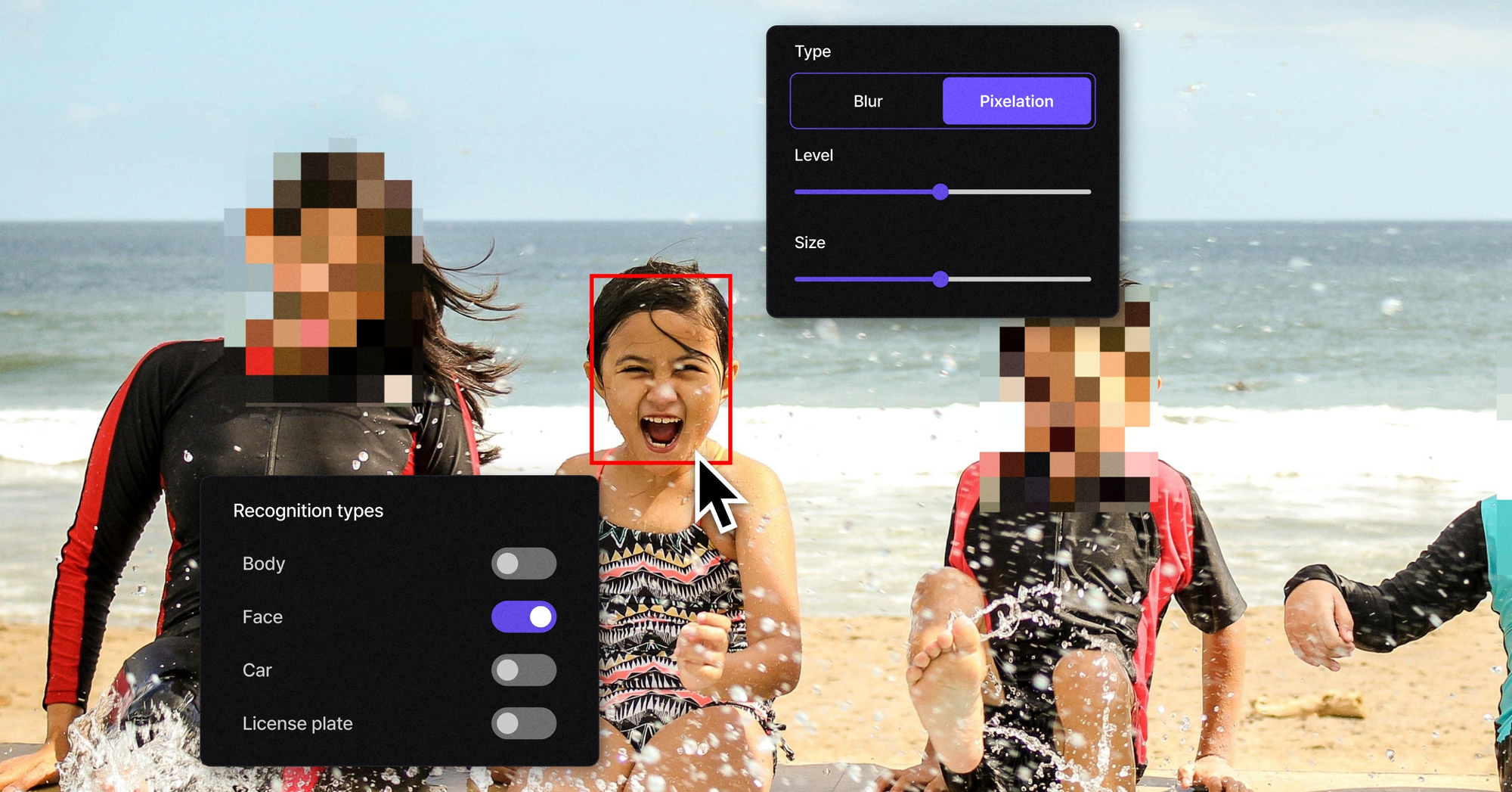
Common uses for pixelation include:
- Hiding faces in photos.
- Concealing sensitive text, like addresses or ID numbers.
- Protecting privacy in screenshots and social media content.
Unlike traditional blurring, pixelation gives a bold, artistic effect while achieving the same goal—privacy and discretion.
Why Pixelate an Image?
Pixelation isn’t just about aesthetics. It plays a vital role in:
- Privacy Protection: Avoid exposing identifiable information or visuals you don’t want public.
- Legal Compliance: Protect personal data to comply with privacy laws like GDPR or CCPA.
- Content Customization: Create a unique design effect for marketing visuals or creative campaigns.
How to Pixelate an Image with BlurMe
At BlurMe, our AI-driven tools simplify image pixelation for professionals and everyday users alike. Follow these steps to pixelate an image in just a few clicks:
- Join BlurMe: Open the BlurMe online platform and create an account for free.
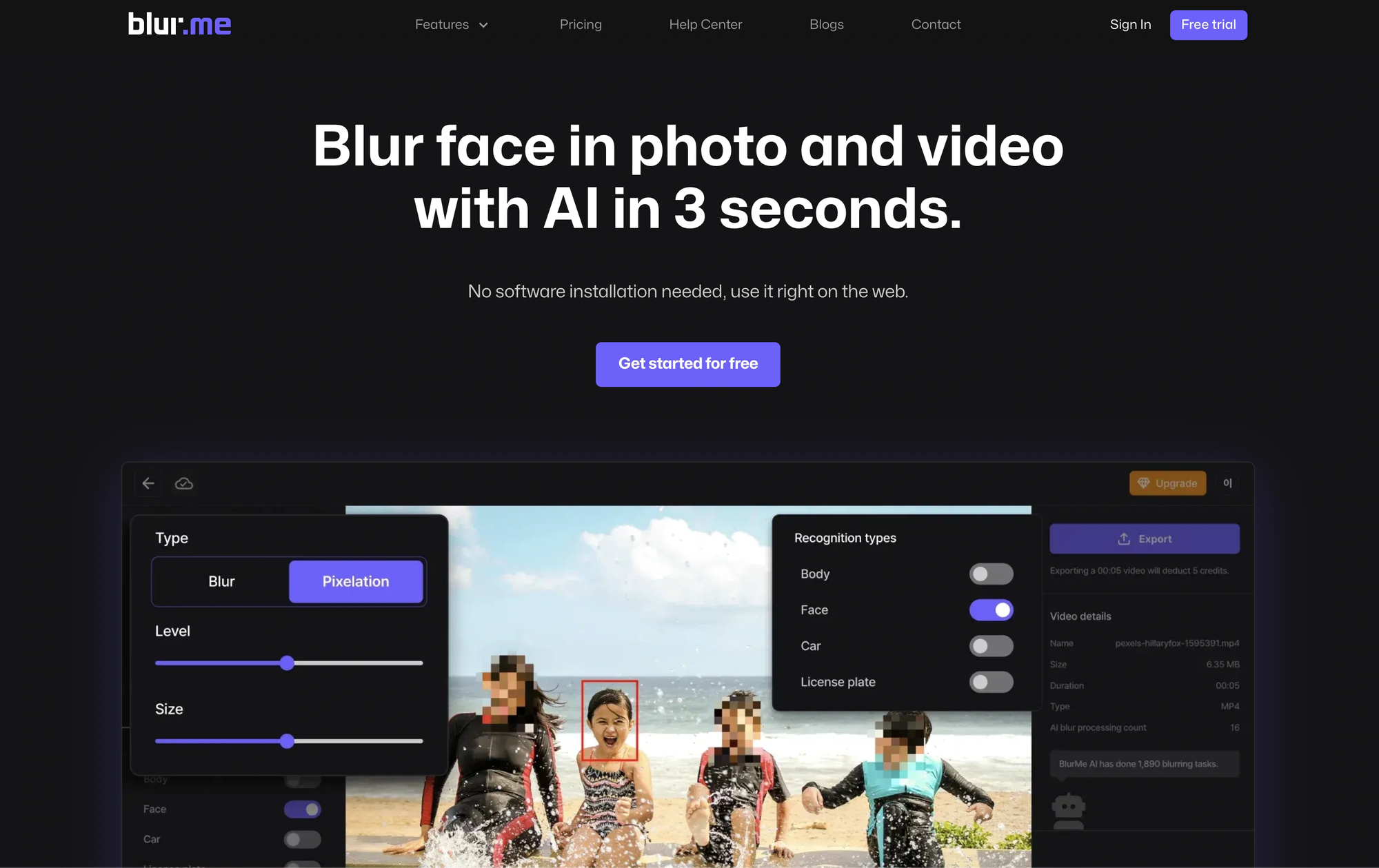
- Upload Your Image: Select and upload the photo or screenshot you want to edit.
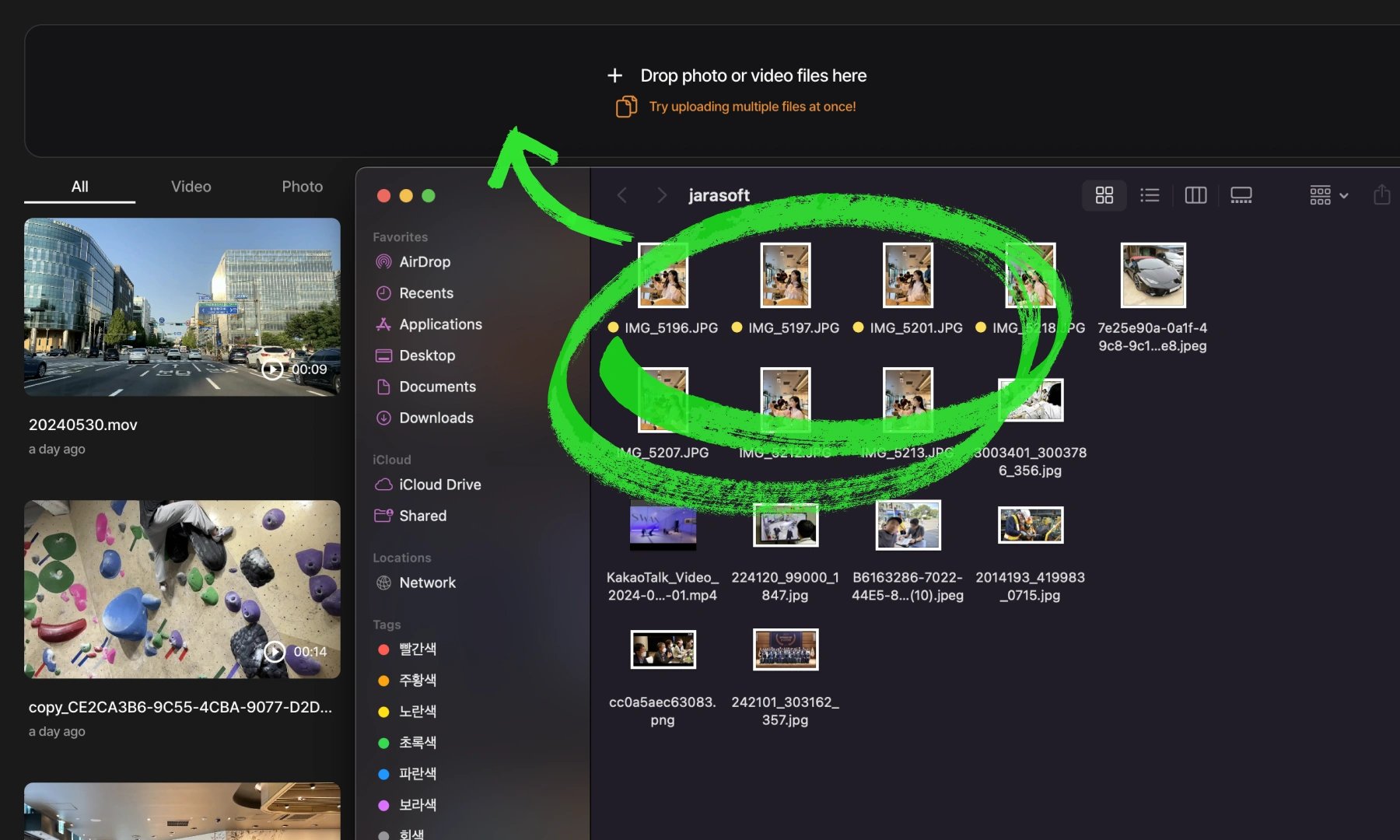
- Select the Pixelation type: Use the “Pixelation” option in the editing dashboard and adjust the level and size of your image pixelation.
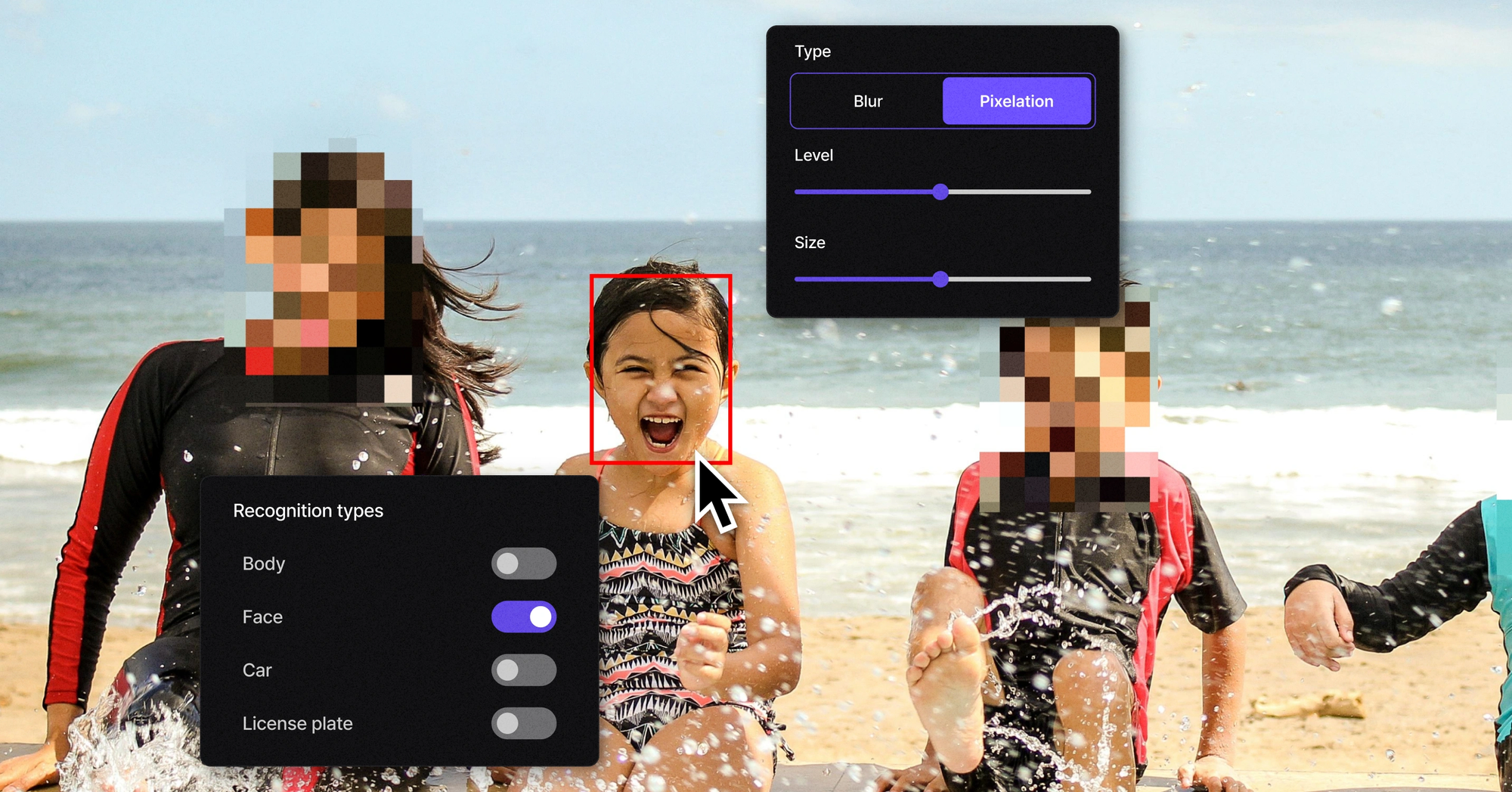
- Save and Share: Once satisfied, save your edited image or export it directly to your desired platform.
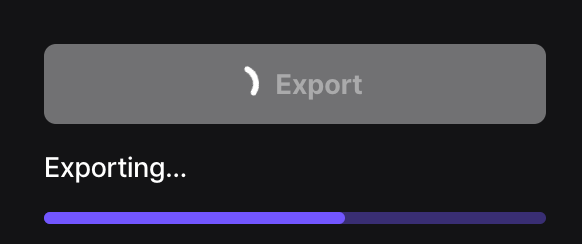
With BlurMe’s intuitive interface, even first-time users can pixelate an image like a pro.
Pixelate an Image for Social Media
Social platforms like Instagram, TikTok, and YouTube often require added privacy measures. Pixelating sections of images ensures:
- Compliance with platform policies.
- Protection of sensitive details in viral content.
- A polished look for branded visuals.
Visit BlurMe to learn more about how to pixelate images, pictures and how to pixelate videos.
Pixelation vs. Blurring: Which Should You Use?
BlurMe users often ask: Should I blur or pixelate my image? The choice depends on your goals:

- Use blurring for a softer, subtler effect that doesn’t draw much attention.
- Use pixelation for a deliberate and bold privacy solution that clearly communicates intentional concealment.
Why Choose BlurMe to Pixelate Your Images?
As a leader in face blurring AI tools, BlurMe offers:
- Precision: Pixelate images with unparalleled accuracy.
- User-Friendly Design: No technical skills are required.
- Secure Processing: We prioritize your privacy, ensuring all edits are processed securely.
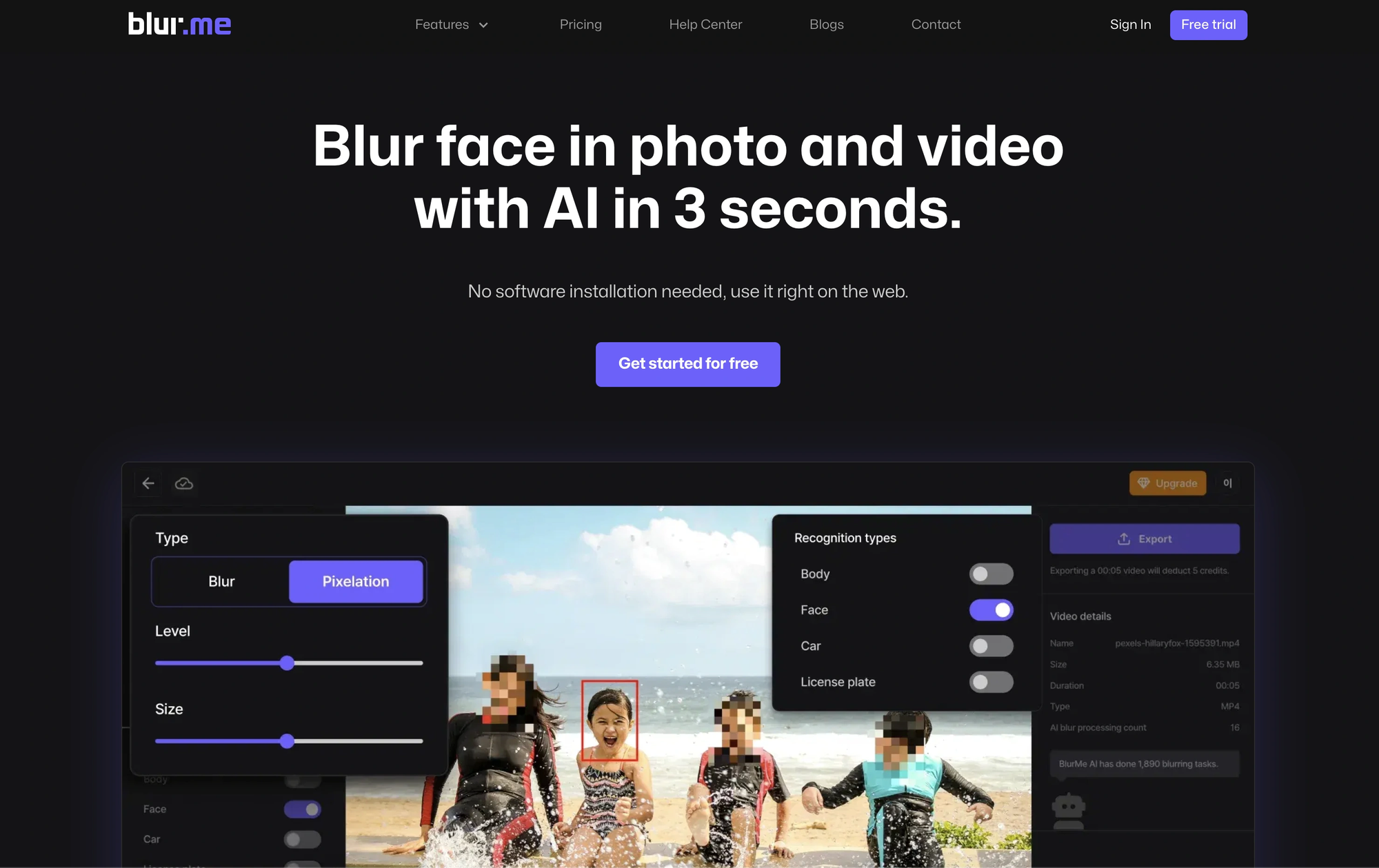
Don’t let your secrets slip through the pixels! Try BlurMe today and take control of your privacy with just a few clicks.









