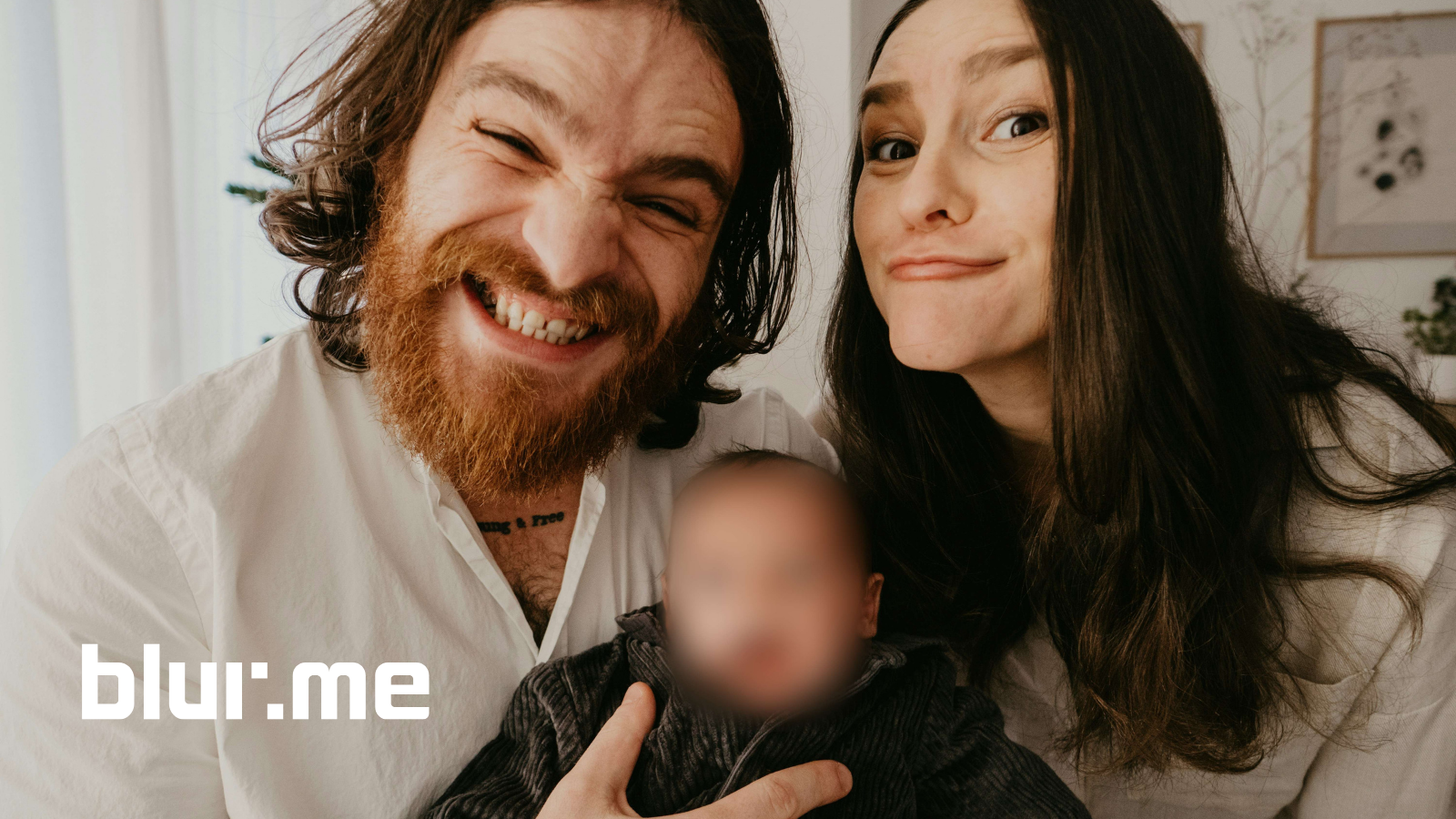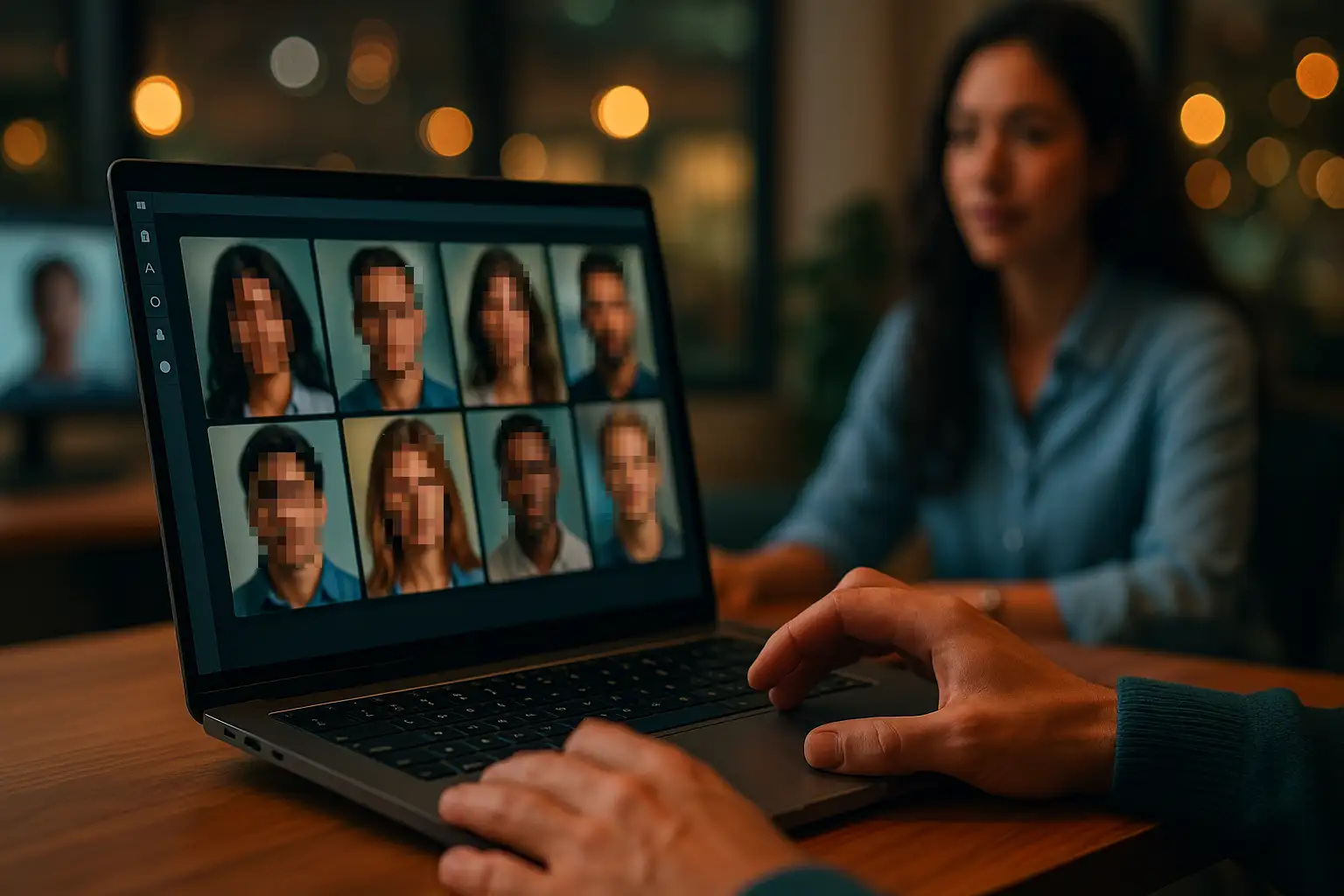Modern security and compliance standards demand that surveillance footage be handled with care. Redaction software powered by AI has become essential for organizations that need to blur faces in videos to protect personal data and maintain GDPR, CCPA, and HIPAA compliance.
For law enforcement, corporate security teams, and public surveillance (CCTV) management, the process of anonymizing people’s identities is critical. In this guide, you’ll learn how to blur faces in surveillance videos step-by-step using BlurMe Face Blur, an advanced AI redaction tool that automates the process.
What Is Redaction Software and Why It Matters
Before we dive into the tutorial, let’s clarify what redaction software is and why it’s crucial for video security compliance.
Redaction software automatically detects and hides sensitive visual data, such as faces, license plates, or personal identifiers (PII/PHI). It helps organizations comply with strict data protection regulations like:
- GDPR (General Data Protection Regulation) – Requires anonymization of identifiable individuals.
- CCPA (California Consumer Privacy Act) – Protects personal video data in the U.S.
- HIPAA (Health Insurance Portability and Accountability Act) – Safeguards patient video data in healthcare facilities.
- FERMA and NDAA Section 889 – Regulate federal data and surveillance device use.
With AI redaction software like BlurMe, you can blur moving faces or pixelate videos automatically, saving time and ensuring compliance across all surveillance use cases.
Step-by-Step: How to Blur Faces in Surveillance Videos Using AI (BlurMe)
Follow these simple steps to anonymize faces securely and efficiently with BlurMe, your online video redaction software powered by AI.
Step 1 – Upload Your Surveillance Video
Go to BlurMe Studio and upload your video file.
BlurMe works 100% online, so you don’t need to download any software. It supports all major video formats from CCTV, bodycam, dashcam, or IP camera systems.
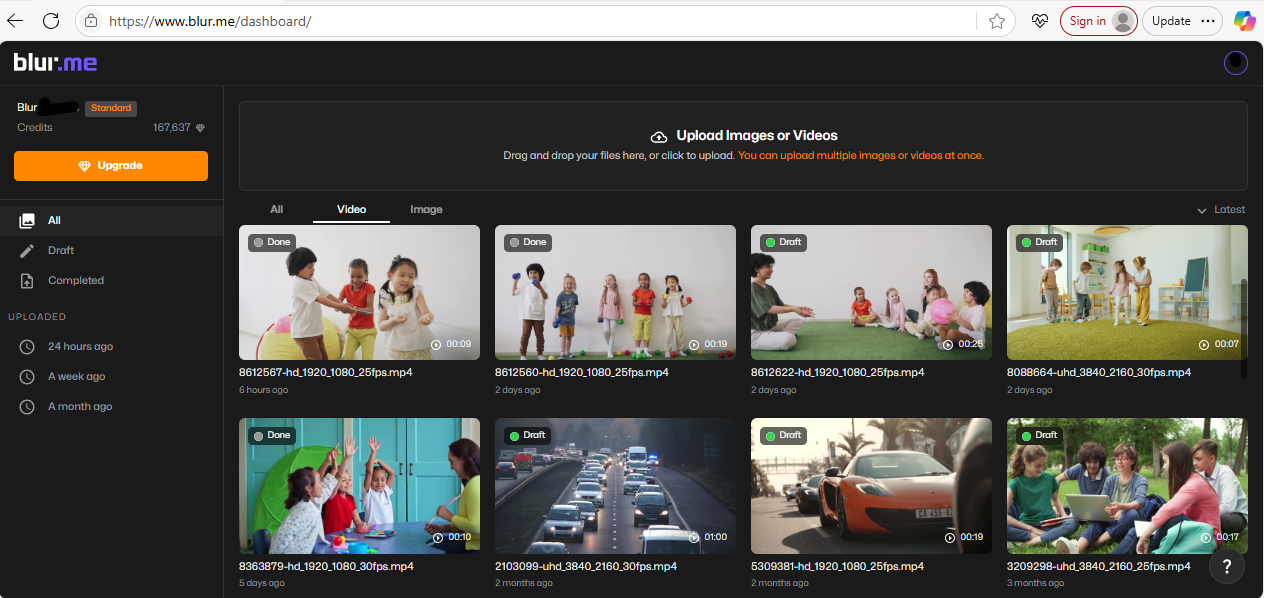
Step 2 – Choose AI Face Blur
Once your footage loads, select the Enable Face Blur tool.
BlurMe’s AI redaction engine will automatically detect all human faces in the video.
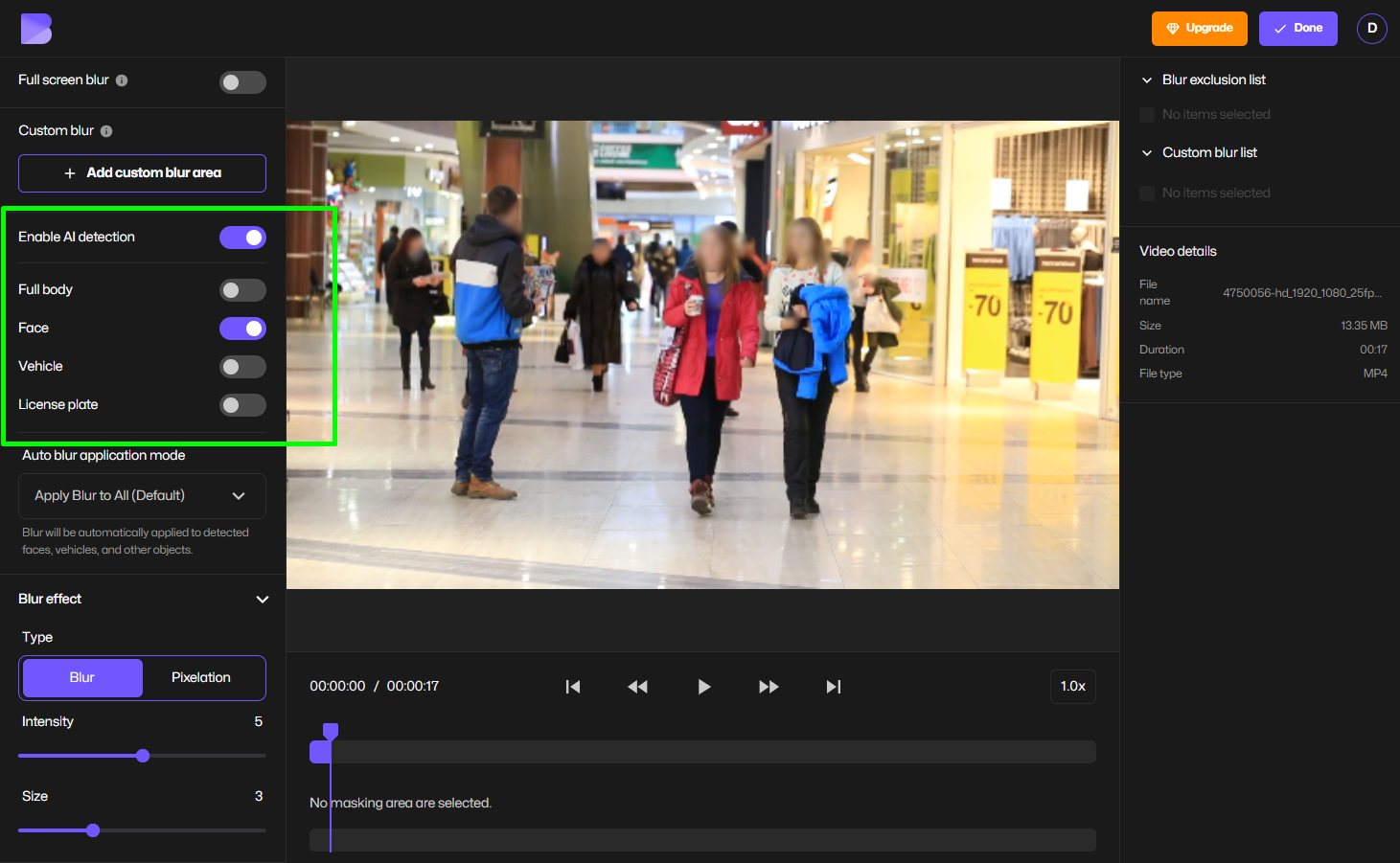
You can also choose to select or deselect faces and people by clicking the target, if you want to unblur authorized personnel.
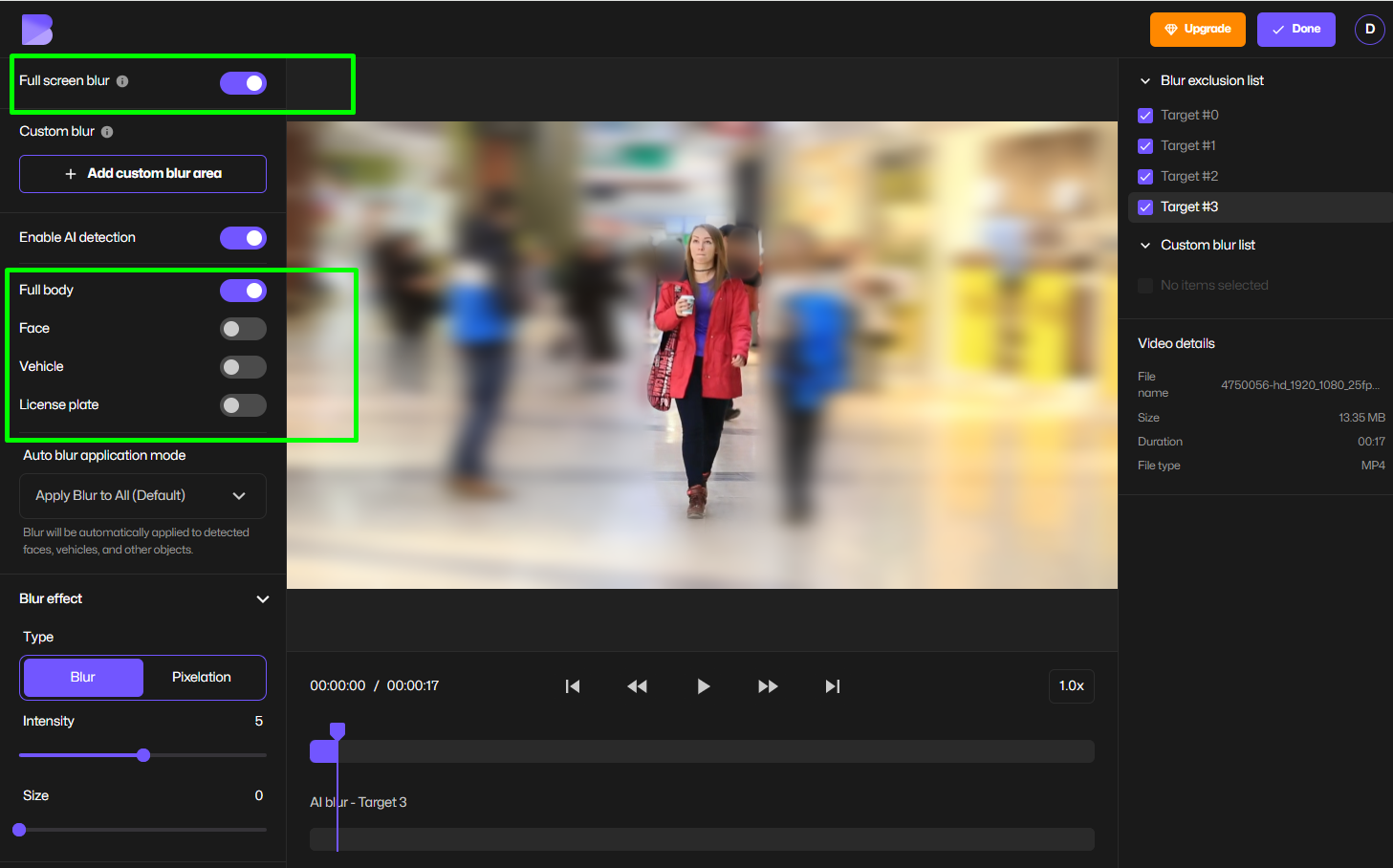
Step 3 – Adjust Blur Style and Intensity
Select the blur type that fits your use case:
- Blur effect – For general anonymization and privacy.
- Pixelate effect – For higher security or FOIA redactions.
- Custom area redaction – To blur any part of the video (like ID badges or screens).
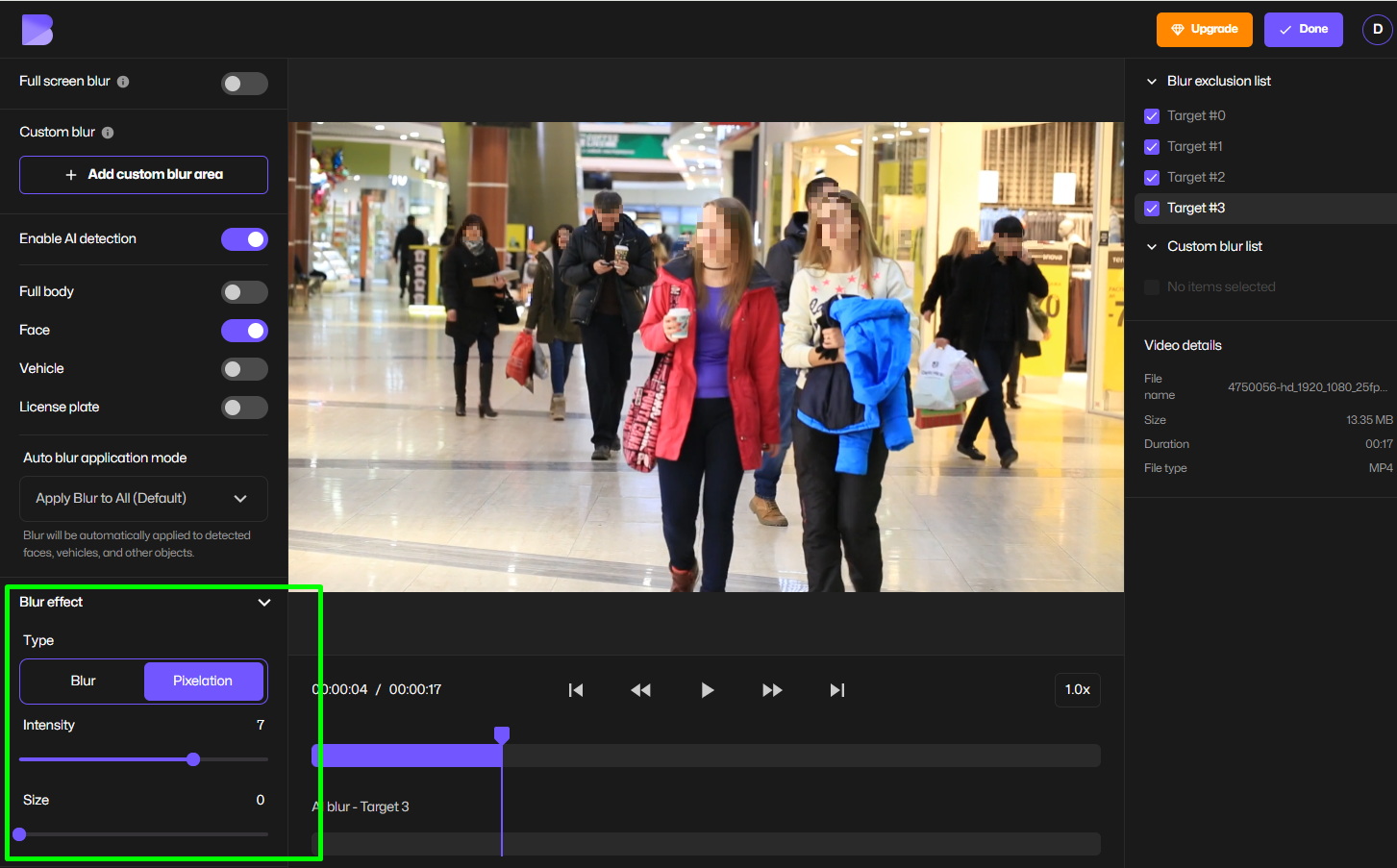
You can fine-tune the blur strength, opacity, and duration directly in the interface.
Step 4 – Review and Preview
Before exporting, review the automatically blurred video.
BlurMe’s AI tracking ensures the blur follows faces as they move.
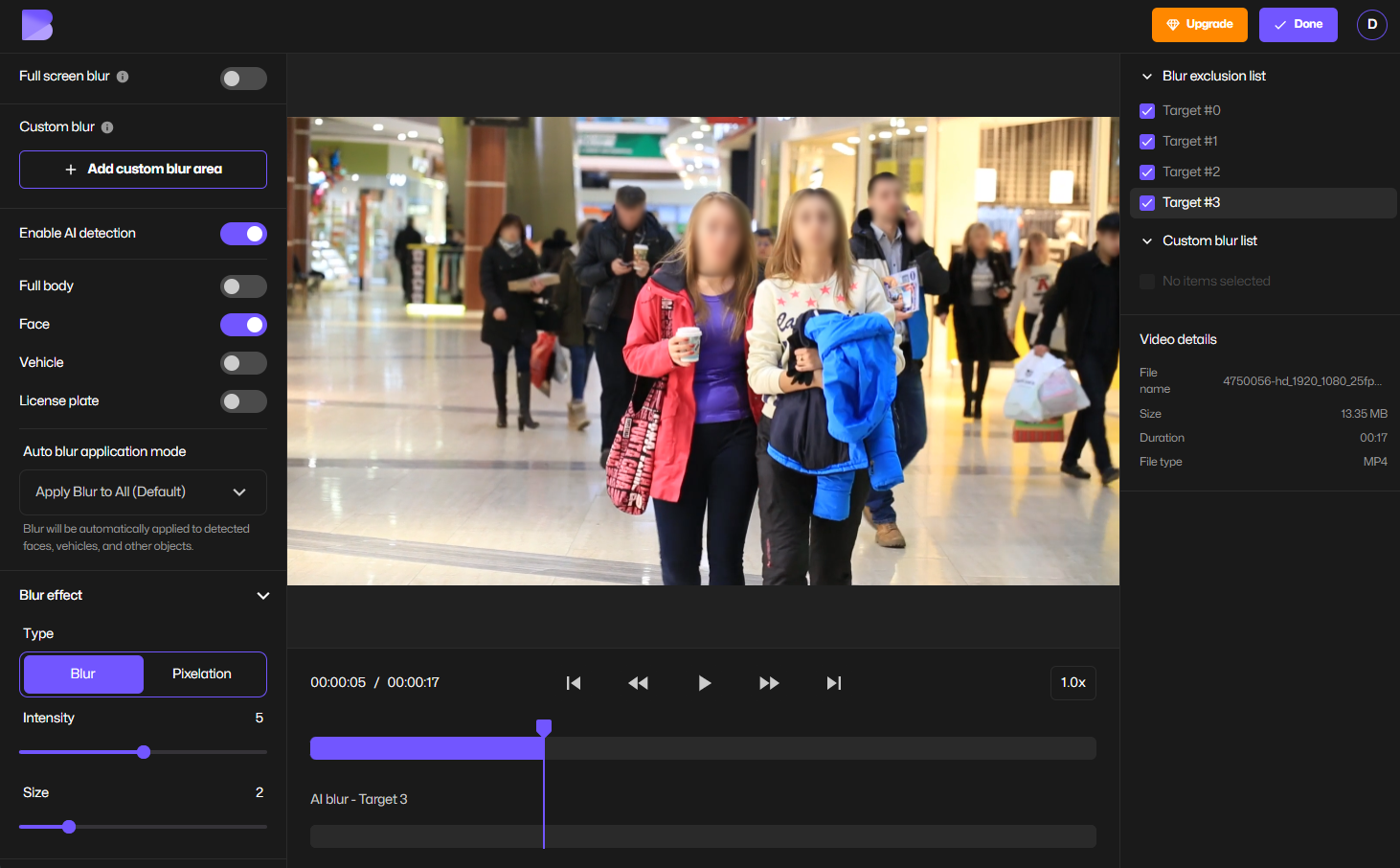
Step 5 – Export and Download
Once satisfied, click Export Video to download the redacted file.
Your redacted video is now ready for sharing or legal submission, fully anonymized and GDPR/CCPA-compliant.
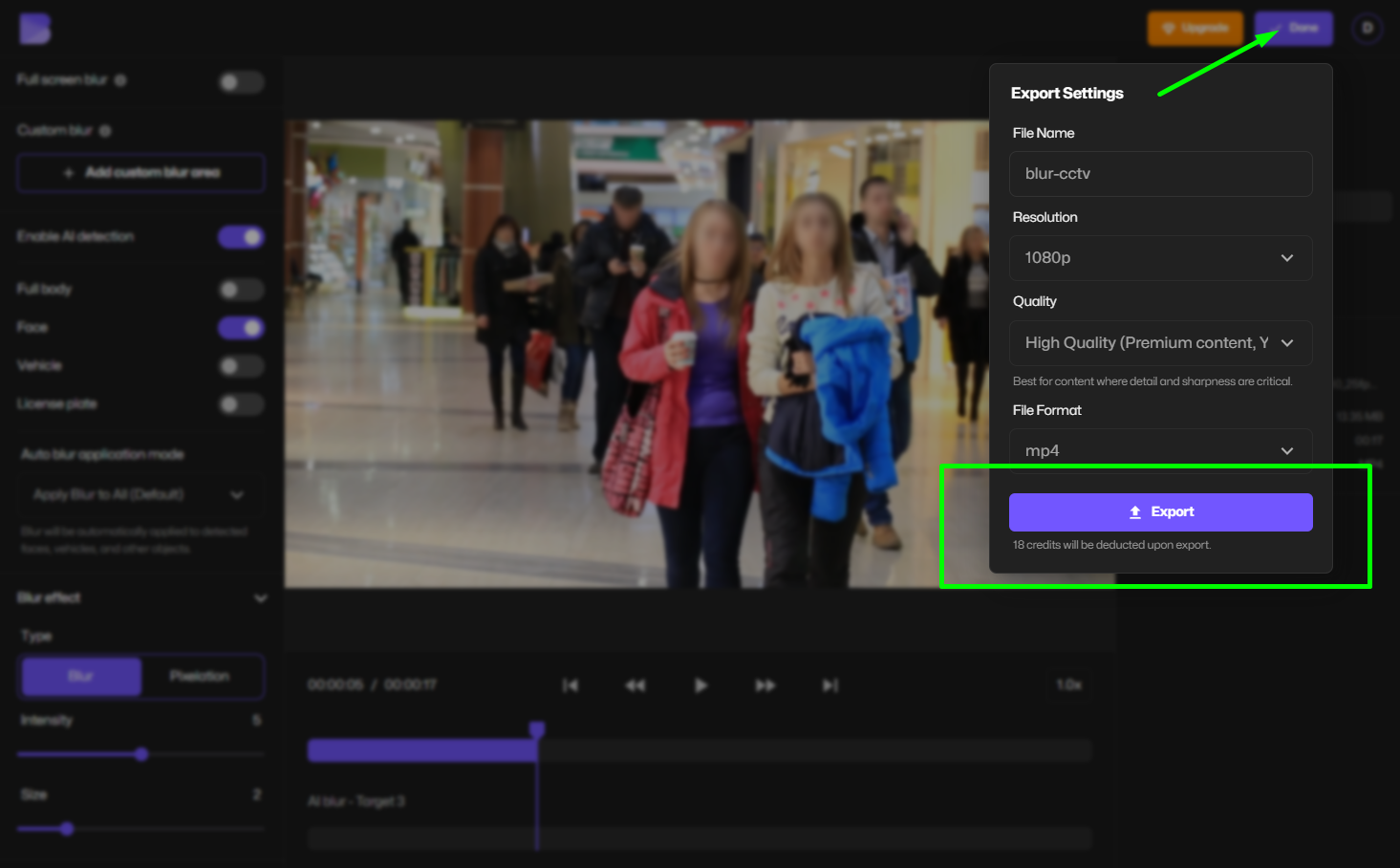
Why Use AI Redaction Software Like BlurMe?
Unlike manual editing, AI redaction tools such as BlurMe deliver:
1. Automated Detection
AI identifies faces, bodies, and objects instantly, reducing manual work from hours to seconds.
2. Accurate Face Tracking
Handles blurring moving faces even in dynamic environments like traffic cams or crowded areas. It is truly CCTV redaction made easy.
3. 100% Browser-Based
No installations, no system risk. Redact securely from any device.
4. Compliance-Ready
BlurMe supports GDPR, HIPAA, and CCPA compliance workflows, ensuring every redaction meets data protection standards.
5. Scalable for Enterprises
BlurMe is built for video redaction software for law enforcement, corporate surveillance, and compliance-driven organizations.
Pro Tips for Effective Video Redaction
To achieve consistent, compliant, and high-quality video redactions:
- Use AI detection instead of manual blurring, it’s faster and more accurate.
- Choose pixelation for FOIA or sensitive legal video submissions.
- Blur non-facial identifiers, like tattoos or logos, to ensure secure redaction.
- Keep an audit trail of redacted videos for compliance validation.
- Use consistent redaction settings across all footage to maintain uniformity.
FAQs About Blurring Faces in Surveillance Videos
1. What does "redacted" mean in video editing?
To redact means to remove or obscure sensitive information, in videos, it typically means blurring faces, license plates, or identifying details to protect privacy. Learn more about redaction by reading What Does Redacted Mean?.
2. How is AI redaction different from manual redaction?
AI redaction software automates the process by detecting and tracking faces or objects using machine learning, so no manual masking frame-by-frame.
3. Is AI redaction software secure for law enforcement videos?
Yes. Tools like BlurMe process redactions in-browser, ensuring no data leaves your device ideal for law enforcement and public agencies handling sensitive evidence and live video anonymization.
4. Can I blur part of a video other than a face?
Absolutely. BlurMe offers Custom Blur and Pixelate Video options so you can cover any region — documents, screens, or vehicles.
5. Does BlurMe comply with GDPR and HIPAA regulations?
Yes, BlurMe is designed for GDPR, CCPA, and HIPAA compliance by default enabling organizations to meet privacy standards securely. Explore our Redaction Software for FOIA Requests, Blur Video for GDPR Compliance and PHI vs PII in Healthcare guides for more compliance strategies.
Final Thoughts: Redact Smarter with AI-Powered BlurMe
In today’s world of constant surveillance, video redaction isn’t optional — it’s a compliance necessity. With BlurMe’s AI redaction software, you can blur faces in videos online, automatically detect subjects, and maintain privacy compliance across sectors.
👉 Start redacting your videos securely today with BlurMe AI Redaction Tool — the easiest way to blur faces in surveillance footage, and stay compliant with global privacy laws