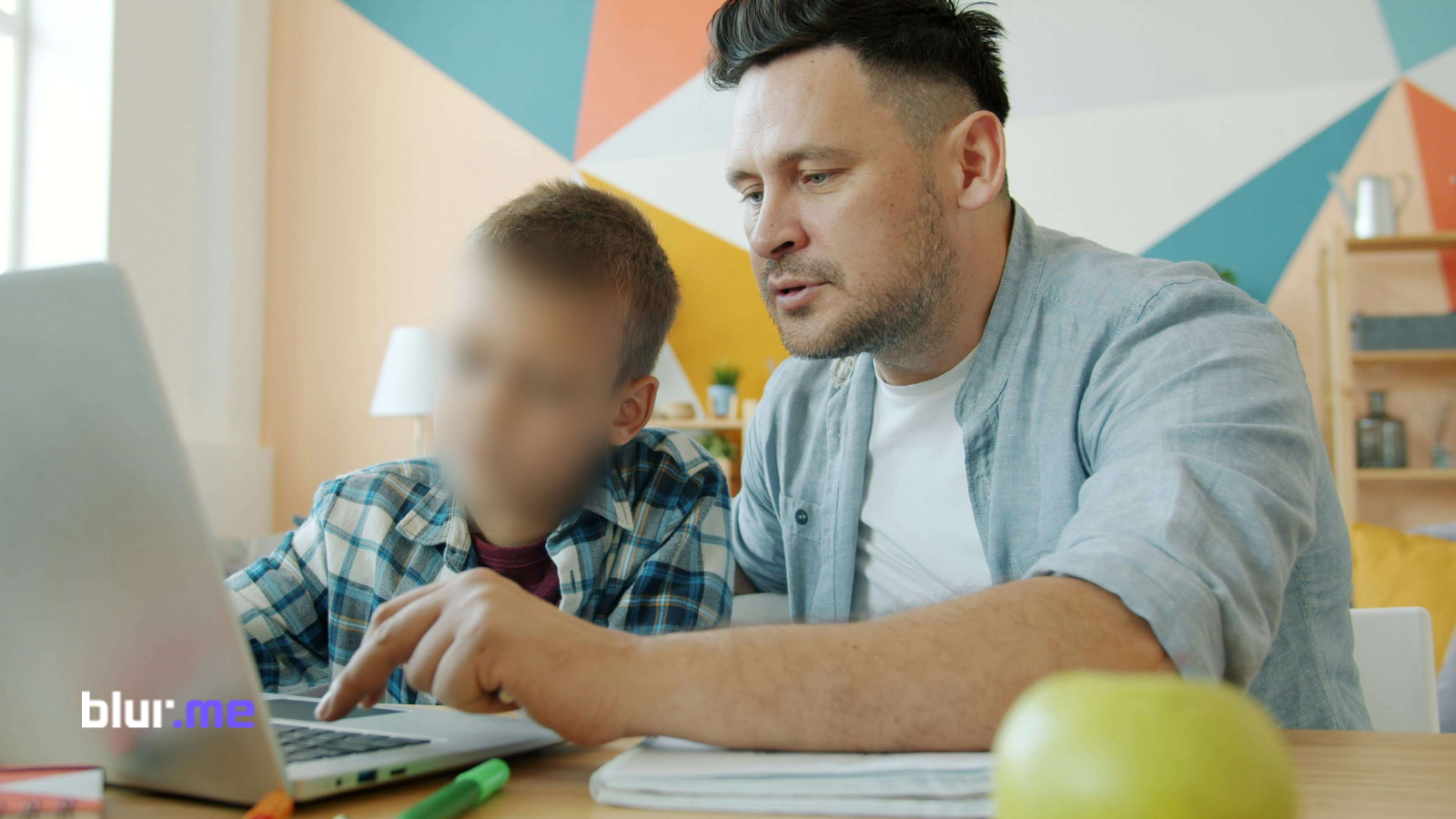Blurring a video is no longer a task that requires expensive desktop software or advanced editing skills. You can now blur videos online for free with tools like BlurMe, which automatically detects faces, people, license plates, and sensitive areas using AI.
This tutorial will show you exactly how to blur a video online, including:
- How to blur someone’s face in a video automatically
- How to blur video backgrounds for privacy or aesthetic effects
- How to blur parts of a video online manually
- How to add blur to video clips for creative or censoring purposes
Let’s dive into the easiest way to achieve all that using BlurMe — your AI-powered online video blur editor.
The Best Way to Blur Video Online: Use BlurMe
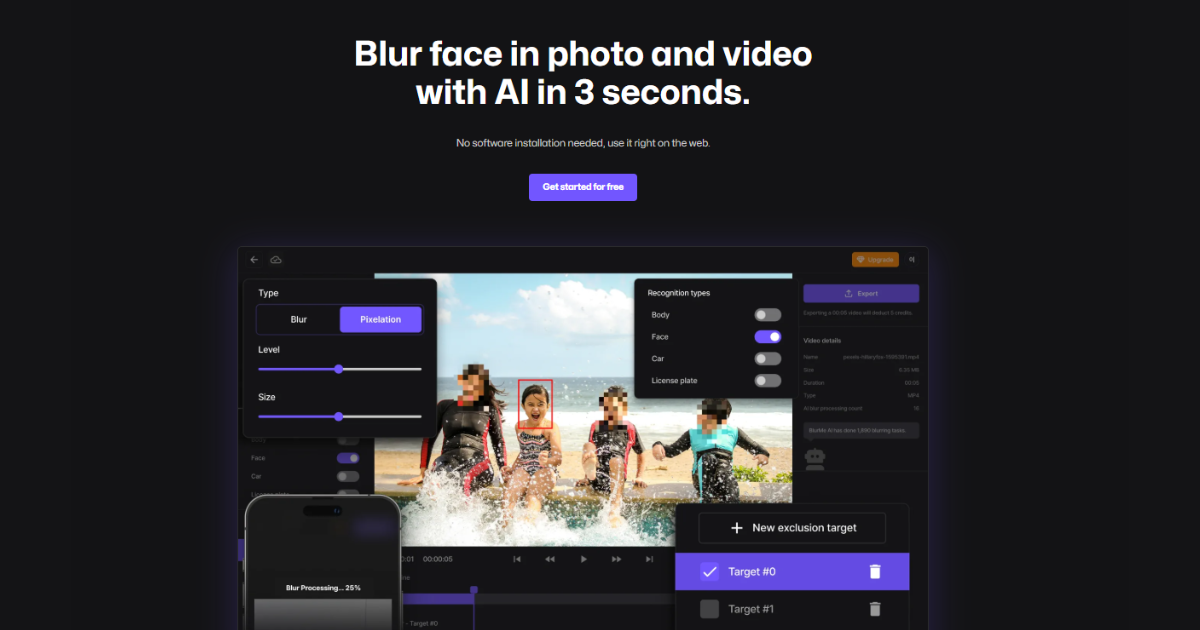
If you’ve ever tried traditional video editors, you know how time-consuming blurring can be, tracking motion, masking manually, rendering, and exporting. BlurMe Face Blur eliminates that hassle by using AI detection to automatically blur faces, people, cars, or any area you choose, directly from your browser.
Why Choose BlurMe to Blur Videos
- 100% browser-based: No download or installation.
- AI-powered detection: Instantly identifies faces, bodies, and license plates.
- Multiple blur modes: Full-screen blur, background blur, custom blur, and selective unblur.
- Free sign-up: Try all video blur tools at no cost.
- Supports multiple formats: MP4, MOV, AVI, and more.
How to Blur a Video Online Using BlurMe (Step-by-Step)
Here’s exactly how to blur videos online for free with BlurMe’s AI-powered video blur editor.
Step 1: Go to BlurMe
Visit BlurMe Studio and click “Upload Video” to import your clip. BlurMe supports MP4, MOV, AVI, and WebM formats.
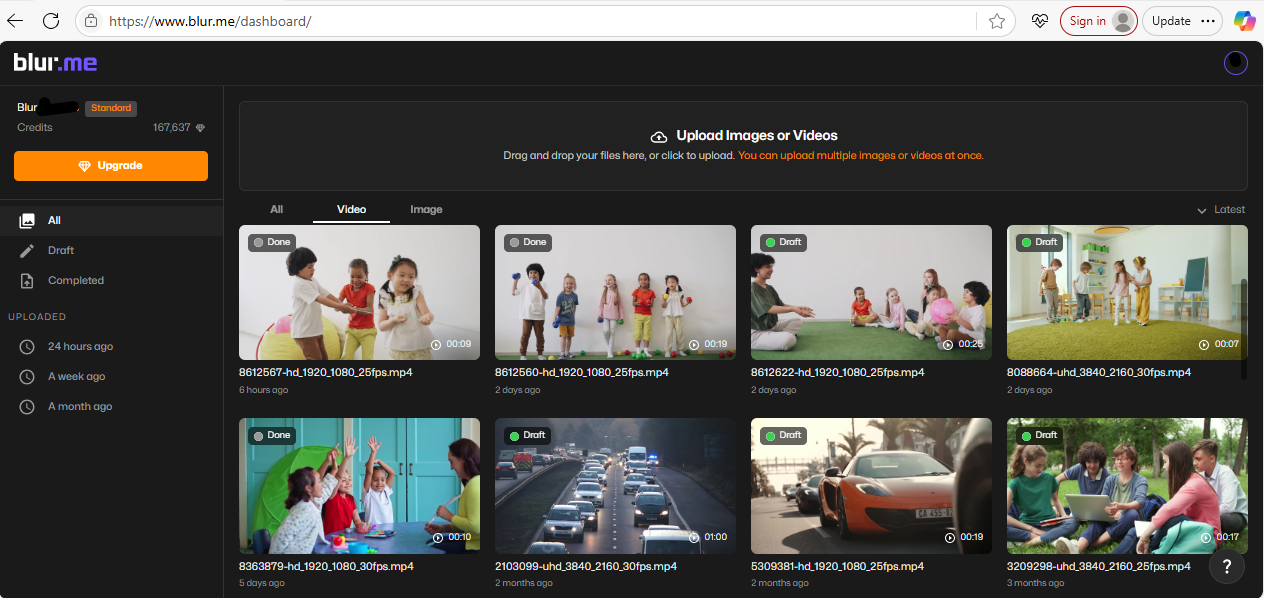
Step 2: Choose Your Blur Mode
BlurMe offers different ways to blur your video online:
- Full Screen Blur: Blur the entire video (useful for anonymizing footage).
- AI Blur: Automatically detects and blurs faces, bodies, or license plates.
- Custom Blur: Manually blur a specific area using the brush or box tool.
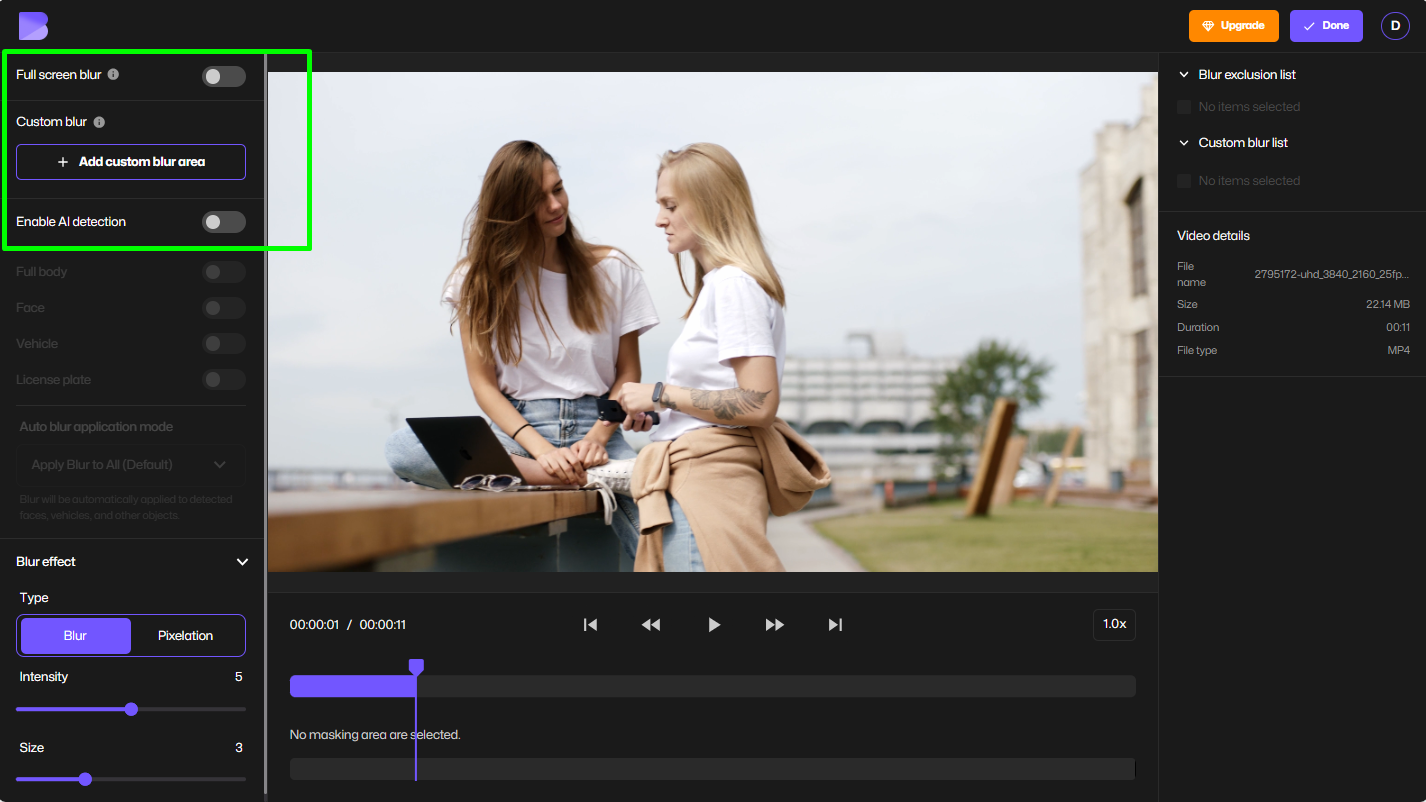
Step 3: Enable AI Detection
Toggle “Enable AI” to let BlurMe detect multiple faces and objects like cars. You can select which faces to keep visible and which to blur.
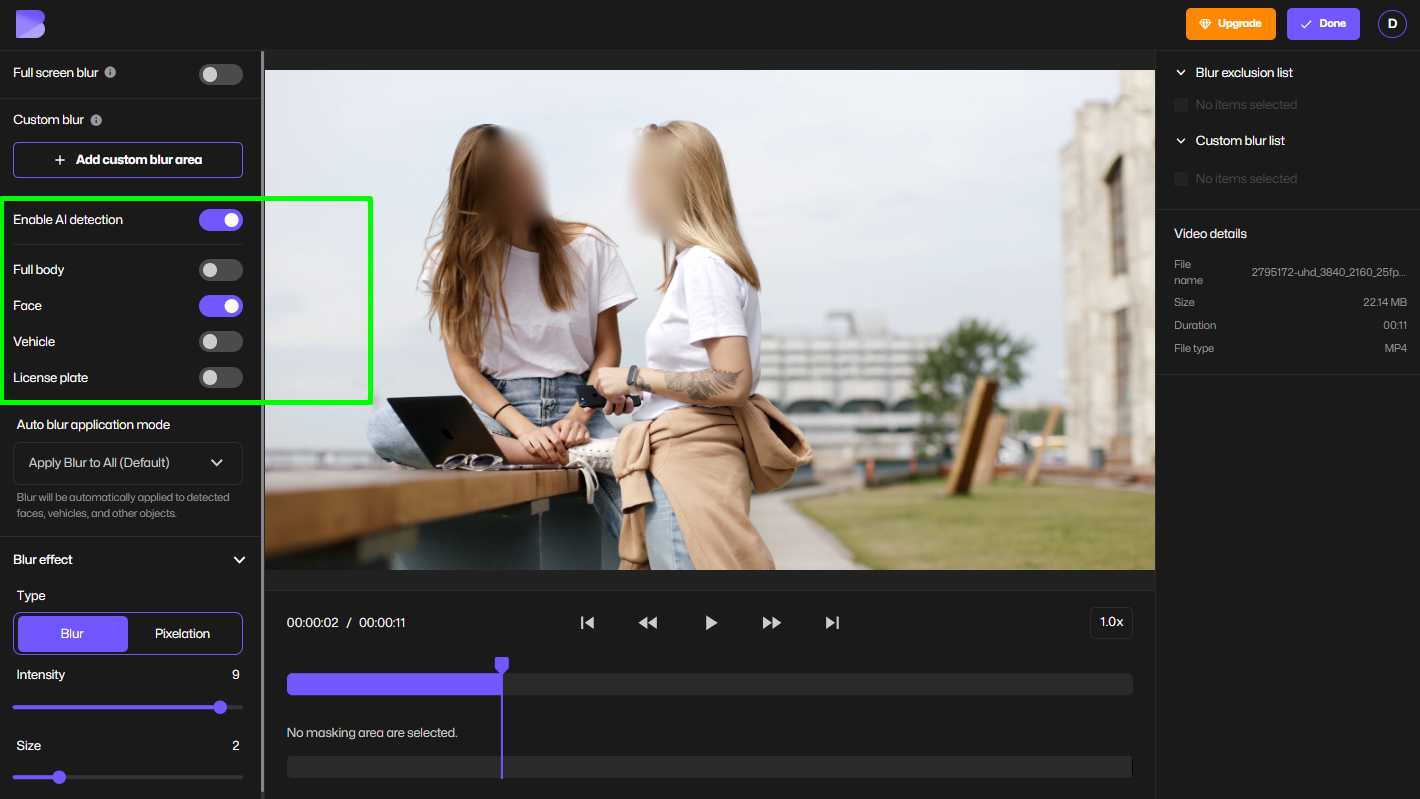
Step 4: Adjust Blur Intensity
Use the blur strength slider to control how strong or soft the effect appears. Try subtle blurring for background effects or heavier blur for censoring.
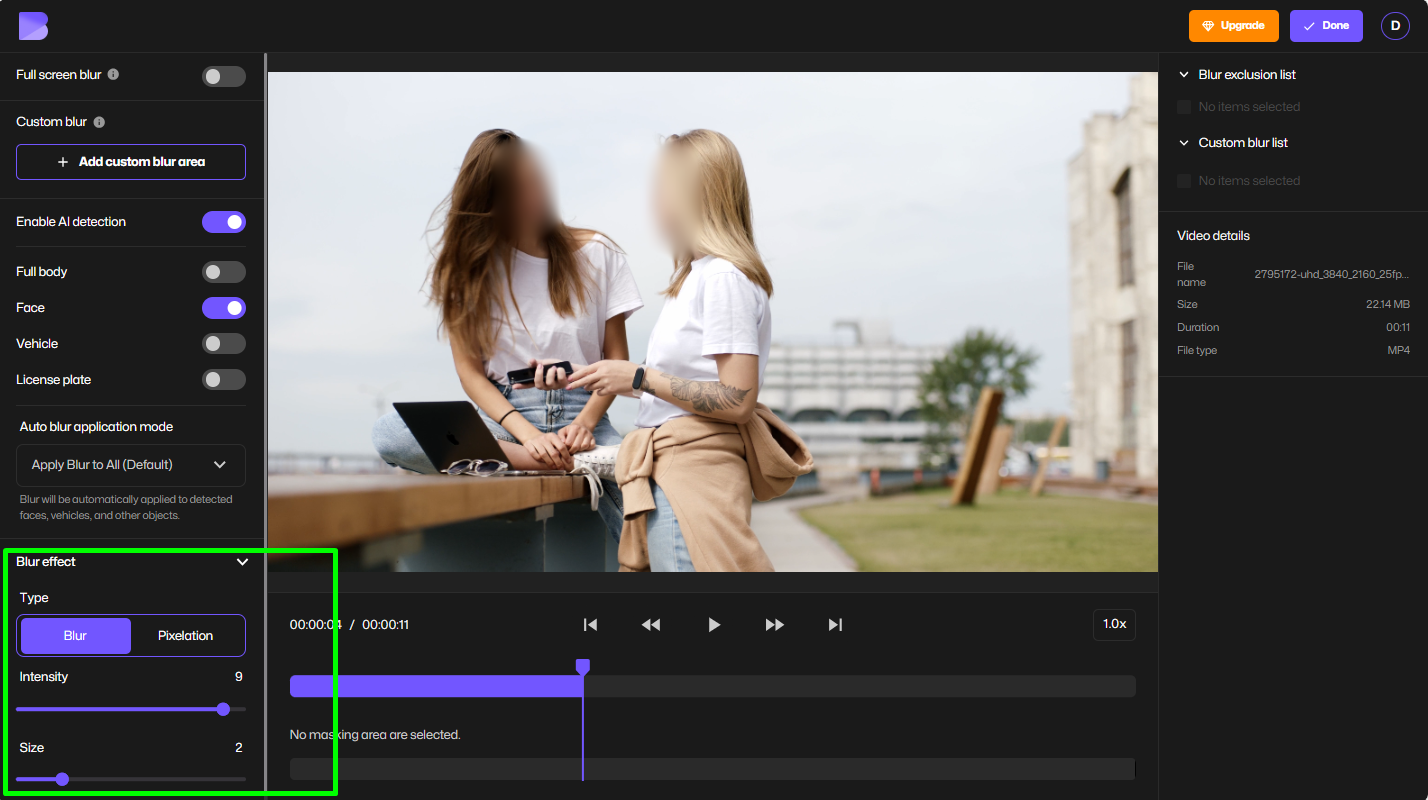
Step 5: Preview and Export
Click "Done" and then export your video.
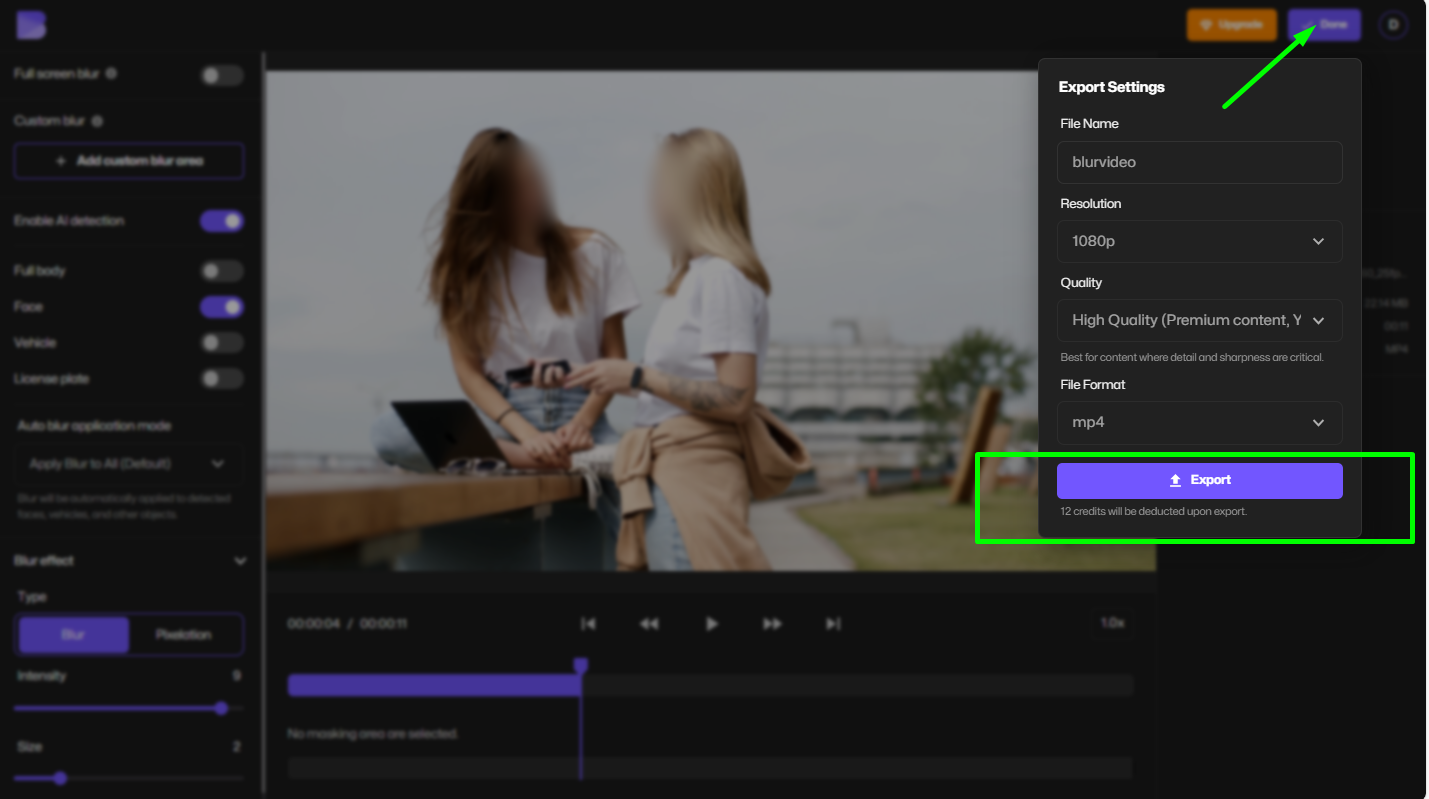
Blur Faces in Video Automatically
Wondering how to blur someone’s face in a video? BlurMe’s AI Blur does this automatically.
The system detects every visible face and applies the blur effect for video instantly. You can then:
- Unblur specific faces (for example, the speaker or performer)
- Keep others blurred for anonymity
- Export your censored video within seconds
This makes it perfect for journalists, educators, vloggers, and creators who regularly publish content with multiple people in frame.
Blur Video Background Online for Free
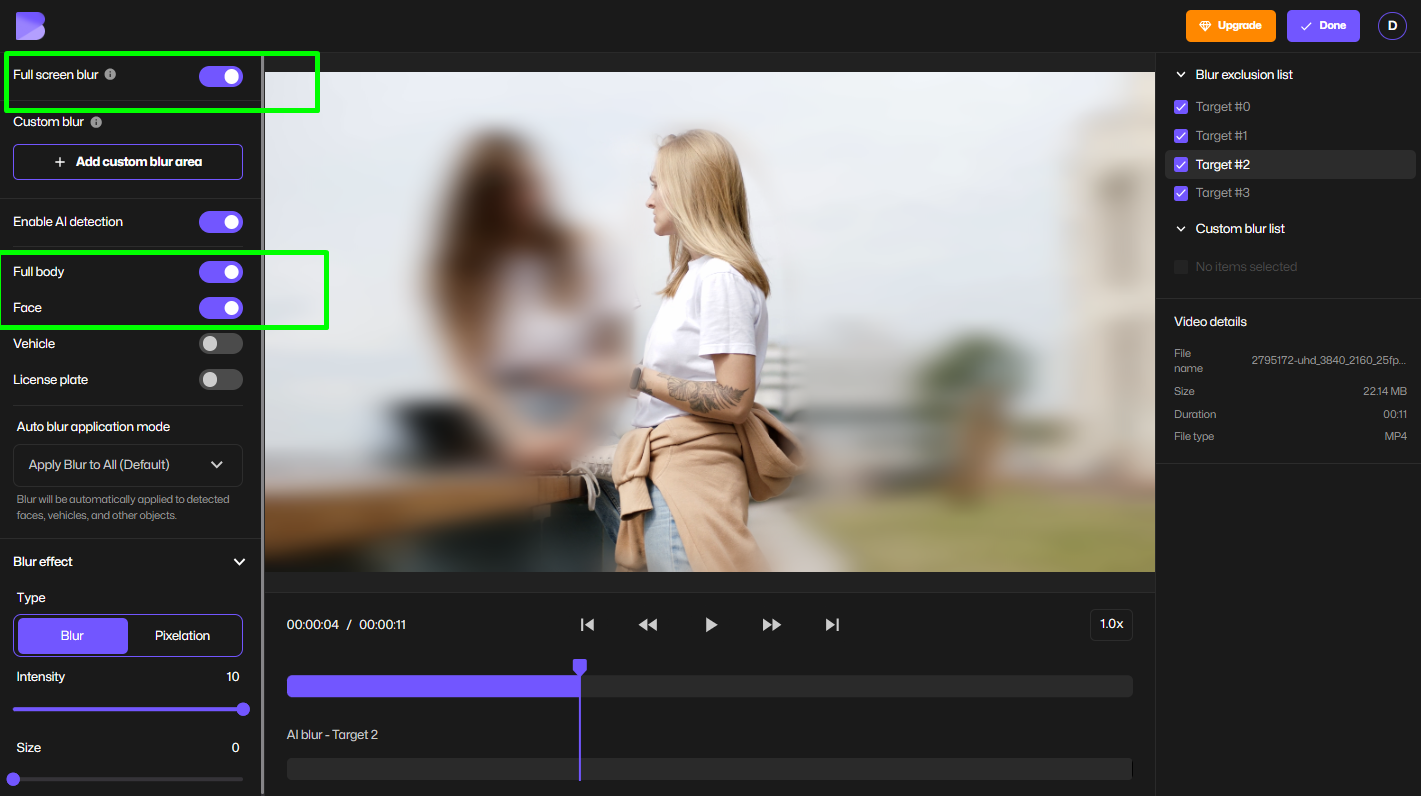
Need to hide a messy room or protect privacy during a recording? You can blur video backgrounds online for free using BlurMe’s Full Screen Blur feature.
Here’s how:
- Upload your video.
- Select Full Screen Blur if you want the whole background blurred.
- Enable AI Blur and unblur your subject — the background remains blurred while your main subject stays clear.
It’s a quick, professional-looking solution — ideal for interviews, product demos, and OnlyFans or YouTube faceless content creators.
Blur Parts of a Video Online Manually
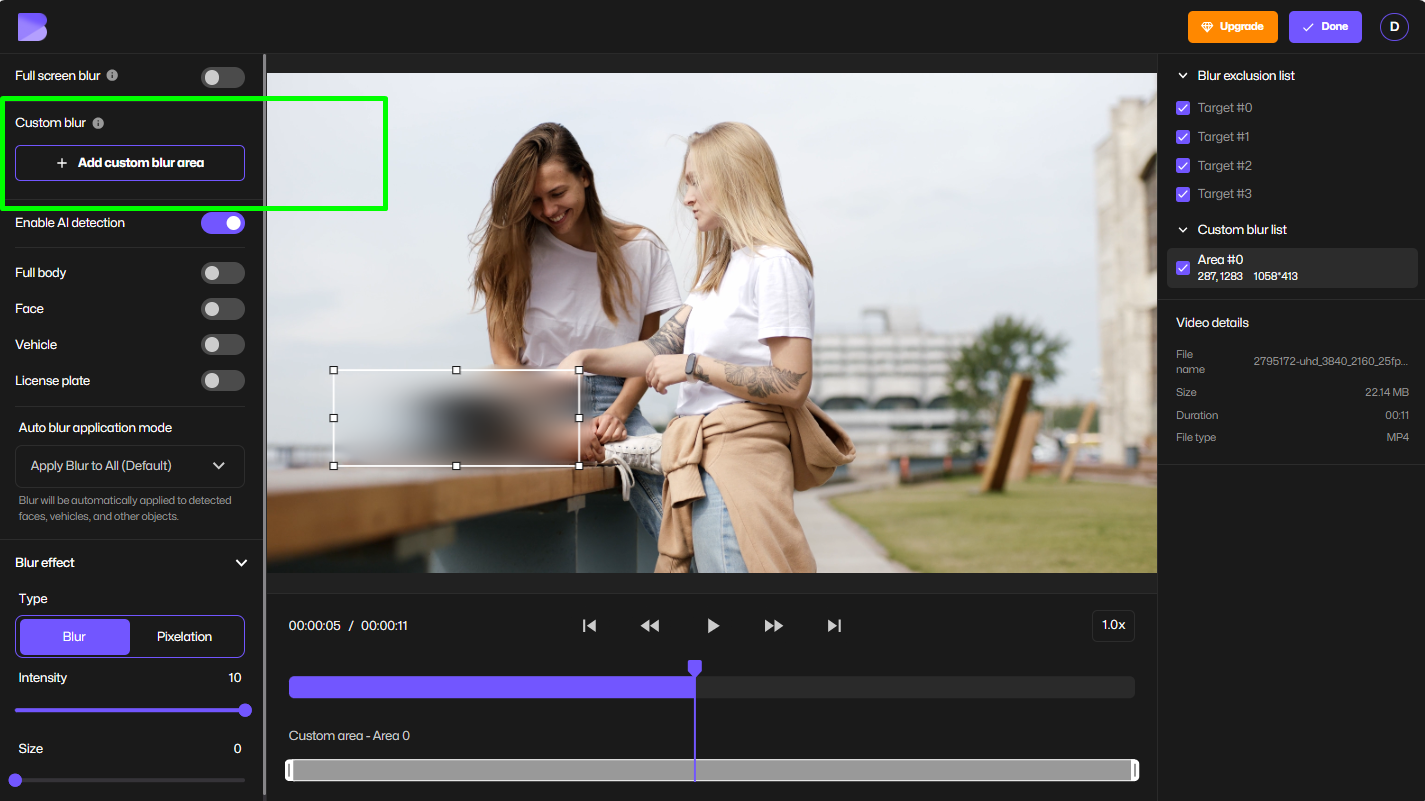
If you only need to blur something in a video, like a logo, number plate, or object, use Custom Blur mode.
Simply:
- Upload your clip.
- Select Custom Blur Tool.
- Draw a box or use the brush to blur the area.
- Adjust the motion tracking if the object moves.
You can move or resize the blur region across frames — BlurMe tracks it intelligently to save time.
Add Blur Effects to Video for Creative Looks
Not all blurring is about hiding. The video blur effect can add cinematic flair. With BlurMe, you can apply:
- Soft blur overlays to give dreamy tones.
- Motion blur effect to simulate speed or movement.
- Focus blur to direct attention to your main subject like when blurring faces in surveillance footage.
This gives your videos a polished, professional feel — without using complicated video editors.
Pro Tips for Better Video Blurring
To get the most out of your video blur tool, keep these expert tips in mind:
- Use AI detection for multiple subjects. Saves hours of manual masking.
- Preview often. Check blur consistency across transitions or cuts.
- Avoid over-blurring. Keep visibility on key elements like your logo or main speaker.
- Combine background blur with motion blur for cinematic effects.
- Always export in HD for best clarity after editing.
FAQ: Blurring Videos Online
Q1: How do I blur a video online for free without downloading software?
You can use BlurMe's video blur editor. It’s 100% browser-based and free to use.
Q2: How do I blur a face in a video automatically?
Use BlurMe’s AI Blur feature. It detects and blurs all faces automatically. You can unblur or reselect any faces manually. Read Blur face in video and blur video online for more information.
Q3: Can I blur just the background and keep the subject clear?
Yes! Try Full Screen Blur + AI Detection, then unblur your subject to keep them sharp while the background stays blurred.
Q4: What’s the difference between blur and censor effects?
Both hide details, but “blur” softens visuals while “censor” can include pixelation or masks. BlurMe lets you adjust blur intensity to match your need.
Q5: How can I blur license plates or private details?
See our full guide: How to Blur License Plates.
Q6: Can I remove watermarks or sensitive objects too?
Yes — check our related tutorial: Remove Object from Photo.
Start Blurring Videos Online for Free with BlurMe
You don’t need complex software or editing expertise to protect privacy or create cinematic looks. With BlurMe, you can blur videos online for free, automatically detect faces and backgrounds, and export clean, polished clips in minutes.
Try it now! Upload your video to BlurMe Studio and experience effortless AI-powered video blurring.