Video blurring is one of the most effective ways to hide faces, license plates, or sensitive details without losing video quality. Using an online blur tool like BlurMe makes the process effortless. Instead of installing complicated desktop software, you can blur videos online directly from your browser.
In this guide, we’ll show you exactly how to blur a video online using BlurMe Face Blur, plus practical tips for different use cases like blurring parts of videos, applying background blur, and protecting private information in your footage.
How to Blur a Video Online with BlurMe
Follow this simple step-by-step guide to use BlurMe’s online blur tool:
Step 1: Go to BlurMe Studio
Open your browser and visit BlurMe Studio. You don’t need to install anything, everything happens online.
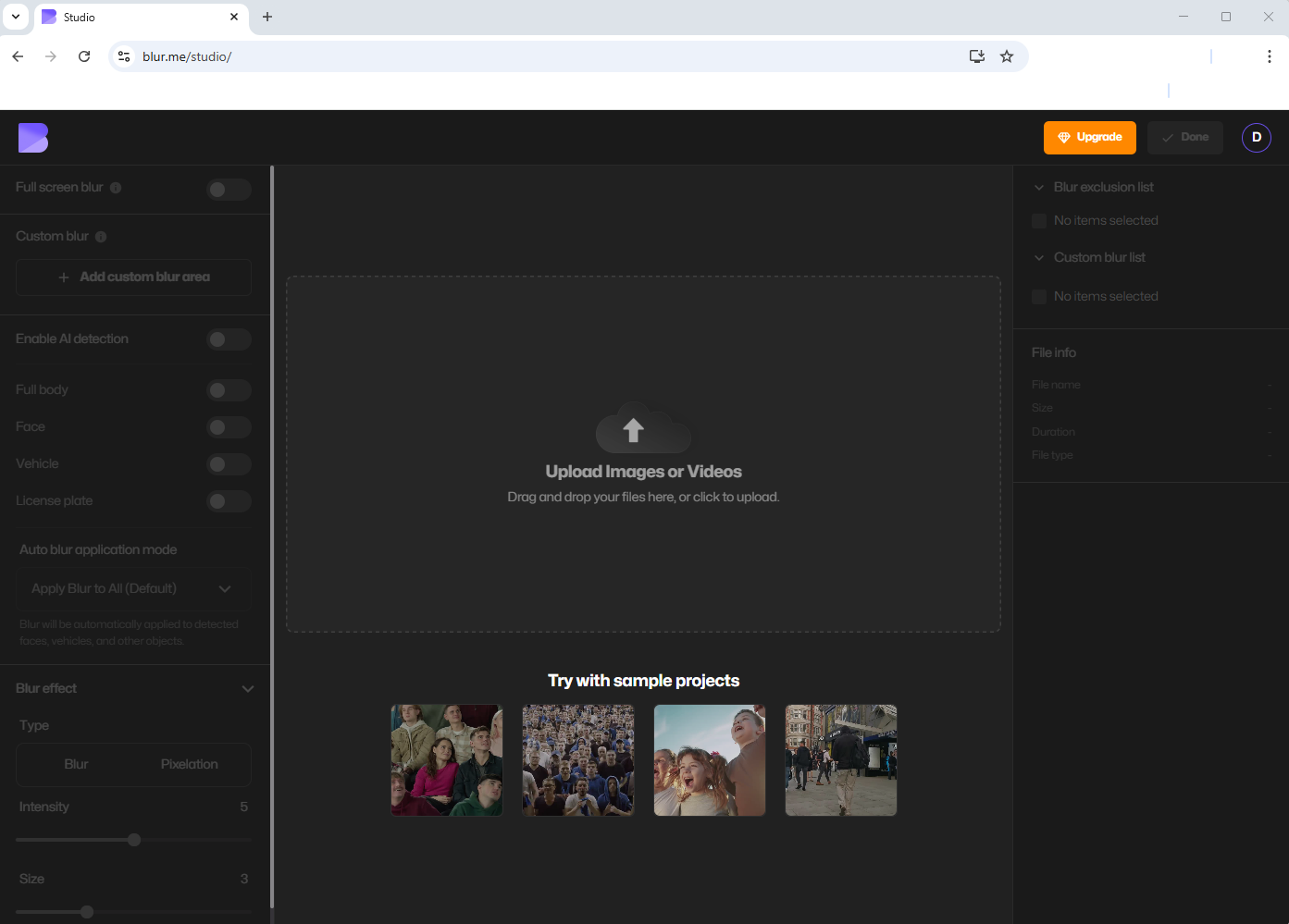
Step 2: Upload Your Video
Click “Upload Video” and choose the file you want to edit. BlurMe supports popular formats like MP4, MOV, and AVI.
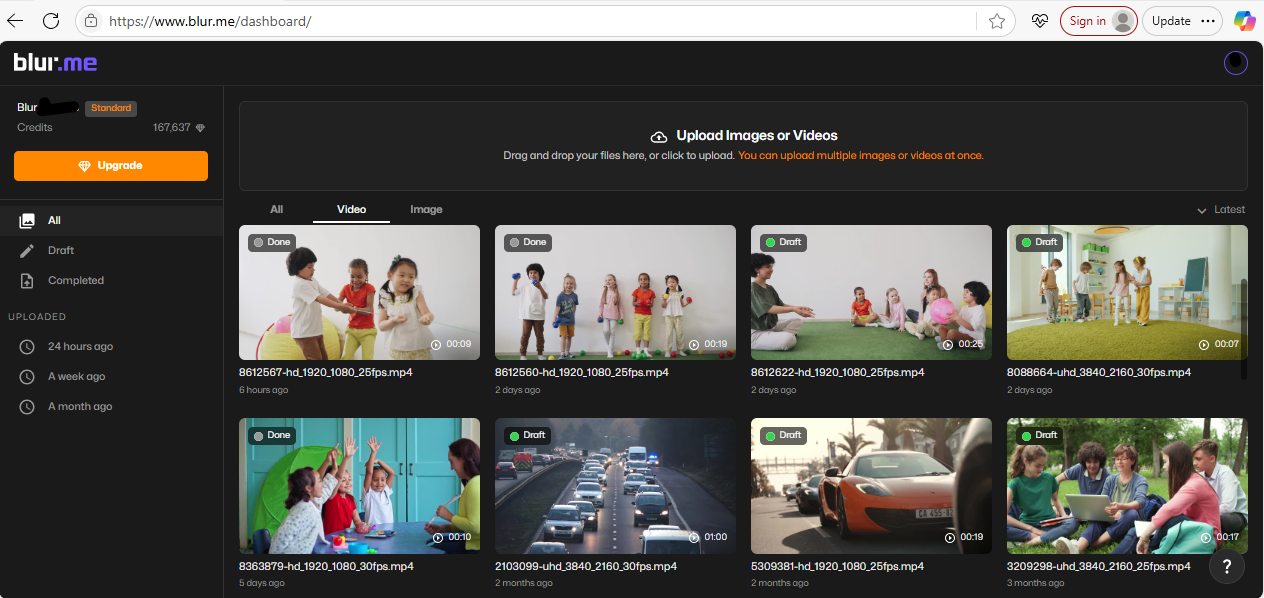
Step 3: Select AI Blur Mode
Once uploaded, choose Enable AI Blur. The tool automatically detects all faces, people, cars, and license plates in your video.
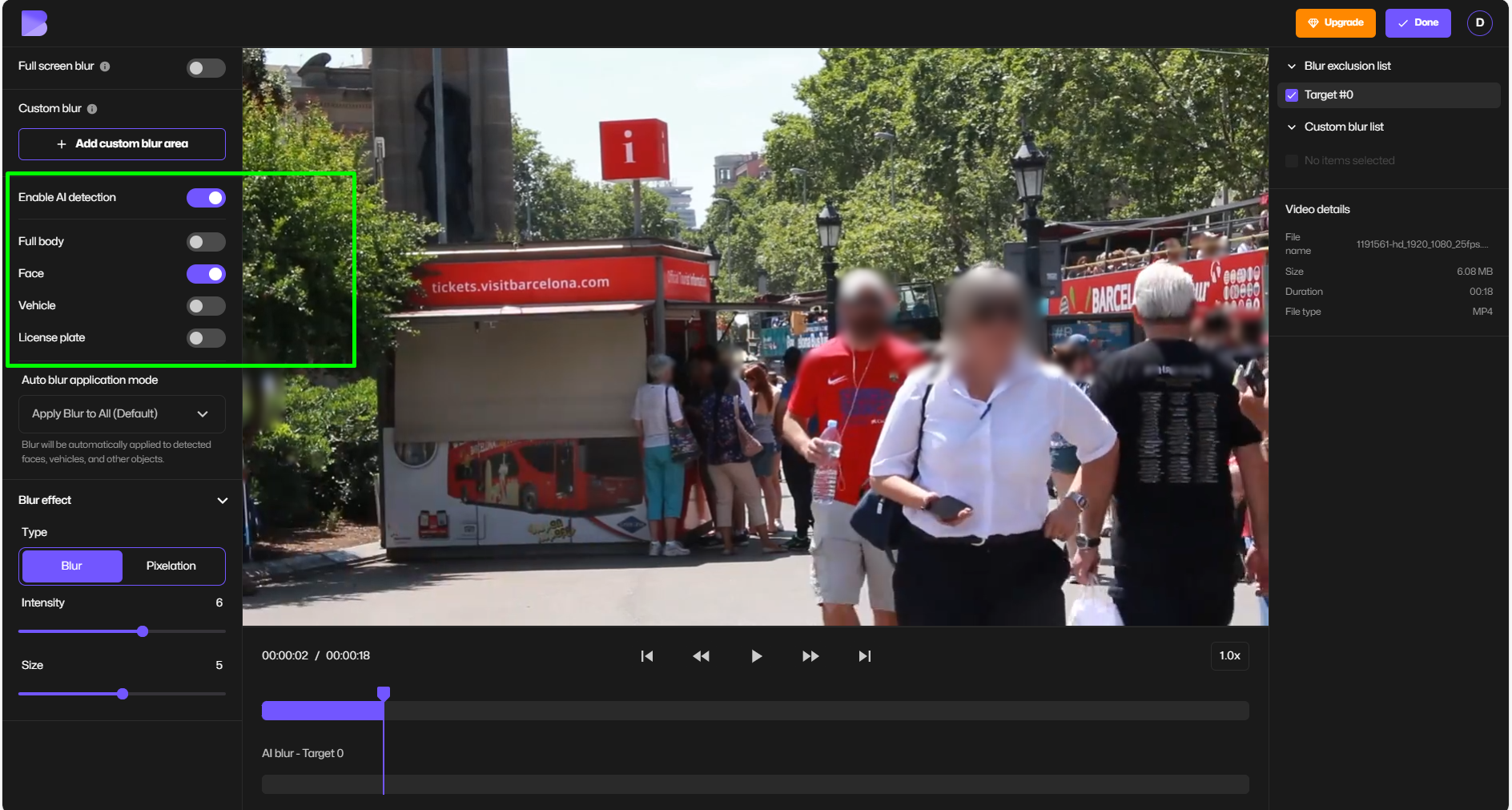
Step 4: Adjust or Select Areas to Blur
BlurMe will instantly mark detected faces and objects. You can:
- Select specific areas to blur or unblur (e.g., a person’s face, a license plate).
- Adjust the blur intensity for a stronger or softer effect.
- Use the Custom Blur selection tool to blur a part of the video manually if needed.
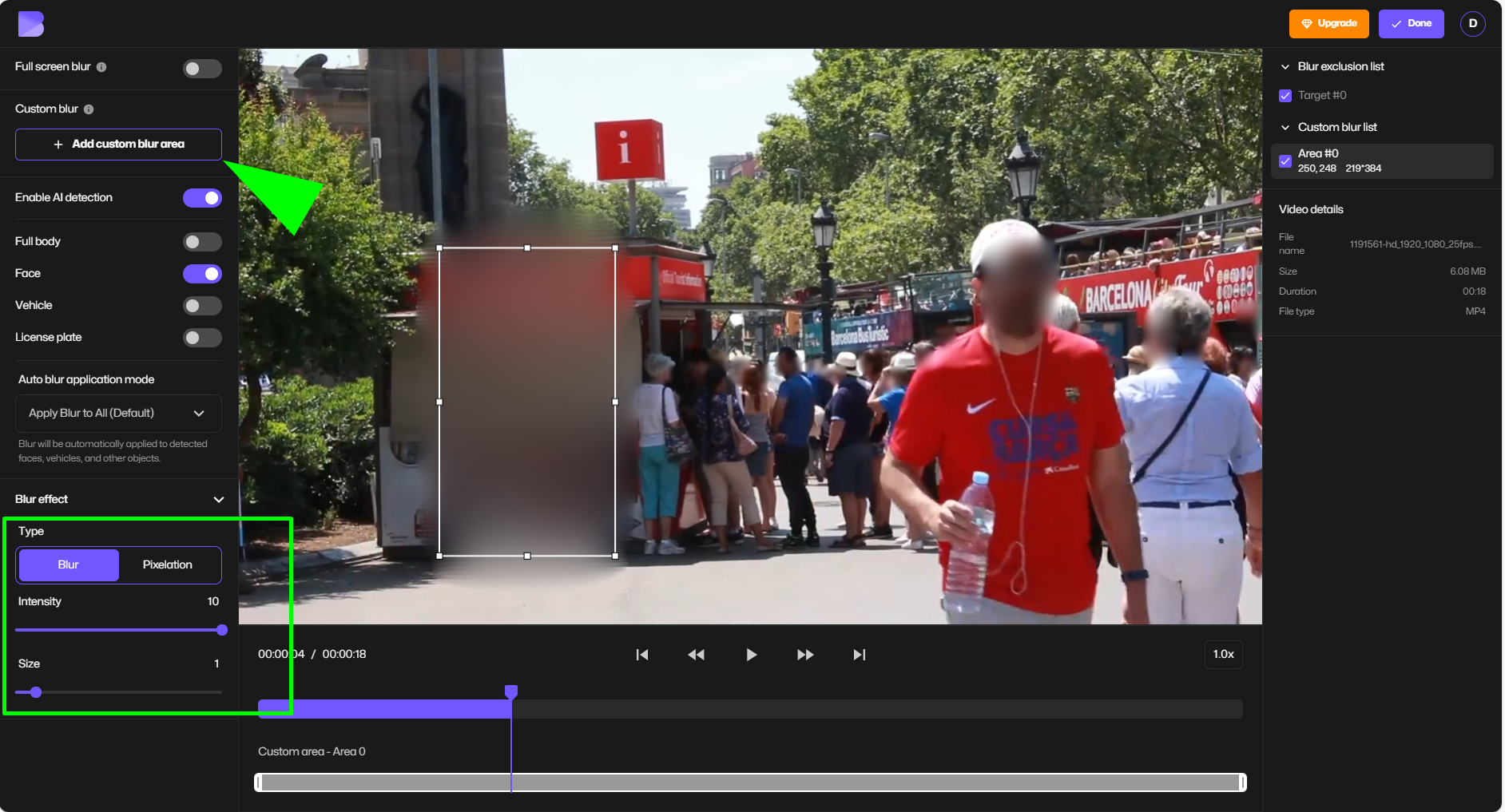
Step 5: Apply and Export
Preview your blurred video. When satisfied, click Export to download the finished file. Your video blur will be applied smoothly across frames with no lag.
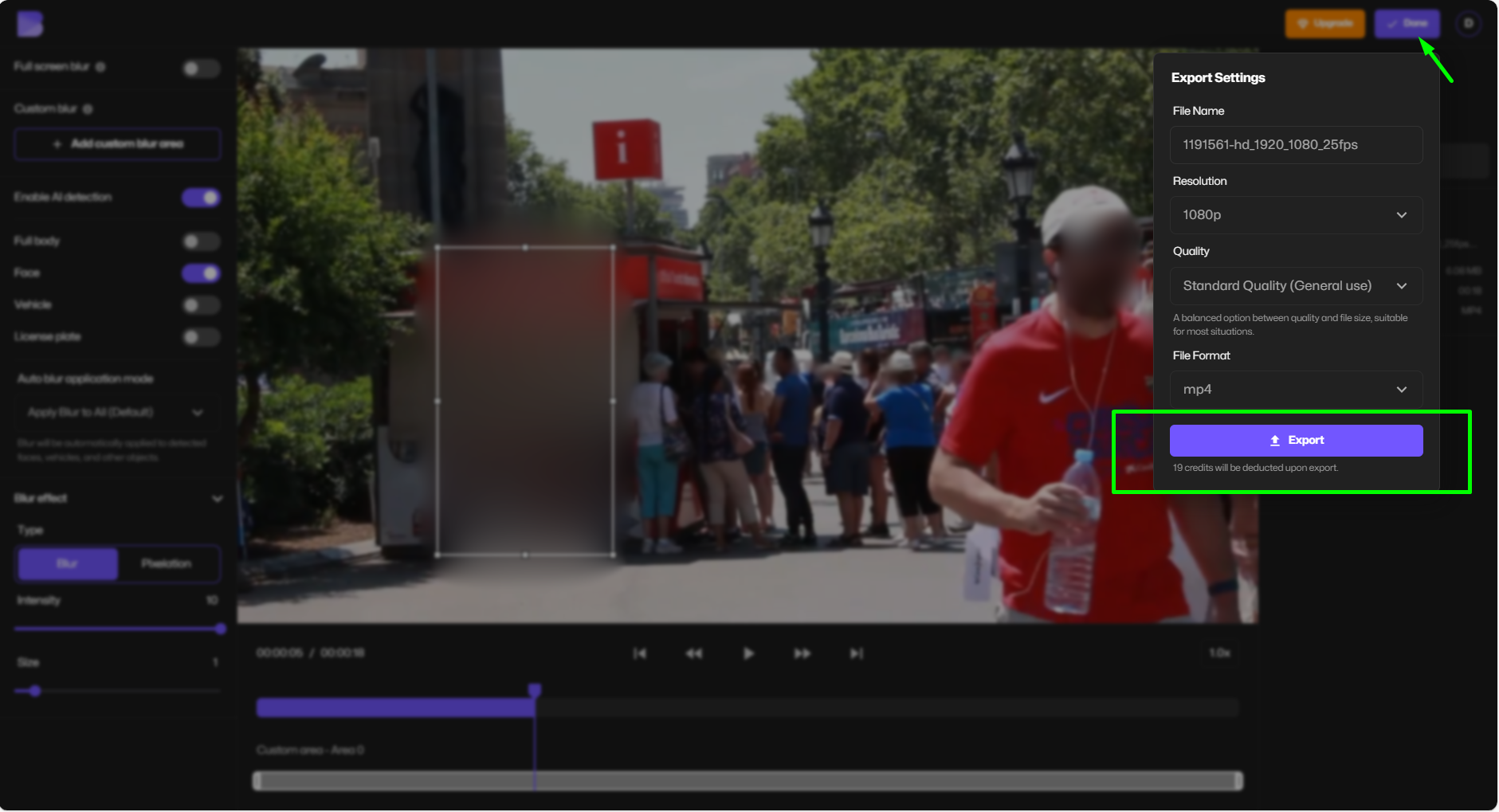
Different Ways to Use Video Blur
1. Blur Faces Automatically
BlurMe’s AI face blur automatically tracks and blurs moving faces—ideal for journalists, vloggers, or CCTV operators.
→ Learn more: Blur Face in Video
2. Blur Background in Videos
Want a professional, camera-like depth effect? Use BlurMe to blur video background online for free. It isolates your subject while softly blurring everything else.
→ Related: Blur Video Background
3. Blur License Plates and Sensitive Details
Protect privacy and prevent identification by using the number plate blur feature.
→ Read: Blur License Plate
4. Blur CCTV or Surveillance Footage
Blur faces, vehicles, or private areas in surveillance videos to stay compliant with privacy policies.
→ Guide: Blur CCTV Surveillance Footage
5. Blur Live Videos
If you’re streaming or recording in real-time, BlurMe also supports live video blur, allowing privacy protection even during broadcasts.
→ See: Blur Live Video
Why Add Video Blur?
Adding blur to your videos isn’t just for style, it’s for privacy, compliance, and professionalism. Here are a few common reasons to use video blur:
- Protect identities: Blur faces of bystanders or minors appearing in public or event footage.
- Hide personal information: Obscure details like license plates, ID cards, or documents.
- Comply with privacy regulations: Stay compliant with GDPR or data protection rules in surveillance and corporate recordings.
- Create cinematic effects: Apply a background blur online to draw focus to your subject or give your footage a shallow depth-of-field look.
With BlurMe, all these effects can be achieved in minutes—without needing to edit manually frame by frame.
More Ways to Blur and Redact Parts of Your Video
If you’re adding a blur to your footage, you might need more targeted effects depending on what you’re trying to hide. BlurMe offers several browser-based tools that work alongside general video blurring. For example, Blur Face in Video automatically detects every face in a clip so you can blur individuals without manual masking. If you prefer a mosaic-style censor, Pixelate Video gives you a stronger privacy effect with one click. You can also blur only the surroundings using Blur Video Background, which is helpful when you want to keep your main subject clear. And for full-scene privacy automation, BlurMe’s AI Redaction Software can detect faces, plates, and screens across your footage and apply consistent redaction instantly.
All of these tools integrate naturally with the core Blur Video workflow and make it easy to apply the exact type of blur your content needs.
Tips for Better Video Blur Results
- Use high-resolution footage – Low-res videos can make the blur look pixelated.
- Let AI do the detection first – It saves time and ensures consistent tracking across frames.
- Combine auto and manual tools – Use manual brushing to refine tricky spots the AI might miss.
- Adjust blur intensity – A subtle blur looks natural for backgrounds, while stronger blur works best for hiding sensitive info.
- Preview before exporting – Always check that the right areas are blurred and tracking works properly.
Why Use BlurMe for Video Blur?
Here’s why BlurMe stands out among other blur video apps and editors:
- Fully online: No downloads or installations—works in your browser.
- AI-powered detection: Automatically tracks faces, vehicles, and moving objects.
- Free to use: Try BlurMe’s core features completely free.
- No watermark: Export videos without branding.
- Secure and private: Your files are processed temporarily and never stored permanently.
BlurMe isn’t just another blur video tool—it’s built for speed, accuracy, and simplicity.
Advanced Uses of Video Blur
BlurMe isn’t limited to privacy, its video blur effects can also enhance storytelling or visual style:
- Create motion blur effects for action sequences.
- Add soft focus blur to backgrounds for an aesthetic look.
- Pixelate videos for a more stylized redaction effect.
→ Explore: Pixelate Video
If you’re looking for a professional-level video redaction solution, check out our roundup of the 10 Best Video Redaction Software.
FAQ: Video Blur and Online Blurring Tools
1. Can I blur only part of a video?
Yes. BlurMe allows you to manually blur part of a video using the Custom Blur tool or automatically detect areas via AI.
→ See related: How to Blur a Video Online
2. Is BlurMe free to use?
Yes. You can blur videos online for free, with optional premium features for advanced exports.
3. How do I blur a face in a moving video?
Use BlurMe’s face tracking blur tool, which automatically follows and blurs the face across frames.
→ Read: Face Tracking Video Blur
4. Can I blur backgrounds automatically?
Yes. The background blur online feature uses AI to detect your subject and blur everything else.
5. Is BlurMe suitable for professional or legal use?
Absolutely. Many users in journalism, law enforcement, and corporate security rely on BlurMe for compliant redaction.
Final Thoughts – Blur Videos Online Instantly with BlurMe
Adding a video blur shouldn’t require expensive software or advanced editing skills. With BlurMe, anyone can blur a video online in seconds, faces, license plates, backgrounds, or any sensitive part of your footage using AI precision.
Try BlurMe now and see how easy it is to protect privacy, maintain professionalism, and create clean, shareable videos.
👉 Start blurring your video online for free at BlurMe Studio









