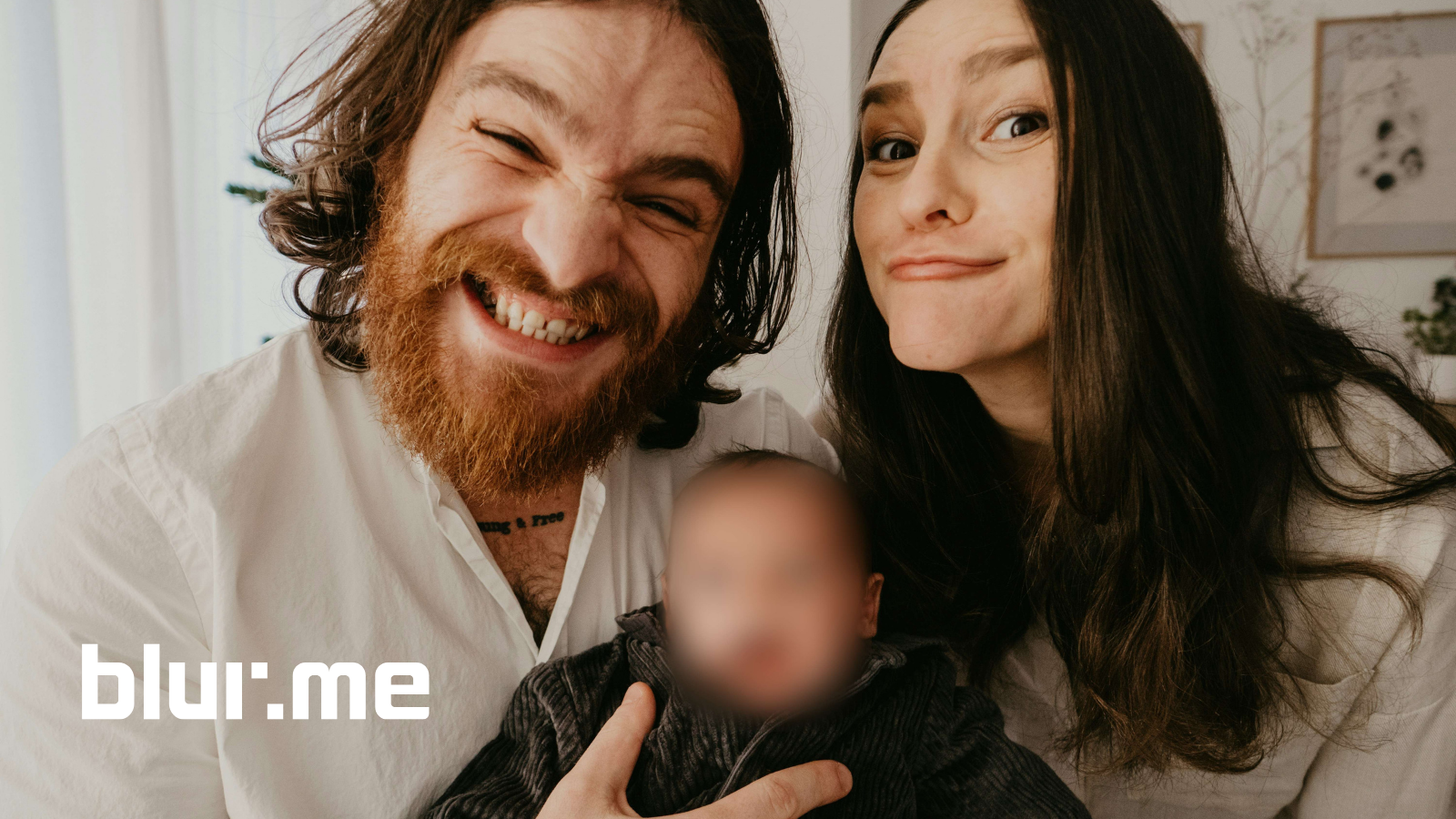Manually blurring a face in a photo takes time and editing skills. With auto blur technology powered by AI, you can instantly detect and blur faces without spending hours in Photoshop. In order to blur a face in a photo for privacy, artistic effect, or social media safety, the quickest, most efficient solution is an automatic blur tool.
In this guide, we’ll walk you through:
- How to automatically blur a face online for free
- Pro tips for getting a perfect face blur effect
- Best photo blur tools and photo editor online options
- How to blur faces on iPhone or desktop without downloading apps
What Is Auto Blur and How Does It Work?
Auto blur (or automatic blur) uses AI face detection to instantly recognize and apply a blur filter over selected faces in your image. Instead of manually drawing over areas, the tool detects human faces and applies the face blur effect in seconds.
Benefits of Auto Blur:
- Speed: Blur multiple faces in one click
- Accuracy: AI targets facial features automatically
- Style: Add a soft or pixelated blur effect for artistic touch
Best Way to Auto Blur a Face in a Photo Online for Free
The fastest method is to use BlurMe AI Blur Face in Photo a photo editor online that automatically detects faces and applies the blur.
Step-by-Step: How to Automatically Blur Faces in a Photo with BlurMe
- Upload Your Photo
Go to BlurMe's Blur Photo Online Studio and upload your image.
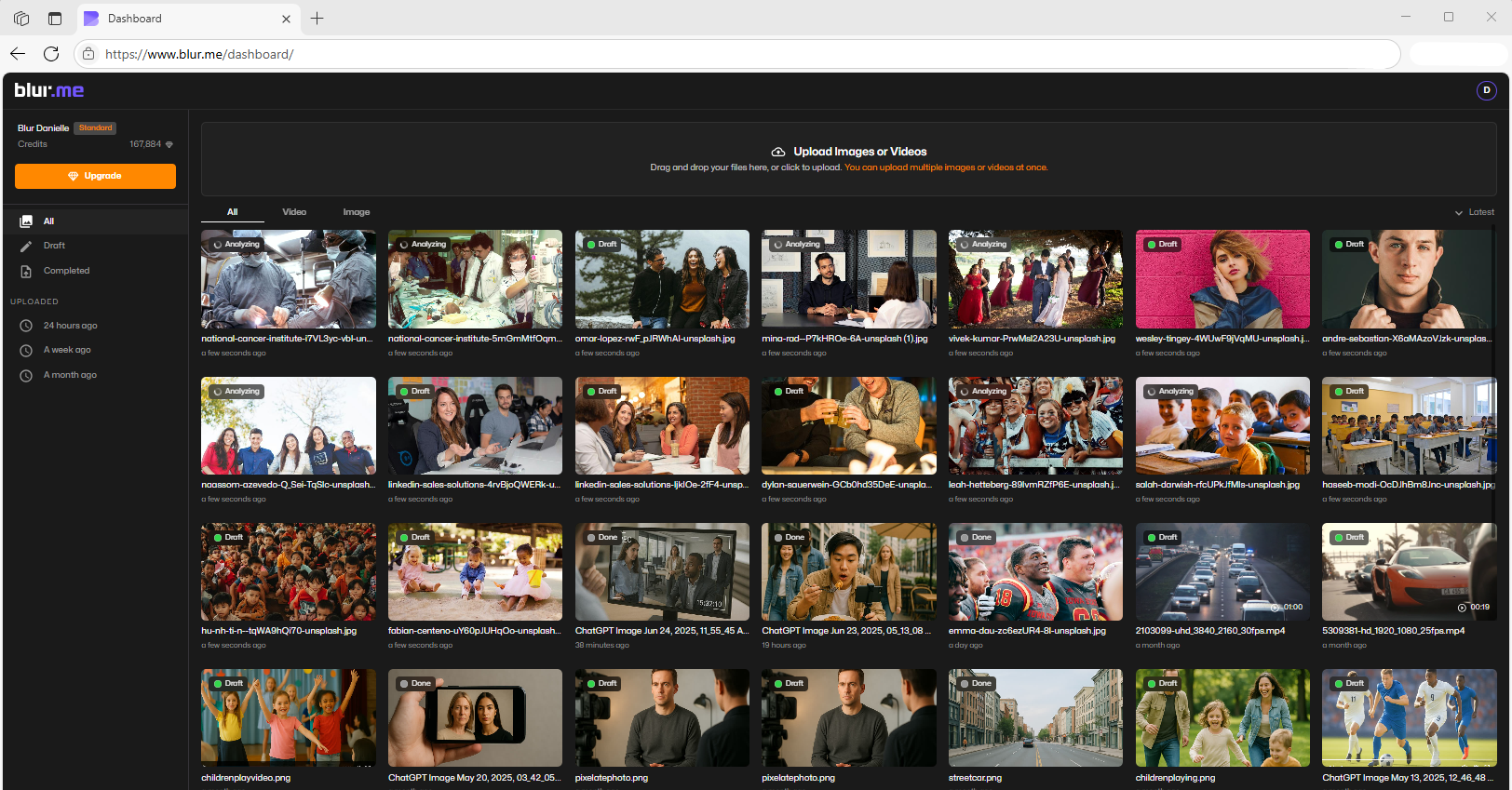
- Enable AI Auto Blur
Select the AI Blur feature. The tool will detect all faces instantly.

- Select Faces to Blur or Unblur
Click on each detected face to keep it visible or blur as needed.
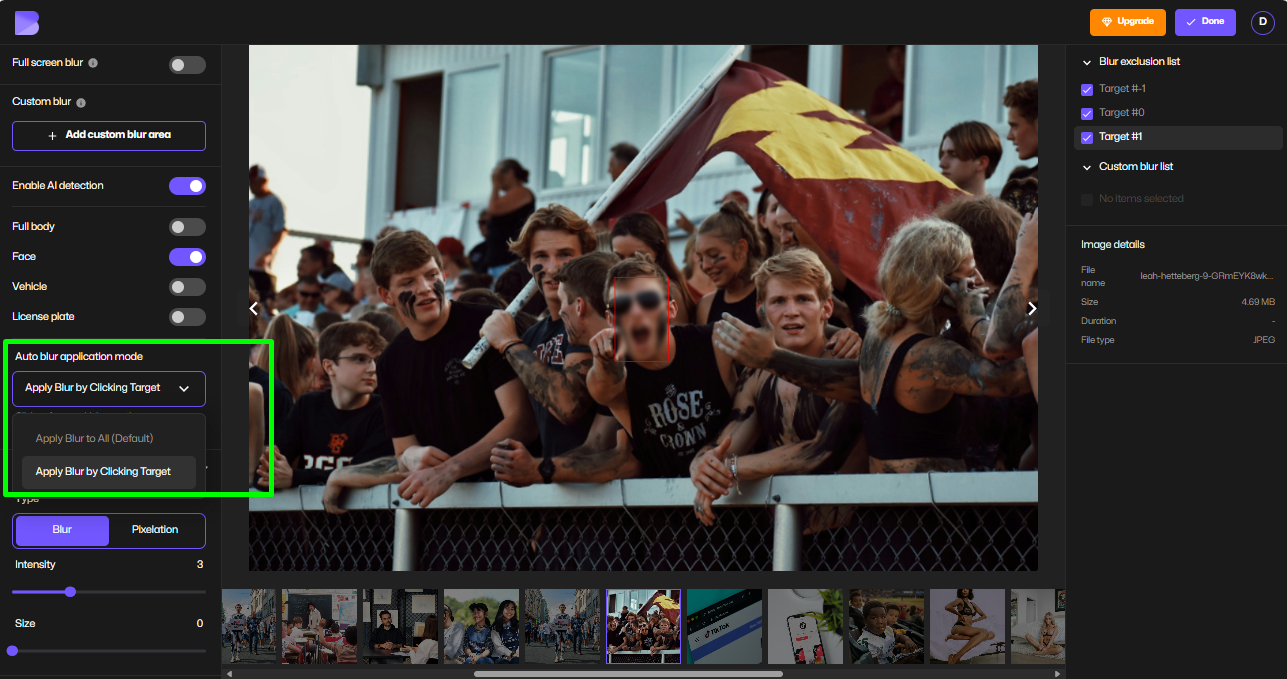
- Adjust Blur Intensity
Choose from soft blur, pixelate image, or strong blur filter effects.

- Export and Download
Save the blurred image to your device for free.
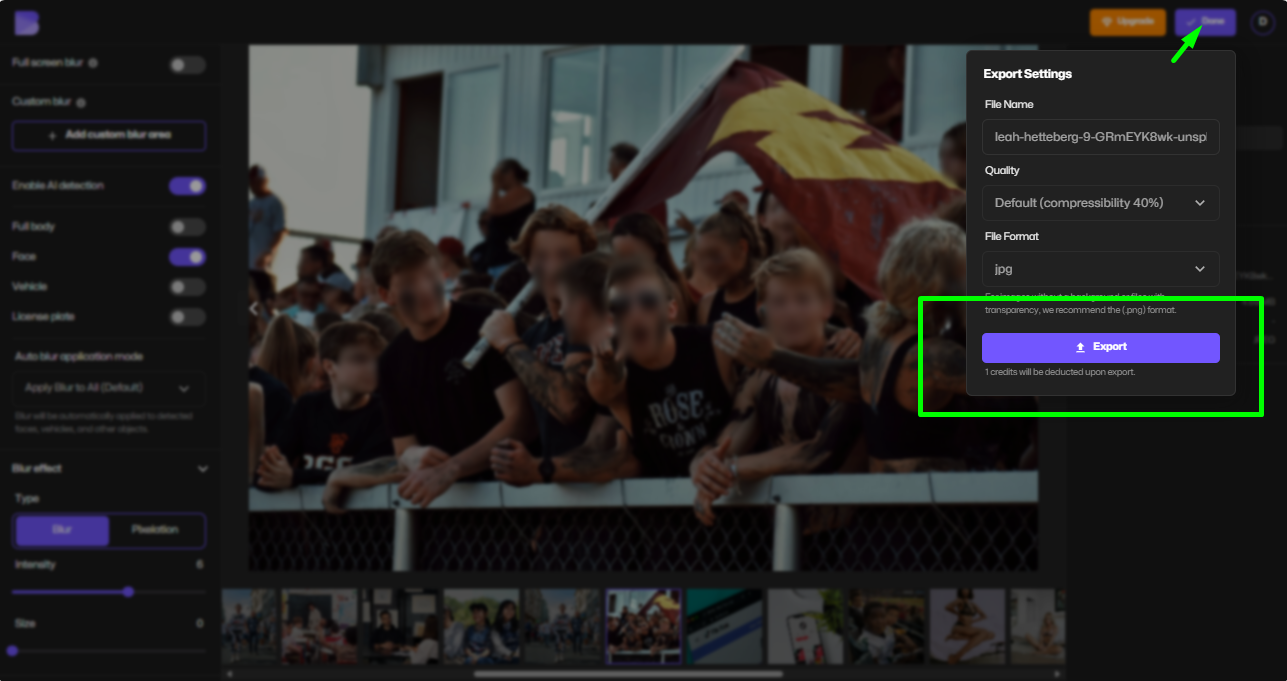
Pro Tips for Perfect Face Blur Effect
- Use Pixelation for Strong Privacy – Try the Image Pixelator to block details completely.
- Keep Background Clear – Focus blur only on faces for a cleaner look.
- Batch Process for Group Photos – Blur multiple faces at once with auto blur AI.
- Test Different Blur Styles – A soft face blur app effect can look natural for portraits, while pixelation works best for ID protection.
When to Use Auto Blur for Photos
- Social Media Posts: Blur faces of children or strangers
- Work Projects: Keep client faces private in promotional materials
- Event Photography: Protect attendees’ privacy
- News & Blogs: Hide identities in sensitive images
How to Blur Faces in Photos on iPhone Without Apps
If you don’t want to download extra apps, you can use Safari or any mobile browser to access BlurMe Face Blur Tool:
- Open BlurMe in Safari
- Upload your photo
- Let AI detect and blur faces in photo automatically
- Save to your camera roll
This method works for how to blur face on iPhone or iPad without installing a separate photo blur app.
Auto Blur vs. Manual Blur – Which Is Better?
| Feature | Auto Blur AI | Manual Blur |
|---|---|---|
| Speed | Instant | Slow |
| Accuracy | High | Varies |
| Skill Required | None | Editing skills needed |
| Multiple Faces | Yes | Time-consuming |
Other Useful Privacy Editing Tools
- How to Pixelate an Image – Turn faces into pixel blocks for maximum privacy.
- Auto Blur Photo Tool - Auto blur backgrounds, faces in backgrounds and more.
- Blur Photo - Easily blur any part of a photo.
- Mosaic - Add a mosaic censorship effect to pixelate and censor faces.
FAQ – Auto Blur Face in Photo
Q: Can I blur a photo online without downloading software?
A: Yes, use a browser-based tool like BlurMe to blur faces online instantly.
Q: Is auto blur accurate for group photos?
A: Yes, auto blur AI can detect multiple faces at once.
Q: How do I blur just one person in a photo?
A: Use the face selection feature in BlurMe AI to blur or unblur individually.
Q: Can I pixelate instead of blurring?
A: Absolutely — switch to the pixelate image option for stronger identity masking.
Final Thoughts
The days of painstaking manual blurring are over. With auto blur, you can blur a face in a photo online for free in seconds, protect privacy, and create professional-looking edits with zero editing skills.
Start now with BlurMe's Blur Face in Photo and see how fast and easy it is to get the perfect face blur effect.