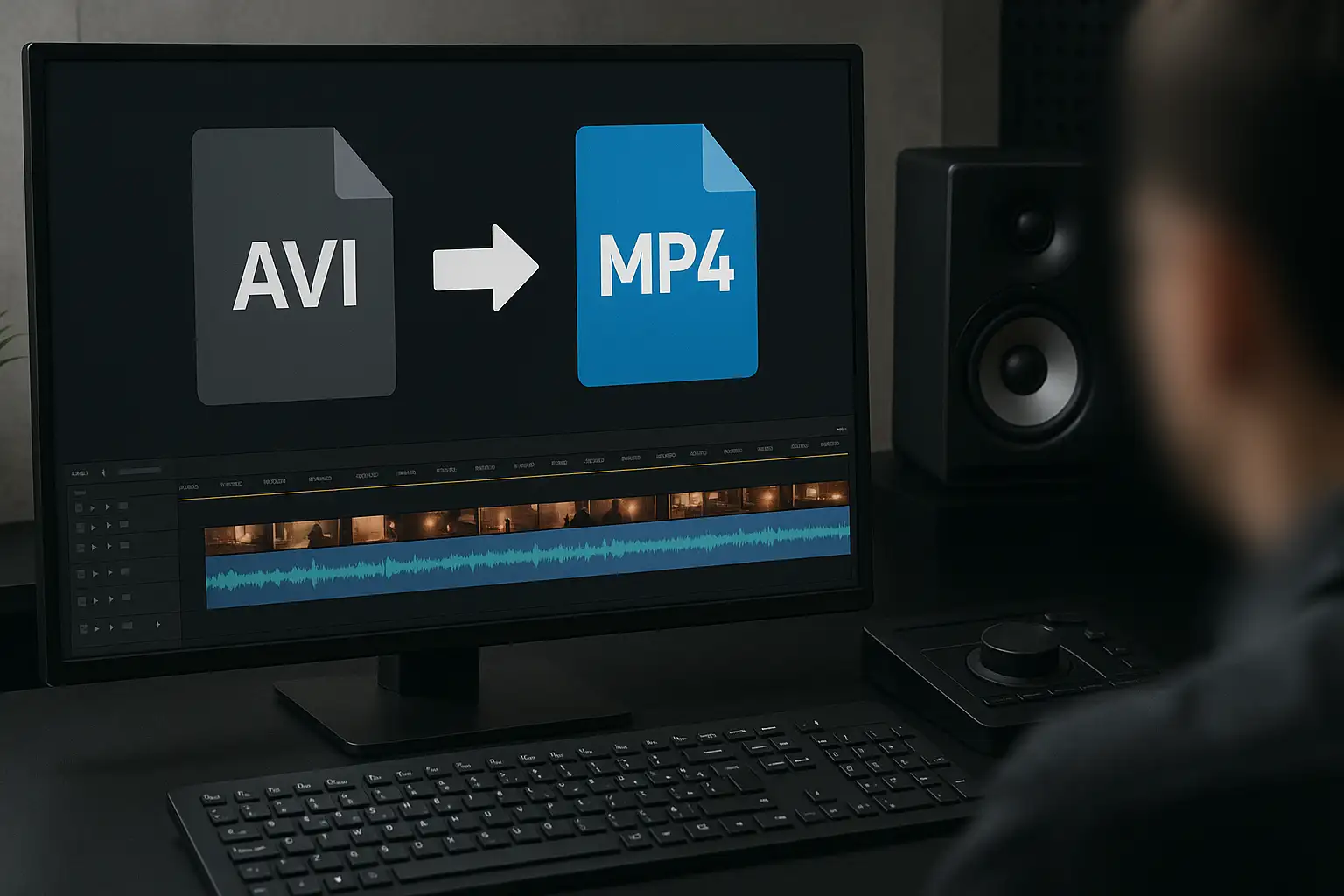AVI is an older format that doesn’t always play nicely with QuickTime or mobile devices. That’s where converting AVI to MOV comes in. MOV files are Apple’s preferred format, meaning they run smoothly on Mac, iPhone, and iPad—and are easy to edit in tools like iMovie or Final Cut Pro.
With the right AVI to MOV converter, you don’t need to install bulky software or risk downloading unsafe tools. You can simply upload your file and export it into MOV directly in your browser. BlurMe's AVI to MOV converter makes this process quick, safe, and 100% online.
How to Convert AVI to MOV Online for Free
Converting AVI to MOV is easier than you might think. Here’s how to do it using BlurMe’s free online tool:
Step 1: Upload Your AVI File
Open BlurMe Studio’s AVI to MOV converter in your browser. Drag and drop your .avi file or click the Upload button.
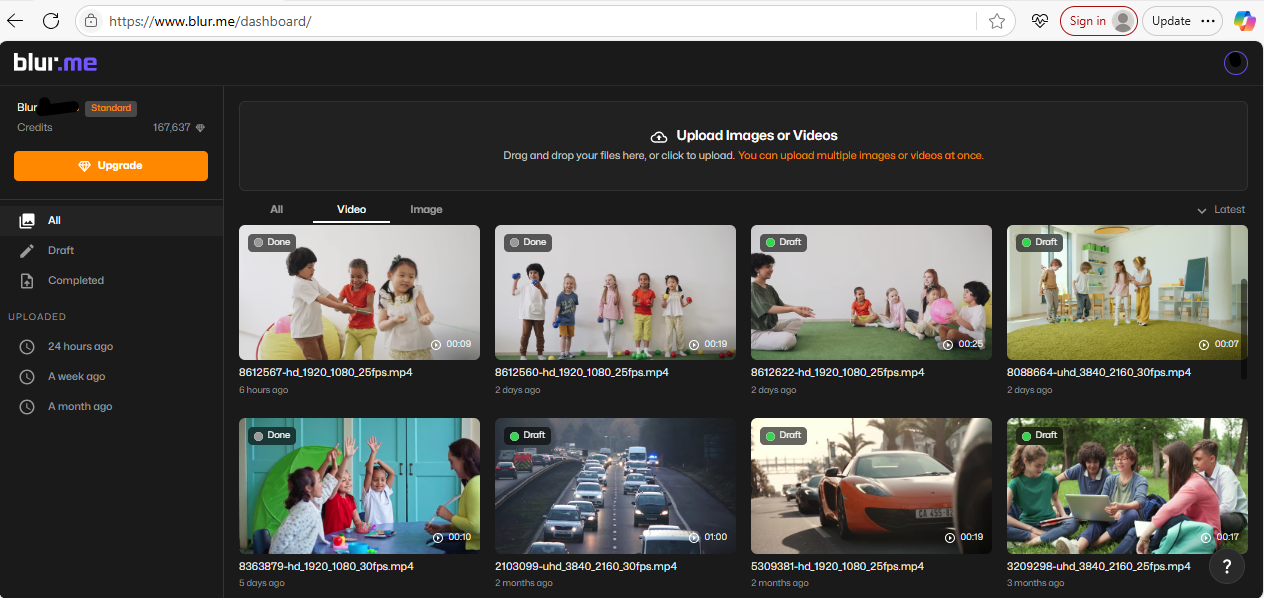
Step 2: Select MOV as Your Export Format
Once uploaded, go to Export Settings and choose MOV. BlurMe supports multiple conversions, so you can also switch AVI to MP4 if needed.
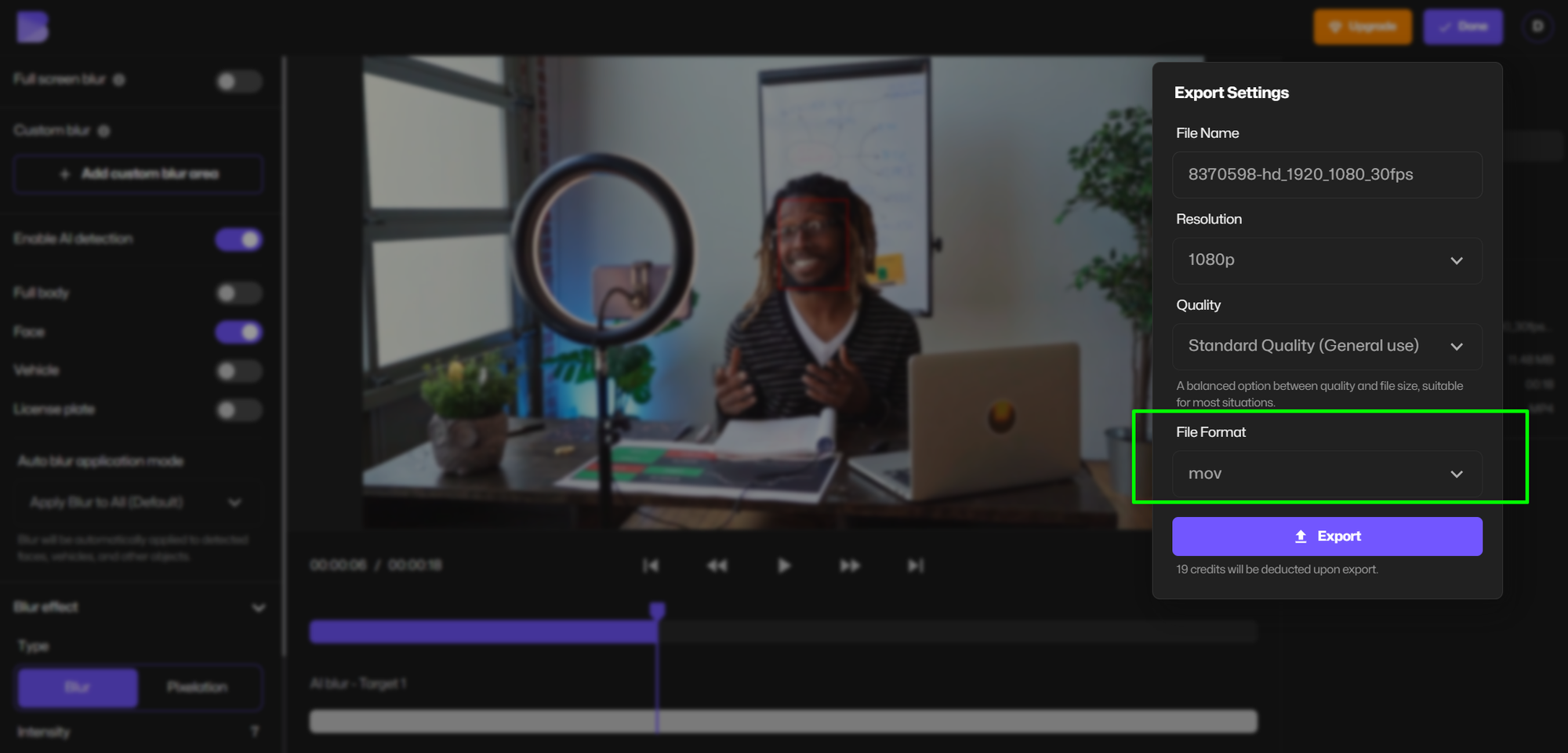
Step 3: Convert and Download
Click Convert. Within moments, your video will be processed into .mov. Hit Download, and it’s ready to play in QuickTime or edit in iMovie.
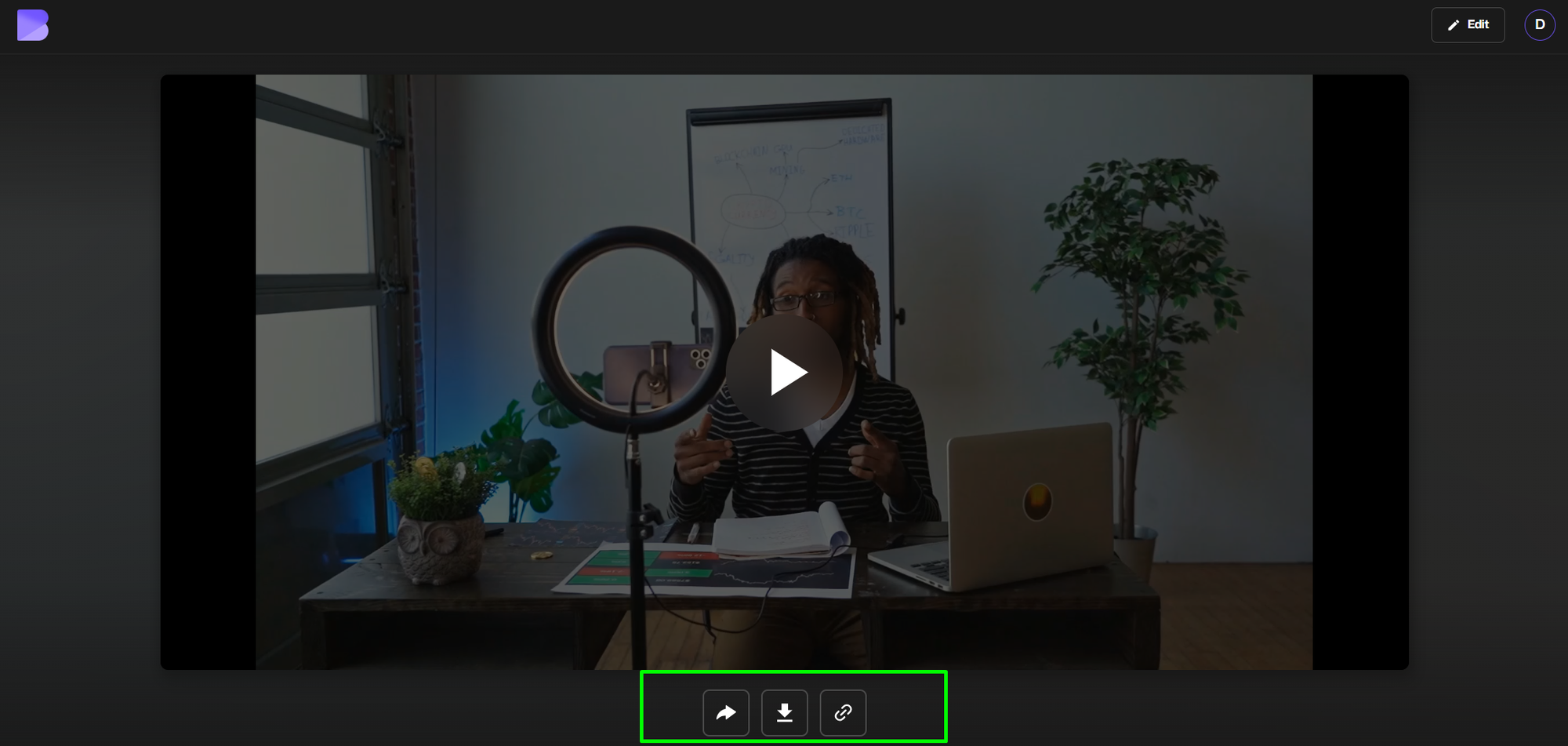
AVI to MOV Conversion on Different Devices
How to Convert AVI to MOV on Mac
- Use BlurMe directly in Safari or Chrome.
- No extra software required.
- Export as
.movfor seamless playback on QuickTime.
How to Convert AVI to MOV on iPhone or Android
- Open BlurMe in your mobile browser.
- Upload the AVI file from your phone’s storage.
- Convert to MOV and save it back to your camera roll.
How to Convert AVI to MP4 on Windows
Not using Mac? BlurMe also supports AVI to MP4. This option ensures compatibility with most Windows players and editors.
AVI vs MOV – What’s the Difference?
- AVI (.avi): Developed by Microsoft, older, larger in size, sometimes harder to stream.
- MOV (.mov): Developed by Apple, ideal for QuickTime, iOS, and Mac editing software.
If your goal is to play AVI on Mac or edit on Apple devices, converting AVI to MOV is the simplest fix.
Free AVI to MOV Converter – Why Choose BlurMe?
Unlike downloadable software that clogs your storage, BlurMe’s AVI to MOV converter for free works entirely online. Here’s what makes it stand out:
- 100% browser-based – no installations.
- Fast file processing – convert videos in minutes.
- Multiple formats – AVI to MOV, AVI to MP4, MOV to AVI, MKV to MP4, WEBM to MP4, and more.
- Safe & secure – no risks like shady converters (looking at sites like is mov.onl safe).
Plus, BlurMe isn’t just a video converter, it’s a professional blur and redaction tool. Whether you need to blur video, redact private information, or add creative blur effects, BlurMe combines both video editing and conversion in one platform.
Pro Video Optimization Tips
When converting AVI to MOV, it’s not just about format. To get the best playback and editing experience:
- Compress large files – Smaller MOV files upload faster to YouTube or social platforms.
- Keep resolution consistent – Avoid unnecessary upscaling, which can reduce quality.
- Use BlurMe’s compression tools – Optimize videos while converting for smoother streaming.
- Choose MP4 when sharing online – MP4 offers universal compatibility if MOV isn’t required.
Related Conversions You Might Need
If you regularly switch between devices, you’ve probably run into other format issues besides AVI. For example, creators who share content across social platforms often need to convert MKV to MP4 or even convert WEBM to MP4 for better compatibility. If you’re already working with Apple formats, BlurMe also has a MOV to MP4 converter that makes videos easier to share, and if you’re sticking with Windows, the AVI to MP4 converter is a quick fix for universal playback.
But BlurMe goes beyond simple conversion. Its main strength is as a face blur app, giving you tools to protect privacy and redact sensitive details. Whether you’re editing tutorials, interviews, or casual clips, BlurMe doubles as professional-grade redaction software that lets you securely blur faces in video while converting your files at the same time.
FAQ – AVI to MOV Conversion
Q: How do I convert AVI to QuickTime?
A: Use BlurMe’s AVI to MOV converter. MOV is QuickTime’s native format, so it ensures smooth playback.
Q: Can I use a free AVI to MOV converter on Mac without installing software?
A: Yes, BlurMe works directly in your browser on macOS, no downloads needed.
Q: How do I open an AVI file on Mac?
A: Either install a third-party player or simply convert AVI to MOV using BlurMe.
Q: Is MOV better than AVI?
A: For Mac and iOS users, MOV is better optimized. AVI works better on Windows PCs.
Q: Can I convert MOV to AVI online?
A: Yes. BlurMe also works as a MOV to AVI converter online for Windows users.
Final Thoughts
Whether you’re trying to play .avi on Mac, edit in iMovie, or ensure compatibility across devices, the fastest solution is to convert AVI to MOV. BlurMe makes it effortless—just upload, select MOV, and download.
And remember: BlurMe isn’t just for conversion. With built-in tools to blur faces, redact sensitive details, and compress videos, it’s your all-in-one online studio.
👉 Start now with the free AVI to MOV converter integrated with BlurMe's face blur tool and make your videos ready for any device.