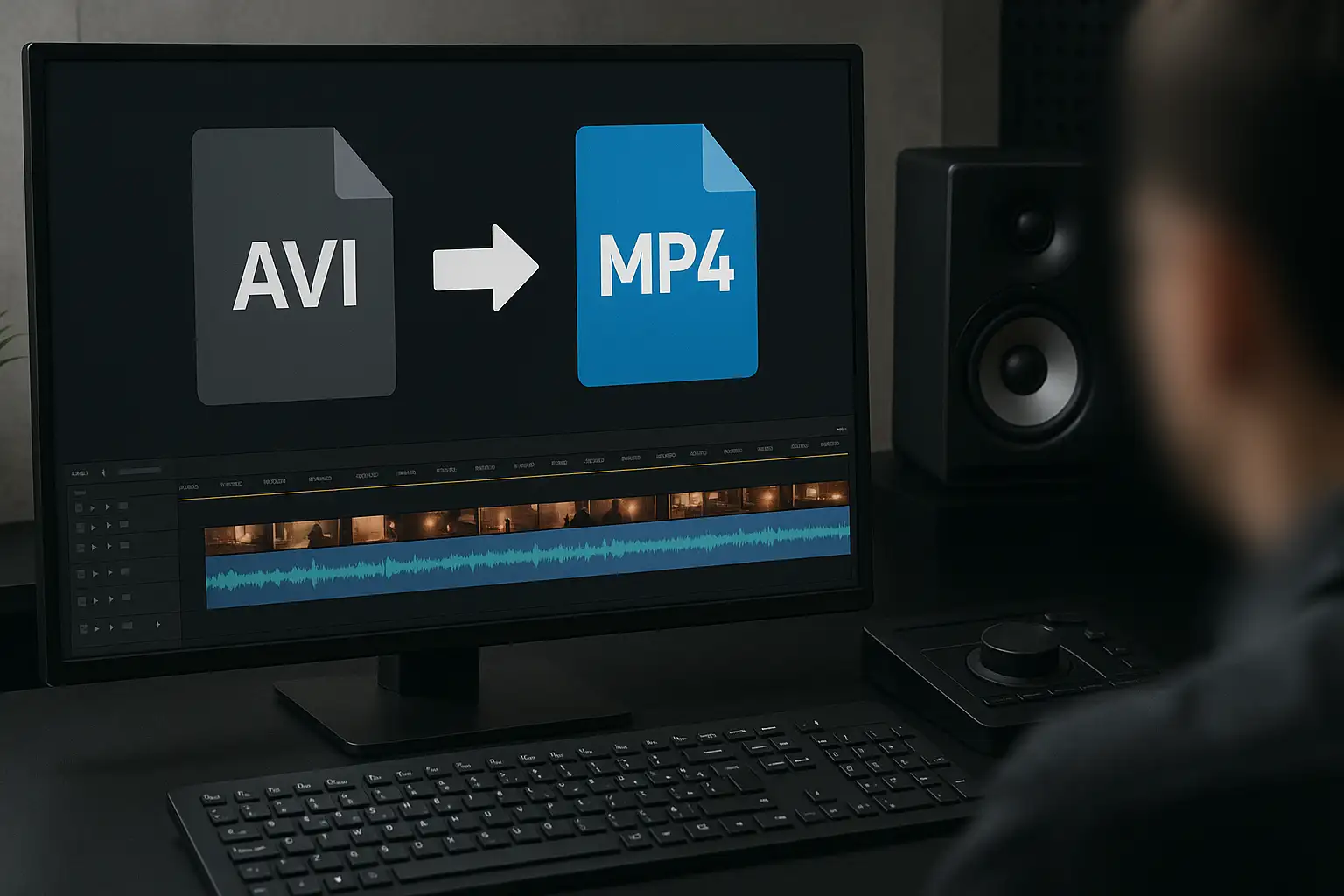Learning how to convert AVI to MP4 is essential. MP4 is the universal video format that works on almost every device, from Windows and Mac computers to iPhones, Android phones, and streaming platforms.
In this guide, you’ll learn the best methods to convert AVI to MP4 for free online, plus desktop and mobile options. We’ll also show you why BlurMe’s AVI to MP4 video converter is the fastest and most user-friendly tool for getting the job done.
Why Convert AVI to MP4?
AVI files were once the standard, but they come with drawbacks:
- Large file sizes – AVI files are bigger compared to MP4.
- Limited compatibility – Many apps, browsers, and mobile devices don’t support AVI.
- Streaming issues – Uploading AVI to platforms like YouTube, Instagram, or TikTok often fails.
By converting .avi to .mp4, you get:
- Smaller file size without losing quality.
- Compatibility across Windows, macOS, iPhone, and Android.
- Easy uploading to social media and video editors.
Best Way to Convert AVI to MP4 Online
The simplest method is to use an AVI to MP4 converter online. BlurMe’s free tool lets you upload your AVI file and convert it to MP4 instantly with no complicated settings.
How to Convert AVI to MP4 Online
Step 1: Upload Your AVI File
Open BlurMe AVI to MP4 converter in your browser. Click the Upload button or drag and drop your AVI video directly into the workspace.
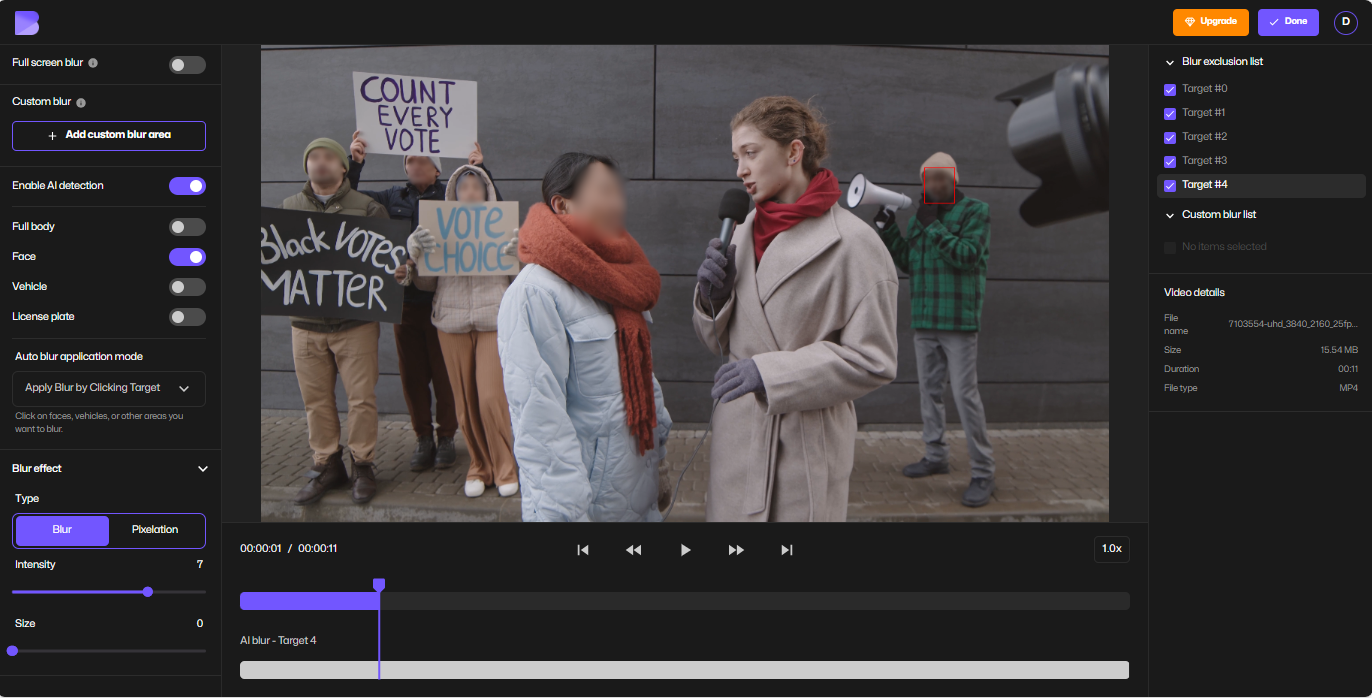
Step 2: Select MP4 in Export Settings
Once your AVI file is uploaded, click Done to move to the Export Settings. From the list of available formats, select MP4 as the output.
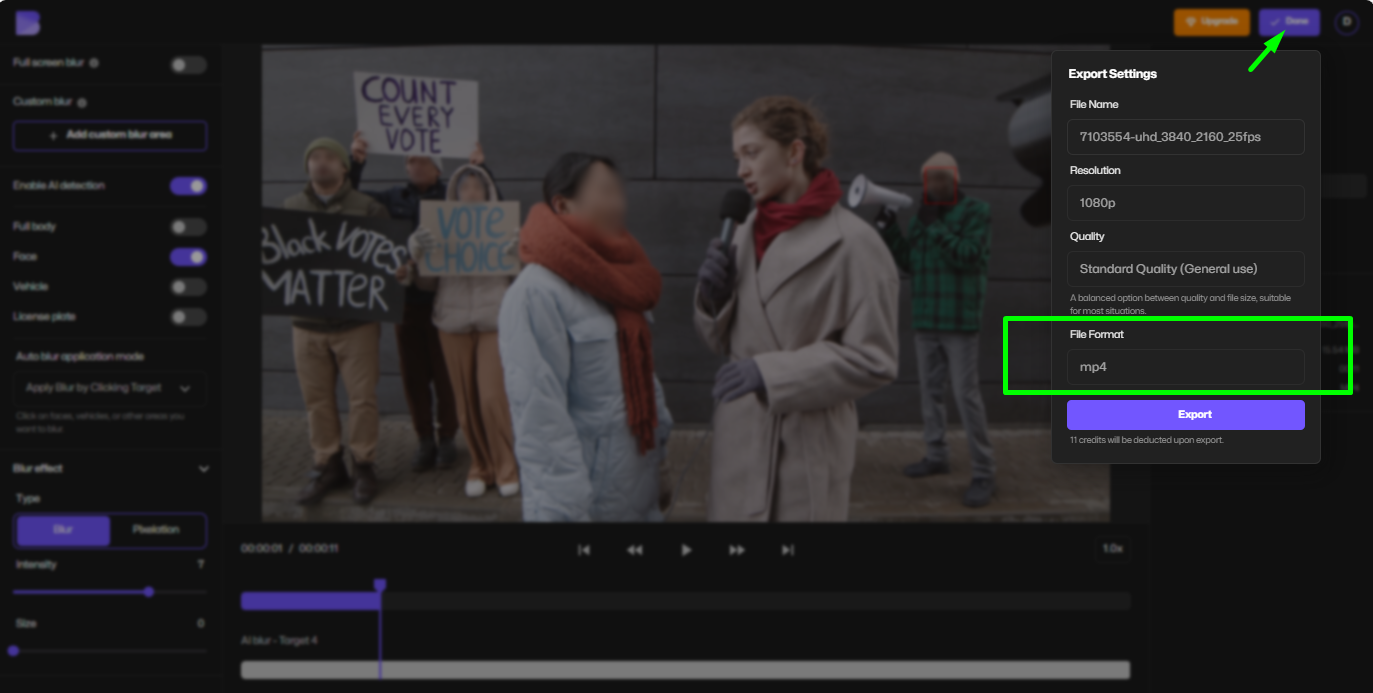
Step 3: Download Your MP4 Video
Click Export to start the conversion. In just a few moments, your new MP4 video will be ready to download straight to your device.
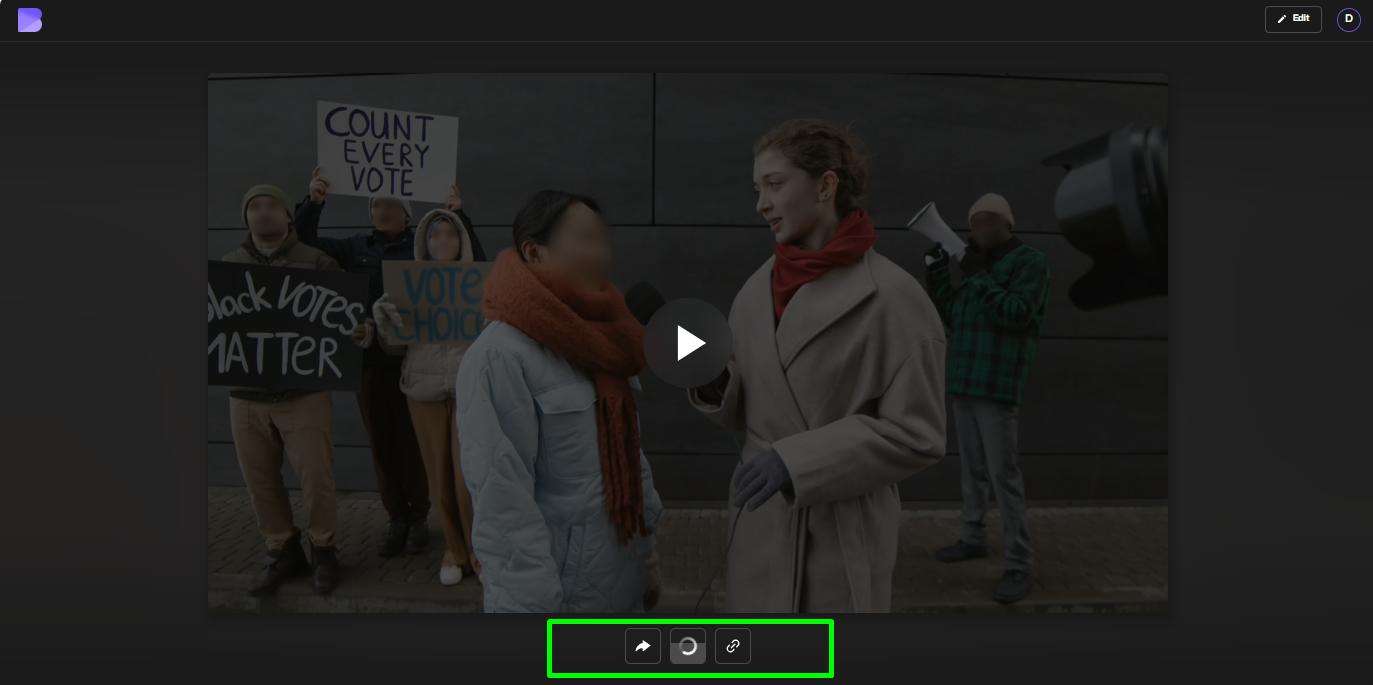
✔ 100% browser-based (no software install).
✔ Works on Windows, Mac, iPhone, and Android.
✔ Free and fast conversion with high quality preserved.
BlurMe isn’t just a file converter, it’s also a leading video editing tool. After converting your AVI, you can blur videos, blur backgrounds, or compress large MP4s for sharing.
How to Convert AVI to MP4 on Windows & Mac
If you prefer offline tools, here’s how you can convert using different platforms:
On Windows
- Use VLC Media Player (free and open-source).
- Open VLC → Media → Convert/Save → Add your AVI file.
- Choose MP4 as the output format.
On Mac
- QuickTime doesn’t support AVI, so use an AVI converter like BlurMe online, or a desktop converter such as HandBrake.
How to Convert AVI to MP4 on iPhone and Android
If you’re on mobile, converting AVI files is just as easy:
- iPhone: Upload AVI to BlurMe through Safari, select MP4, and convert instantly.
- Android: Open BlurMe in Chrome, upload AVI, and save the converted MP4 directly to your phone.
No need for heavy apps or subscriptions, BlurMe works directly in your browser.
Choosing the Best AVI to MP4 Converter
When picking an AVI to MP4 video converter, here’s what to look for:
- Free to use without limits
- No watermark on the output
- Supports large files
- Cross-platform compatibility
- Extra features (compression, editing, blurring, etc.)
That’s why BlurMe is one of the best AVI to MP4 converters—it covers all the above and more.
AVI to MP4 Conversion Tips (Video Optimization)
When converting AVI to MP4, keep these practices in mind for the best results:
- Use H.264 codec for MP4 – Ensures maximum compatibility.
- Adjust resolution – Keep the same resolution as the original video for no quality loss.
- Compress large MP4s – After conversion, use BlurMe’s video compressor to reduce file size for faster uploads.
- Edit before sharing – Blur faces with Blur Video or hide sensitive details with Face Blur App.
Pro Tip: If you’re converting for YouTube or TikTok, MP4 with H.264 codec and AAC audio gives you the smoothest playback.
Alternatives: Other Conversions You May Need
Besides AVI, BlurMe also supports multiple conversions:
This makes BlurMe an all-in-one video file converter for creators.
Using Your Converted MP4 File
Once an AVI file has been converted to MP4, it becomes much easier to reuse across different workflows. MP4 files are supported by most video editors, media players, and online platforms, which reduces the need for repeated conversions. If you need to adjust the output further, BlurMe’s MP4 Converter can help standardize MP4 files for consistent playback, while the Video Converter makes it possible to handle additional formats from the same project in one place. For older source files, the AVI Converter remains useful when preparing AVI videos before conversion.
FAQ: AVI to MP4 Conversion
1. Can I convert AVI to MP4 for free?
Yes, BlurMe’s AVI to MP4 converter is free and works online without installing software.
2. Will converting AVI to MP4 reduce quality?
If you use a high-quality converter like BlurMe, the video quality remains the same while reducing file size.
3. How to convert an AVI file to MP4 without software?
Use BlurMe directly in your browser—no download required.
4. Is AVI better than MP4?
AVI is outdated. MP4 is lighter, widely supported, and ideal for online sharing.
5. Can I convert AVI to MP4 on iPhone and Android?
Yes, just open BlurMe in Safari or Chrome and convert instantly.
Conclusion on AVI to MP4 Conversion
Converting AVI to MP4 doesn’t have to be complicated. Whether you’re on Windows, Mac, iPhone, or Android, you can quickly convert .avi to .mp4 free online with BlurMe. It’s fast, secure, and optimized for creators who want more than just conversion.
Start now with BlurMe’s face blur and MP4 converter and enjoy videos that play everywhere without compatibility headaches.