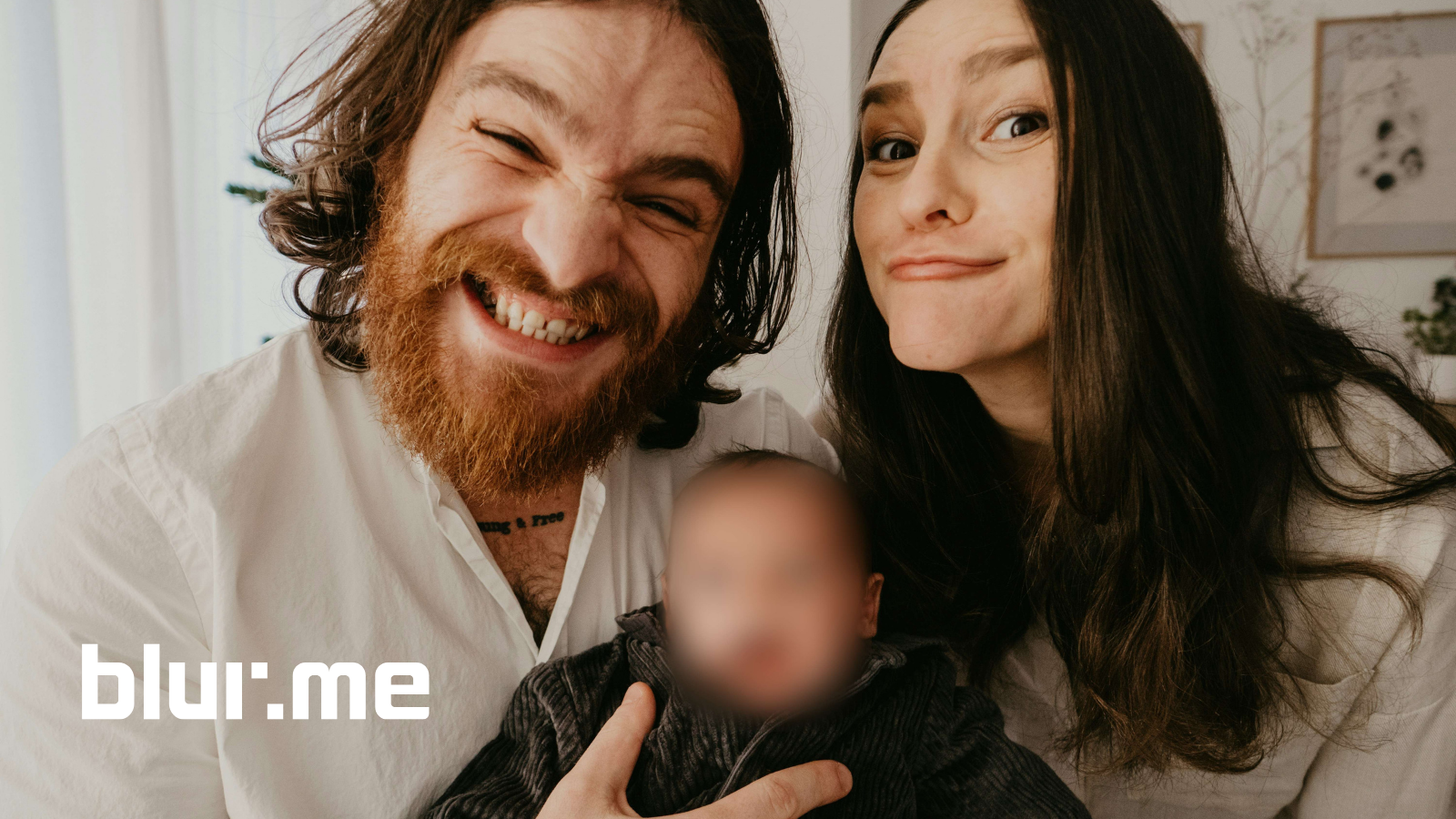A face blur tool is essential for protecting privacy, anonymizing individuals, or creating professional edits. With BlurMe, you can blur face in photo, apply a face blur effect, or selectively blur other people’s faces and leave your face unblurred. Our free, browser-based face blurring tool works on desktop, iPhone, and Android, requiring no downloads.
Here's how to use BlurMe to blur faces in photos online.
How to Blur Faces in Photos Online with BlurMe
Using a free face blur tool like BlurMe is simple and efficient:
- Upload Your Photo Online
Access BlurMe Blur Editor in your browser and upload the image you want to edit.

- Activate Face Blur
Enable the AI face blur option. BlurMe automatically detects all faces in the photo.

- Adjust Blurring
- Use the slider to control blur intensity.
- Optionally, blur others’ faces and leave your face unblurred.

- Download or Share
Save the edited image or share directly online, with all faces anonymized.

Tip: iPhone and Android mobile users can blur faces in photos online directly through Safari, or their browsers, no app installation required.
Key Features of BlurMe Face Blur Tool
- Automatic Face Detection: AI identifies faces in seconds.
- Customizable Blur Levels: From subtle blur to full pixelation.
- Selective Editing: Keep your face visible while blurring others.
- Cross-Device Compatible: Works on desktop, iPhone, and Android.
- 100% Online & Free: No downloads or watermarks.
Why Use a Face Blur Tool
Using a face blur editor ensures privacy, compliance, and creative flexibility:
- Protect Privacy: Safeguard faces in social media posts, event photos, or videos.
- Compliance & Legal Needs: Anonymize individuals in publications or research projects.
- Professional Editing: Highlight your subject by blurring other faces.
- Creative Flexibility: Add a subtle or dramatic face blur effect for artistic purposes.
BlurMe’s AI face blur automates the process, saving time and providing accurate results compared to manual masking or pixelation.
Pro Tips for Blurring Faces
- Focus on the Background: Blur faces in the background to emphasize your subject.
- Use Light Blur for Social Media: Subtle blurs protect privacy without being distracting.
- Combine with Pixelation: Pair with pixelate photo for sensitive content.
- Verify All Faces: Ensure no unintended faces remain unblurred.
FAQ – Face Blur Tool
How do I blur faces in photos on iPhone using BlurMe?
Open BlurMe Face Blur in Safari, upload your photo, select AI face blur, adjust intensity, and download.
Can I blur someone else’s face while keeping mine unblurred?
Yes, BlurMe allows selective face blurring. You can blur others’ faces and leave your face unblurred.
Is there a free face blur editor online?
BlurMe is a freemium face blur tool that works fully online.
What makes BlurMe different from other face blur apps?
BlurMe uses AI face blur for automated detection and precision, unlike apps requiring manual masking. You can also blur faces in photos in bulk.
Can I blur videos too?
Yes, check out our guide on Blur Video for video-specific instructions.
Final Thoughts
BlurMe simplifies the process of blurring faces. Whether you want to blur face in photo, create a subtle face blur effect, or protect privacy, BlurMe’s AI-powered face blurrer delivers fast, professional results.
Start blurring your photos now! Visit BlurMe Studio to use the free face blur tool online and enhance your privacy and photo editing workflow.