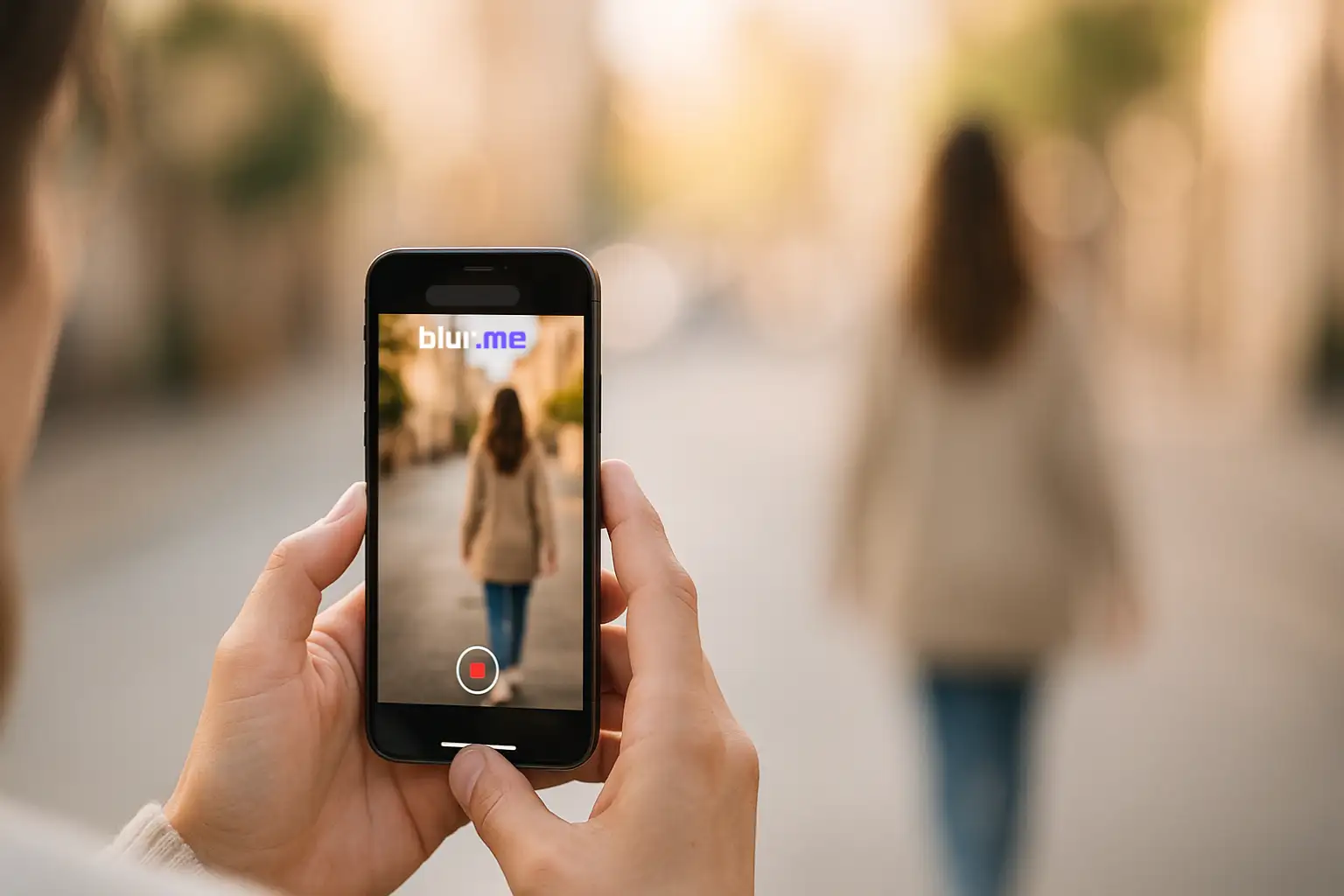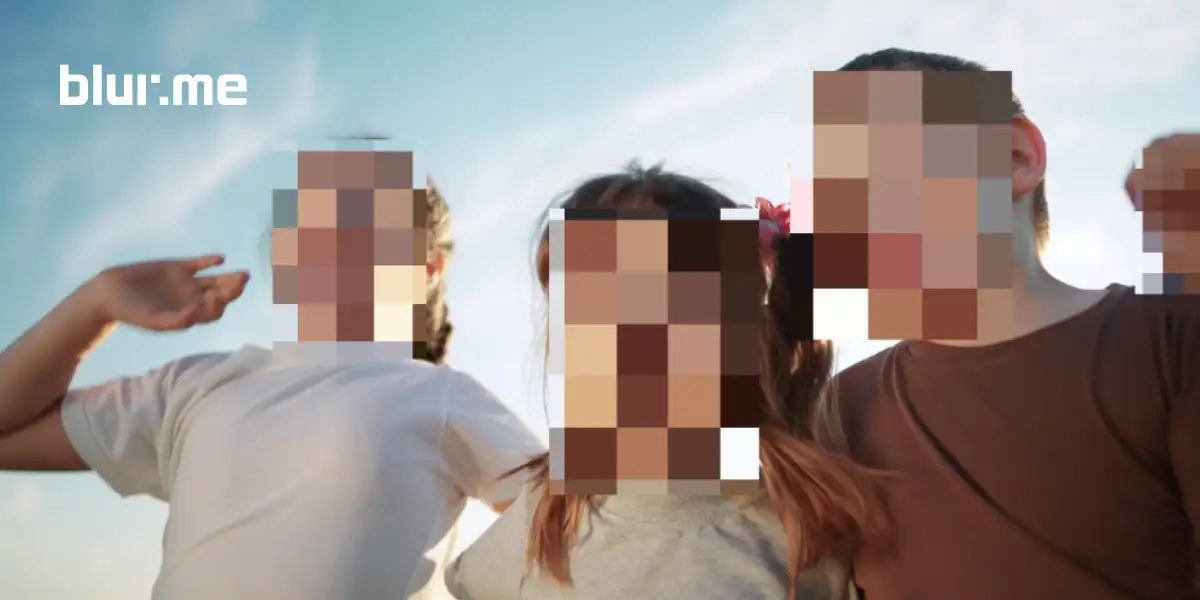You can easily blur background on iPhone photos and videos using built-in settings, third-party apps, or free online tools like BlurMe which requires no advanced editing skills.
This complete guide explains how to blur the background of a photo or video on iPhone step by step so you can create clean, focused visuals for social media, product photography, or faceless content creation.
Why Blur Backgrounds on iPhone?
A blurred background (also known as the bokeh effect) helps emphasize the main subject while hiding distractions. For creators, it’s an aesthetic upgrade that also enhances privacy. Blurring is especially useful when:
- You need to hide personal details or people in the background
- You’re making faceless content for YouTube, TikTok, or OnlyFans
- You’re editing product photos or videos to look cleaner and sharper
1. How to Blur Background on iPhone Photos (Built-In Portrait Mode)
Apple’s Portrait Mode makes it easy to blur the background of a photo on iPhone without using any app. It works by detecting depth and automatically softening the background.
Steps:
- Open the Camera app.
- Swipe to Portrait mode.
- Point your camera at the subject.
- Ensure the yellow “Depth Effect” box appears around your subject.
- Tap the shutter to take the photo.
- To adjust blur, open the photo → tap Edit → use the f/number slider to increase or decrease the blur intensity.
💡 Tip: The smaller the f-number (like f/1.4), the blurrier your background becomes.
Compatible iPhones:
- iPhone 7 Plus and newer (supports Portrait Mode)
- For videos, you’ll need iPhone 13 or newer with Cinematic Mode (explained below)
2. How to Blur Background in iPhone Photos Already Taken
Can you blur the background of a photo on iPhone after taking it? Yes — and you have two options: using Apple’s Edit Depth Control, or an AI-powered online tool like BlurMe.
Option A: Blur Background using the iPhone Photos App
- Open your photo in Photos.
- Tap Edit → select the f/number icon (top left).
- Adjust the Depth slider until the background looks soft.
- Tap Done to save.
Works only for Portrait Mode photos.
Option B: Blur Background using BlurMe – Online AI Blur Tool (Free)
If your image wasn’t shot in Portrait Mode or you want more control, try BlurMe’s AI blur background tool. It’s a free, 100% browser-based app that automatically detects faces, blur backgrounds, or custom areas.
How to blur background online with BlurMe:
- Upload Your Image
Go to BlurMe Studio and upload your iPhone photo. The tool works entirely in your browser, so there’s no need to download apps or software.
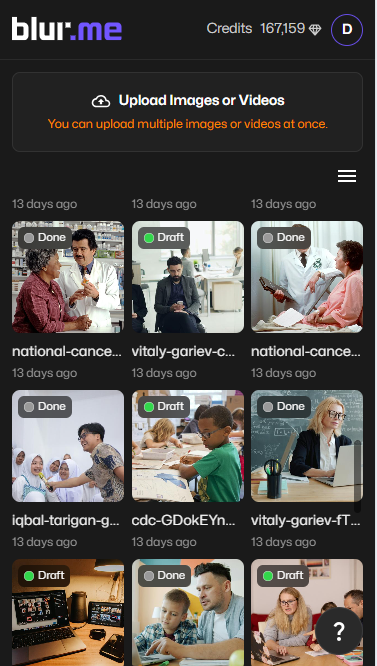
- Choose Background Blur
Select the Full Screen Blur option to apply a smooth blur across the entire image. This instantly softens distracting elements in your photo.
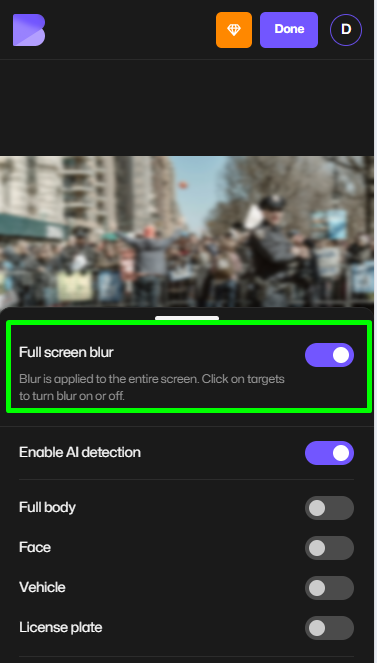
- Enable AI or Select Visible Areas
Turn on AI Blur to automatically detect faces, people, and main subjects in your iPhone photo.
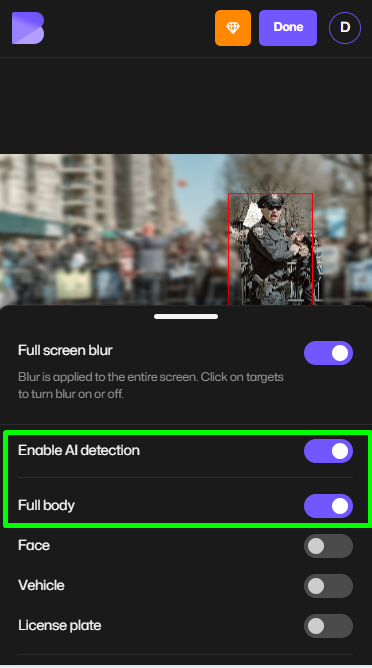
Next, click on areas you want to keep visible (like yourself, faces, bodies, license plates). BlurMe keeps the rest of the background soft and naturally focused.
- Adjust Blur Style
Fine-tune your blur intensity or style to get the perfect look. You can create a subtle bokeh effect or a stronger background blur depending on your preference.
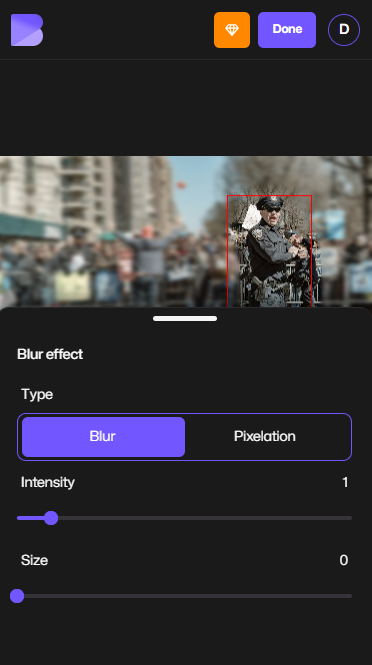
- Export Your Image
Click Done to open the export settings. Choose:
- Resolution: HD, Full HD, or web-optimized
- Format: JPG, PNG, or preferred file type
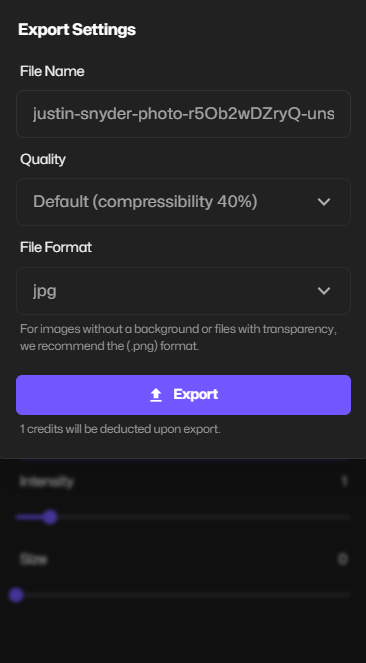
This ensures your blurred background photo is ready for social media, professional portfolios, or eCommerce listings.
Alt text: Exporting iPhone photo with blurred background in BlurMe Studio.
- Download and Share
Once your photo is processed, click Download to save it instantly. Share your blurred background image anywhere.

Works on any device.
3. How to Blur Background in iPhone Video (Cinematic Mode)
If you’re filming, Cinematic Mode is the easiest way to blur video backgrounds on iPhone.
Steps to Blur Video Background on iPhone:
- Open the Camera app.
- Swipe to Cinematic Mode.
- Tap your subject to focus.
- Record your video — the iPhone automatically blurs the background.
- To edit later, open the video → tap Edit → adjust the Depth slider or change the focused subject.
iPhones That Support Cinematic Mode:
- iPhone 13 series or later
🎥 Pro Tip: Use natural lighting and a steady background for best results.
4. How to Blur Video Background on iPhone Without Cinematic Mode (Using BlurMe Online)
If your device doesn’t have Cinematic Mode, or you already have a recorded video, use BlurMe’s online video blurring tool. It works directly from Safari or Chrome on iPhone.
Steps:
- Go to BlurMe Online Blur Studio – Open your browser and visit BlurMe Video Editor.
- Upload Your Video – Select the iPhone video you want to edit. BlurMe supports MP4, MOV, and other common formats.
- Choose Blur Mode – Pick AI Blur for automatic subject detection, or Custom Blur to manually select background areas to blur.
- Let AI Detect the Subject – The tool automatically identifies people, faces, and main objects in your video.
- Adjust Blur Area & Intensity – Refine which parts of the background remain blurred and control the strength of the blur effect.
- Export Your Video – Once satisfied, export your video in your preferred resolution and format, ready to share online..
BlurMe’s video blur feature supports MP4, MOV, and other iPhone formats — perfect for creators editing directly from their phones.
5. Best Apps to Blur Background on iPhone (Free & Paid)
If you prefer mobile apps instead of online editors, here are some of the best apps to blur background on iPhone:
| App | Features | Price |
|---|---|---|
| BlurMe (Online) | AI face & background blur, browser-based | Free |
| Snapseed | Selective blur tool | Free |
| AfterFocus | Manual focus blur effect | Free / Paid |
| Fotor | Background remover + blur effect | Free / Paid |
| Lightroom Mobile | Lens blur simulation, pro controls | Paid (subscription) |
For fast results without downloads, BlurMe remains the top choice.
6. How to Make Background Blurry on iPhone for Aesthetic Photos
To achieve that dreamy blurry background iPhone look, combine these techniques:
- Use Portrait Mode in natural light.
- Keep the subject at least 2 feet away from the background.
- Avoid patterned or busy backgrounds.
- Adjust Depth Control manually after capture.
- If your photo wasn’t taken in Portrait Mode, enhance it with BlurMe’s AI Blur tool online.
7. How to Record Videos with Blurred Background on iPhone
Yes, you can record videos with a blurred background directly on your iPhone if your model supports Cinematic Mode. If not, record normally and blur afterward with BlurMe’s AI video blur.
For manual recording blur effect:
- Use Portrait Lighting in video apps that support it.
- Or use third-party video apps with AI blur filters like Focos Live or BlurMe.
🧠 Pro Tips for Perfect iPhone Background Blur
- Stabilize your shot: Slight movement can cause uneven blur.
- Check lighting: Strong contrast helps AI detect edges better.
- Use consistent backgrounds: Plain walls or skies blur more naturally.
- Preview before saving: Adjust depth and intensity until natural.
- Batch blur multiple photos: BlurMe supports bulk photo upload for creators managing multiple shots.
FAQs: How to Blur Background on iPhone
1. Can I blur the background of a photo on iPhone without Portrait Mode?
Yes! Use BlurMe’s online blur image tool to blur backgrounds manually or automatically, even if the photo wasn’t taken in Portrait Mode.
2. How do I blur a face instead of the whole background?
Use the Face Blur App from BlurMe. It automatically detects and blurs faces for privacy or anonymity.
3. How can I pixelate or censor part of a photo on iPhone?
You can try BlurMe’s pixelate image tool for stronger censorship or to hide text and personal details.
4. How do I blur the background of a video on iPhone for free?
Visit BlurMe’s video blur and pixelate video tool and apply background blur instantly — no app required.
5. What’s the difference between blurring and pixelating?
Blurring softens details for a natural look, while pixelation replaces details with large blocks. Use whichever suits your content.
For more quick tutorials, check:
Final Thoughts: Blur Backgrounds Instantly with BlurMe
Whether you’re learning how to blur background on iPhone for portraits or videos, BlurMe simplifies everything. With its AI-powered background detection, you can blur faces, backgrounds, or specific parts of your image — all online, for free, and without downloading any app.
👉 Try BlurMe Face Blur today to make your iPhone photos and videos look professional in seconds.