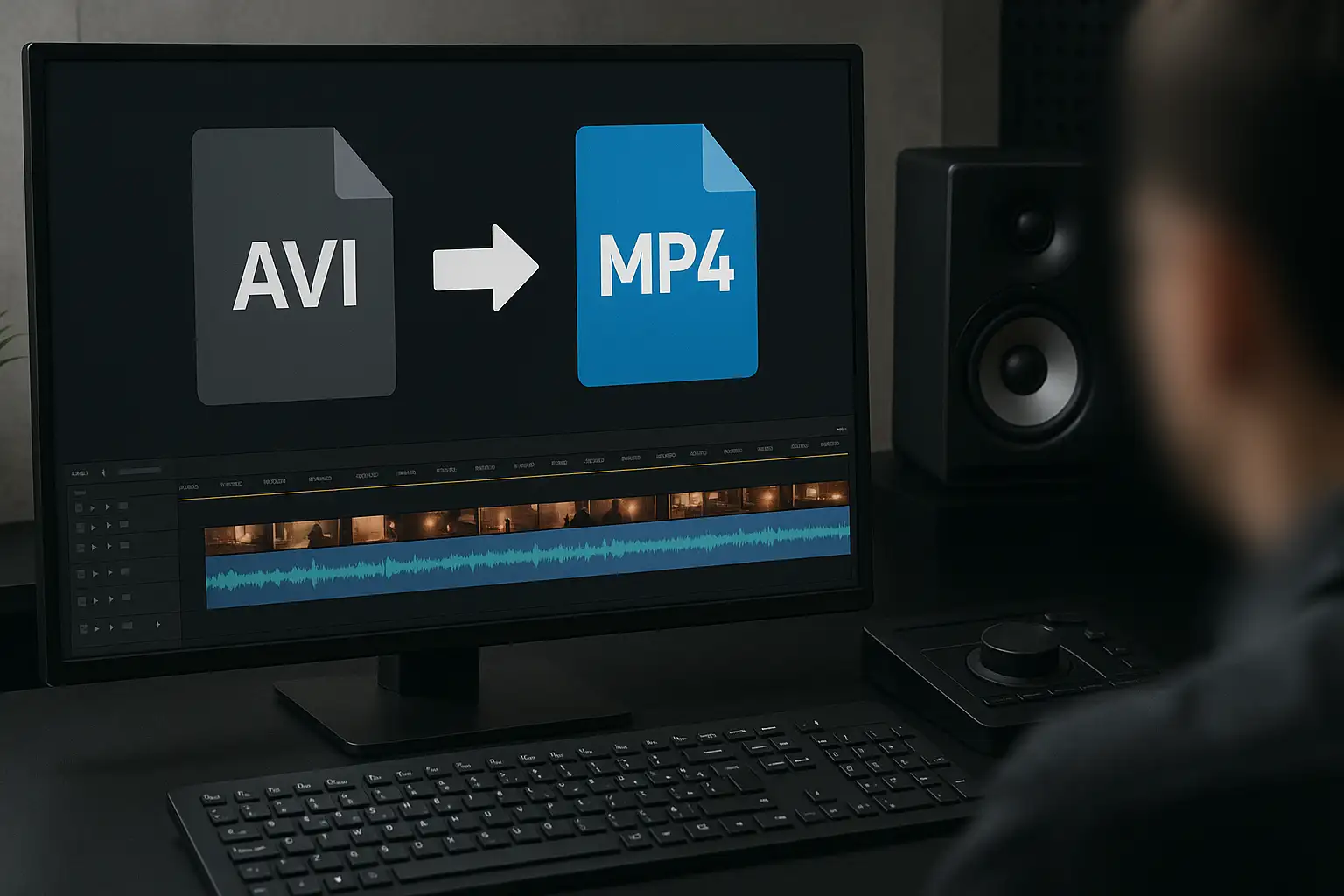Converting MKV to MP4 is one of the most common tasks for anyone who wants to enjoy high-quality videos across multiple devices. MKV files are excellent for storing high-resolution video, but they aren’t always compatible with smartphones, smart TVs, or popular media players. By converting MKV to MP4, you ensure your videos play smoothly everywhere, while keeping file sizes manageable and quality intact.
In this comprehensive guide, we’ll show you how to convert MKV to MP4 using online tools, desktop software, and VLC. You’ll also discover why BlurMe is the fastest, easiest, and most reliable online MKV to MP4 converter, perfect for both beginners and professionals who need high-quality results.
Why Convert MKV to MP4?
Before diving into the step-by-step guide, let’s understand why MP4 is often the preferred format:
- Universal Compatibility: MP4 works on almost all devices, including Windows, Mac, Android, iOS, and smart TVs.
- Smaller File Size: MP4 files are often more compressed without losing noticeable quality.
- Editing & Uploading Friendly: MP4 is supported by nearly all video editors and social platforms.
If you want hassle-free playback, sharing, or editing, using a trusted MKV to MP4 converter is key.
How to Convert MKV to MP4 Online
Online MKV to MP4 converters are perfect for those who want a fast, no-installation solution. BlurMe is an excellent choice for this because it’s fully online, user-friendly, and produces high-quality MP4 files.
Step 1: Upload Your MKV File
- Visit BlurMe Studio in your browser.
- Click Upload or drag your MKV file into the browser.
- Supported formats include MKV, AVI, MOV, and more.
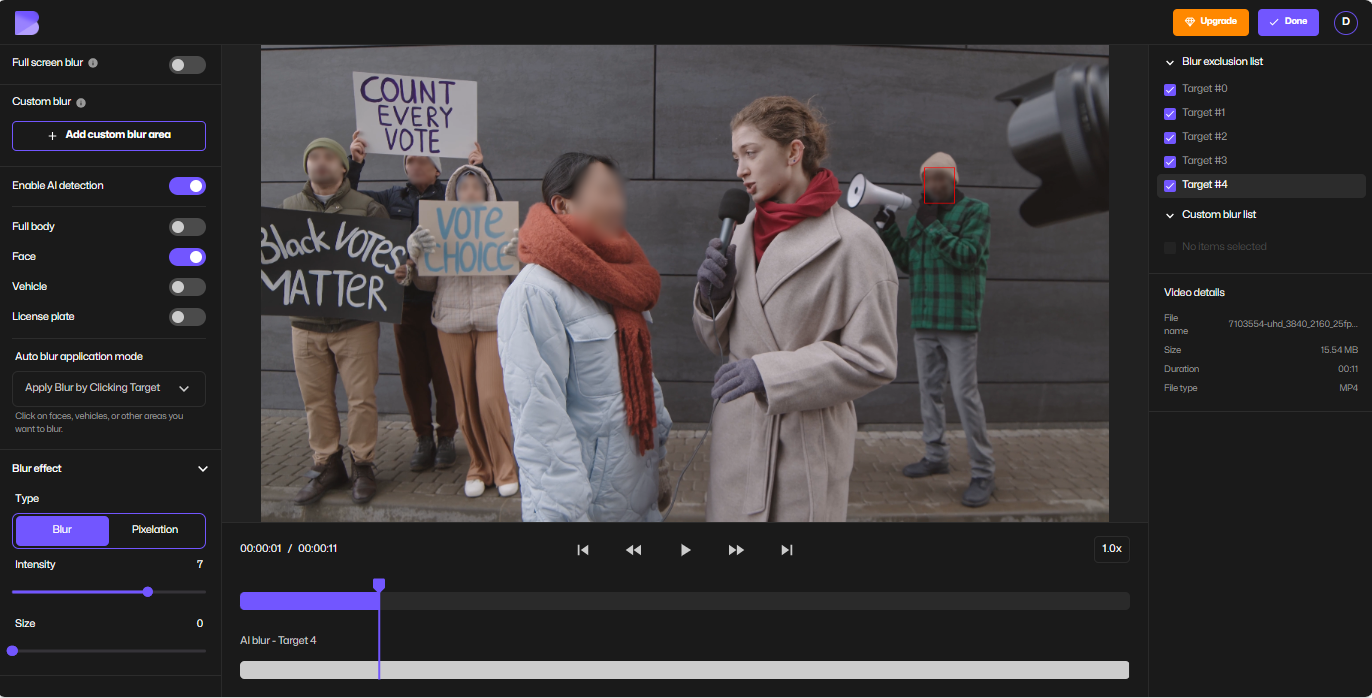
Step 2: Select MP4 as Output Format
- Choose MP4 from the output format options.
- Optionally, adjust resolution or quality settings if needed.
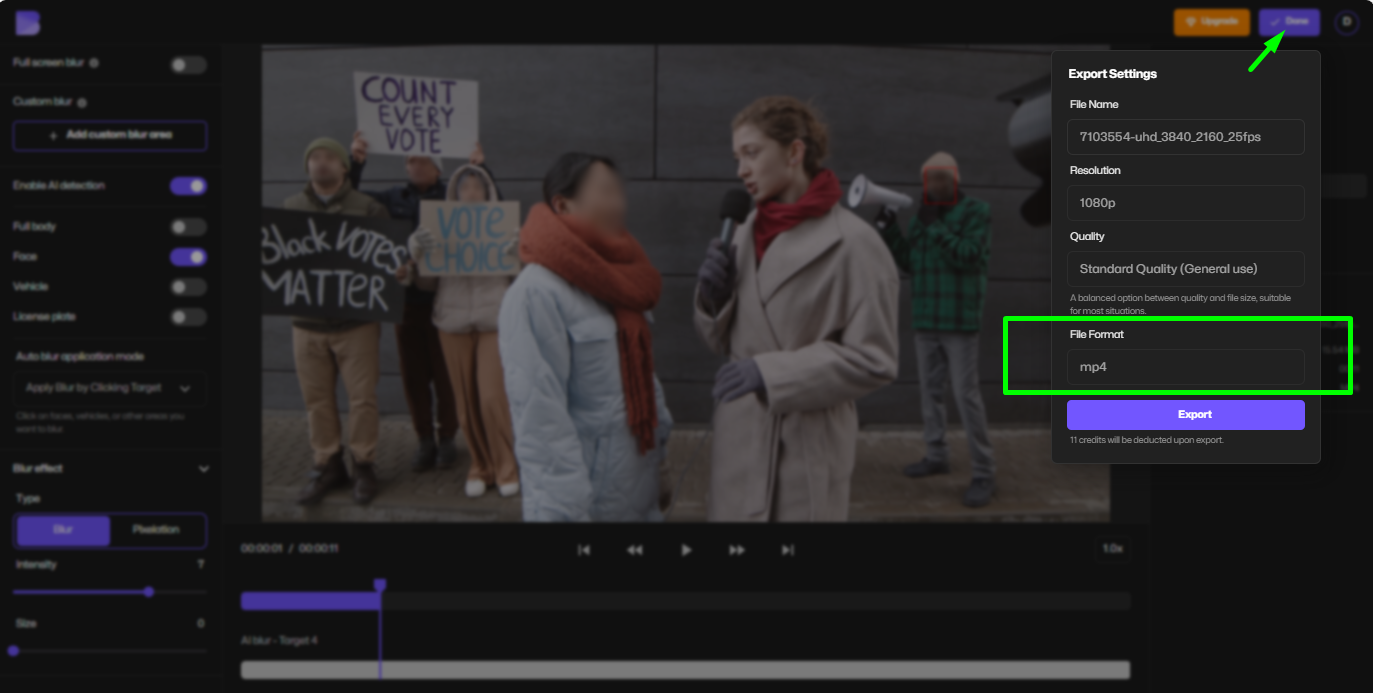
Step 3: Convert and Download
- Click Convert and wait a few seconds for BlurMe to process the file.
- Download your converted MP4 instantly and enjoy universal playback.
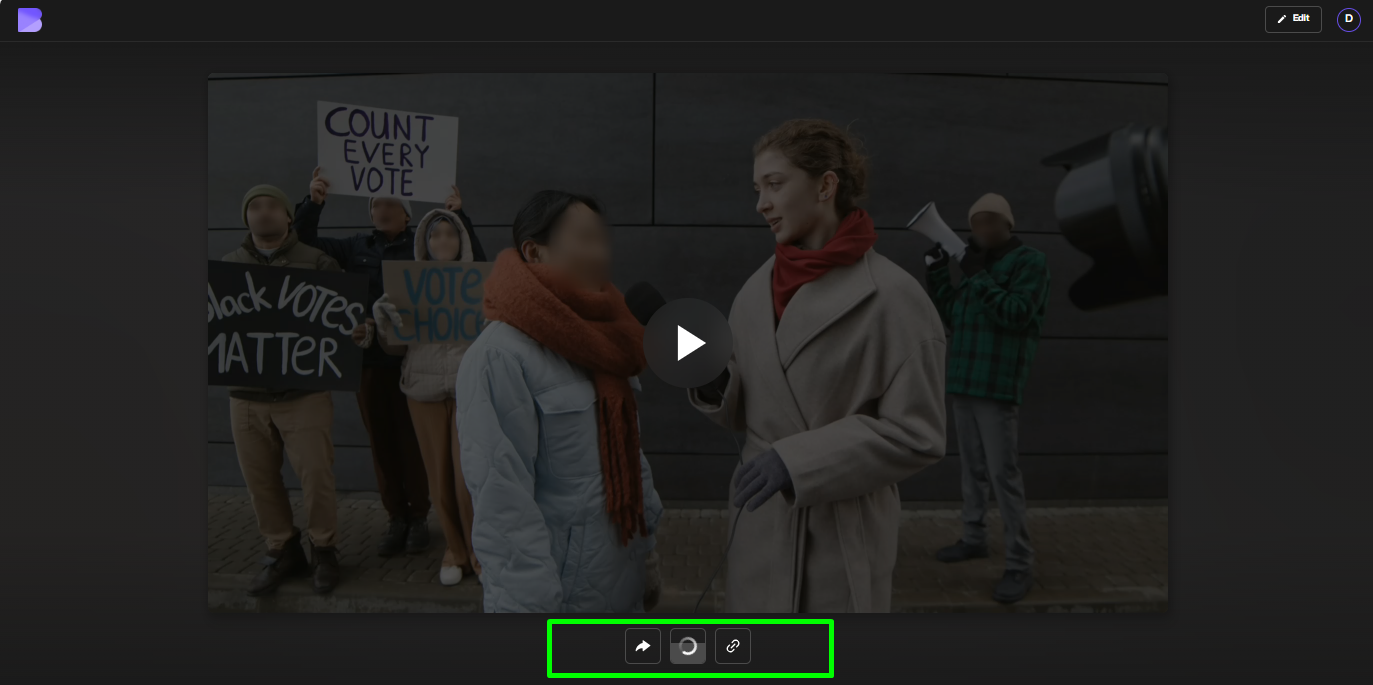
Pro Tip: BlurMe also allows you to trim, blur, or watermark your videos while converting MKV to MP4—perfect for content creators.
Convert MKV to MP4 Using VLC Media Player
If you prefer using desktop software, VLC is a free MKV file converter that works on Windows, Mac, and Linux.
Step-by-Step: MKV to MP4 with VLC
- Open VLC Media Player and go to Media > Convert/Save.
- Click Add and select your MKV file.
- Press Convert/Save.
- Choose MP4 as the output format under Profile.
- Select a destination folder and filename.
- Click Start to convert.
Tip: VLC conversion can take longer for large files, so use BlurMe for faster online conversions if speed is a priority.
MKV to MP4 on Mac
Mac users have several options:
- Online MKV to MP4 converters: BlurMe works directly in Safari or Chrome.
- VLC Media Player: Free and reliable for batch conversions.
- iMovie workaround: Import MKV via VLC, then export as MP4.
Pro Advice: Always back up the original MKV before converting to avoid accidental quality loss.
Choosing the Best MKV Converter to MP4
Here’s what to look for in a top MKV to MP4 converter:
- Fast processing and high-quality output
- Supports batch conversions
- No watermark or ads
- Free or affordable
- Additional editing tools (trimming, blurring, resizing)
BlurMe meets all these criteria, making it the best MP4 converter for casual users and professionals alike.
Tips for Optimized Video Conversion
- Maintain original resolution for high-quality playback.
- Check file size before uploading to social platforms.
- Use batch conversion for multiple MKV files to save time.
- Consider online options like BlurMe to avoid software installation.
Video Optimization Tip: If your goal is to share videos on platforms like YouTube, Twitter, or Instagram, MP4 ensures compatibility and faster loading times.
FAQs: MKV to MP4 Conversion
Q1: Can I convert MKV to MP4 for free?
Yes! BlurMe offers a free MKV to MP4 conversion tool with high-quality output. You can also explore other online converters like a webm to MP4 converter for different video formats.
Q2: Will I lose video quality during conversion?
If you use a reliable converter like BlurMe or VLC and maintain the original resolution, quality loss is minimal. For additional editing, BlurMe also lets you blur video or apply blur faces in video for privacy.
Q3: How do I convert MKV to MP4 on Mac?
Use BlurMe’s online MKV to MP4 converter, VLC Media Player, or iMovie via VLC. For other formats, you can try a MOV to MP4 converter.
Q4: What is the fastest way to convert MKV to MP4?
Online converters like BlurMe are usually faster than desktop tools for small to medium files. You can also combine this with other tools like YouTube to MP4 for downloading videos directly in MP4 format.
Q5: Can I convert MKV to MP4 without installing software?
Yes, BlurMe and other online MKV to MP4 converters allow conversion directly in your browser. You can even extract audio separately with Instagram to MP3 or YouTube to MP3 if needed.
Q6: Can I blur or redact parts of my video after converting MKV to MP4?
Absolutely. BlurMe offers blur anonymization and video redaction features, letting you protect identities, sensitive information, or backgrounds while converting your MKV file.
Conclusion: Use the Best Online Video Converter
Converting MKV to MP4 doesn’t have to be complicated. Whether you’re using a free online MKV to MP4 converter like BlurMe, VLC Media Player, or other tools, the process is straightforward and fast. BlurMe blur face app stands out as the best online solution for its speed, ease-of-use, and editing options. Start converting your MKV files today and enjoy smooth playback across all your devices.