With the right MP4 compressor, you can compress MP4 videos online quickly, optimize MP4 for streaming, and maintain high quality.
In this guide, we’ll show you how to make MP4 files smaller, explore free video compressor tools, and give pro tips to compress MP4 without losing quality, all while introducing you to BlurMe, the top browser-based solution for video compression and editing.
Why You Should Compress MP4 Videos
Before diving into how to compress a MP4 video, it’s important to understand the benefits:
- Faster Uploads: Smaller MP4 files upload quickly to platforms like YouTube, Instagram, and TikTok.
- Reduced Storage Use: Save space on cloud storage, hard drives, and mobile devices.
- Improved Playback: Optimized MP4 files play smoothly on multiple devices.
- Better Sharing Experience: Send videos via email, messaging apps, or social media without delays.
How to Reduce MP4 File Size Online with BlurMe
BlurMe is a fully online MP4 compressor that allows you to compress videos for free without installing software. Here’s how to use it:
Step 1 — Upload Your Video
Go to BlurMe’s MP4 compressor page and click Upload Video. Select the MP4 file you want to compress.
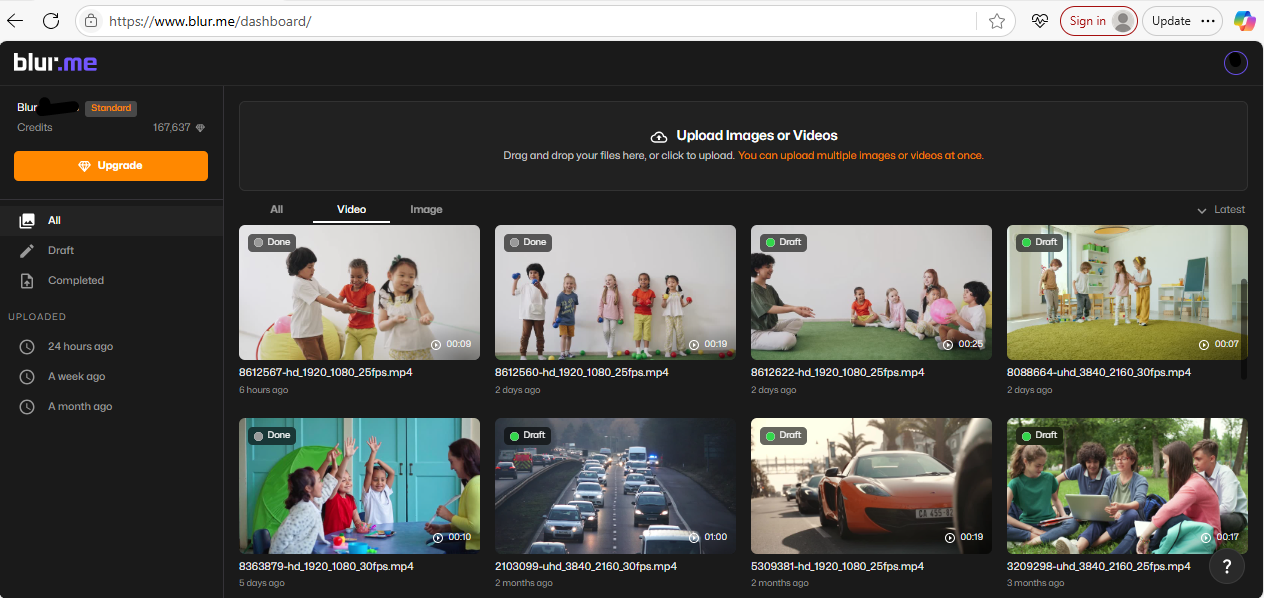
Step 2 — Choose Compression Settings
- Click "Done" to open the Export settings.
- Choose your preferred compression Quality and optimization level.
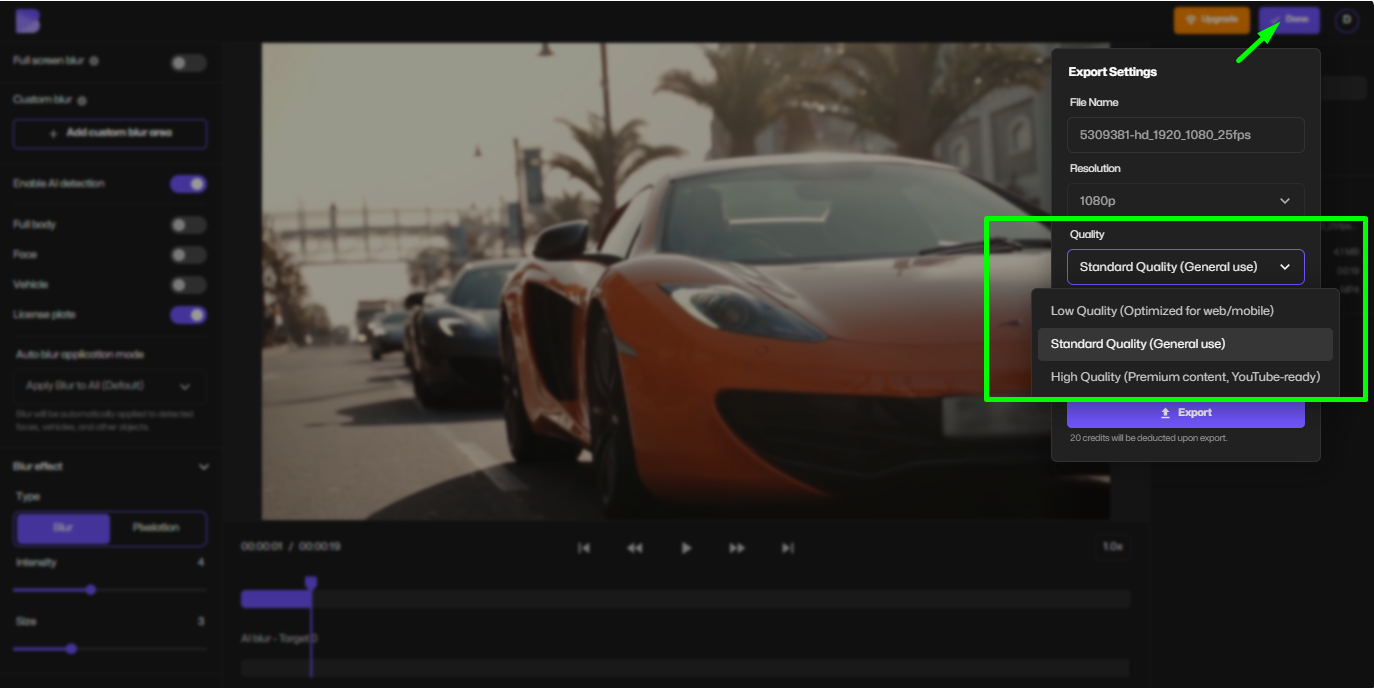
Step 3 — Compress the Video
Click Export. BlurMe will process your video quickly and provide a download of your compressed video.
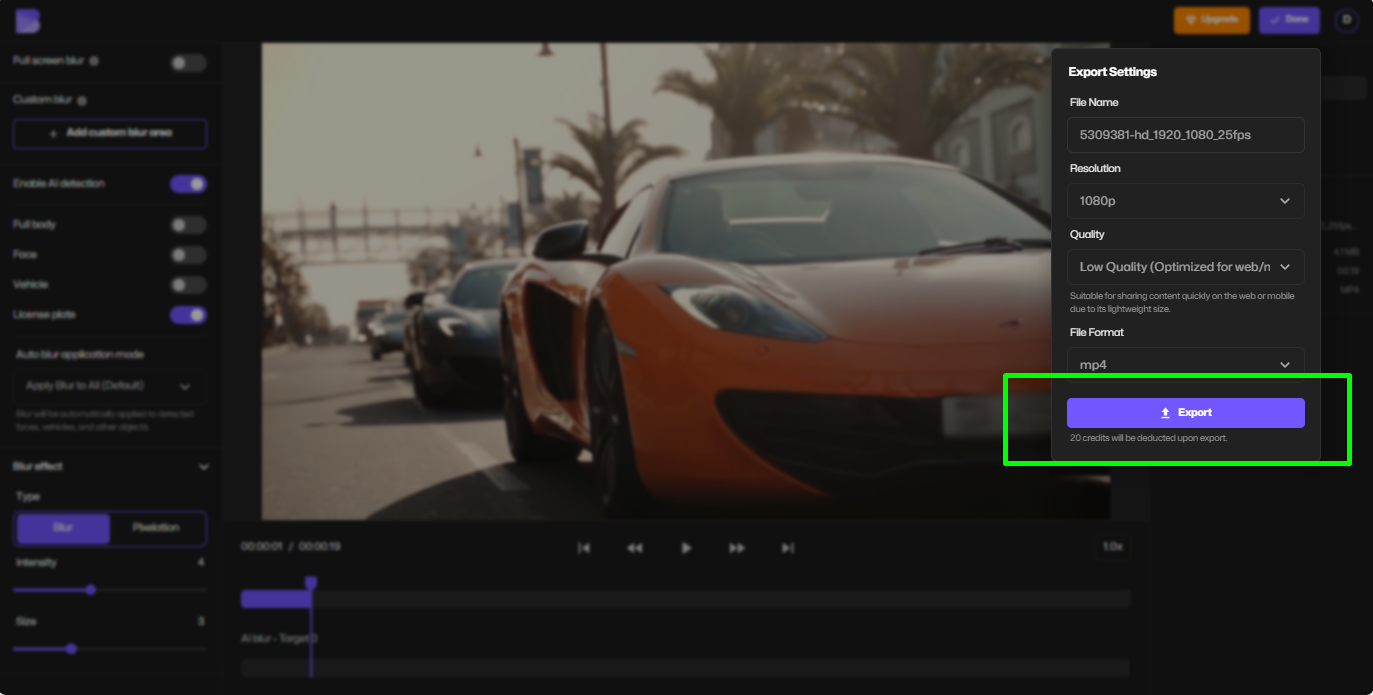
Step 4 — Download the Optimized MP4
Save your compressed MP4 locally or share it directly on social media platforms.
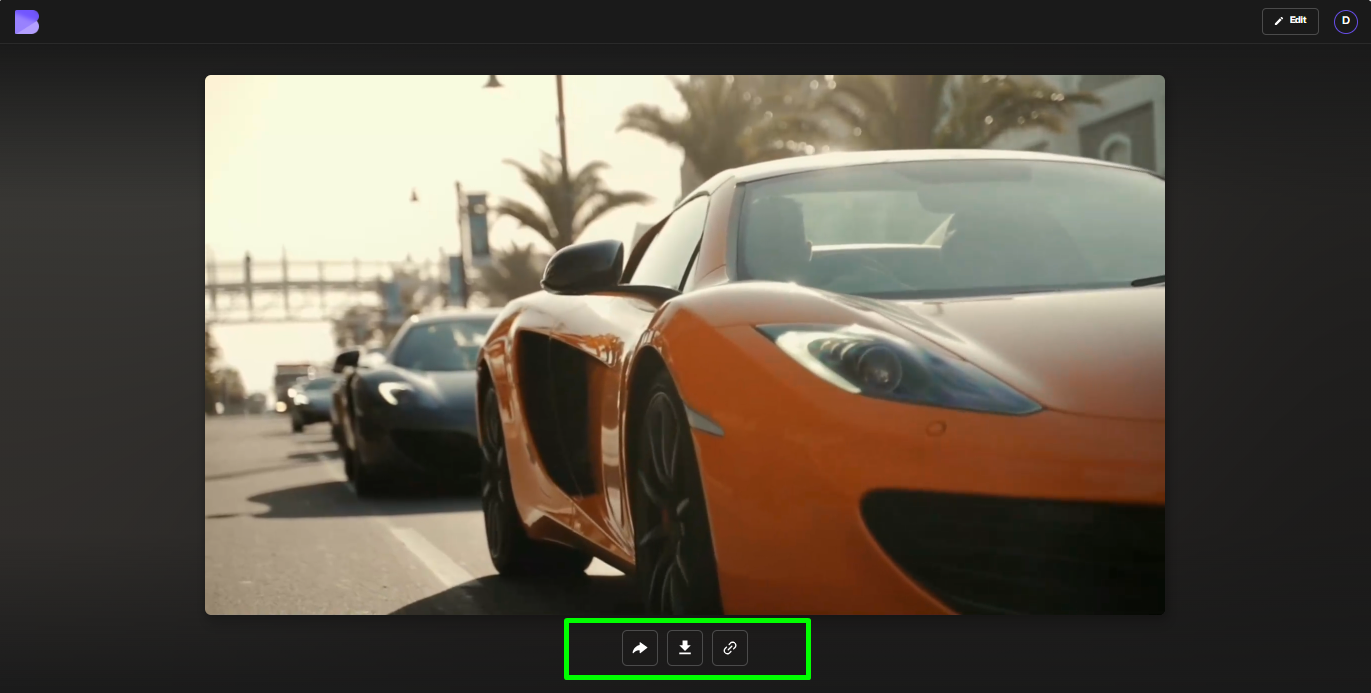
Tip: BlurMe also allows you to blur faces in video and redact sensitive areas, making it a versatile redaction software.
Alternative Methods to Compress MP4 Online
If you want more flexibility or additional features, consider these techniques:
- Adjust Video Resolution: Lowering resolution (e.g., 1080p → 720p) reduces file size without noticeable quality loss.
- Reduce Bitrate: Lowering bitrate is effective for compress MP4 without losing quality.
- Trim Unnecessary Footage: Removing extra video sections helps compress MP4 video to smaller size online free.
- Convert Video Formats: Sometimes converting to formats like WebM or HEVC can reduce size while keeping clarity.
Tips for Compressing MP4 Videos Without Losing Quality
- Use a reliable MP4 converter like BlurMe's MOV to MP4 converter for consistent results before compressing video.
- Avoid repeated compression, which can degrade video quality.
- Preview before saving to ensure your video maintains clarity.
- Keep the original file in case you need higher quality later.
- Leverage AI-powered tools for better optimization, such as AI Video Editors linked to BlurMe.
Video Optimization Tips for Online Sharing
When sharing compressed MP4s online, consider these tips:
- Social Media Friendly: Compress MP4 to recommended sizes for platforms like YouTube, Twitter, or Instagram.
- SEO-Friendly Uploads: Name your files with descriptive keywords like
product-demo-compress-mp4.mp4. - Faster Playback: Smaller, optimized MP4s improve the user experience.
- Convert and Share Easily: BlurMe can also convert YouTube to MP4 or convert Twitter to MP4 for instant reuse.
Frequently Asked Questions (FAQ)
Q1: Can I compress MP4 online for free?
Yes! BlurMe offers a free MP4 compressor that lets you reduce MP4 size directly in your browser.
Q2: How can I compress MP4 without losing quality?
Use BlurMe’s optimized compression settings and avoid multiple compressions. Adjust resolution and bitrate carefully.
Q3: What’s the best MP4 compressor for beginners?
BlurMe is ideal because it’s fully browser-based, easy to use video compressor, and doubles as a video editing tool.
Q4: Can I blur faces while compressing videos?
Yes! BlurMe allows you to blur face in video while compressing MP4 files, ensuring privacy.
Q5: Are there alternatives to BlurMe?
Other tools exist, but few offer online compression, face blurring, AI editing, and free access in one platform.
Conclusion
A reliable MP4 compressor is essential for anyone sharing or storing video content online. BlurMe not only helps you compress MP4 online without losing quality but also provides video redaction, face blurring, and optimization features. By following the tips and steps above, you can reduce MP4 file size, improve playback speed, and make your videos more shareable than ever.
Ready to compress your MP4 videos online? Try BlurMe face blur app’s free MP4 compressor now and optimize your videos effortlessly.







