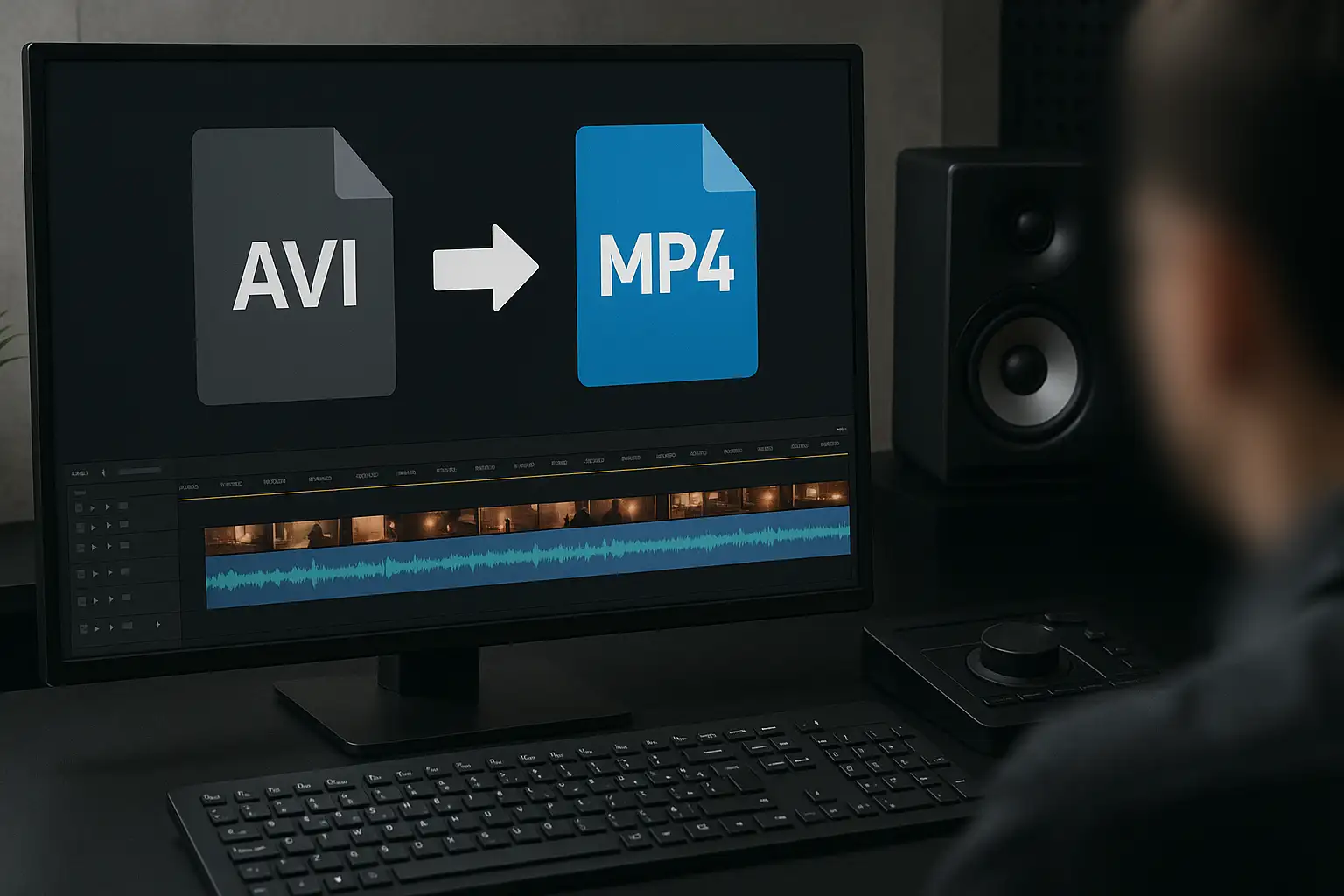Converting WEBM to MP4 is the simplest way to make your videos compatible with all devices, editors, and platforms. WEBM is lightweight and excellent for web streaming but it isn’t always practical. Many editing programs, mobile devices, and even social media platforms have limited or no support for it.
That’s why most users prefer MP4, a universal video format that balances quality, compression, and compatibility. By learning how to convert WEBM to MP4, you’ll ensure your videos can be shared, edited, or played anywhere.
In this guide, we’ll cover:
- What makes WEBM different from MP4
- The easiest way to convert WEBM to MP4 online
- Tutorials for VLC, FFmpeg, and mobile apps
- Pro tips on video optimization when working with MP4 and WEBM files
Method 1: Convert WEBM to MP4 Online (Best & Easiest)
The fastest and most user-friendly option is using BlurMe’s online WEBM to MP4 converter. No software, no downloads, just a browser.
How to convert WEBM to MP4
Step 1: Upload Your WEBM File
Open BlurMe Studio in your browser. Click the Upload button or simply drag and drop your WEBM video into the workspace.
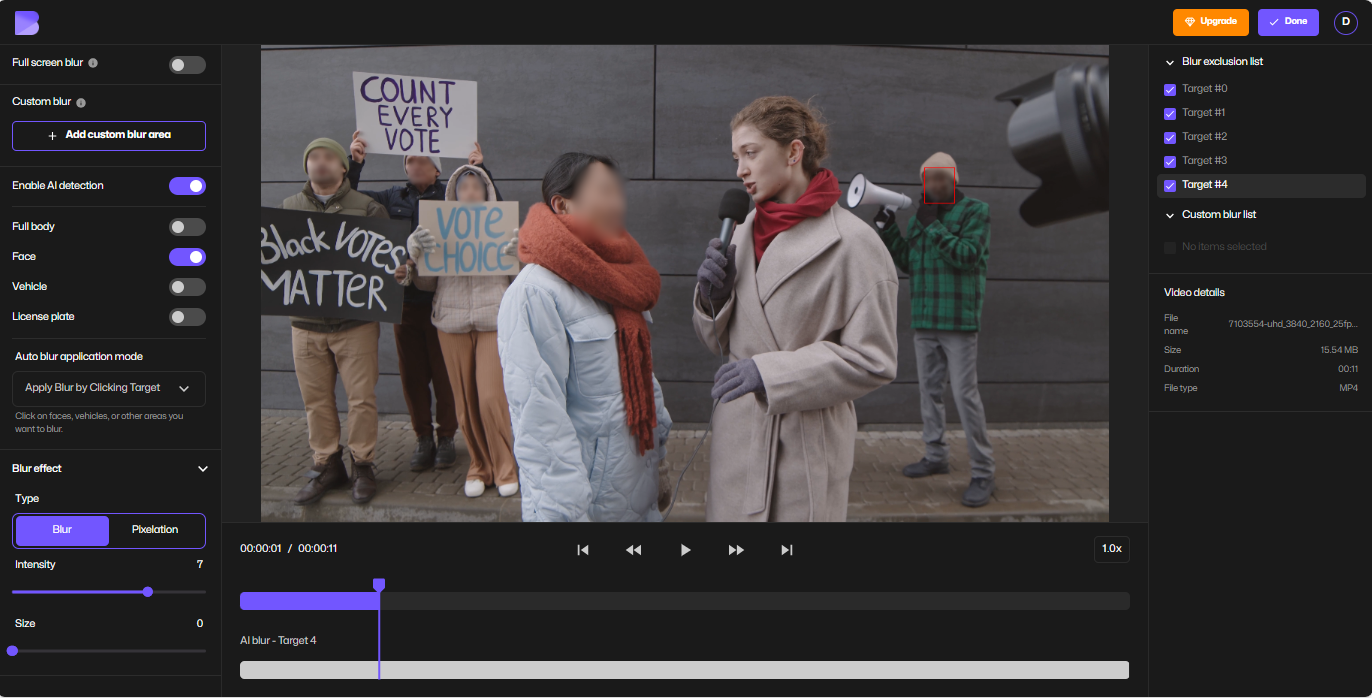
Step 2: Select MP4 in Export Settings
Once your video is uploaded, click Done to open the Export Settings. Choose MP4 as the output format.
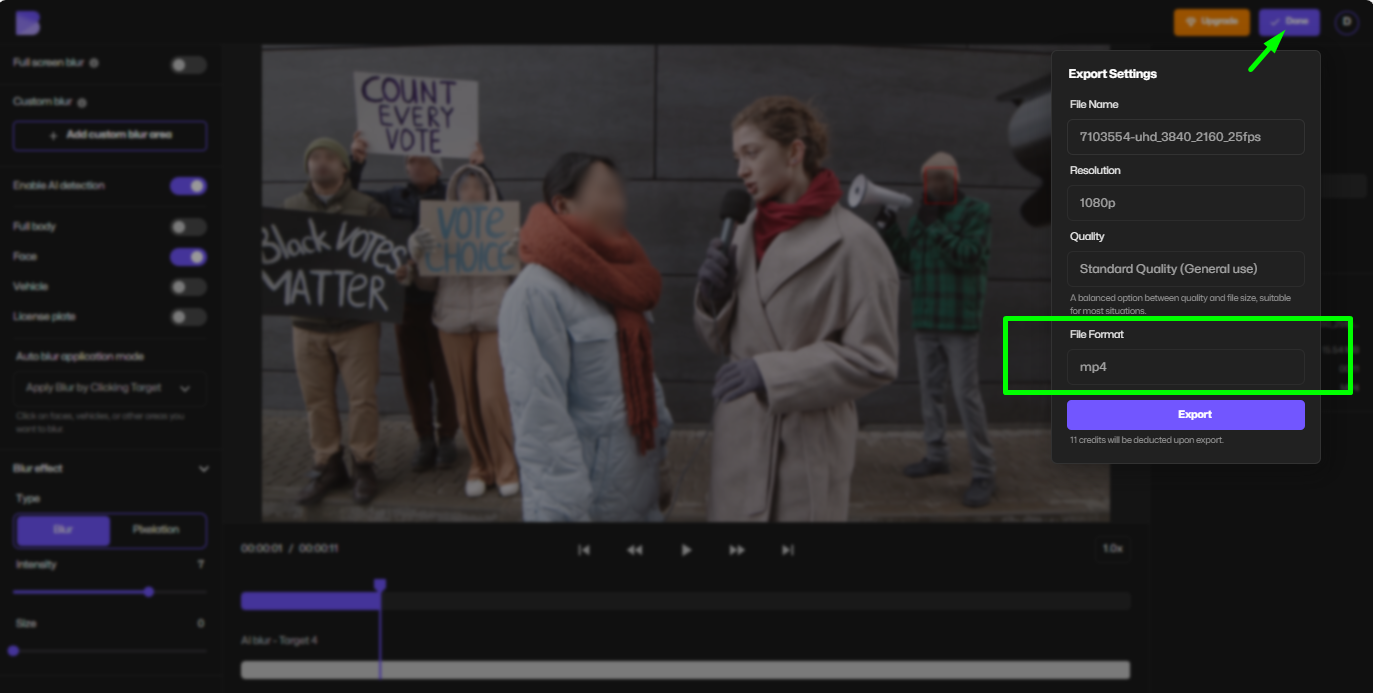
Step 3: Download Your MP4 Video
Click Export to process the conversion. In just moments, you’ll be able to download your MP4 video directly to your device.
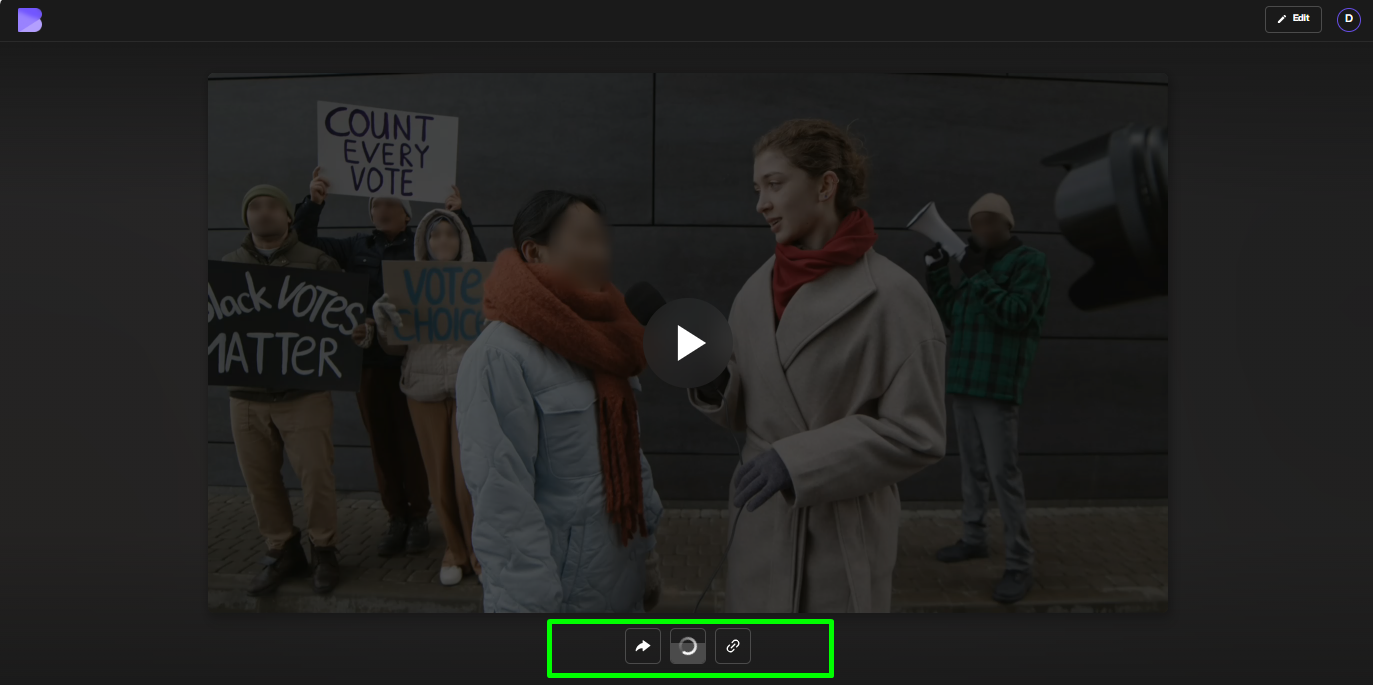
✅ Best for creators who need speed, accessibility, and free online conversion.
Method 2: Convert WEBM to MP4 with VLC Media Player
VLC is a free, open-source desktop player that doubles as a video converter.
Tutorial
- Install VLC (Windows/Mac/Linux).
- Open VLC, go to Media > Convert/Save.
- Click Add and choose your
.webmfile. - Hit Convert/Save.
- Under Profile, select Video – H.264 + MP3 (MP4).
- Choose a destination folder.
- Click Start to begin conversion.
✅ Great if you already use VLC, but slower compared to online converters.
Method 3: Convert .WEBM to .MP4 Using FFmpeg (Advanced)
FFmpeg is a command-line tool used by professionals. It offers precise control but requires some technical skill.
Tutorial
- Download FFmpeg from the official site.
- Open Command Prompt (Windows) or Terminal (Mac/Linux).
- Navigate to the folder containing your
.webmfile. - Run this command:
ffmpeg -i input.webm -c:v libx264 -crf 23 -c:a aac output.mp4
input.webm→ your original fileoutput.mp4→ new MP4 file-crf 23→ controls quality (lower = better quality, larger file)
✅ Perfect for power users who want fine-grained control over encoding.
Method 4: Convert WEBM to MP4 on Mobile (iPhone & Android)
If you’re on mobile, you can use apps from the App Store or Google Play. Many are free but filled with ads.
Tutorial (Android Example)
- Download a WEBM to MP4 converter app (e.g., Video Converter Android).
- Open the app and tap Select File.
- Choose your
.webmvideo. - Pick MP4 as the output format.
- Tap Convert.
⚠️ Caution: Some apps watermark videos or limit file size. BlurMe’s browser tool works on mobile too and avoids these issues.
Video Optimization Tips After Conversion
Converting WEBM to MP4 is step one. To make your video upload-ready, consider these pro video optimization practices:
- Compress WEBM or MP4 files – Use BlurMe’s mp4 compression tools to reduce file size for faster uploads.
- Resize resolution smartly – 1080p is best for social media, 720p works for quick sharing.
- Edit before exporting – Blur faces, remove watermarks, or clean up background distractions with BlurMe.
- Check playback across devices – Test your MP4 on desktop, Android, iPhone, and in browsers.
WEBM vs MP4: Which Is Better?
- Compatibility: MP4 wins—works on nearly every platform.
- File size: WEBM is smaller but less supported.
- Quality: Both can deliver HD video.
- Use case: WEBM is for web browsers; MP4 is for everything else.
FAQ: Converting WEBM to MP4
How to convert a video to MP4 quickly?
The simplest method is using BlurMe’s online converter. Just upload your WEBM file and download it as MP4 in seconds. If you’re dealing with other formats, BlurMe also has a MOV to MP4 converter for Apple videos and a YouTube to MP4 tool for creators.
Can I compress WEBM while converting to MP4?
Yes. BlurMe lets you reduce file size during conversion without noticeable quality loss. This is especially useful if you want smaller MP4s for mobile or social platforms like Twitter.
Is WEBM better than MP4 for streaming?
WEBM is excellent for web playback, but MP4 wins in compatibility. That’s why many people convert content before sharing or editing. For example, if you’re pulling audio, BlurMe even offers Instagram to MP3 and YouTube to MP3 converters for quick extractions.
Can I download WEBM as MP4 directly?
Yes, BlurMe makes it possible to upload a WEBM and instantly download it as MP4. The process is straightforward, browser-based, and avoids the limitations of bulky desktop tools.
What’s the best MP4 converter?
For everyday users, BlurMe is the most practical choice since it handles WEBM, MOV, and YouTube formats seamlessly, all online, with no installations.
Final Thoughts
Learning how to convert WEBM to MP4 ensures your videos can be viewed anywhere, on phones, desktops, and social platforms. While VLC, FFmpeg, and mobile apps all work, they come with drawbacks like complexity, limited features, or ads.
That’s why BlurMe is a fantastic face blur tool but it is also the best WEBM to MP4 converter online—fast, secure, and more than just a converter. With built-in editing, compression, and privacy tools, it’s the ultimate choice for creators who want flexibility and speed.