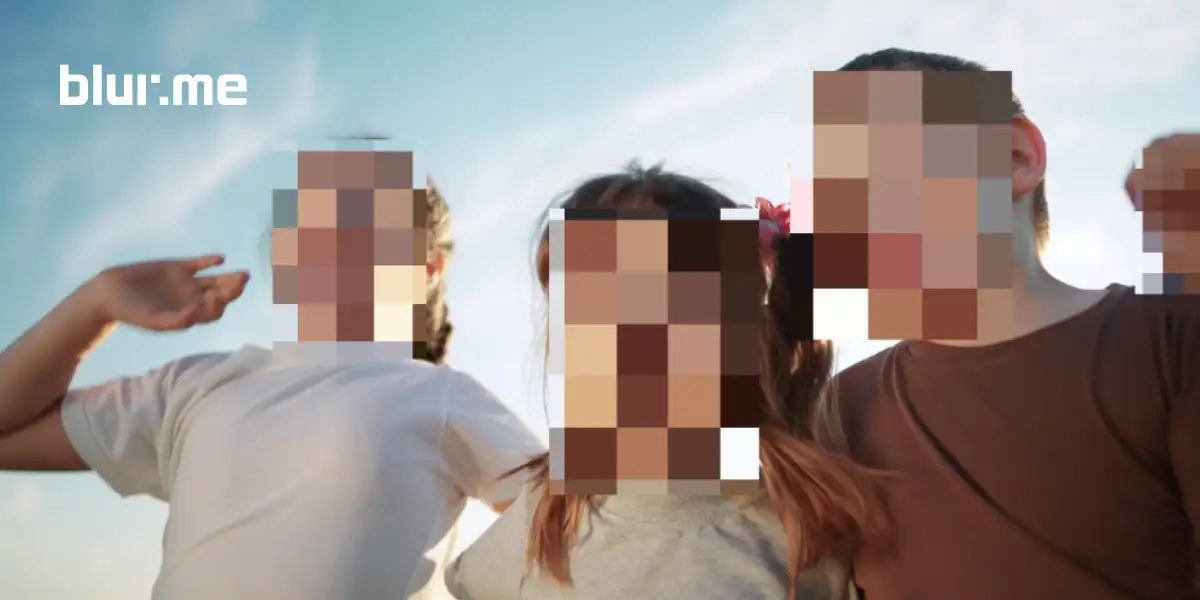An AI blur background tool can instantly detect subjects and create that soft, cinematic blurred background effect, without manual masking or Photoshop skills.
In 2025, several platforms have emerged that make blurring photos and videos online simple, accurate, and free. Below, you’ll find the top 10 free AI tools to blur image backgrounds and a detailed tutorial on how to do it instantly using BlurMe, your browser-based AI blur tool.
1. BlurMe (Best All-in-One AI Blur Background Tool)
If you’re looking for a free AI blur background tool that works directly in your browser—no app, no sign-up fuss—BlurMe is the top pick. It’s built with automatic subject detection that identifies people, objects, and scenes to apply a perfect, natural blurred background effect in seconds.
Why BlurMe Leads in 2025
- 100% online and browser-based
- AI-powered subject detection for auto-blurring
- Works for photos and videos
- Custom blur tool for selective background editing
- Free sign-up for creators
How to Blur Background with BlurMe (Step-by-Step Tutorial)
Step 1 – Upload Your Image
Go to BlurMe Studio and upload your photo. BlurMe works directly in your browser — no app or software download needed.
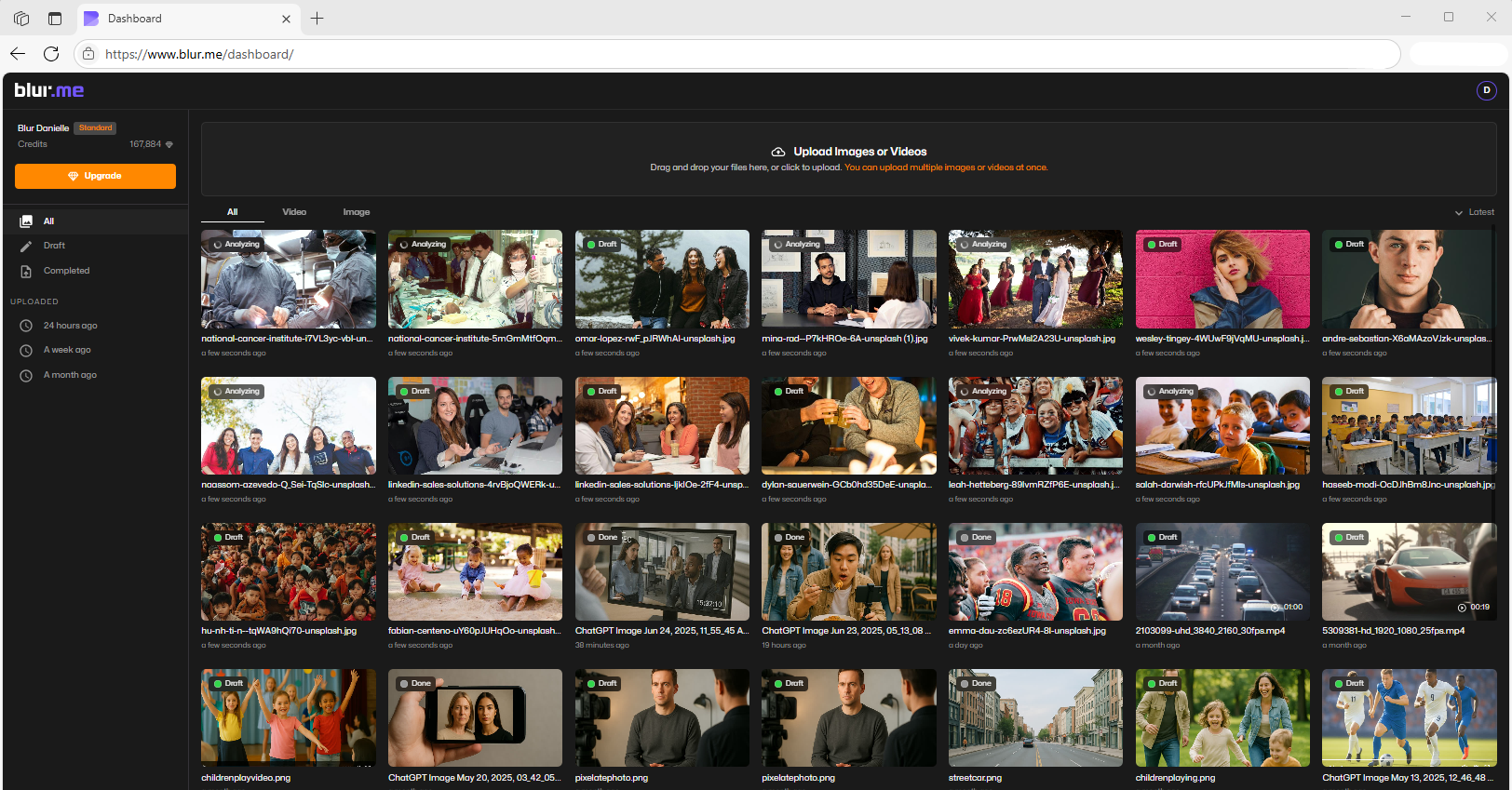
Step 2 – Choose Background Blur
Select the Full Screen Blur option to apply a smooth blur across your entire image.

Step 3 – Enable AI or Select Visible Areas
Turn on AI Blur to automatically detect faces, people, and main subjects.
Click on the areas you want to keep visible (like yourself or specific objects) and leave the rest blurred for a natural focus effect.

Step 4 – Adjust Blur Style
Fine-tune the blur intensity or style.
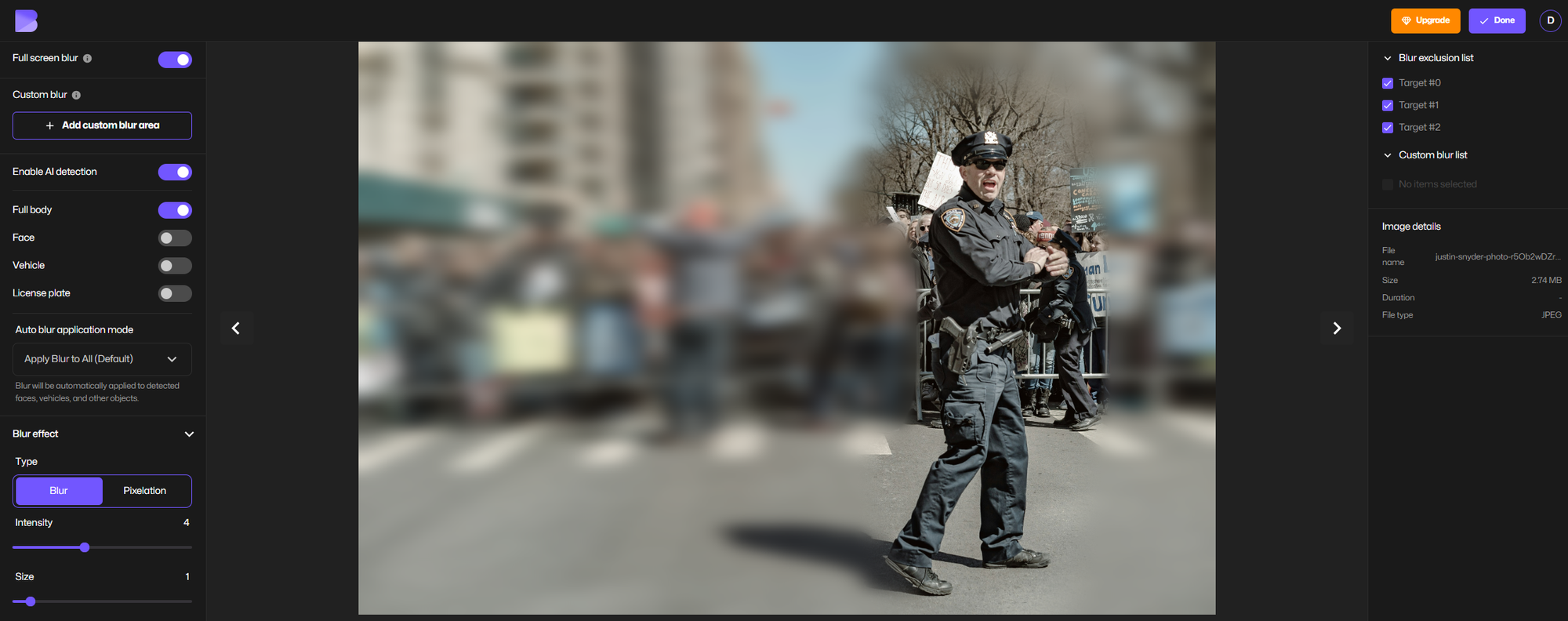
Step 5 – Export Your Image
Click Done to open export settings. Choose your preferred:
- Resolution (HD, Full HD, or optimized for web)
- Format (JPG, PNG, etc.)
Export blurred background image in your desired quality.
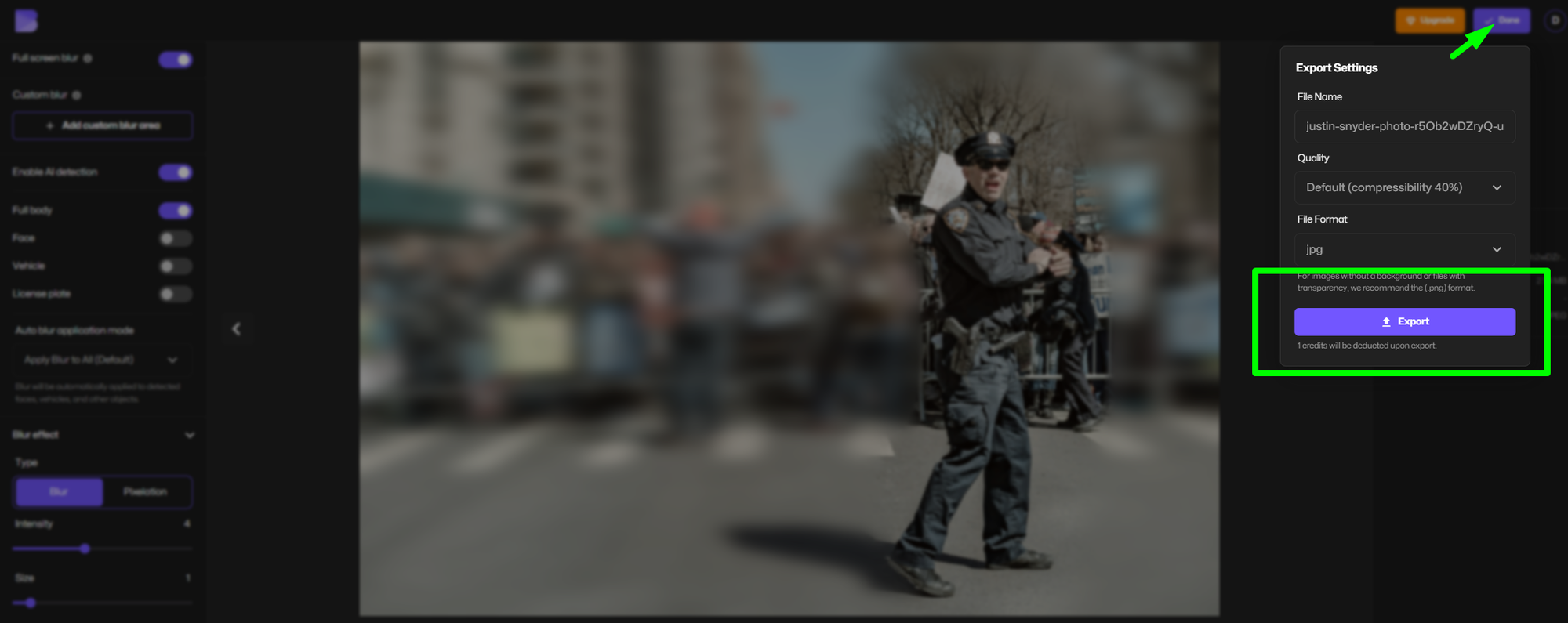
Step 6 – Download and Share
Once processed, click Download to save your edited image instantly.
You can share it anywhere — social media, eCommerce listings, or professional portfolios.
Pro Tip: You can also use BlurMe to blur faces in photos or blur the background of a video with the same easy workflow.
2. Cutout.Pro
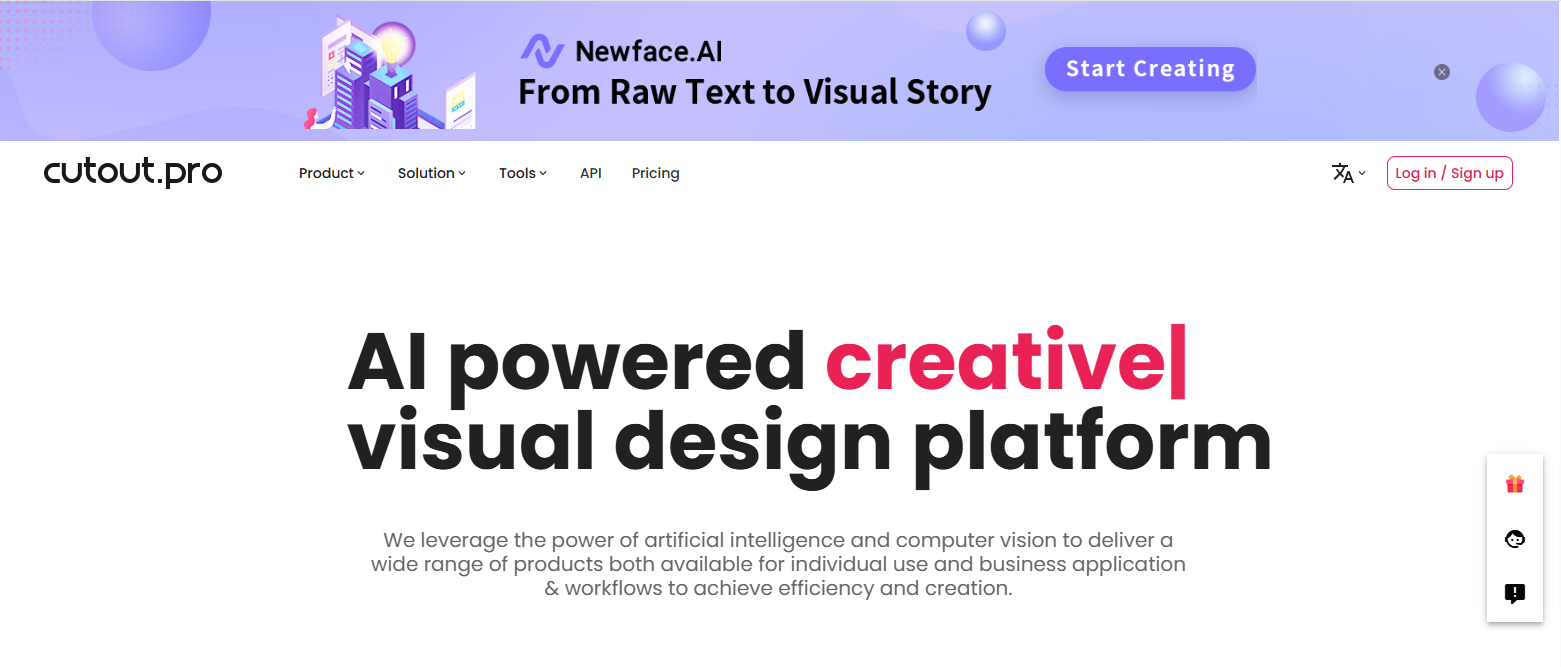
Cutout.Pro is another powerful web-based editor designed for quick bg blur and background removal. Its AI technology automatically detects the subject and applies a smooth blur effect for portraits or product photos.
Best for: Product photography and eCommerce images.
Limitations: Watermark in the free version; limited video support.
3. Magic Studio
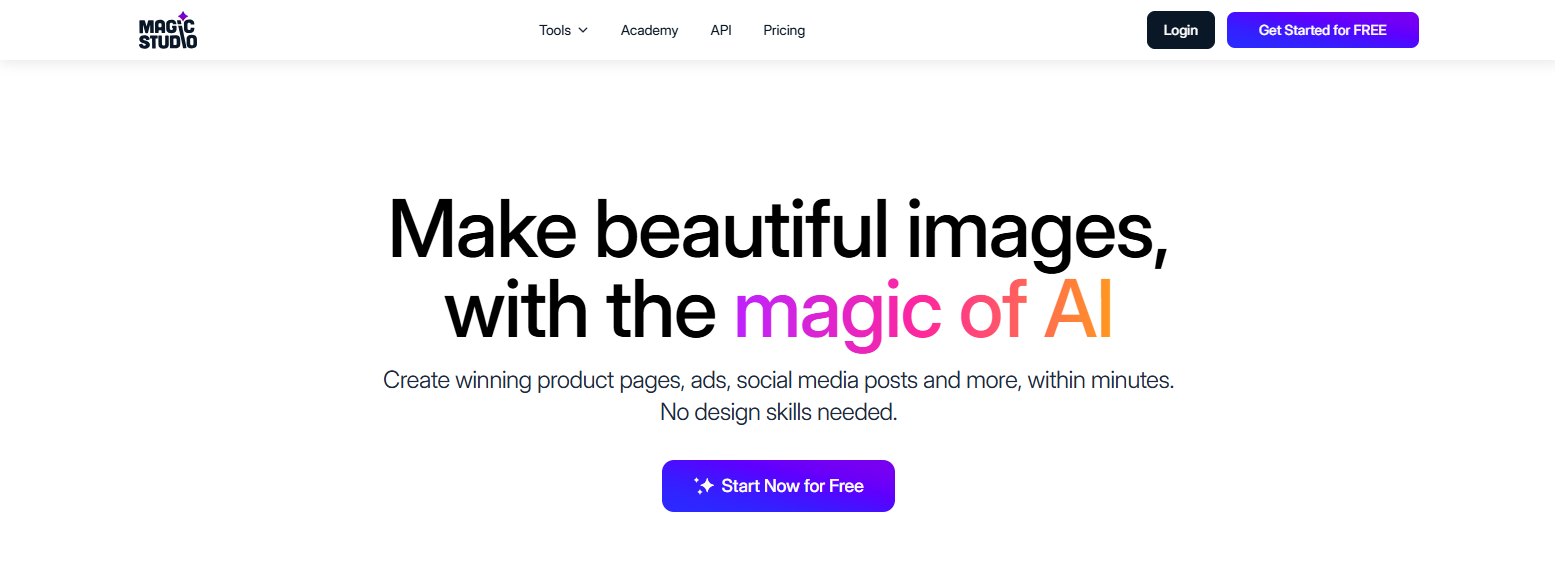
Magic Studio uses a one-click auto blur background feature that’s ideal for beginners. Simply upload a photo, and the AI isolates the subject, applying a stylish blurred background that mimics DSLR depth of field.
Best for: Social media creators and influencers.
Tip: Adjust the blur strength slider for natural background gradients.
4. Fotor AI Blur Tool
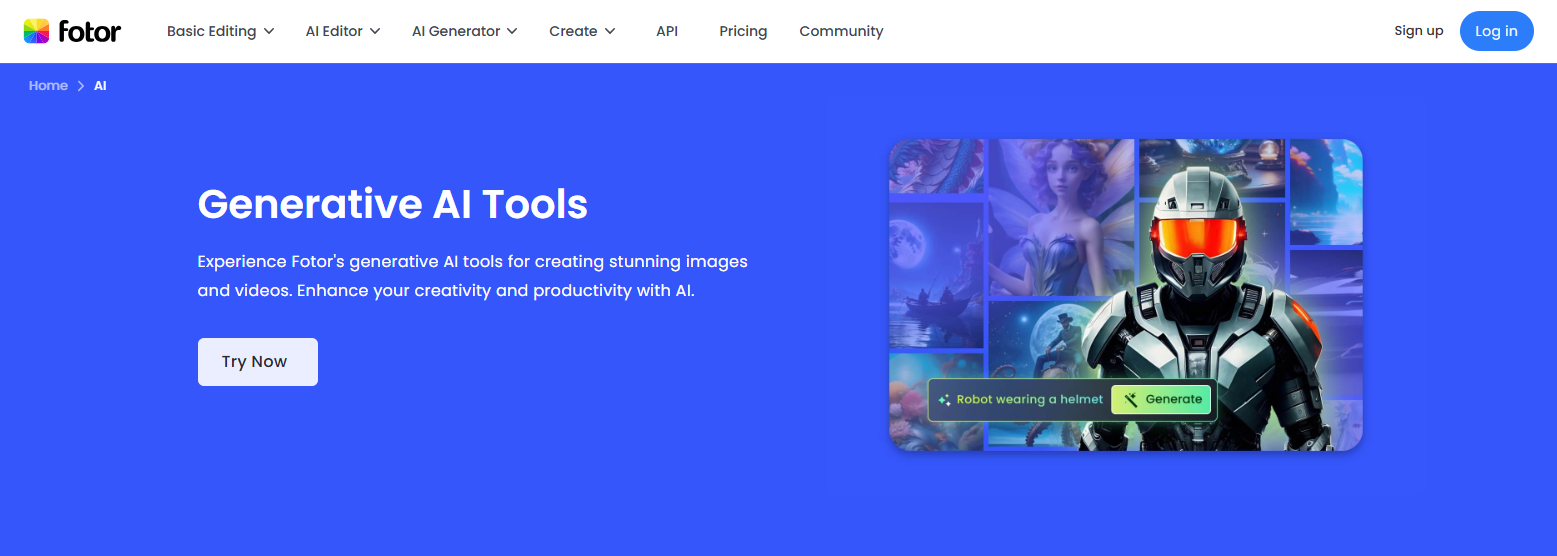
Fotor’s AI Image Blur Tool offers flexible control for users who want more than auto-blur. You can choose between linear, circular, or custom blur modes, perfect for portraits or focus shots.
Best for: iPhone-style portrait effects or artistic blurs.
Bonus: Works as an app to blur background and as a desktop editor.
5. BeFunky Blur Background Editor
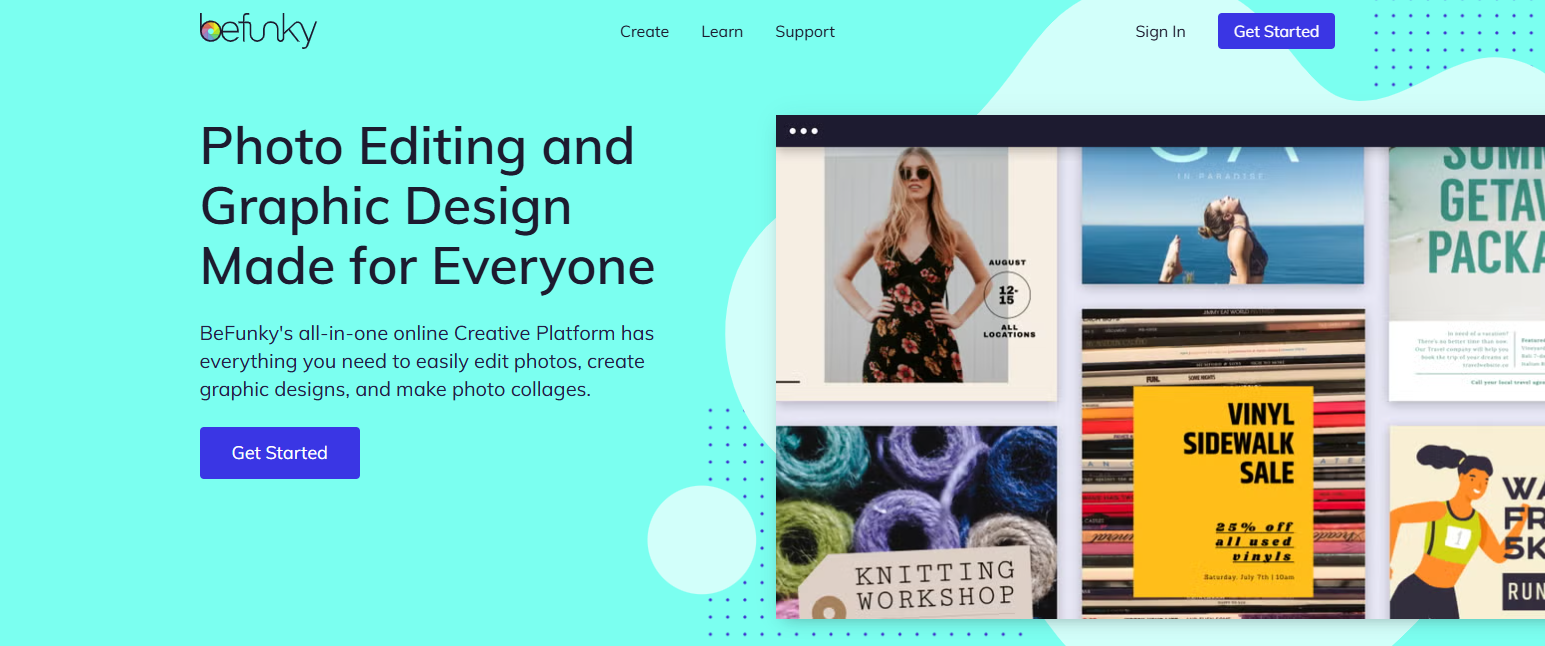
BeFunky allows for manual or AI-assisted background blur using its smart selection tool. It’s beginner-friendly and offers direct export to social platforms.
Best for: DIY photo editors and casual users.
Limitation: Requires login for high-resolution exports.
6. Canva AI Blur Background
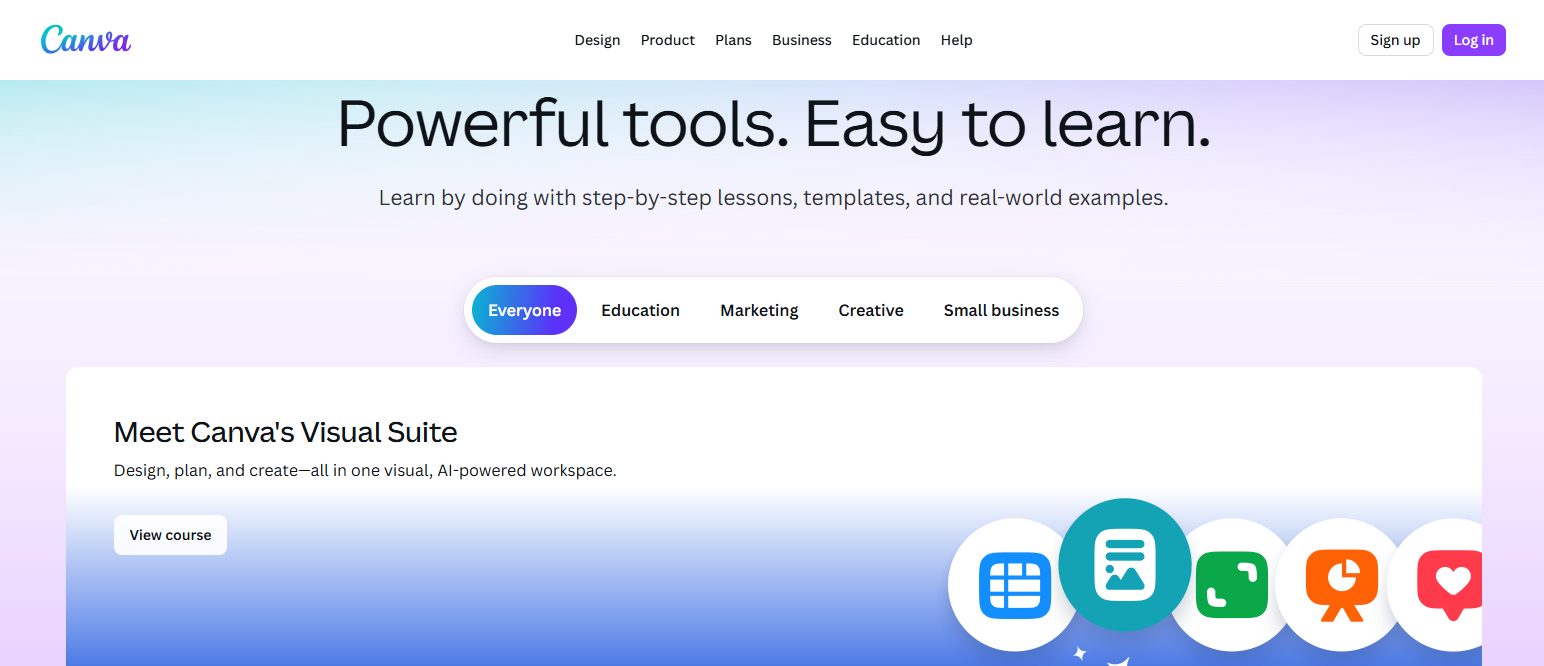
In 2025, Canva’s AI-powered photo editor includes a background blur feature right inside its free plan. Upload your image, go to Edit → Auto Focus, and the AI automatically highlights the subject and blurs the rest.
Best for: Social posts, thumbnails, and marketing visuals.
Note: Some filters are locked behind the Pro plan.
7. Pixlr Blur Tool
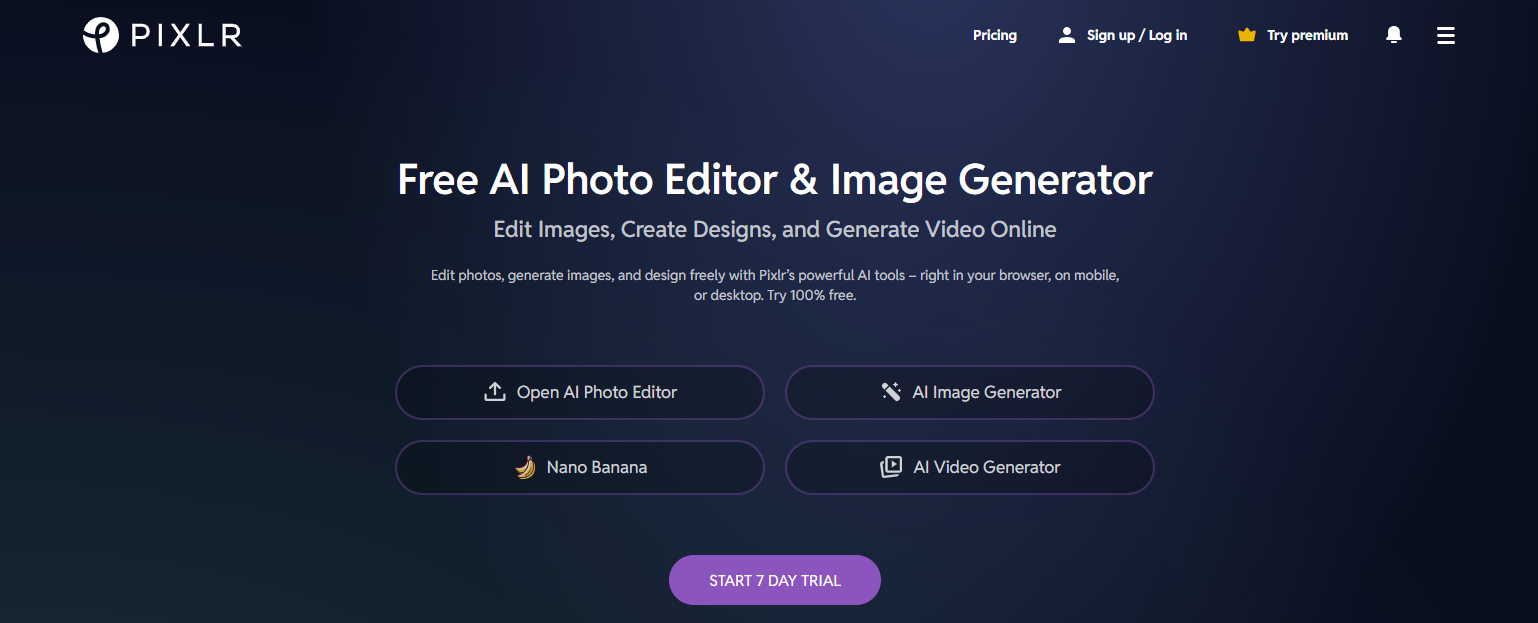
Pixlr’s online image blur tool lets you manually adjust the blur background area using the brush feature. While it’s not fully AI-driven, its simplicity and flexibility make it a solid free option.
Best for: Quick touch-ups and selective blurring.
Pro Tip: Use the “bokeh” blur style for a softer cinematic look.
8. PhotoRoom
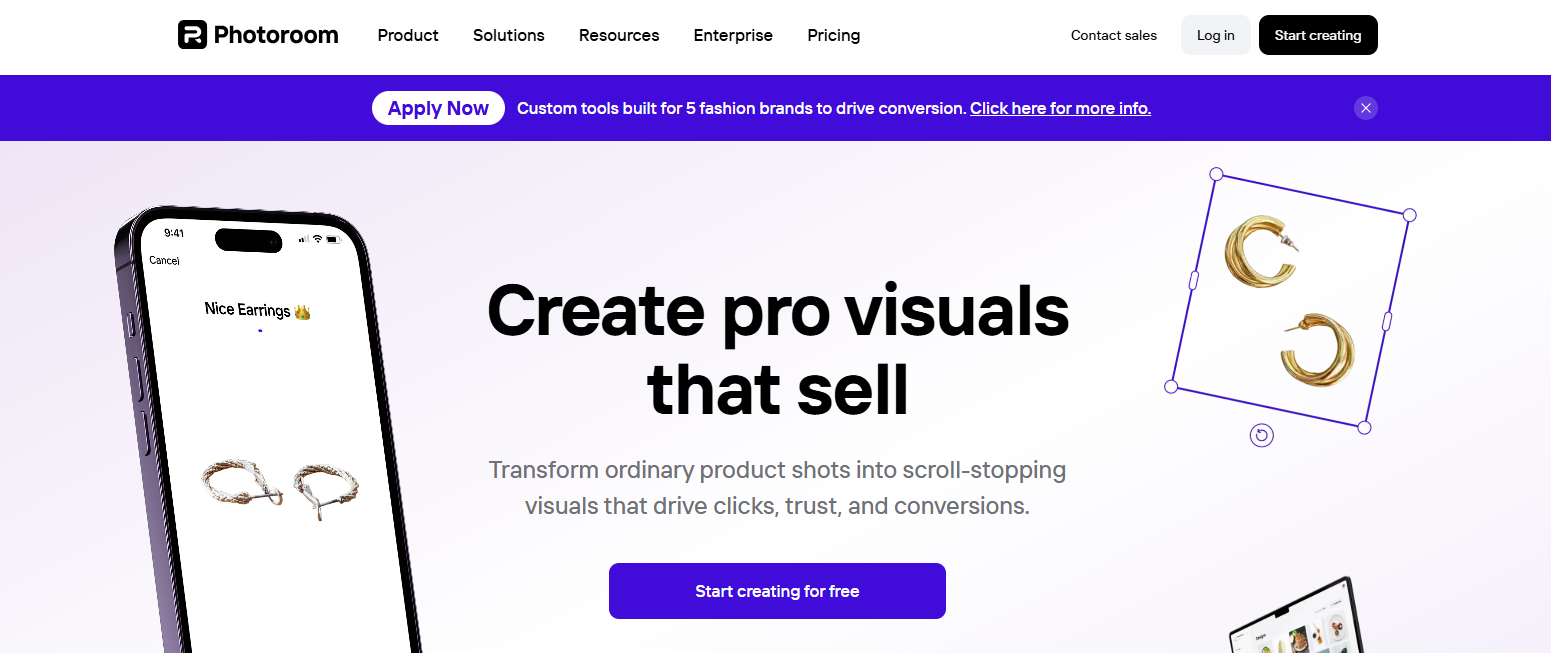
PhotoRoom’s AI is tailored for product photos but its auto blur background mode is surprisingly effective for portraits and creative content too.
Best for: Marketplace sellers and digital creators.
Limitations: Requires account creation for high-res output.
9. Kapwing AI Blur
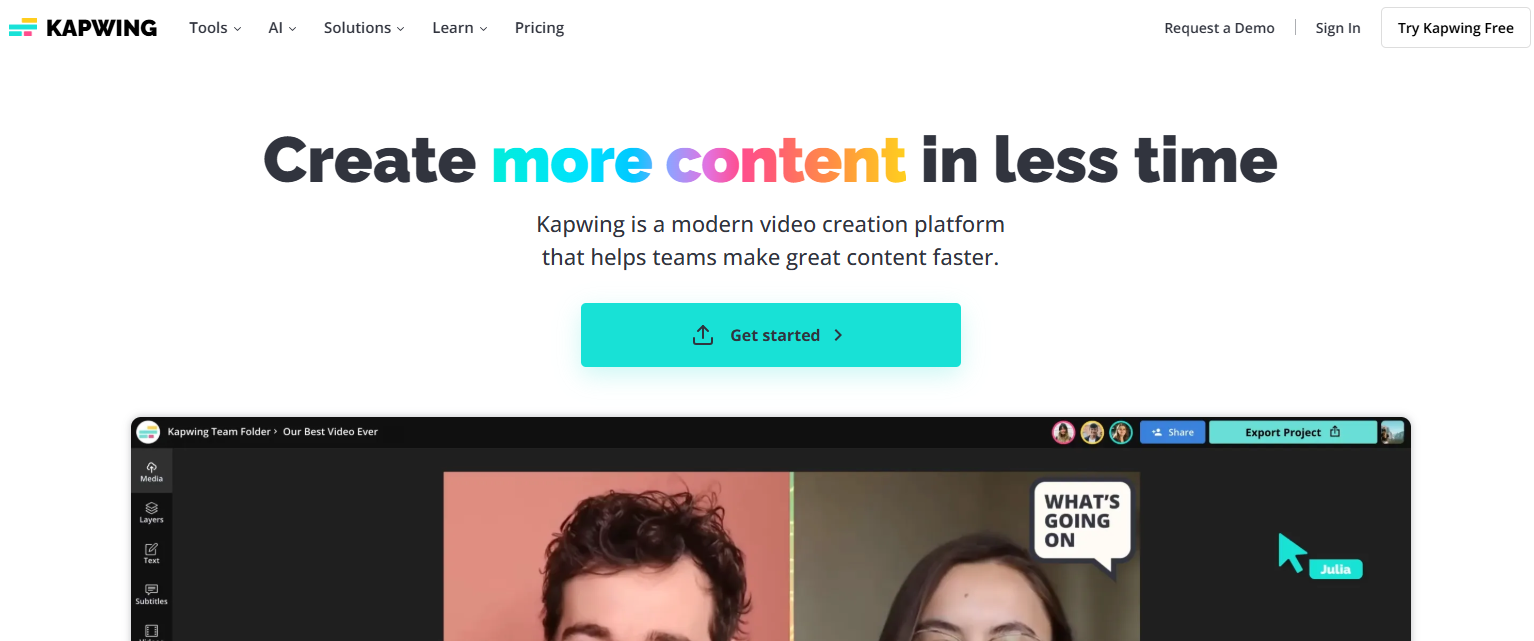
Kapwing’s AI background blur works for both photos and videos, making it great for content creators who want fast editing in a browser.
Best for: YouTubers, TikTokers, and short-form video editors.
Bonus: BlurMe offers a simpler AI video blur workflow without watermarks.
10. VanceAI
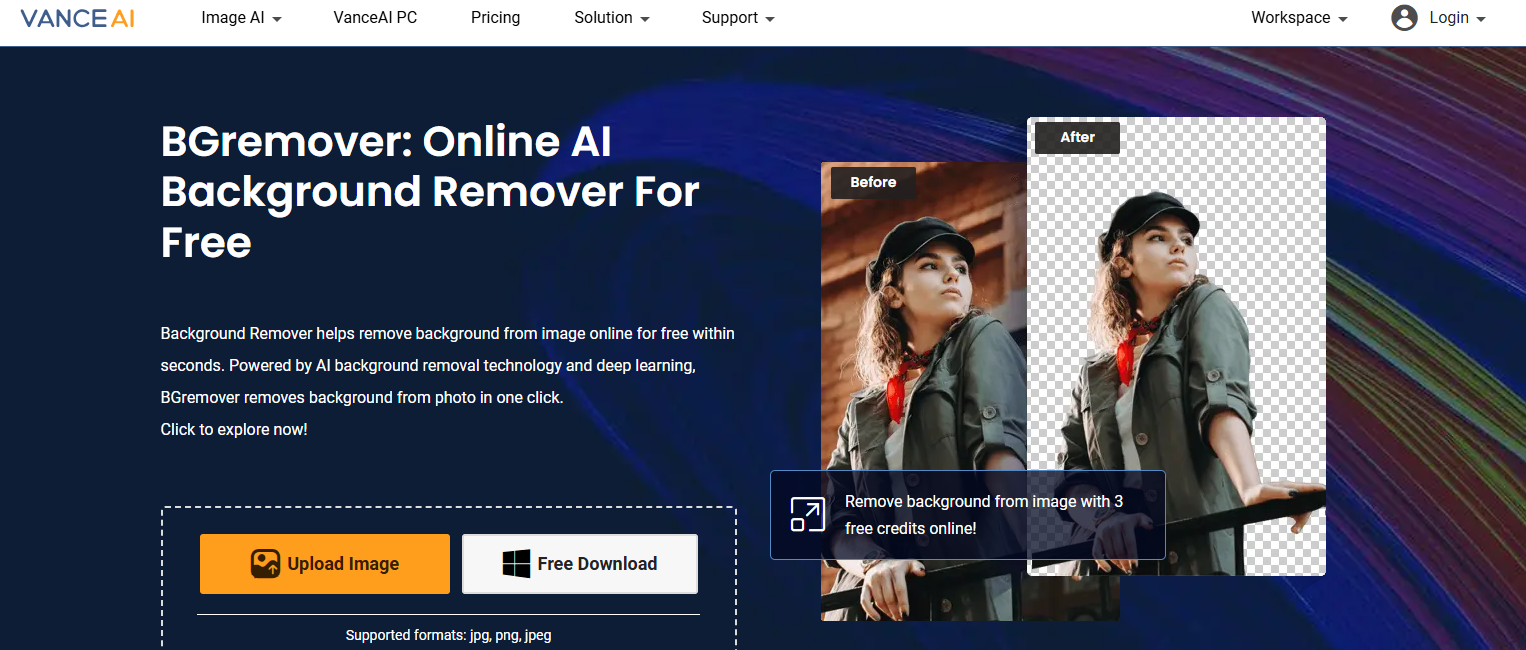
VanceAI’s Blur Background Tool uses neural network models to simulate DSLR-style depth of field. It’s clean, efficient, and perfect for quick professional edits.
Best for: Corporate headshots or LinkedIn profile pictures.
Downside: Requires subscription after limited free trials.
Tips for a Natural Blurred Background Effect
- Keep focus on the subject – Use auto-detection tools like BlurMe’s AI for accuracy.
- Avoid over-blurring – Too much blur can make images look artificial.
- Use consistent blur intensity – Especially for multi-subject photos.
- Try video blurring – For dynamic storytelling, use tools like BlurMe’s AI video blur tool.
- Blur before posting – For privacy, blur people or sensitive info in the background.
How to Blur Background on iPhone (Without Any App)
If you’re wondering how to blur the background of a picture on iPhone, you can either use the native Portrait Mode or edit online with BlurMe for more precision.
Steps using BlurMe on iPhone Safari:
- Open blur.me in your browser.
- Upload your image.
- Select Full Screen Blur then enable AI Blur — the tool automatically detects and blurs the background.
- Adjust intensity and download.
This method also works for photos already taken, giving you total control post-shot.
Why Use AI to Blur Backgrounds in 2025
AI-powered blur photo tools are faster, more accurate, and privacy-conscious. Whether you’re an influencer blurring a messy room, a teacher hiding student faces, or a business polishing product shots, AI background blur tools ensure your visuals stay clean, focused, and professional.
And since BlurMe supports both images and videos, it’s a must-have editor for creators who value speed and control—without leaving the browser.
Frequently Asked Questions (FAQs)
1. How do I blur the background of a photo already taken?
You can easily blur any photo after capture using BlurMe’s free blur background tool. It detects your subject and applies AI background blur automatically.
2. What’s the best app to blur faces or people?
Try BlurMe’s Face Blur App—it automatically detects multiple faces and blurs them while keeping the rest sharp.
3. Can I blur a video background too?
Yes using Blur Video Editor. Use BlurMe’s video background blurring guide to learn how to blur the background of any media online for free.
4. How can I blur the background on iPhone without downloading an app?
You can follow this tutorial: How to blur background on iPhone — it uses BlurMe’s web version for instant edits.
5. What’s the difference between blur and pixelate?
Blurring creates a soft-focus effect, while video pixelation hides details. BlurMe offers both—perfect for privacy edits or artistic effects.
Final Thoughts: Choose Smart, Blur Better
Blurring the background isn’t just about style, it’s about focus and privacy. In 2025, AI-powered editors like BlurMe blur image tool make it effortless to blur image backgrounds, blur videos, or hide faces in just a few clicks.
Whether you’re on desktop or mobile, BlurMe gives you complete control—no downloads, no experience required. Try it free today and give your photos that perfect professional finish.
👉 Start blurring backgrounds now at BlurMe Studio