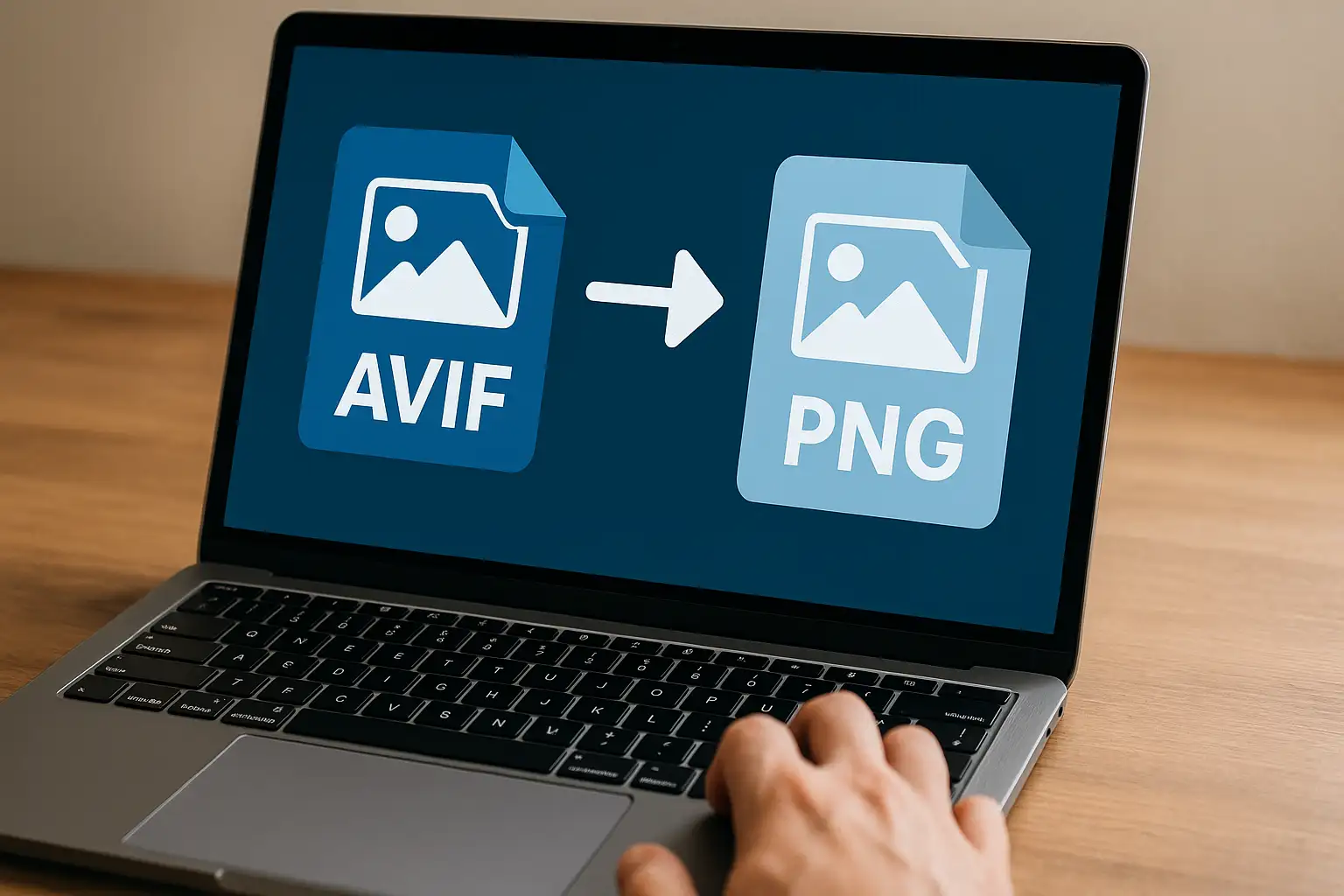AVIF to PNG conversion is the easiest way to make .avif images compatible with all devices, apps, and platforms. Many browsers and apps still don’t fully support AVIF. That’s .where an AVIF to PNG converter comes in handy to allow you to convert AVIF to PNG instantly for maximum compatibility and high-quality results.
Why Convert AVIF to PNG?
While AVIF is a modern format that saves space with advanced compression, sometimes you’ll need to convert AVIF file to PNG because:
- Universal support – PNG works on every device and platform.
- Transparency preservation – PNG supports alpha channels, unlike JPG.
- Editing needs – PNG is easier to edit in tools like Photoshop or Canva.
- Uploads – Many sites don’t allow
.avifyet but accept PNG.
How to Convert AVIF to PNG with BlurMe
The fastest way to convert AVIF to PNG online is with BlurMe PNG Converter. It’s free, works in your browser, and doesn’t require any software installation.
Steps to Convert AVIF:
- Visit BlurMe Studio to access its AVIF image converter.
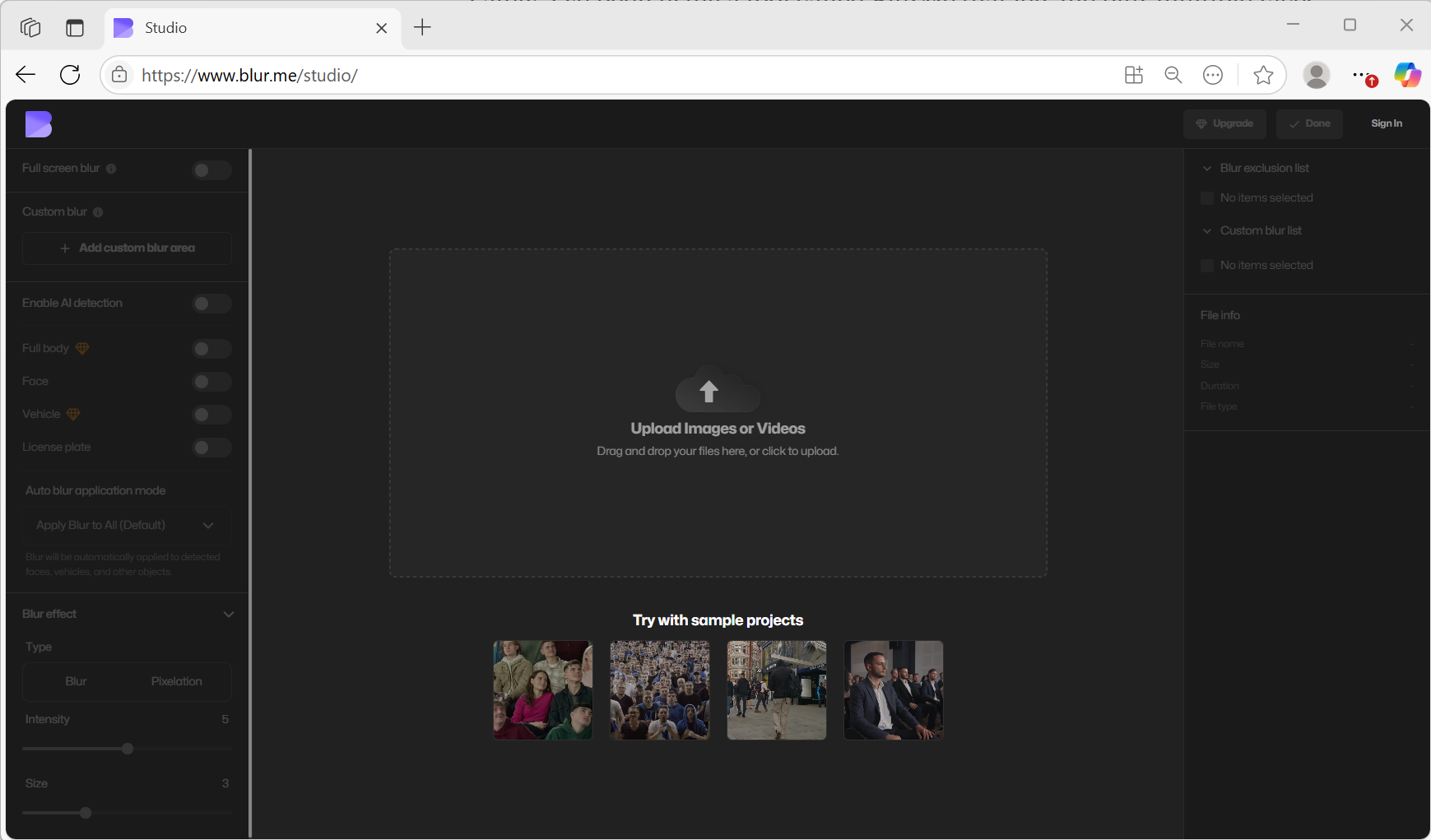
- Upload your
.aviffile.
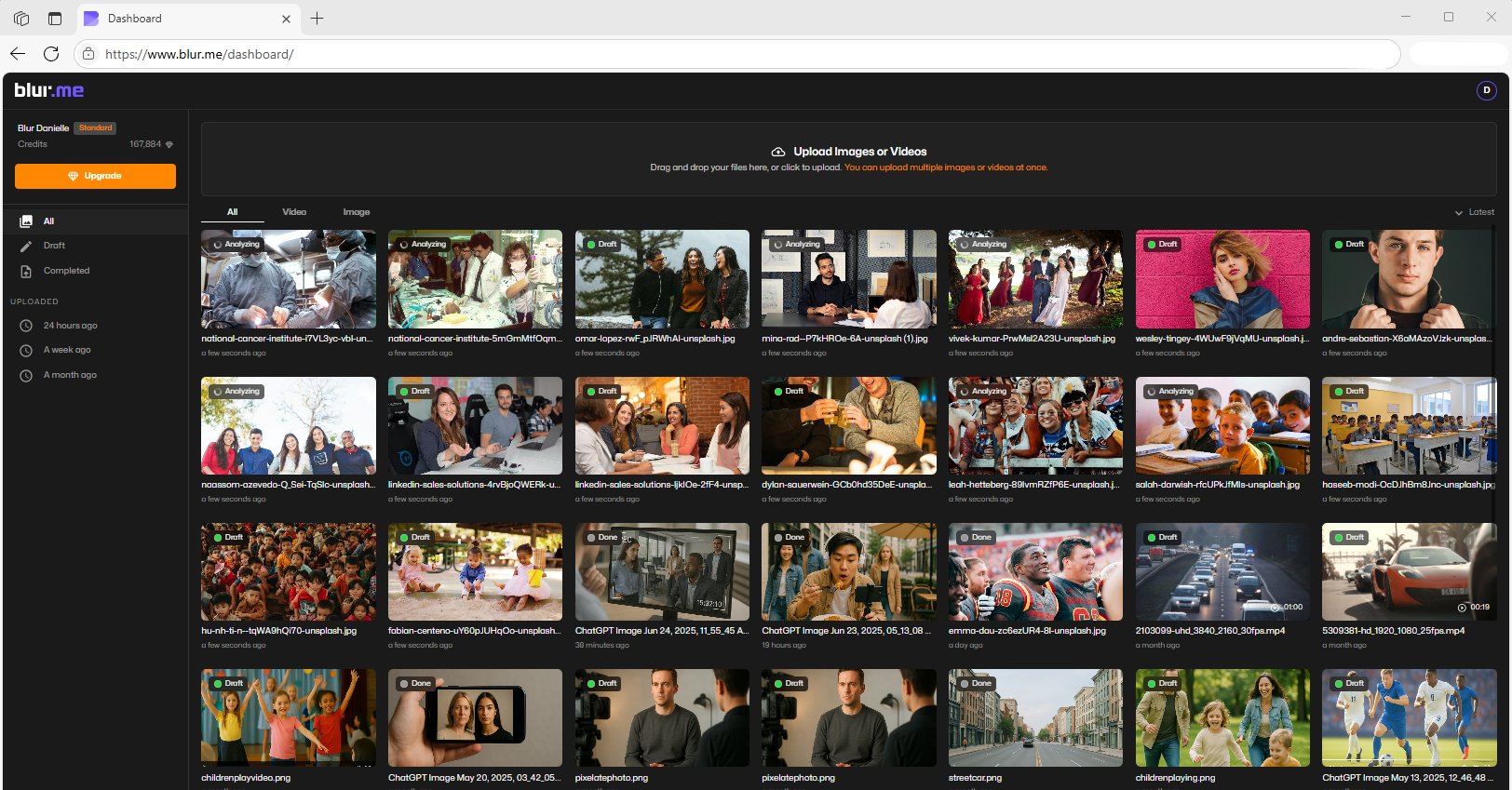
- Select the file you want to convert from AVIF to PNG.
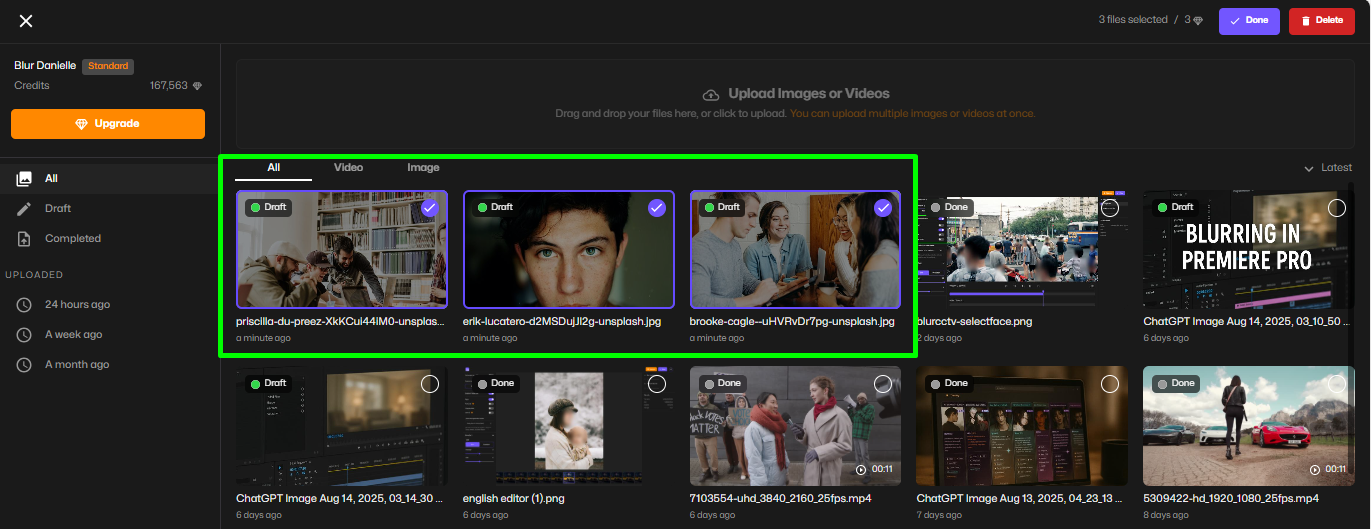
- Click 'Done' to open Export Settings, select PNG as the file format and then click 'Export' to download your converted file.
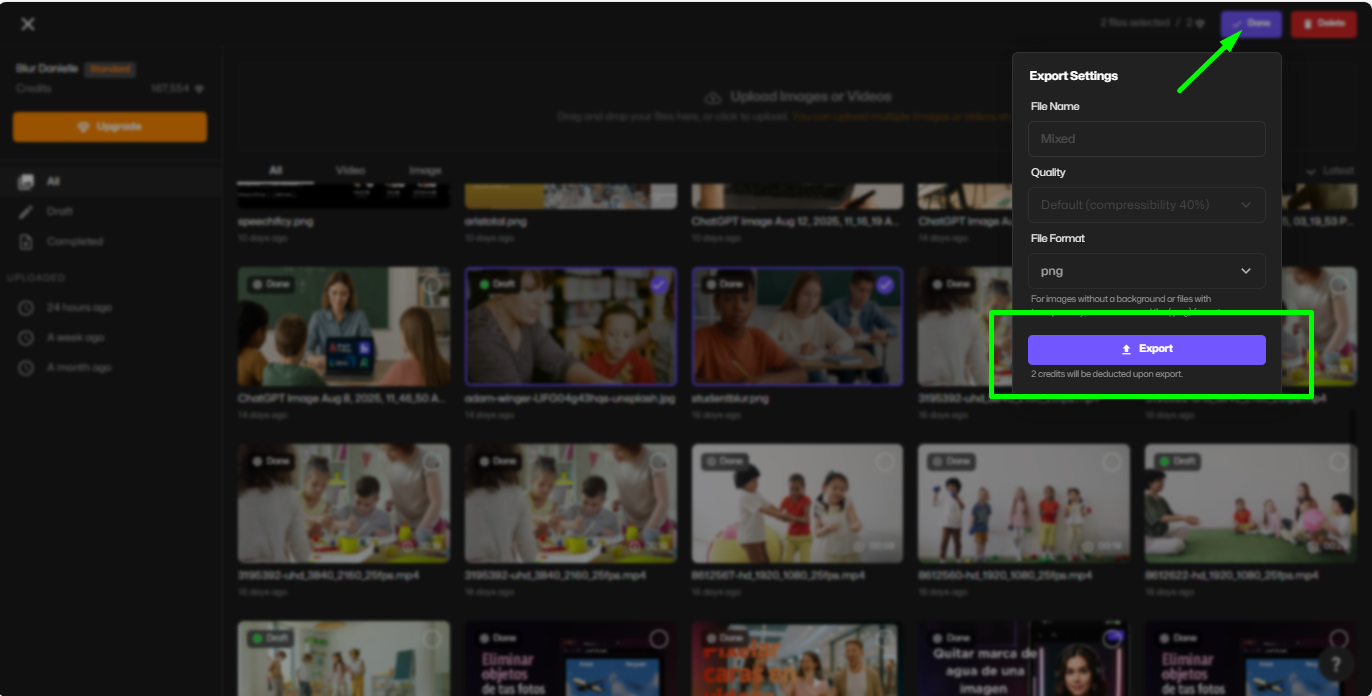
If you’d rather create a JPG version, BlurMe also doubles as an AVIF to JPG converter. That way, you can pick whichever format suits your project best.
How to Convert AVIF to PNG on Mobile
No need for clunky apps, BlurMe works on any browser including mobile browsers.
- On iPhone/iPad: Open Safari, upload your AVIF, and save the PNG.
- On Android: Use Chrome, select your file, and download the result.
Since BlurMe also functions as a photo to PNG converter, you can convert not only AVIF but also JPEGs, WebPs, or even high-resolution images. If quality matters, you can try its HD photo converter for sharper outputs on mobile.
Best Alternative AVIF Converters: TinyWow and Other Tools
You may have seen converters like TinyWow that promise quick AVIF to PNG conversion. While they work, BlurMe goes a step further by offering:
- Higher quality output (keeps sharpness and transparency)
- Multiple converters in one (AVIF to JPG, PNG to JPG, WebP to PNG, HEIC to JPG, etc.)
- Built-in editing tools like blur tool for privacy
So instead of juggling multiple sites, BlurMe gives you everything in one online studio.
BlurMe: More Than Just an AVIF to PNG Converter
Converting .avif to png is only the beginning. BlurMe is also a privacy-focused editor. For example:
- If you’re posting online, you can use the face blur feature to anonymize yourself.
- Want something even more specific? Try blur face in photo for selective masking.
- Need to cover sensitive details? The blur video lets you hide license plates, text, or backgrounds before you share.
That’s why many creators use BlurMe not just for file conversions, but as a complete editing studio.
AVIF Full Form
Curious about the AVIF full form? It stands for AV1 Image File Format. It’s a relatively new image format built on AV1 compression technology, designed to make images smaller while keeping them sharp. While efficient, it’s not yet as widely accepted as PNG or JPG—hence the need for reliable AVIF to PNG converters.
Working With Other Image Formats
After converting AVIF images to PNG, you may need the file in a different format depending on where it’s used. BlurMe’s Image Converter supports quick switching between common image types, while the PNG Converter helps standardize files for editing or publishing. If you’re preparing images for the web, the PNG to WEBP Converter offers a modern alternative for smaller file sizes without losing visual quality. And when compatibility is the priority, tools like PNG to JPG Converter make it easy to export images for platforms that don’t support PNG transparency.
Conclusion: Convert AVIF to PNG in One Click
When you need to convert AVIF to PNG, BlurMe makes it quick, free, and hassle-free. Unlike standalone tools, it gives you more flexibility—whether you’re handling AVIF, WebP, JPG, or even blurring sensitive details before uploading.
📌 Try it now: Convert AVIF to PNG online with BlurMe and make your images instantly compatible across all platforms.