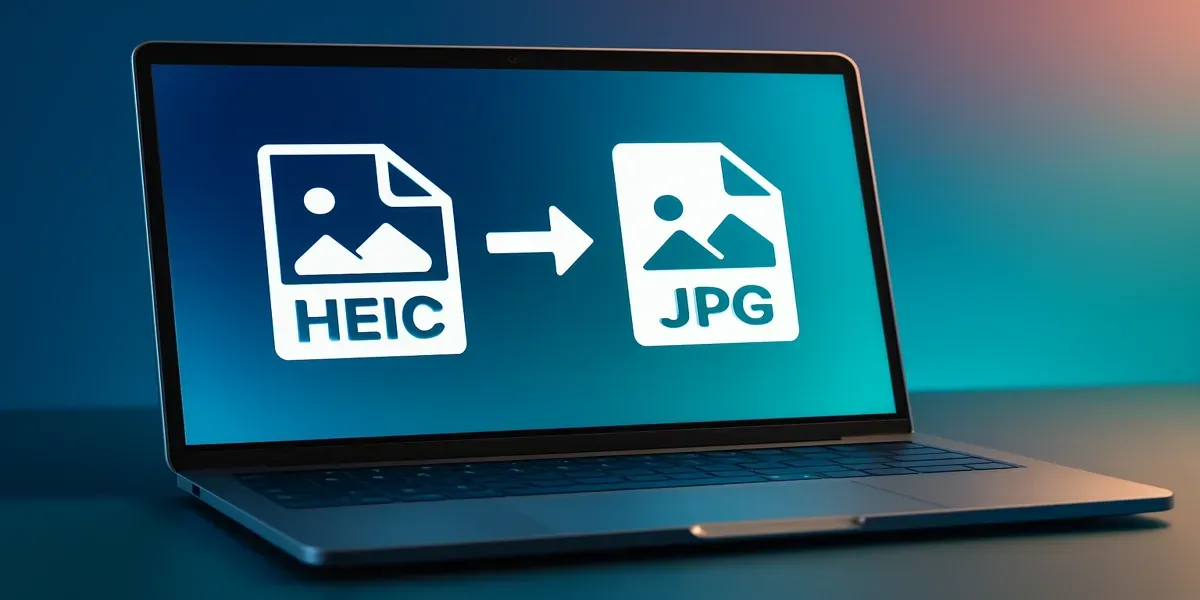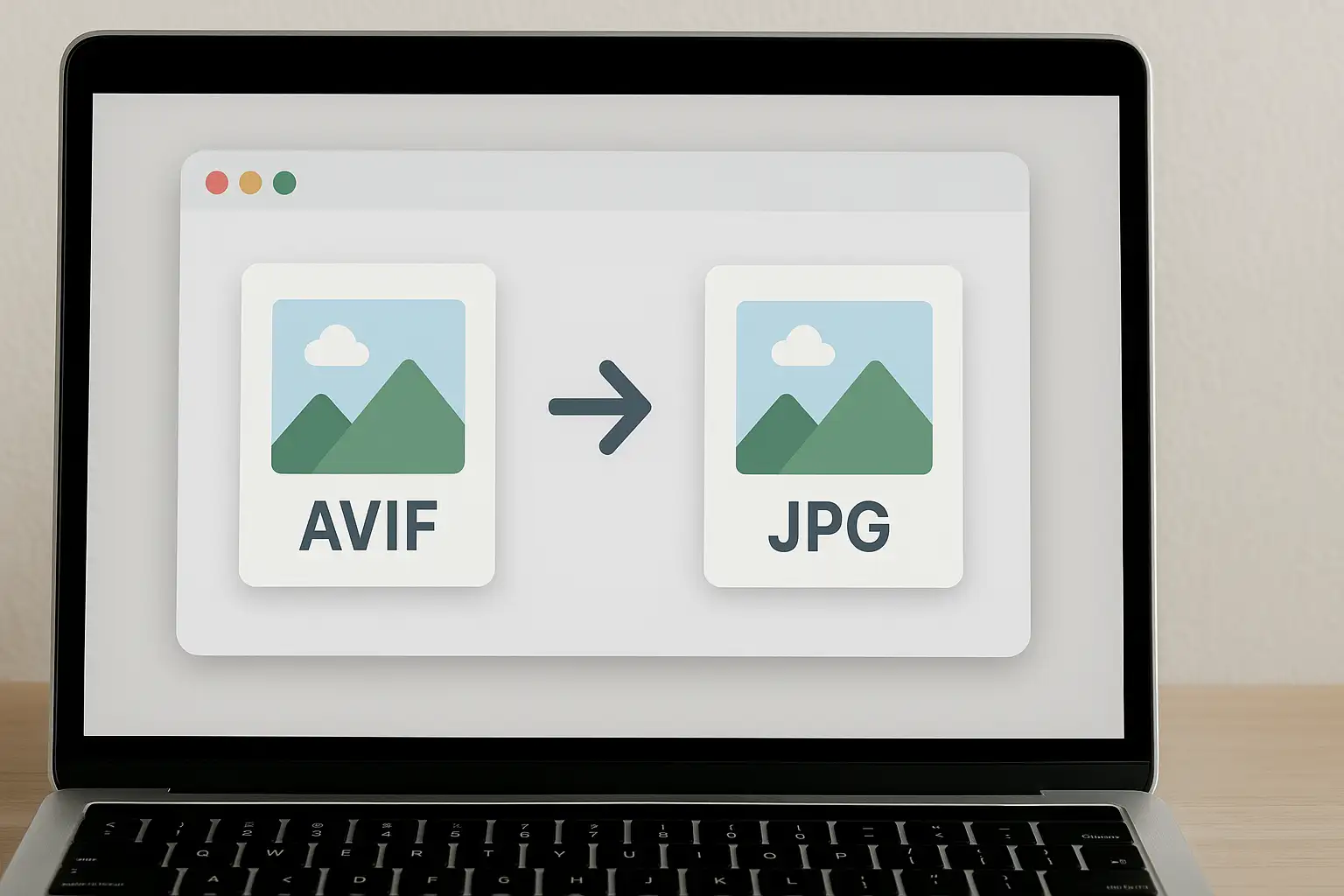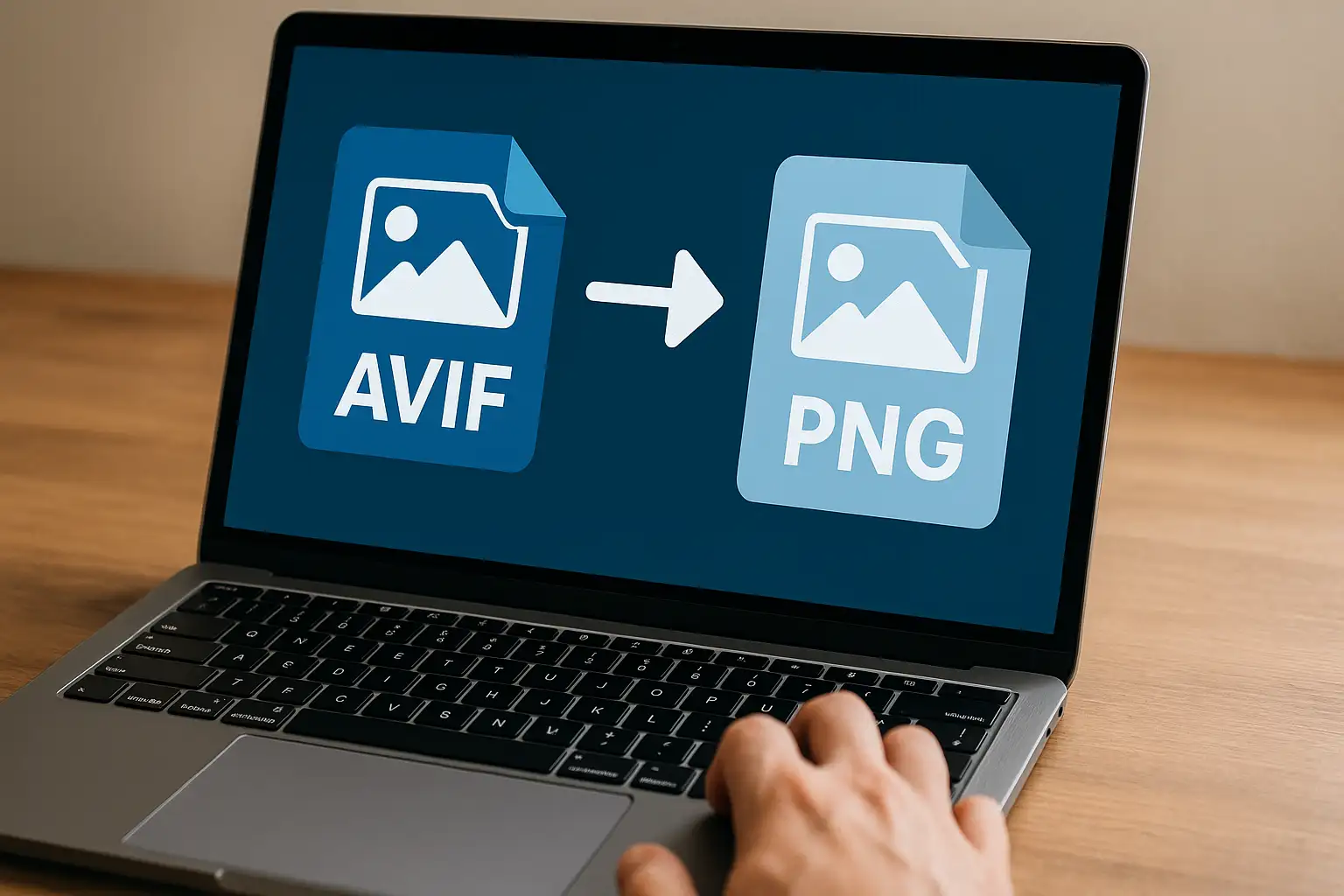Confused by HEIC files on your PC? Here’s how to convert HEIC to JPG on Windows the easy way. HEIC, Apple’s default photo format since iOS 11, is great for saving space but it’s a headache on Windows.
If you're wondering how to convert HEIC to JPG on Windows, whether you're on Windows 10 or 11, this guide walks you through every quick and easy way to convert HEIC to JPG or JPEG with or without third-party software.
Let’s break it all down.
What Is a HEIC File?
HEIC stands for High Efficiency Image Container. It’s Apple’s image format that stores photos in better quality at half the size of a JPG. Great for storage, but not so great for compatibility.
Why HEIC causes problems:
- Windows doesn’t natively support HEIC (unless you install codecs)
- You can’t upload .HEIC files to most websites
- Popular editors like Paint or older versions of Photoshop won’t open them
That’s why converting HEIC to JPG or JPEG is often the best move.
How to Convert HEIC to JPG on Windows (Free Methods)
Whether you prefer built-in Windows tools, online converters, or software, here’s how to convert HEIC to JPG on PC step by step.
Method 1: Use BlurMe’s Free Online Converter (Fast & Browser-Based)
If you need to quickly convert a single photo or bulk convert hundreds of photos, BlurMe Studio offers a free HEIC to JPG converter online, no install needed.
How to convert HEIC to JPG:
- Upload Your HEIC Image to BlurMe's Online Image Editor: Click the Upload button or simply drag and drop your HEIC file into the BlurMe Studio interface.

- Convert HEIC to JPG Format: After uploading, click Done to open the Export Settings window. Choose JPG as the file format.

- Download Your Converted JPG: Click Export to save your converted file. The JPG will download directly to your device, or you can share it online.

Pro Tip: Use BlurMe to blur license plates, anonymize faces, or redact data directly after converting to JPG.
Why convert HEIC images using BlurMe:
- 100% online and private
- Converts .HEIC to JPG, PNG, WebP and more
- Supports batch conversion
- Keeps image quality intact
Method 2: Use Windows Photos App (If Codec Is Installed)
Windows 10 and 11 support HEIC with an extension from Microsoft. Here’s how to use it:
Steps:
- Open the .HEIC image in Windows Photos.
- Click the three dots (•••) > “Save As.”
- Choose JPG from the format options.
- Click Save.
If it doesn’t work, install the HEIF Image Extension from the Microsoft Store.
Method 3: Use Free Software Like TunesBro HEIC Converter
TunesBro HEIC Converter is a lightweight Windows app that lets you bulk convert HEIC to JPG.
Features:
- Drag-and-drop support
- Batch processing
- Keeps metadata and EXIF info
- Simple interface
Method 4: Use Online HEIC to JPG Converters (If You Don’t Mind Uploading Files)
Here are some browser-based options if you don’t want to install anything:
| Tool | Pros | Cons |
|---|---|---|
| BlurMe Studio | Fast, no ads, supports blurring/editing | Best for privacy |
| iLoveIMG | Free, no signup | Ads, limited editing |
| CloudConvert | Supports multiple formats | Slower for bulk |
| HEIC.online | Drag and drop | Can compress quality |
Be cautious about uploading sensitive files to random converters. BlurMe’s privacy-first approach is ideal for creators handling personal images.
How to Batch Convert HEIC to JPG Without Losing Quality
You might be trying to convert multiple HEIC files at once from a family album or content batch for YouTube or TikTok.
Here’s how to bulk convert HEIC files:
Use BlurMe for Bulk Image Conversion
- Go to BlurMe's online image editor.
- Drag and drop hundreds of HEIC images.
- Choose JPG as the file format in Export Settings.
- Click Export and start downloading all in one ZIP file.
BlurMe does not compress your images unless you want it to. Full quality, no loss.
Why Creators & Professionals Use BlurMe After Conversion
Once you’ve converted HEIC to JPG, you can go one step further with BlurMe Studio.
BlurMe helps you:
- Blur Face – Blur faces in photos & videos instantly
- Convert WEBP to PNG – Learn how to convert Webp easily
- Blur Image Online – Instant image blur with AI
- Convert JPEG to JPG – Learn how to convert Jpeg easily
It’s the all-in-one image + video editing platform for creators, businesses, or privacy-conscious users. Read Best Image Converters in 2025 for a full comparison of tools.
Conclusion: Convert HEIC to JPG on Windows in Minutes (No Stress)
If you're dealing with HEIC images that won’t open or upload, don’t waste time digging through settings. Now you know how to convert HEIC to JPG on Windows 10 or 11—fast, free, and without losing quality.
Whether you use the built-in Photos app, a tool like TunesBro, or a trusted browser-based platform like BlurMe, you’re covered.
⚡ Try BlurMe Studio Free
Convert, edit, blur, and batch-process your images or videos right from your browser. Quick, easy and 100% online. Start converting your HEIC files now!