Need to upload a file, but it says “JPEG not supported—use JPG instead”? Or maybe your image editor can’t open the file because of the extension? It’s more common than you think. Even though JPEG and JPG are nearly identical, some platforms are picky about file extensions.
This guide will show you how to convert JPEG to JPG online for free using BlurMe's JPG Converter, explain the difference between the two, and offer the best tools and tips for optimizing your images in the process.
How to Convert JPEG to JPG Online (Free & Fast)
Converting a photo from JPEG to JPG is easy with BlurMe’s free image converter tool. With BlurMe’s all-in-one Photo Editing Studio, converting a JPEG to JPG is built into the Export Settings.
Here’s how to image convert:
- Upload your JPEG file
Click the Upload button or drag and drop your .jpeg file directly into BlurMe Studio.
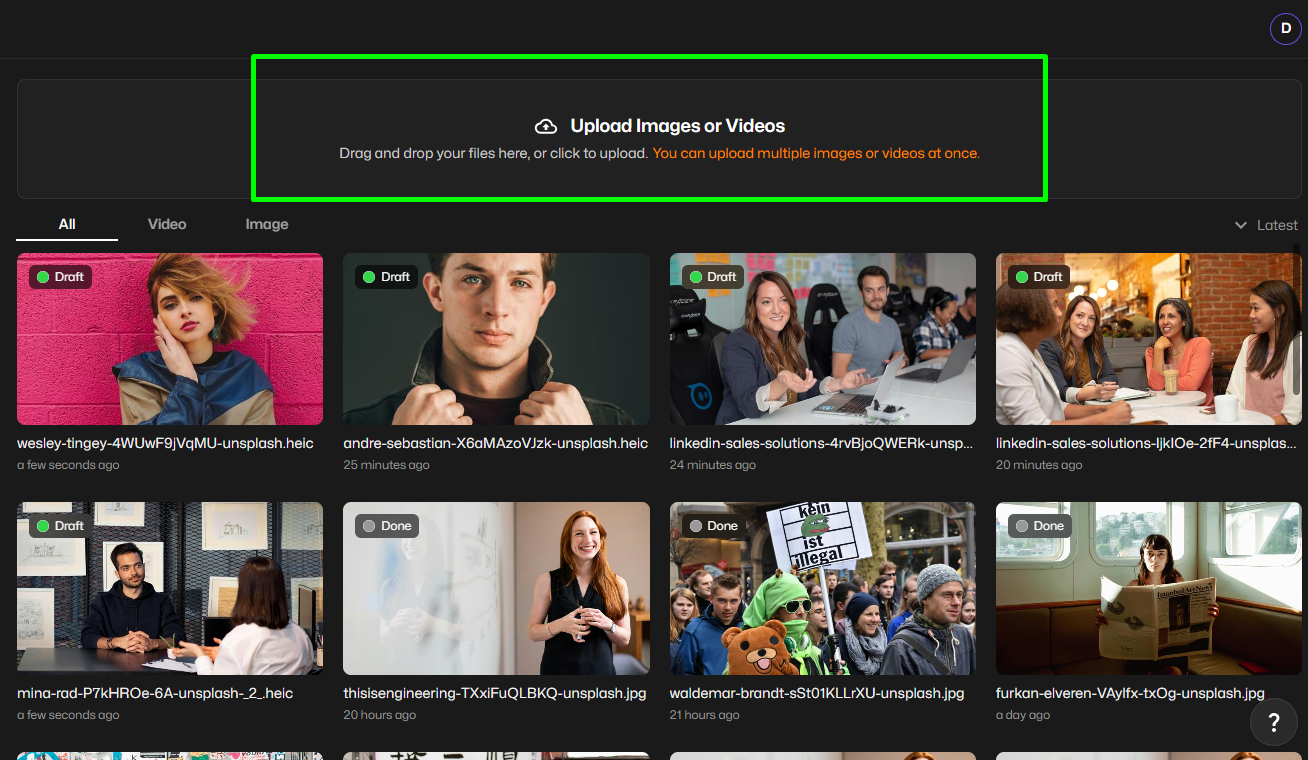
- Convert to JPG
Select the image you want to convert to JPG, click Done to open the Export Settings. Under “File format,” choose JPG as the output file type.
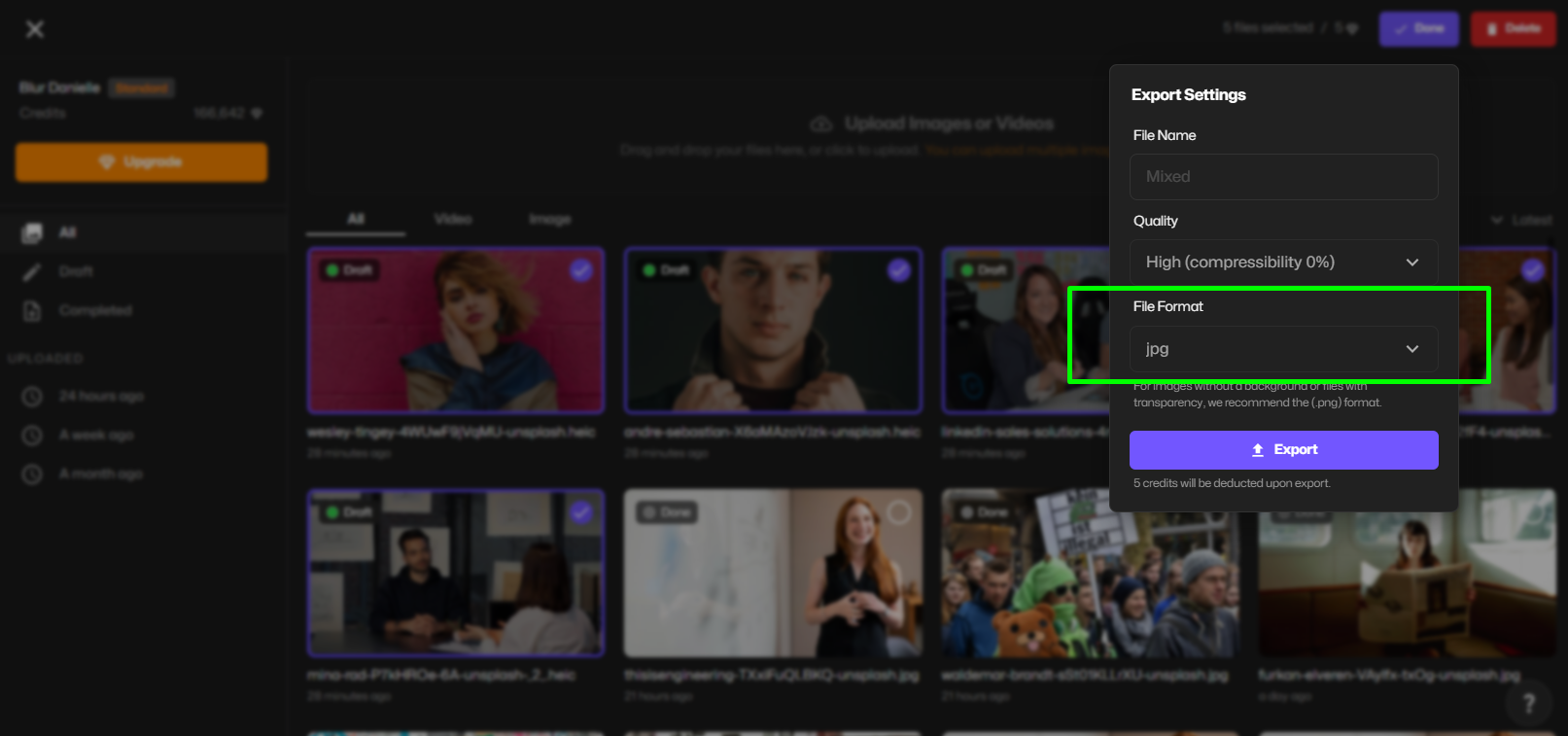
- Download your JPG image
Click Export to download your converted image instantly as a.jpgfile. You can save it directly to your device or share it online.
Need to go the other way? You can also convert JPG to JPEG in the same simple process. After converting, you can also reduce the image size right within BlurMe’s studio.
JPEG vs JPG: What Is the Difference Between JPEG and JPG?
Technically, there’s no real difference between JPEG and JPG, they both refer to the same file format: Joint Photographic Experts Group.
So why do both exist?
- JPEG is the original format name.
- JPG came about because early versions of Windows only allowed 3-letter file extensions.
Today, both .jpeg and .jpg work the same, but some platforms or apps may still require one over the other.
Still wondering “is JPG and JPEG the same?” yes, they are. But converting between them can help you avoid compatibility issues.
Why Convert JPEG to JPG?
Here are a few common reasons:
- Upload restrictions – Some websites or apps only accept .jpg extensions
- Editing compatibility – Certain software prefers one format over the other
- Naming consistency – Keeping uniform file extensions across image libraries
If you’re working with images that require edits, such as using a Face Blur app or blur face in a photo, having a consistent and compatible format like .jpg can save time and avoid upload issues.
Best Practices for Converting JPEG to JPG
When converting images, follow these tips to maintain quality and compatibility:
- Use lossless conversion to avoid reducing image clarity
- Double-check file extensions before uploading to avoid rejection errors
- Compress or resize your image if size limits apply—BlurMe lets you do this easily
- Convert photo to JPG free from your mobile browser—no need to download an app
- Batch convert multiple JPEGs to JPG if working with large galleries
Want to edit or enhance the converted file? BlurMe supports full image editing so you can blur, pixelate, or even convert WebP to PNG if you're working across multiple formats.
How to Change JPEG to JPG Safely & Efficiently
Unlike sketchy “free” converters that inject ads or reduce your image quality, BlurMe is:
- Private: We don’t store your files
- Fast: Converts in seconds
- Mobile-friendly: Convert JPEG to JPG on mobile or desktop
- Multi-functional: Offers tools to further edit your image after conversion
Whether you’re changing extensions or preparing your photos for sensitive uploads, BlurMe helps you stay efficient and protected.
JPG Converters and Other Image Tools You May Find Useful
While converting JPEG to JPG solves basic compatibility issues, you may also need to adjust or reuse the image in other formats. BlurMe offers additional online tools that support common image workflows, including the Image Converter for switching between multiple formats, JPG to PNG Converter when transparency is required, and JPG to WEBP Converter for web-optimized images. If you’re working with newer formats, the WEBP Converter also makes it easy to move files back to more widely supported image types.
Frequently Asked Questions on JPEG to JPG
Q: Can I convert JPEG to JPG on mobile?
Yes, BlurMe’s JPEG to JPG converter works perfectly on mobile browsers.
Q: Does converting JPEG to JPG reduce quality?
Not with BlurMe. It uses lossless conversion, so your image stays crisp and clear.
Q: What’s the full form of JPEG?
JPEG stands for Joint Photographic Experts Group—the committee that created the format.
Q: Can I change .jpeg to .jpg just by renaming the file?
Yes, renaming works in most cases. But if that fails, an online converter like BlurMe ensures compatibility.
Final Thoughts
While JPG and JPEG are technically the same format, converting between them is often necessary for editing tools, upload systems, or consistency in image libraries. With BlurMe, you can quickly convert JPEG to JPG online for free—no logins, no limits.
Once converted, you can blur face, or pixelate images —all in one place.
Ready to change your image format in seconds? Try BlurMe’s JPEG to JPG converter now.









