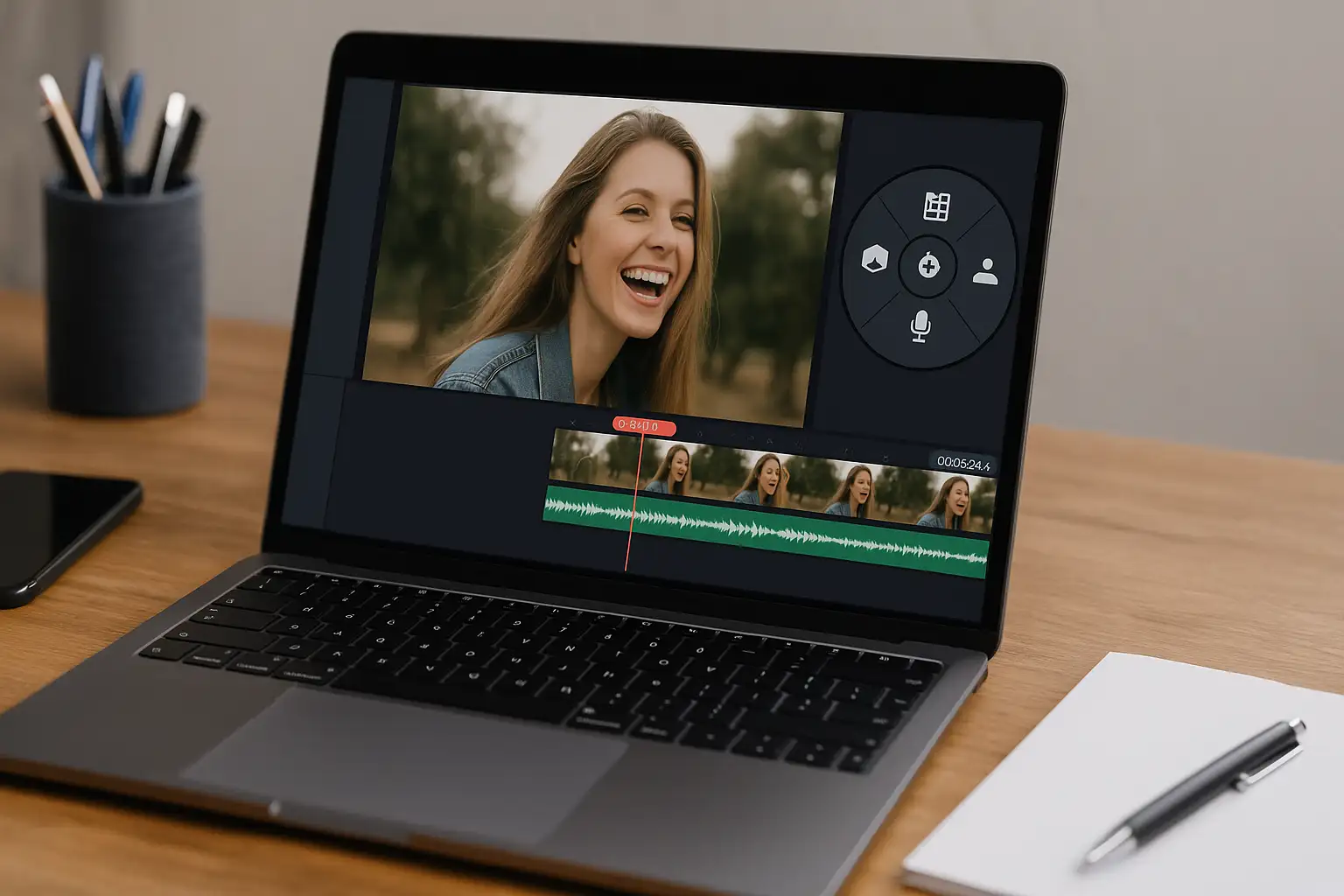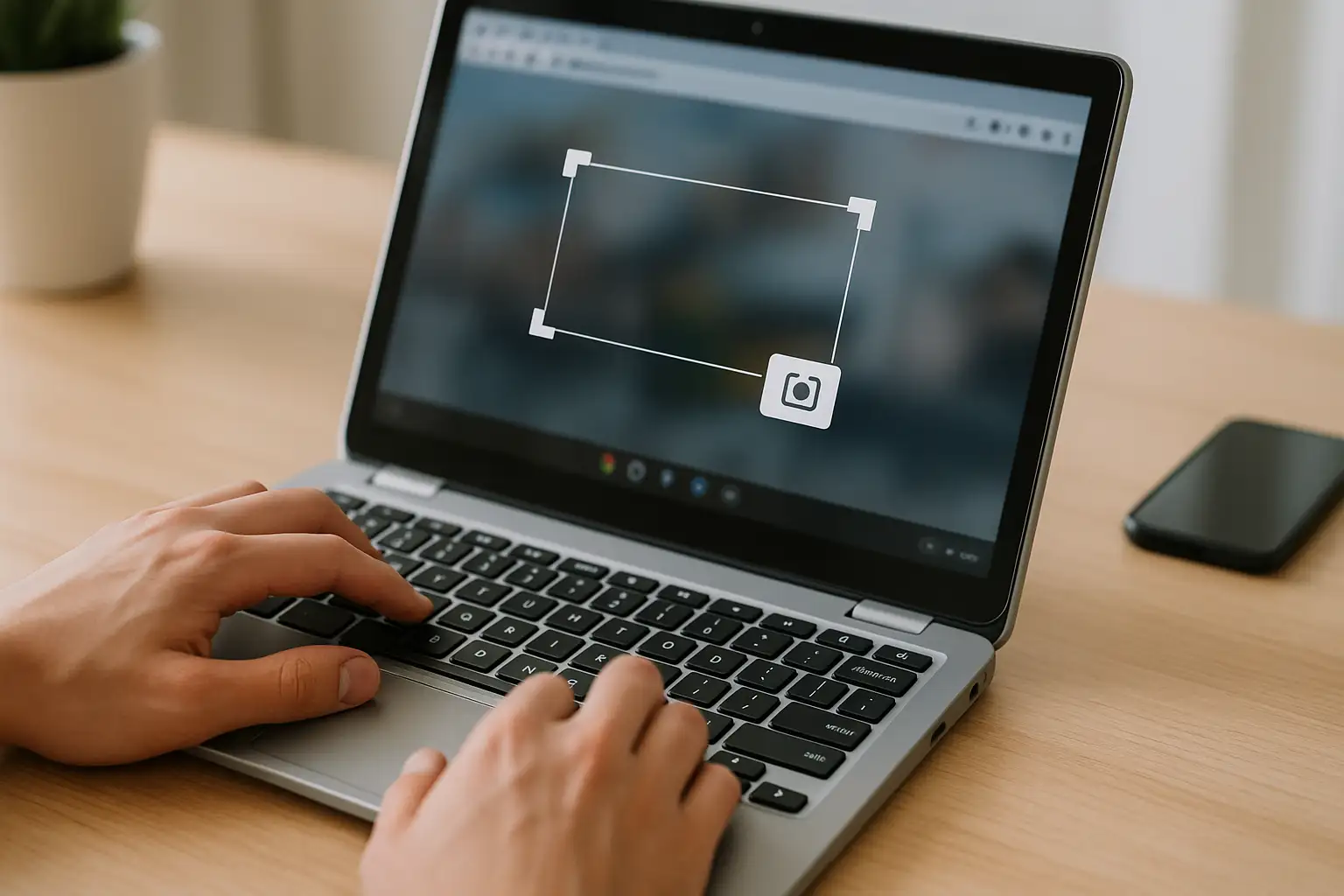Kinemaster is designed primarily as a mobile video editing app. While it’s hugely popular on Android and iOS, creators often want the power and bigger screen of a laptop or desktop for editing. The good news? You can still install and use Kinemaster on Windows and Mac with a few simple methods, and we’ll walk you through them step by step.
In this guide, you’ll learn:
- How to download and install Kinemaster for Windows and Mac in 2025.
- Whether Kinemaster is free, and what’s included in the free vs. paid versions.
- The truth about Kinemaster mod APKs and why they’re risky.
- The best Kinemaster alternatives for PC, including BlurMe, DaVinci Resolve, and VideoPad.
- Pro video editing tips for creators who want watermark-free results.
What is Kinemaster?
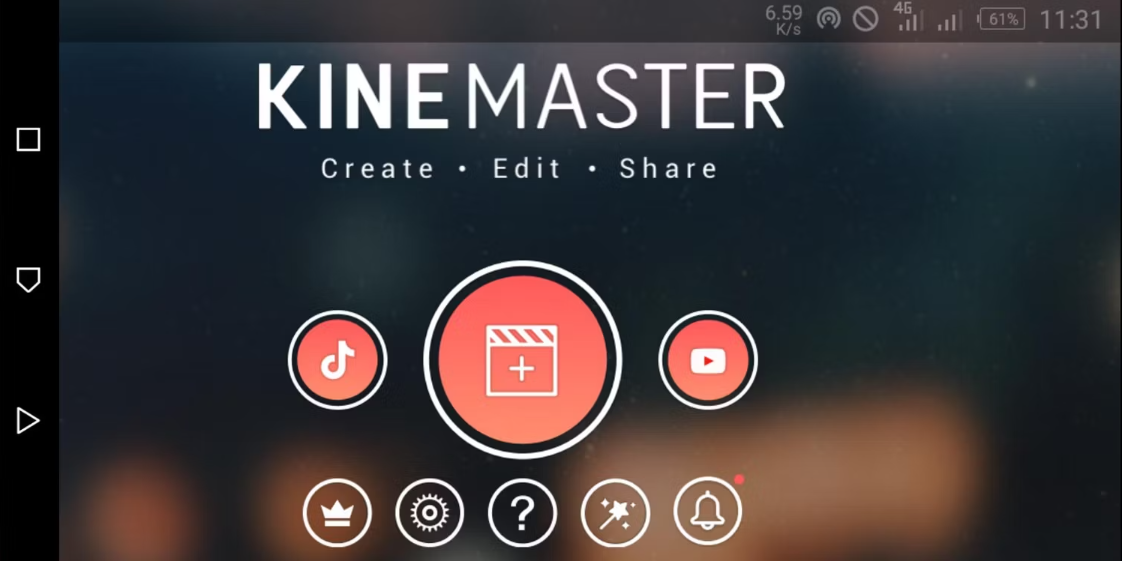
Kinemaster is a feature-rich video editing app popular among YouTubers, TikTokers, and mobile editors. It supports multi-layer editing, effects, and export up to 4K. You’ll recognize the Kinemaster logo, a bold “K” inside a circular reel, which has become iconic among mobile content creators.
But the limitation is clear: the official Kinemaster app is made for phones, not desktops. So if you’re searching for Kinemaster PC or Kinemaster for laptop, you’ll need workarounds.
Is Kinemaster Free?
Many ask: Is Kinemaster free?
- Yes, but with limitations. You can download the app for free on Android/iOS.
- The free version adds a Kinemaster watermark to your videos.
- To remove the watermark and unlock premium effects, you’ll need a subscription.
If you’re looking for free video editing software for PC without watermark, keep reading, we’ll cover the best options.
How to Download Kinemaster for PC (Windows/Mac)
Since Kinemaster doesn’t have an official desktop version, you need to use an Android emulator. Here’s how:
Step 1: Choose an Emulator
Popular options include:
- BlueStacks (recommended)
- Nox Player
- LDPlayer
Step 2: Install Emulator on Your PC
- Download the emulator from its official site.
- Run the installer and set it up on your Windows or Mac.
Step 3: Download Kinemaster App
- Open the emulator.
- Go to the Google Play Store.
- Search for Kinemaster app and click Kinemaster download.
- Install as you would on a phone.
Step 4: Start Editing
Now you can use Kinemaster for Windows or Mac directly inside the emulator.
Pro Tip: Always download from official sources. Searching “Kinemaster mod APK” might look tempting, but these versions are often unsafe, outdated, or filled with malware.
Best Alternatives to Kinemaster for PC in 2024
If you’d rather avoid the hassle of emulators, there are excellent Kinemaster alternatives for Windows and Mac that run natively on your computer. These tools are faster, more reliable, and many come with features you won’t find in the mobile-only Kinemaster app. Here are the top options:
1. BlurMe – Blur & Edit Videos Online (No Downloads)
BlurMe is more than just a face blur tool, it’s a complete browser-based video editor designed for creators who want simplicity, privacy, and HD quality. Unlike Kinemaster, BlurMe works entirely online, so you don’t need to install heavy software or use an Android emulator.
How to Blur & Edit Videos with BlurMe:
- Upload your video to the online video editor platform (supports MP4, MOV, WebM).
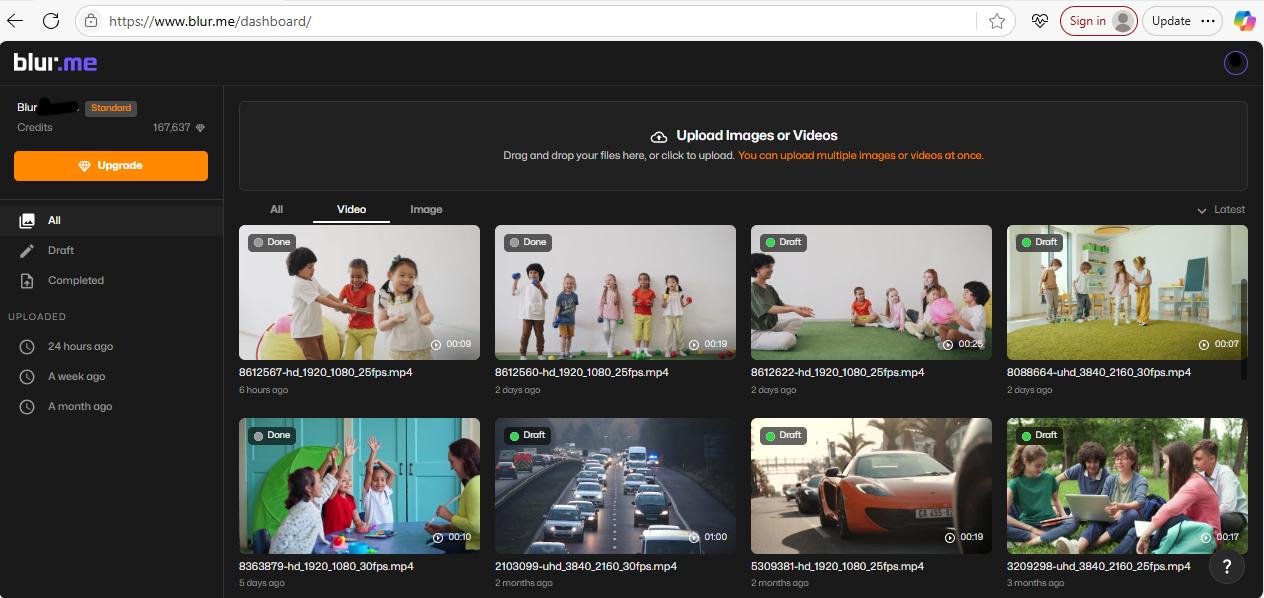
- Select from blur options: AI Blur (auto-detects multiple faces). Custom Blur (drag and resize blur boxes for text, logos, or areas). Pixelate (apply censorship-style mosaic).
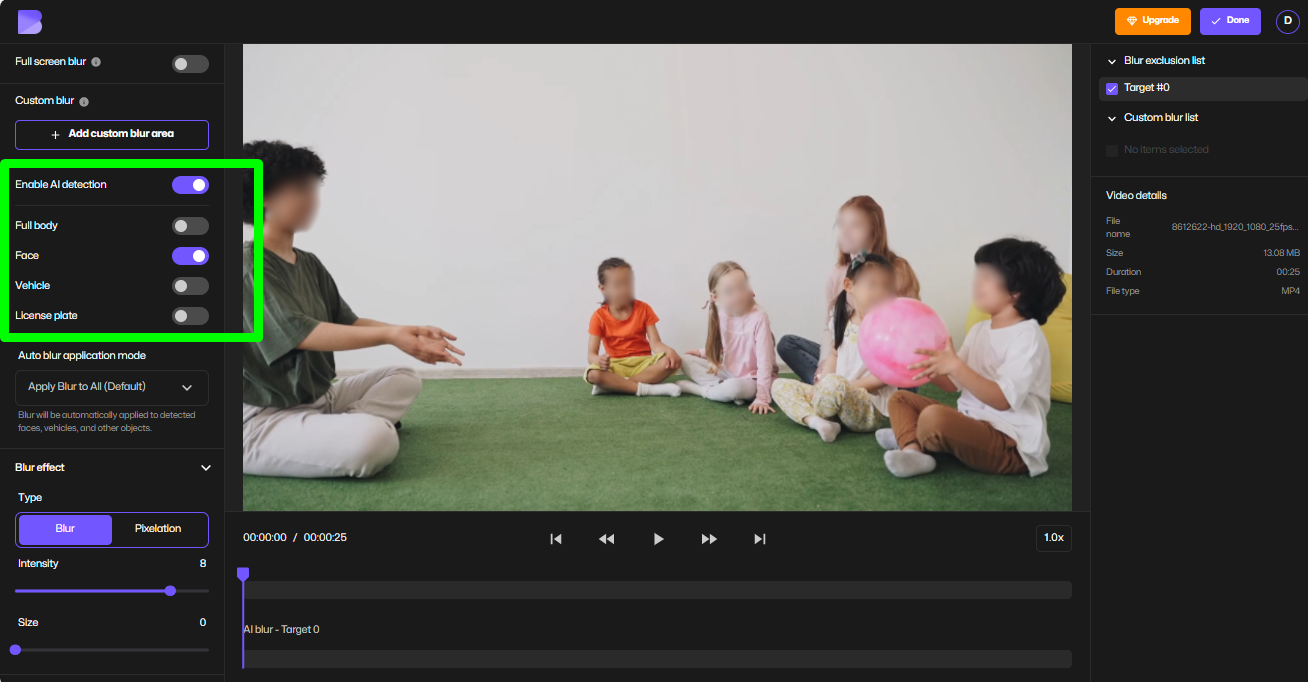
- Fine-tune blur settings (adjust size, intensity, and tracking).
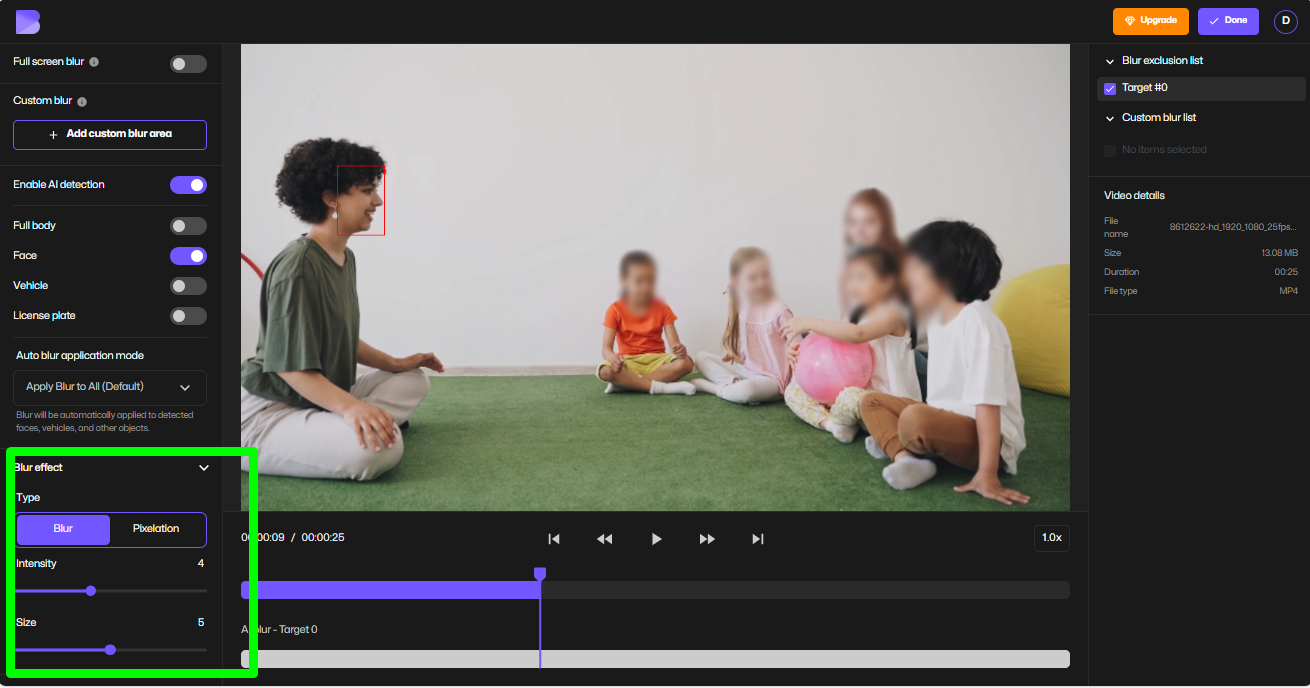
- Compress & convert video (shrink file size without losing HD quality or change format before export).
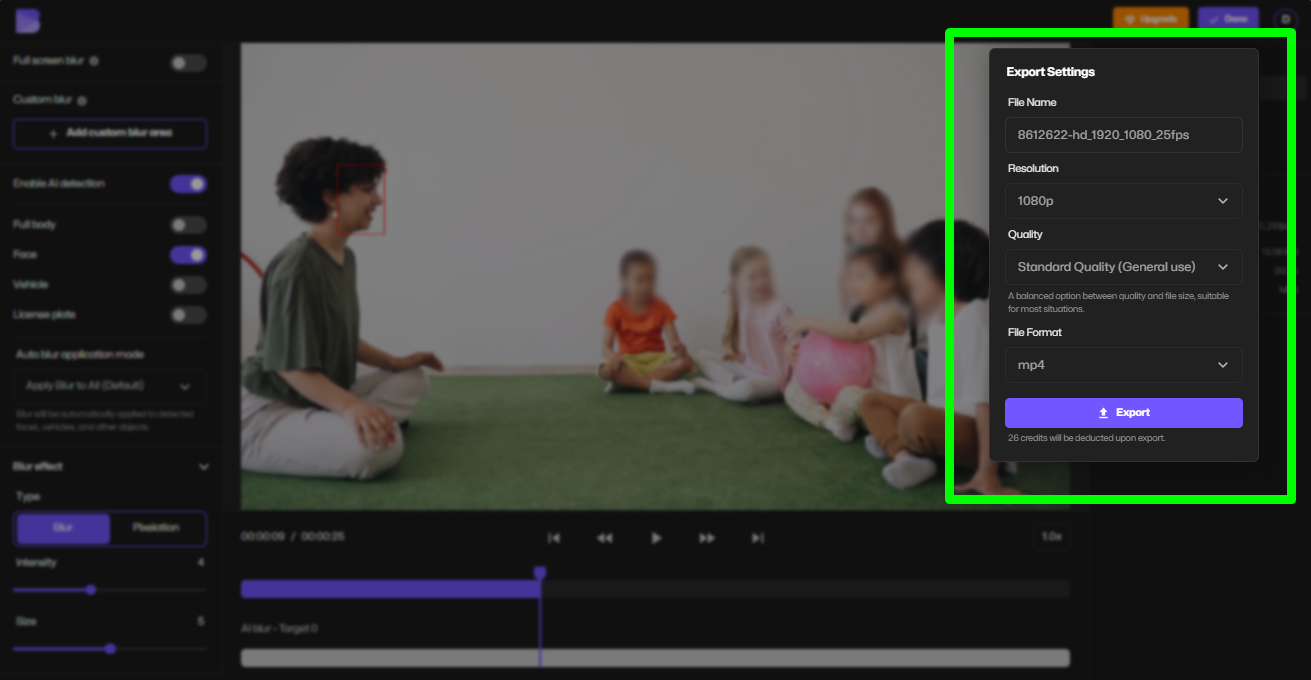
- Export in HD/4K with no watermark.
Why BlurMe is better than Kinemaster for PC:
- Works 100% online—no emulator or installation required.
- Advanced AI-powered redaction software for face blur, logo blur, and text blur.
- Built-in compress video and convert video features for faster uploads.
- Exports in HD/4K without watermark (ideal for professional creators).
- Perfect for YouTubers, OnlyFans creators, and faceless content channels who need privacy tools like blur faces in video or pixelate video online.
👉 Try it now: BlurMe Blur Face.
2. DaVinci Resolve Editor
A professional-grade editor that rivals paid software. DaVinci Resolve is best for advanced creators who want powerful color correction, motion graphics, and pro editing tools. It’s free to use, watermark-free, but comes with a steep learning curve.
3. VideoPad Video Editor
If you’re looking for a free video editor for PC without watermark that’s lightweight, VideoPad is a great beginner-friendly choice. It runs smoothly even on older laptops and supports most export formats.
4. Other Mentions
- Adobe Premiere Pro – Paid, industry-standard option.
- CapCut PC – A free, AI-powered editor similar to Kinemaster but built for desktop.
How to Install and Download Kinemaster App for PC: 2024 Quick Recap
- Install an Android emulator (BlueStacks recommended).
- Search for Kinemaster app in the Play Store.
- Complete the Kinemaster download and launch.
- Start editing videos on your PC or laptop.
Kinemaster for Laptop: Performance Considerations
Running Kinemaster through an emulator on a laptop requires decent specs.
- Minimum: 4GB RAM, Intel i3 processor.
- Recommended: 8GB+ RAM, SSD, Intel i5 or higher.
If your laptop feels sluggish, you may want to explore native PC video editors instead of relying on an emulator.
Video Optimization Tips for Creators
Using Kinemaster or BlurMe is only part of the process. To stand out online:
- Export in 1080p or 4K for platforms like YouTube and TikTok.
- Use a face blur app to anonymize others in your footage.
- Add captions for accessibility and engagement.
- Compress videos to reduce upload times without losing quality.
FAQ: Kinemaster for PC
Q: Can I use Kinemaster online without an emulator?
Not officially. For an online alternative, BlurMe provides editing directly in your browser.
Q: Is there Kinemaster for Windows 11?
Yes, through emulators. Windows 11’s built-in Android support is limited, so BlueStacks is the best option.
Q: Is there a Kinemaster for Mac version?
No native Mac app, but you can run it with emulators like Nox Player.
Q: What’s better than Kinemaster for laptop editing?
Tools like BlurMe, DaVinci Resolve, or VideoPad are better suited for PC users.
Final Thoughts on Kinemaster for PC
Downloading Kinemaster for PC is possible with emulators, but it’s not always the smoothest option. If you’re serious about editing on a desktop, consider alternatives like BlurMe for blur video online or DaVinci Resolve for pro-level editing.
Whether you’re creating YouTube vlogs, TikTok clips, or anonymized content with face blur, choosing the right editor can save you time and improve your results.
👉 Get started now with BlurMe Blur Face App—a free, browser-based alternative that keeps your edits watermark-free.