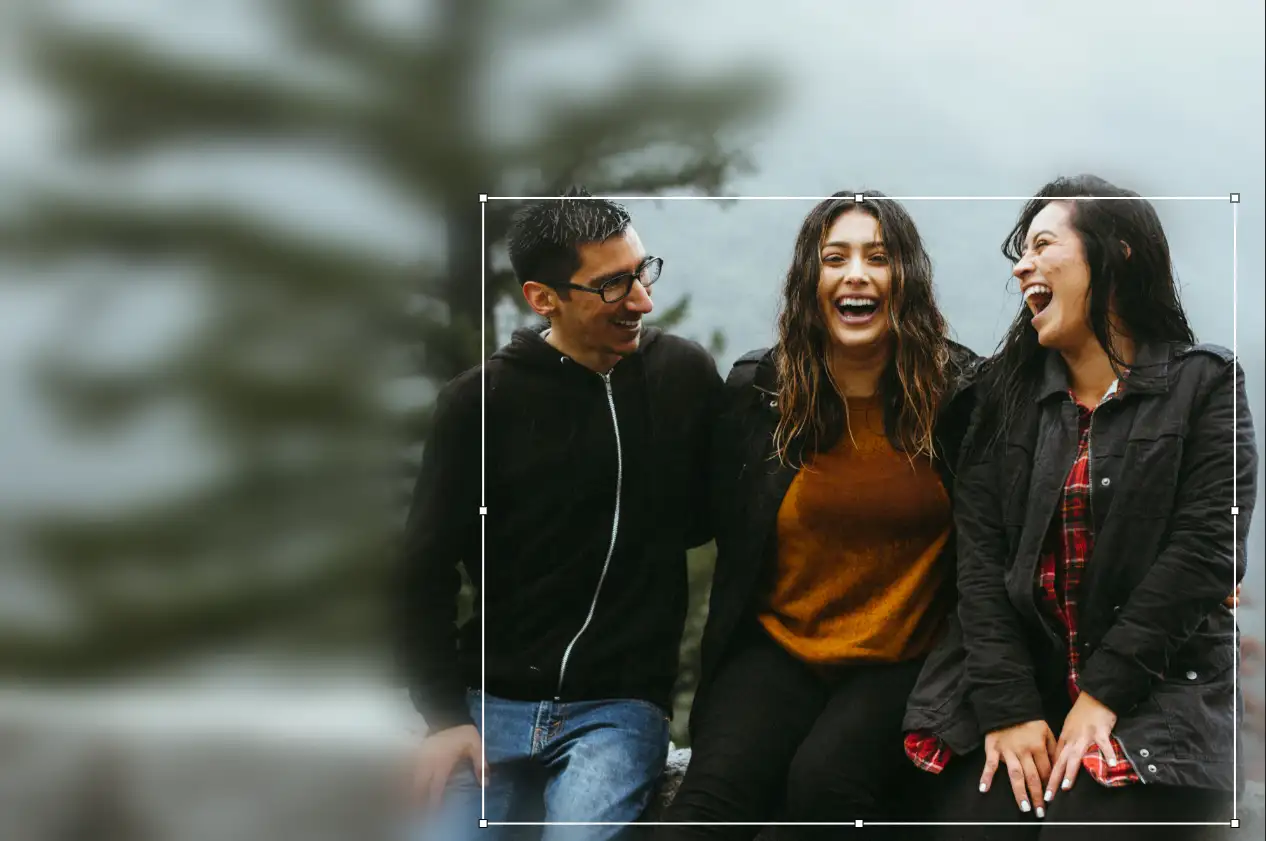Knowing how to blur background of a video makes your content look polished and private. Creators often use background blur to hide personal or sensitive details (like your home, license plates, or bystanders) or simply to create a cinematic bokeh background effect.
With BlurMe’s online blur tool, you don’t need expensive software or apps to achieve a seamless blur background video effect.
How to Blur Video Background Online (Free Tutorial)
Blurring a background used to mean downloading heavy editing apps. Now, with BlurMe, you can blur video background right from your browser in seconds.
Step 1 – Upload Your Video
Go to BlurMe Blur Studio and upload your clip. BlurMe works directly online, so there’s no need for downloads.
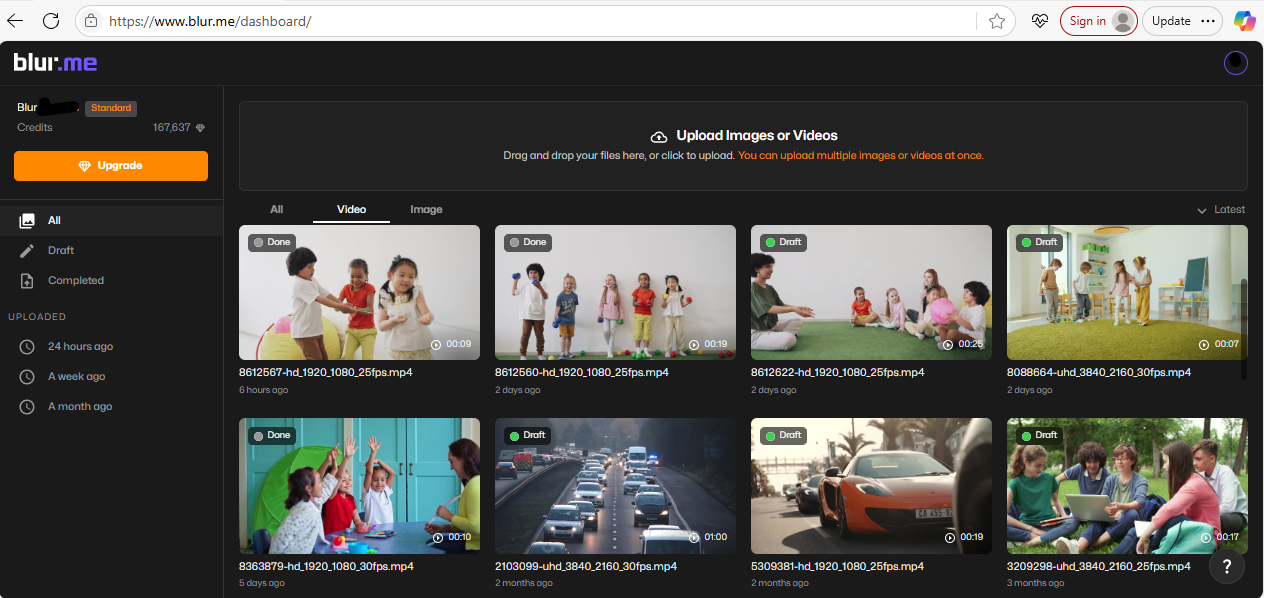
Step 2 – Choose Background Blur
Select the full screen blur option to blur the entire video.
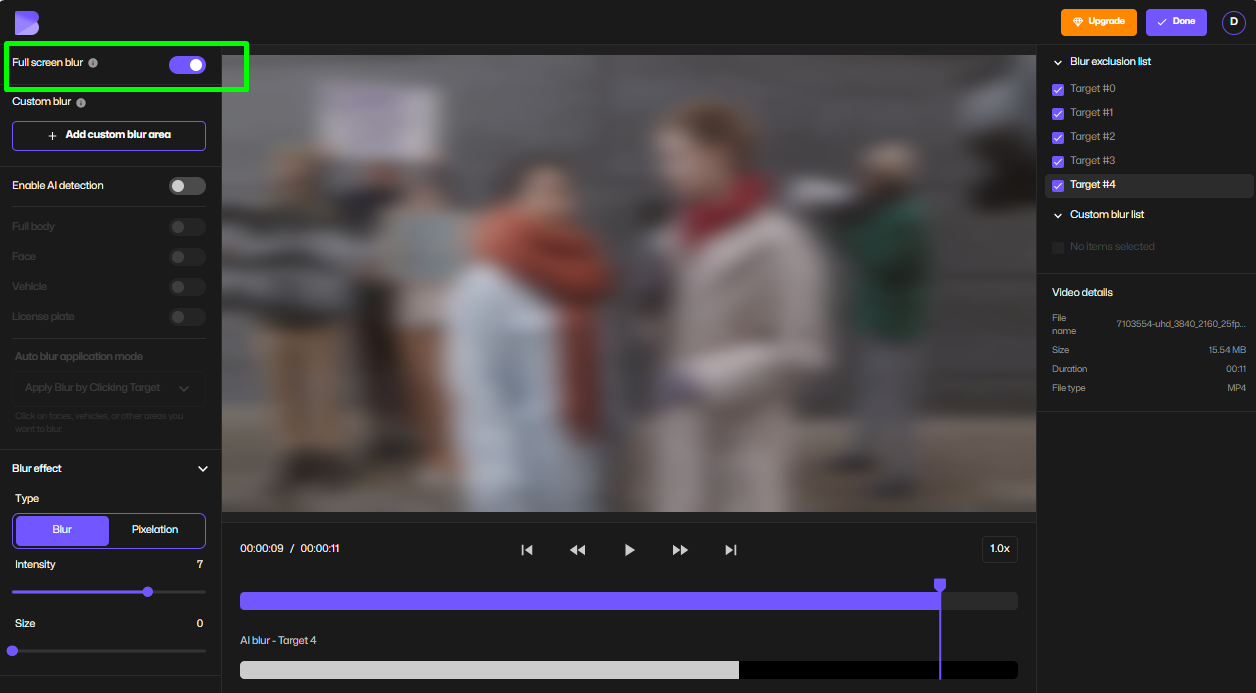
Step 3 – Enable AI or Select Visible Areas
- Use AI Blur to automatically detect people and faces.
- Click on the subjects you want visible (for example, yourself, other people, or specific objects).
- Leave the rest blurred to keep your background hidden.
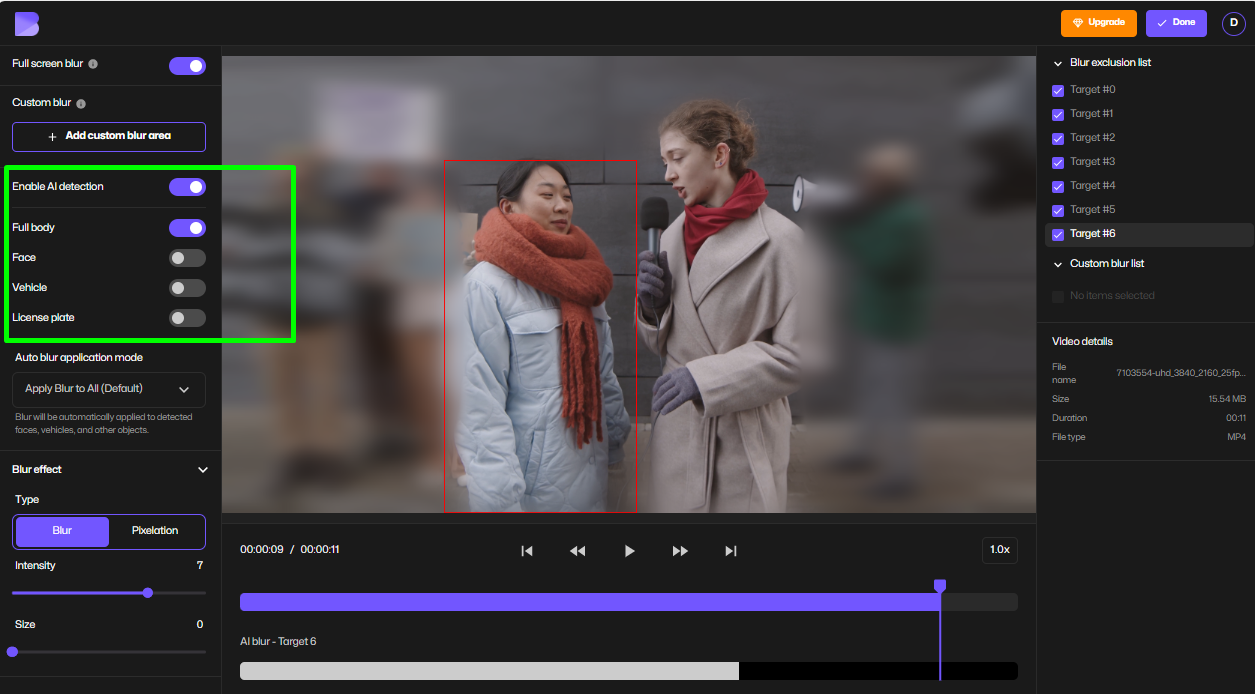
Step 3 – Adjust Blur Style
Fine-tune the blur intensity or style — from soft bokeh background to strong video pixelation. You can also combine this with blurred text or custom masking if needed.
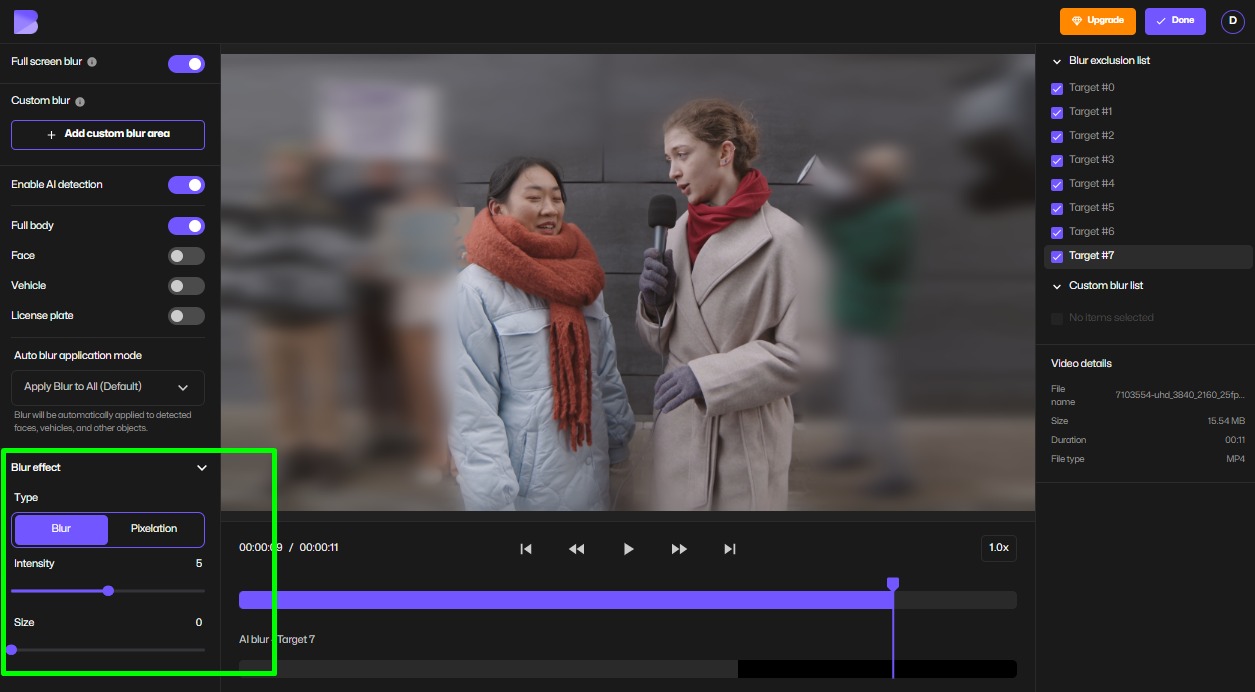
Step 4 – Export in Your Preferred Quality
Click Done to open export settings. Here, you can adjust:
- Resolution (HD, Full HD, or lower for smaller files)
- Compression (balance between quality and size)
- Format options
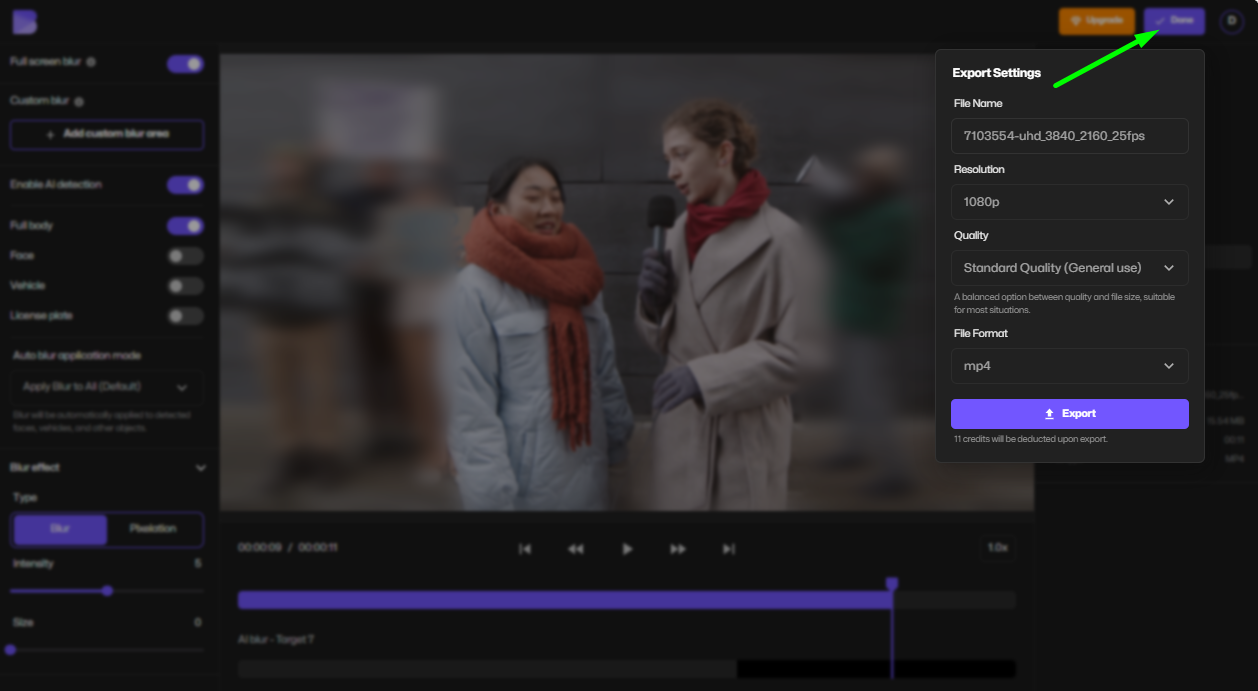
Step 6 – Download Your Video
Once processed, download your blurred video instantly and share it anywhere.
Why Use BlurMe for Video Background Blur?
There are many blur background apps on the market, but BlurMe stands out because it’s:
- 100% Online: Blur or pixelate videos in your browser, no installs.
- AI-Powered: Automatic background detection makes it effortless.
- Free to Try: Start with video blur online for free.
- Flexible: Supports blurred text, faces, objects, or even full video redaction.
If you’re already familiar with BlurMe’s Face Blur App, you’ll find the workflow for blurring backgrounds just as simple.
Pro Tips for Blurring Backgrounds Like a Pro
To make your video look polished, keep these tips in mind:
- Keep Subject Sharp: Adjust blur intensity so the subject remains in focus.
- Match Lighting: For natural results, align blur strength with the video’s lighting.
- Combine Effects: Use blur text for captions or sensitive info while applying blur video background for a clean scene.
- For Mobile Creators: If you’re wondering how to blur background on iPhone, BlurMe works in Safari or Chrome without extra apps.
Video Optimization Tips
Once you’ve blurred your video background, take it a step further:
- Keep File Size Manageable: Use BlurMe’s built-in compression tools before uploading to platforms.
- Redact Smartly: Combine background blur with video redaction for ultimate privacy.
- Stylize with Bokeh: Creators using the bokeh background effect often see higher engagement because it looks cinematic.
FAQ – Blur Video Background
Can I blur just part of the video background?
Yes, BlurMe offers custom blur to target only areas you choose.
Is BlurMe better than a blur background app?
Unlike typical apps, BlurMe is browser-based and works across devices without downloads and allows you to blur not only video but pixelate images as well.
Does it work for live meetings?
For live calls, you’ll need in-app tools like Zoom or Teams. For pre-recorded videos, BlurMe is the best option.
How do I blur background on iPhone videos?
For more information on specifically blurring on iPhones visit our extensive blur background guide.
Final Thoughts on Blurring Backgrounds in Videos
If you want to blur video background online for free, BlurMe gives you professional-quality results without the learning curve. Whether it’s hiding sensitive information, creating a bokeh background, or making your videos stand out, BlurMe is the simplest solution.
Try BlurMe Blur Face app today and see why creators choose it as their go-to blur video editor.