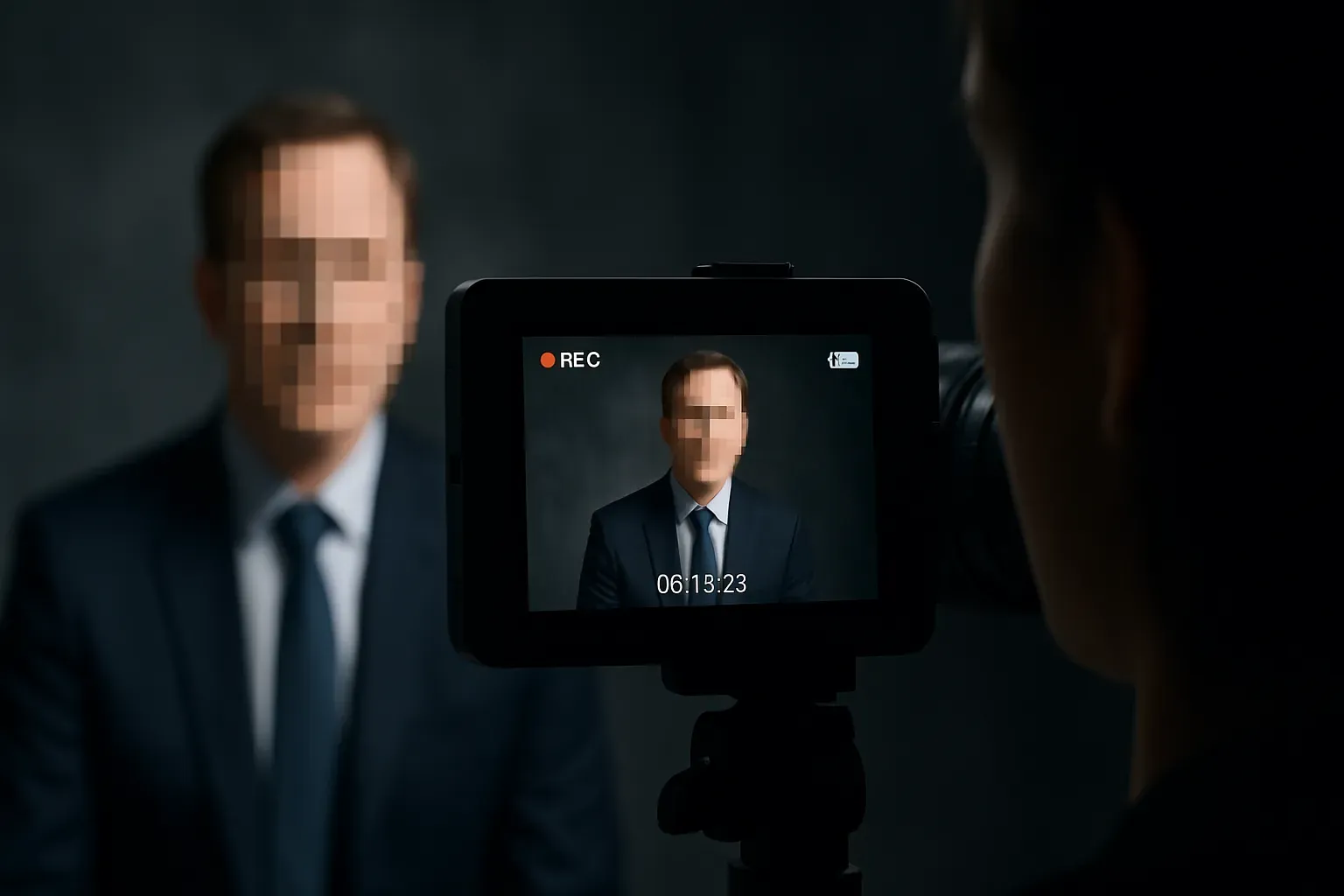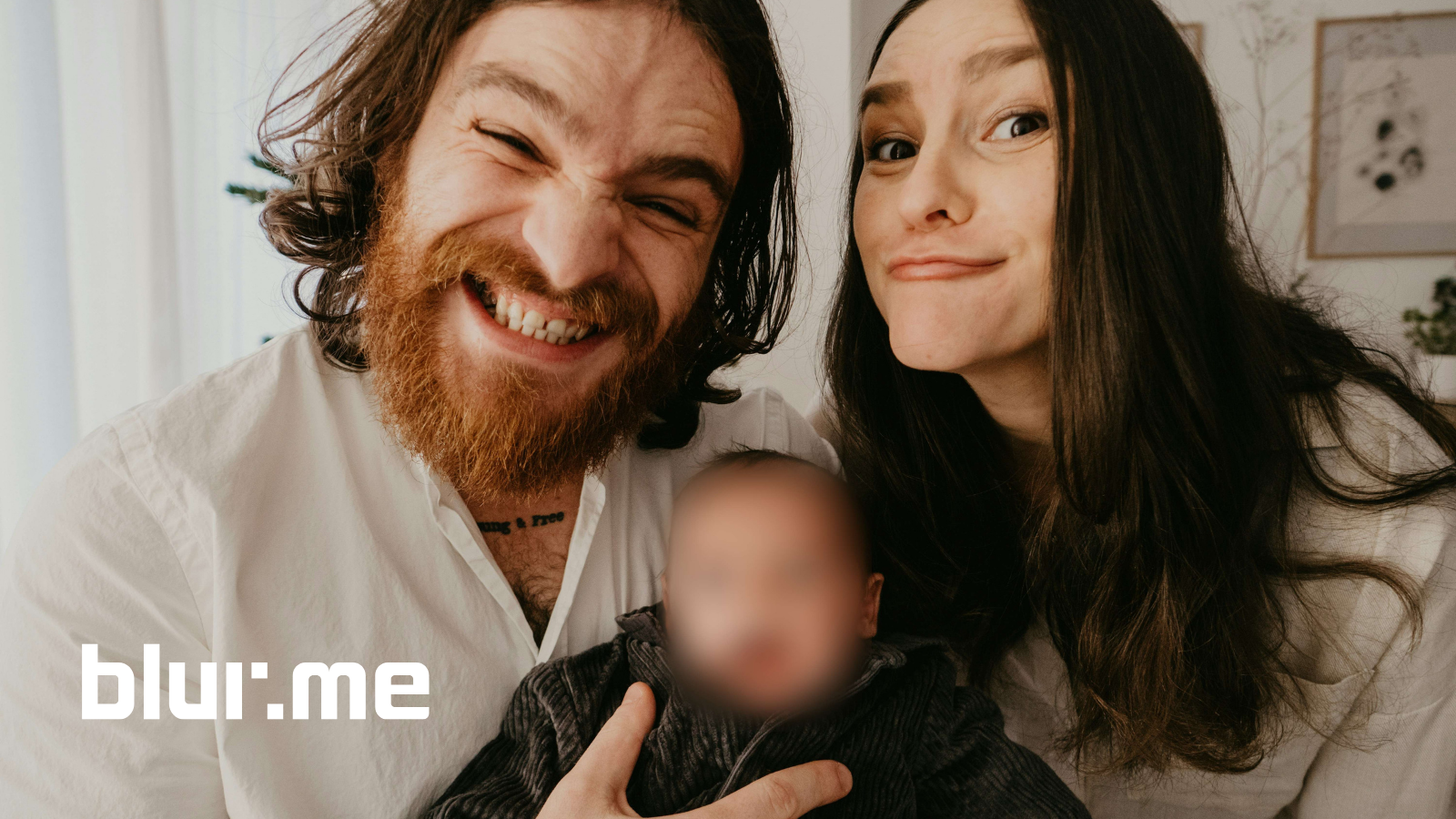Face pixelizer tools are essential for anyone needing to hide identities or protect privacy in videos. Whether you’re editing CCTV footage, sharing social media content, or handling sensitive recordings, the ability to pixelate faces quickly and accurately is a must. With BlurMe’s face pixelator, you can automatically detect and create a pixelated face effect online while maintaining the highest of quality.
This guide explores how to use a face pixelator to pixelate faces in video online, the benefits of video anonymization, and why BlurMe is one of the best free tools available.
What Is a Face Pixelizer?
A face pixelizer (or facepixelizer) is a tool that automatically detects faces and applies pixelation or blur to obscure them. This is commonly used for:
- CCTV video redaction to comply with privacy regulations.
- Content creation where a pixel face effect is needed for style or anonymity.
- Blur anonymization for legal or journalistic video editing.
- Face censor effects in YouTube, social media, or documentaries.
With tools like BlurMe’s blur video editor, you can quickly pixelate a face or multiple faces in just a few clicks.
How to Pixelate Faces in Video Online
Pixelating faces online is simple with BlurMe’s face pixelizer. Our AI-driven platform automatically detects and anonymizes faces in just a few steps:
Step-by-Step Guide Using BlurMe Face Pixelizer
- Go to BlurMe’s Online Video Editor
Visit BlurMe Studio editor and click Upload Video to start.
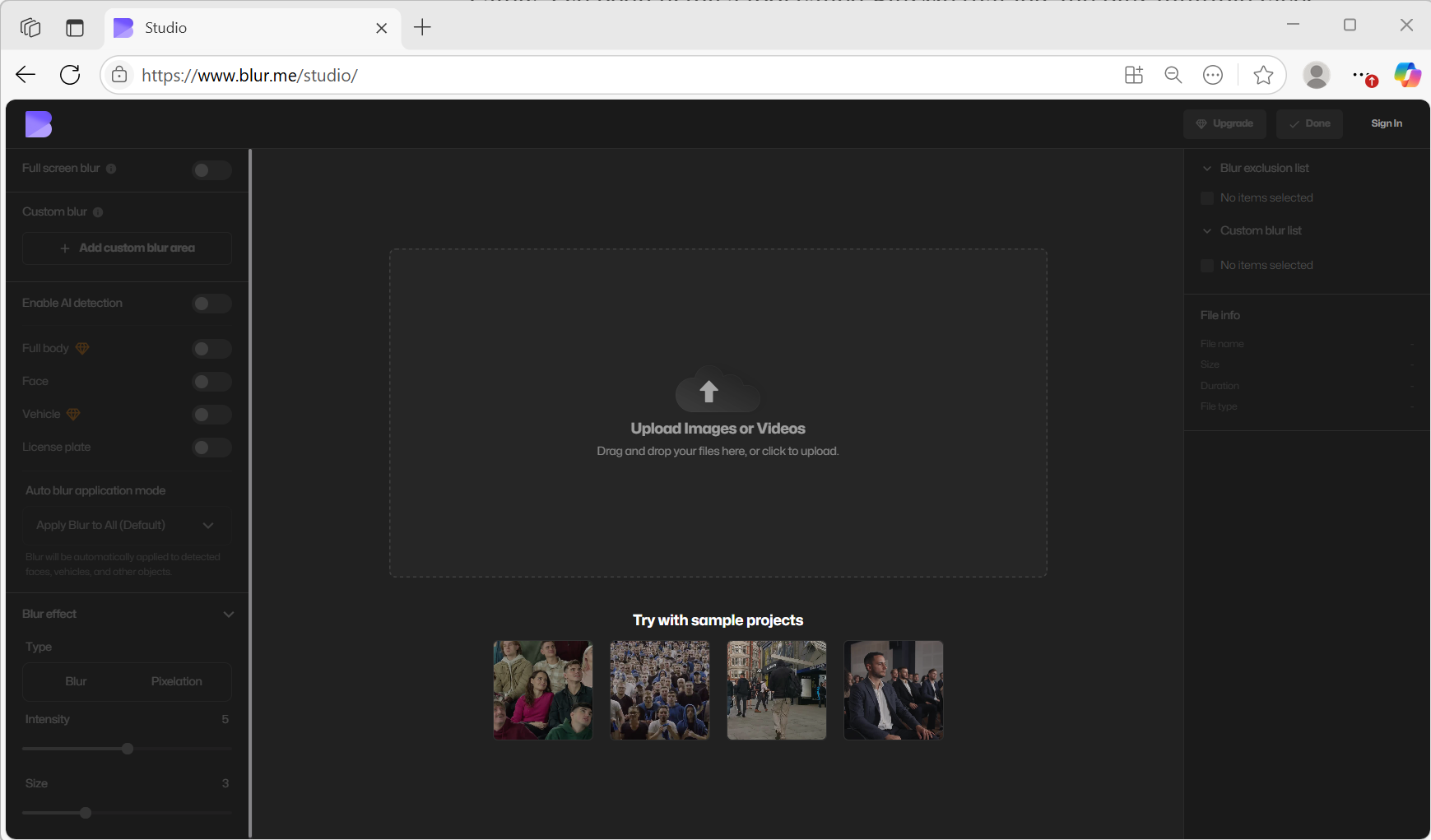
- Automatic Face Detection
BlurMe’s AI will instantly scan your footage to detect all faces.
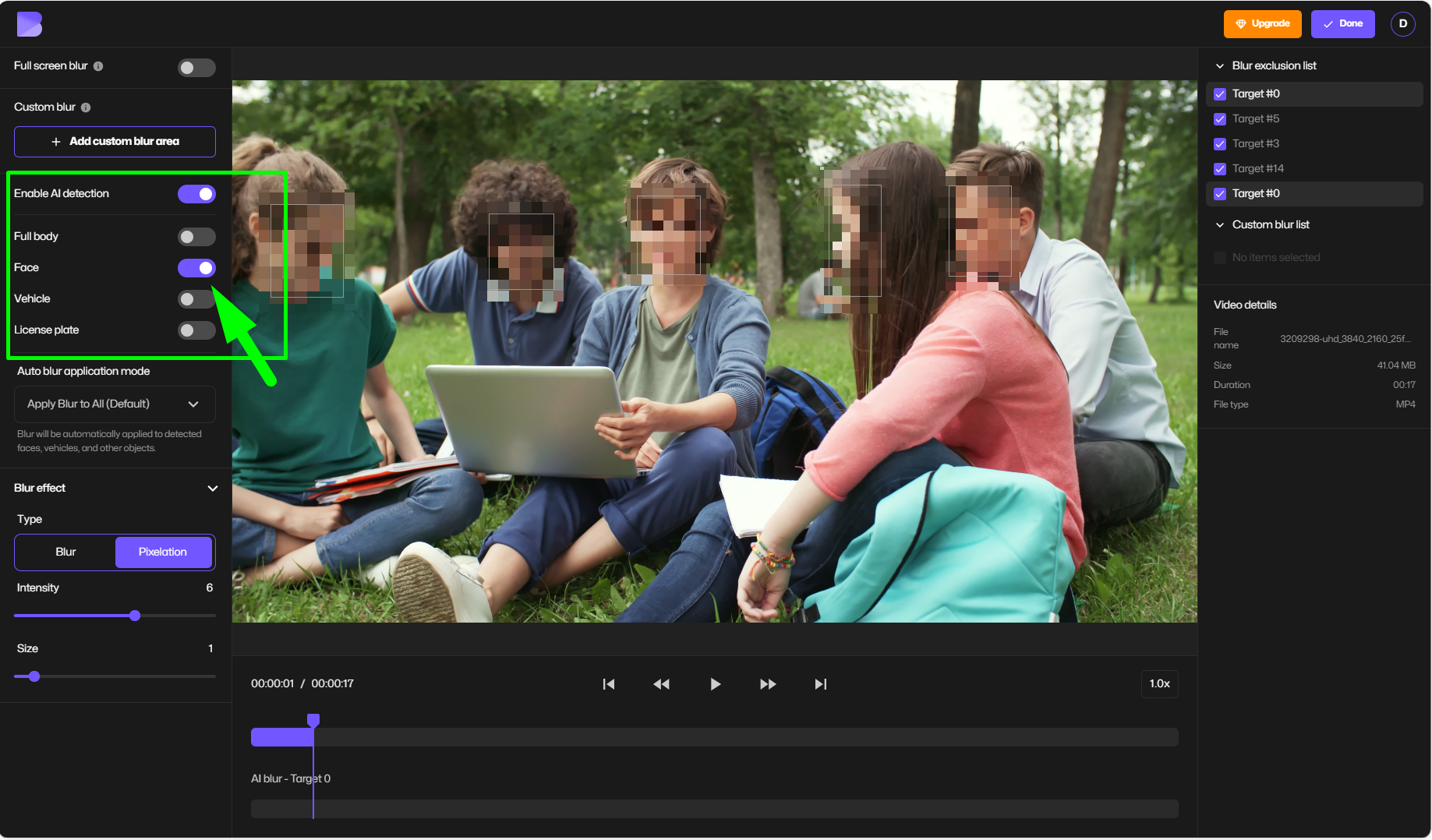
- Select Pixelation or Blur
Choose the pixelation option for a clear, pixelated face effect, or use blur if you prefer.
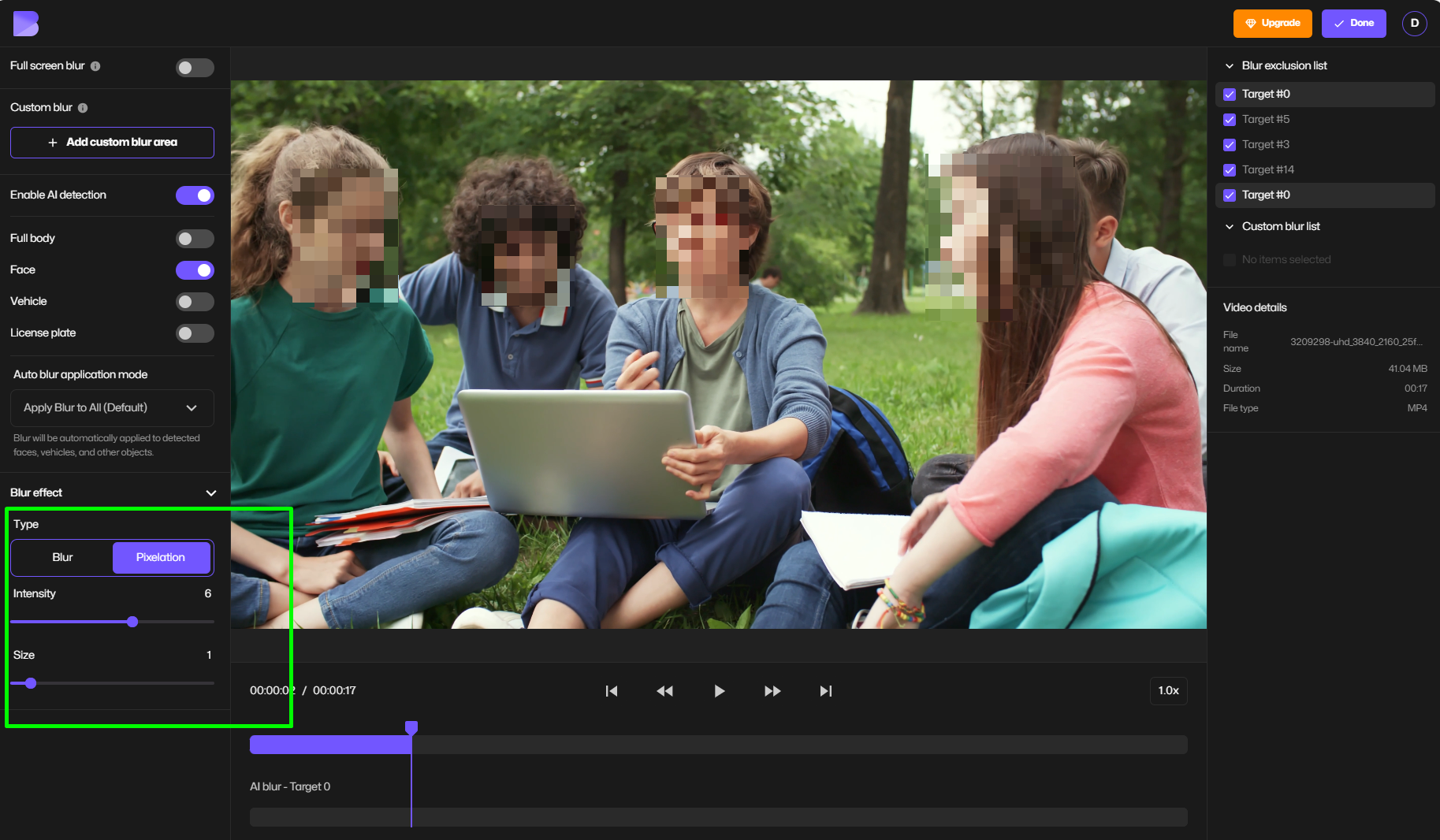
- Manual Pixelation Adjustments
Click on detected faces or objects to add or remove pixelation. You can even pixelate license plates or entire objects. - Preview & Export Pixelated Video
Watch a preview to confirm edits, then export your pixelated video in HD.
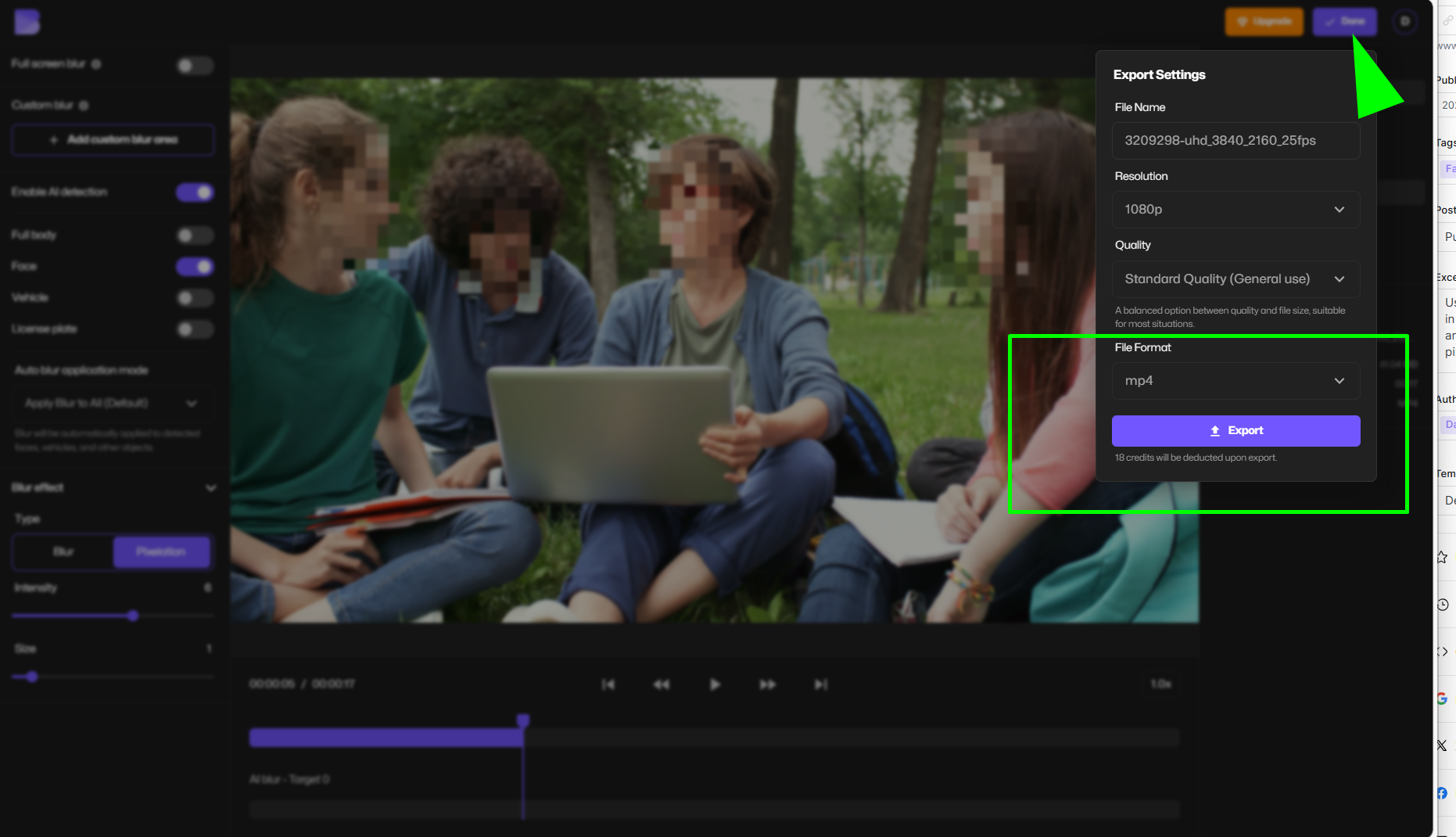
If you need additional editing options, check out:
Why Pixelation Is Essential for Video Privacy
Using pixelation is not just about aesthetics, it’s a privacy measure. From CCTV video redaction software to vlogs, obscuring faces and license plates is critical to meet GDPR and other privacy standards.
A face pixelizer offers benefits such as:
- Protecting identities in sensitive footage.
- Meeting legal compliance for public video distribution.
- Avoiding unwanted exposure on social media.
BlurMe: The Best Online Face Pixelizer
BlurMe is a powerful online platform designed for video anonymization and privacy protection. It provides both automatic AI-based face detection and manual editing, making it ideal for:
- Blur anonymization and pixelating faces, license plates, and objects.
- Redacting CCTV footage with our CCTV Video Redaction Software.
- Editing videos without installing heavy software.
Other helpful guides from BlurMe include:
With BlurMe, you can go beyond face censoring to pixelate entire sections of a video, ensuring total privacy.
Pro Tips for Using a Face Pixelizer
- Use AI-based detection for faster and more accurate results.
- Choose pixelation size wisely to ensure the pixelated face effect fully hides features.
- Combine blur and pixelation for maximum anonymity in sensitive videos.
- Redact other identifiable objects like name tags or license plates with the same tool.
Conclusion: Pixelate Faces Online with BlurMe
If you’re searching for a free, reliable face pixelizer, BlurMe offers one of the fastest ways to pixelate faces online while maintaining quality. Whether you need video anonymization for CCTV footage or creative pixel face effects, BlurMe is built for both professionals and casual editors.
Start protecting privacy today with BlurMe's Blur face in video tools and experience seamless face pixelation with just one click.