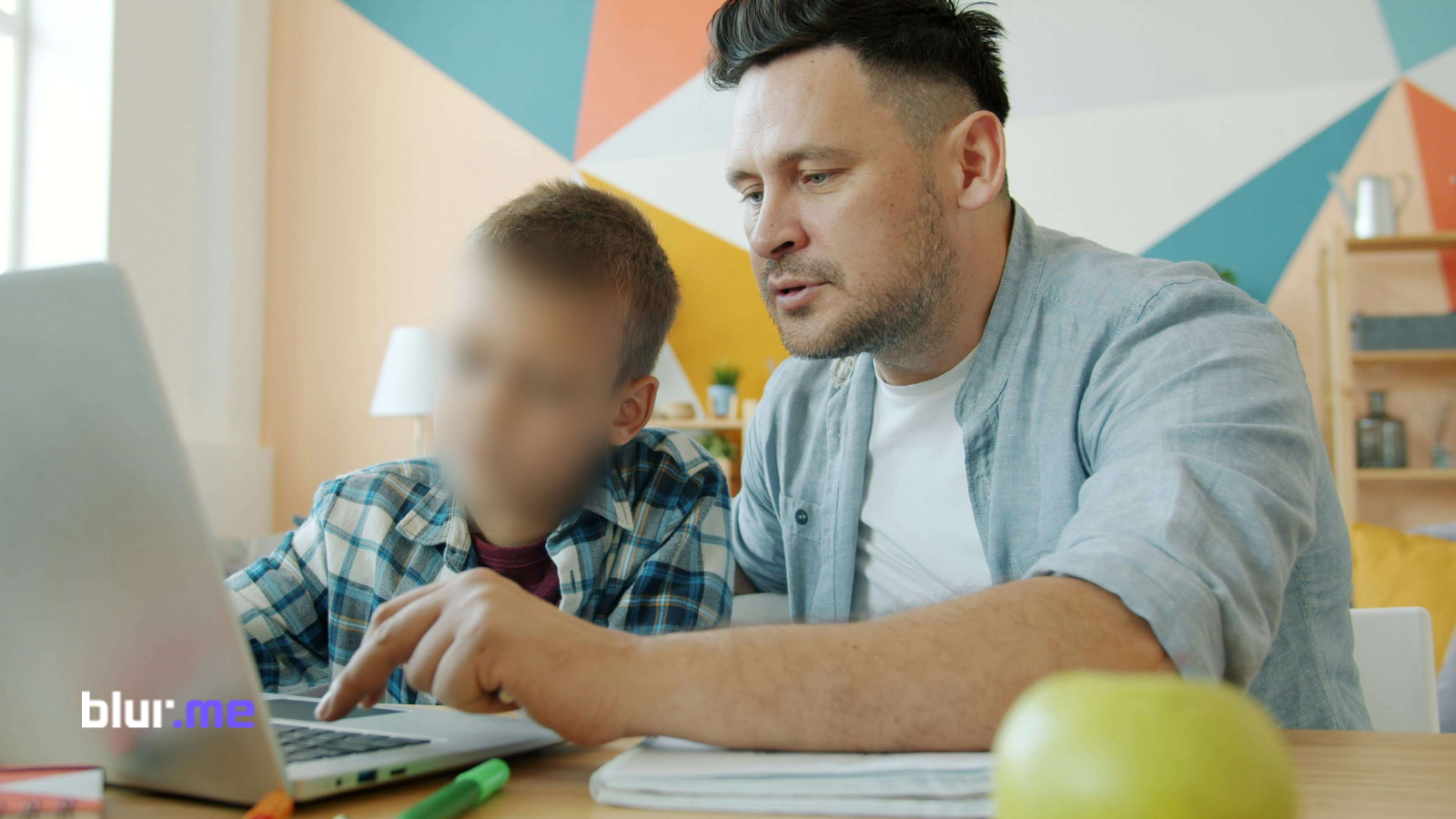Blurring a video background can make your content look cinematic or protect someone’s privacy. A blurred background adds instant polish to any clip, vlog, TikTok, or product demo. It helps focus attention on the subject and gives your video that professional depth-of-field effect, even without an expensive camera.
In this guide, you’ll learn how to blur a video background online for free, how to add blur to specific parts of a video, and how to achieve the video blur effect using BlurMe Face Blur, the best online blur video editor powered by AI.
Let’s dive in.
How to Blur a Video Background Online
The easiest and fastest way to create a video background blur online is with BlurMe's Blur Background tool, a 100% browser-based editor that uses AI to detect people and backgrounds instantly. Just upload your clip and apply the auto blur background in seconds.
Step-by-Step: Blur a Video Background with BlurMe
- Go to BlurMe Studio online.
Visit BlurMe in your browser. It works on any device, Windows, macOS, Android, or iPhone.
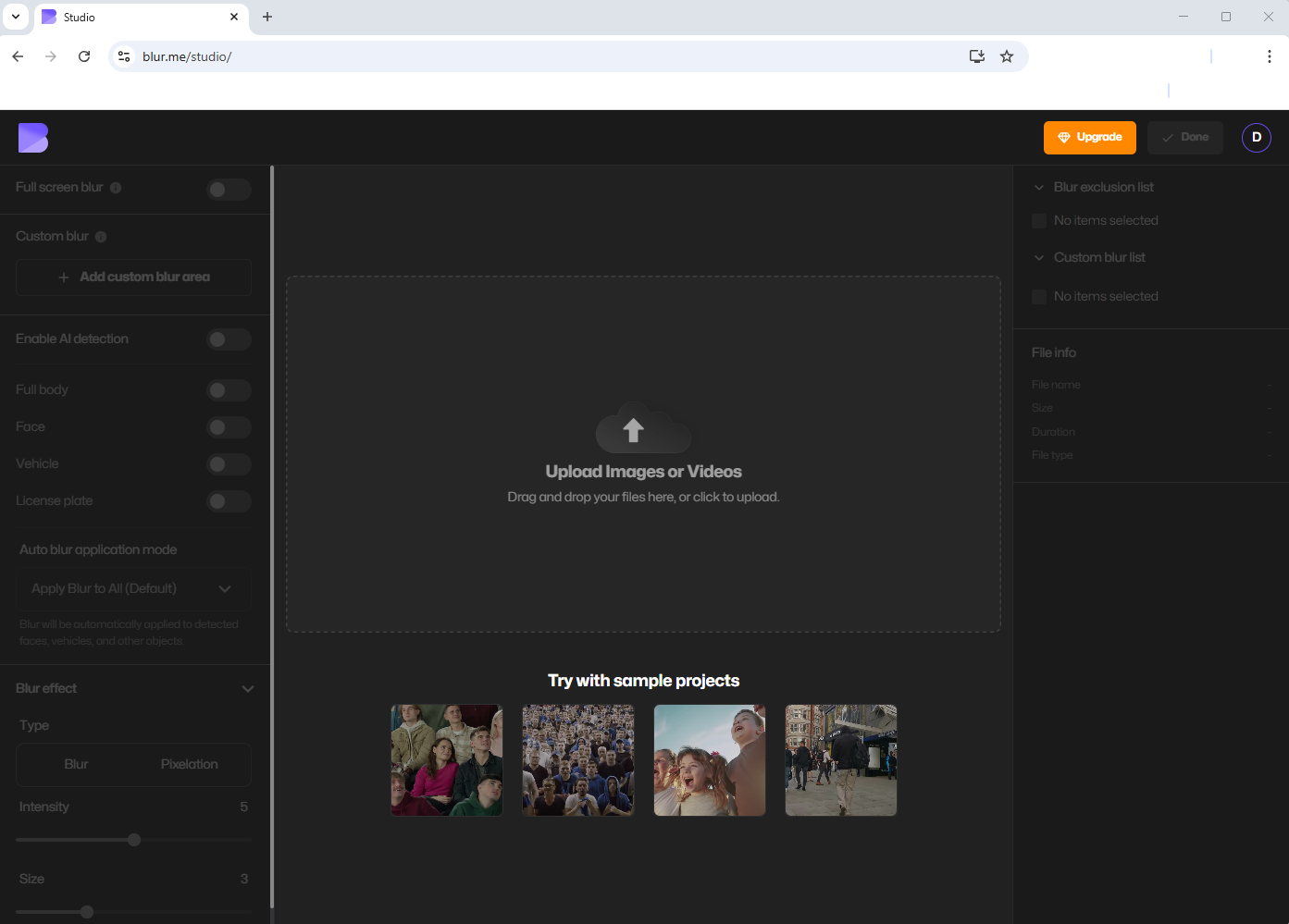
- Upload Your Video
Drag and drop your clip or select it from your computer. BlurMe supports all major formats (MP4, MOV, AVI).
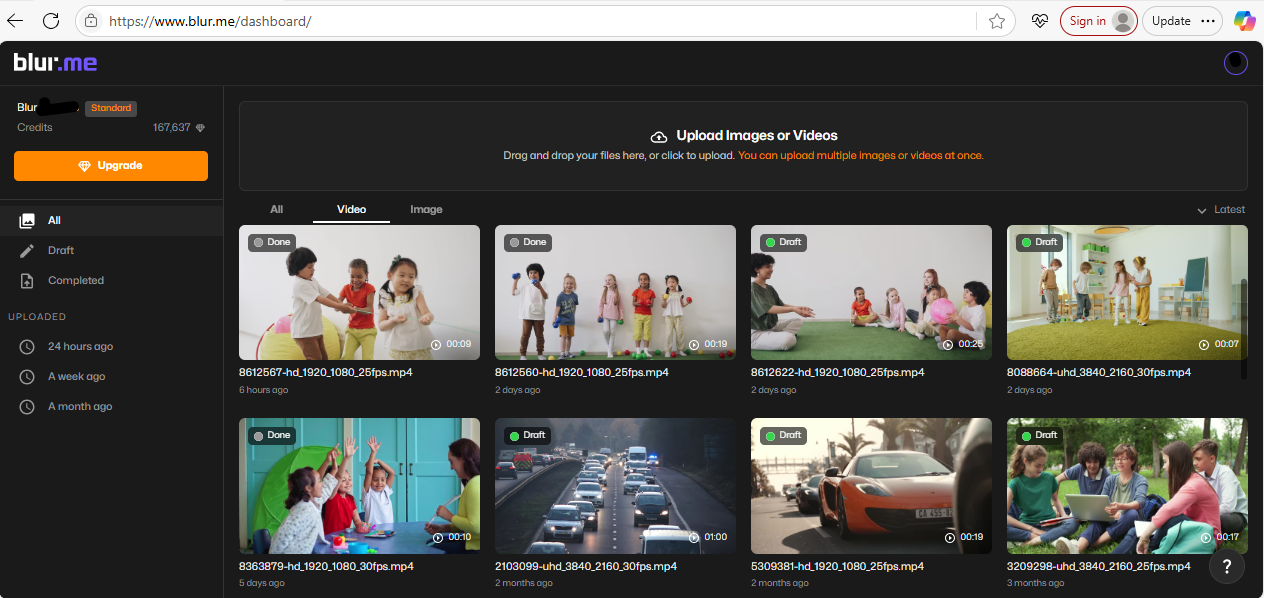
- Select Full-Screen Blur to Blur the Video
This ensures the entire video including the background starts blurred. You’ll then decide what should remain visible.
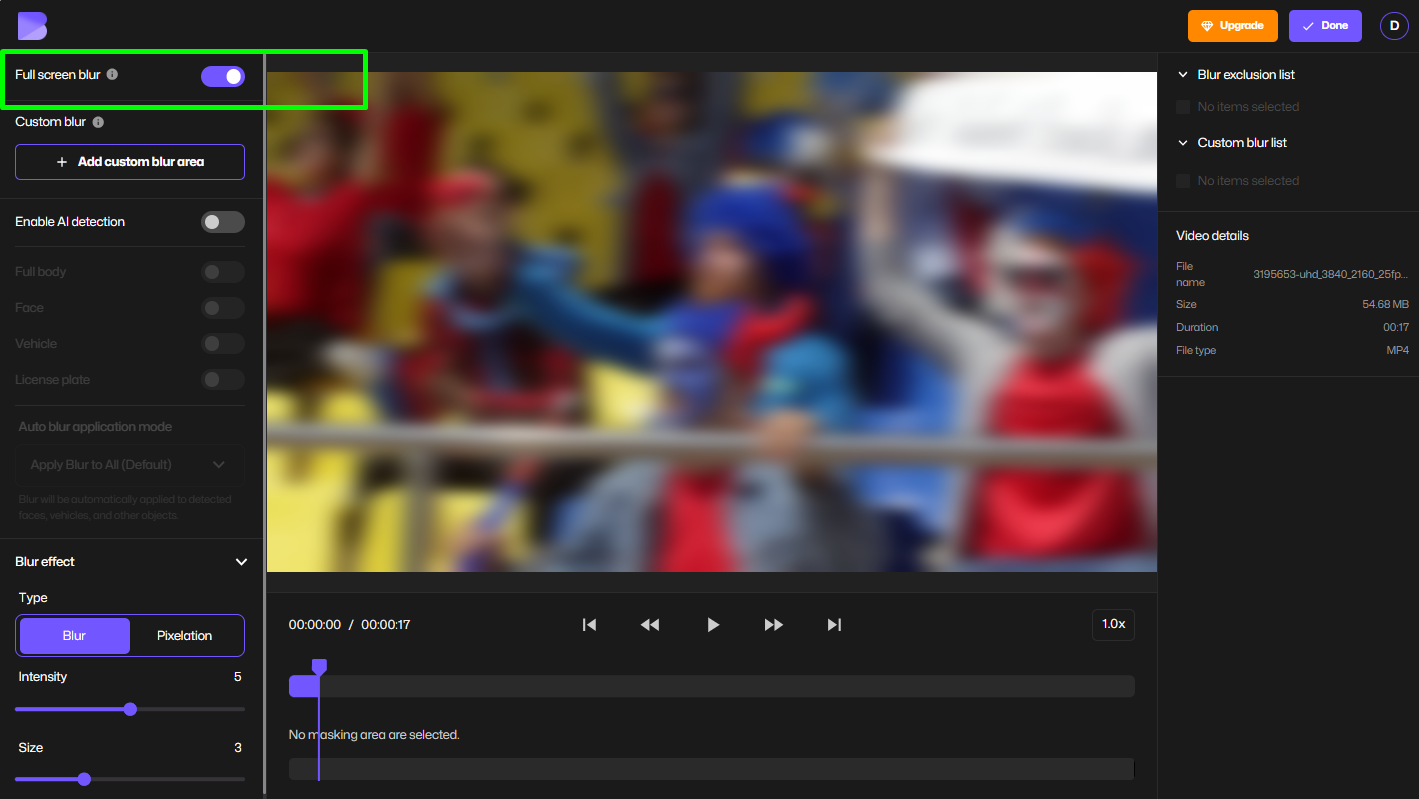
- Enable AI Detection
Toggle Enable AI to let BlurMe automatically detect faces, bodies, cars, and license plates. Now, simply click or select what you want to keep visible (like your face or main subject). BlurMe will instantly unblur those selected areas, keeping everything else in the background blurred.
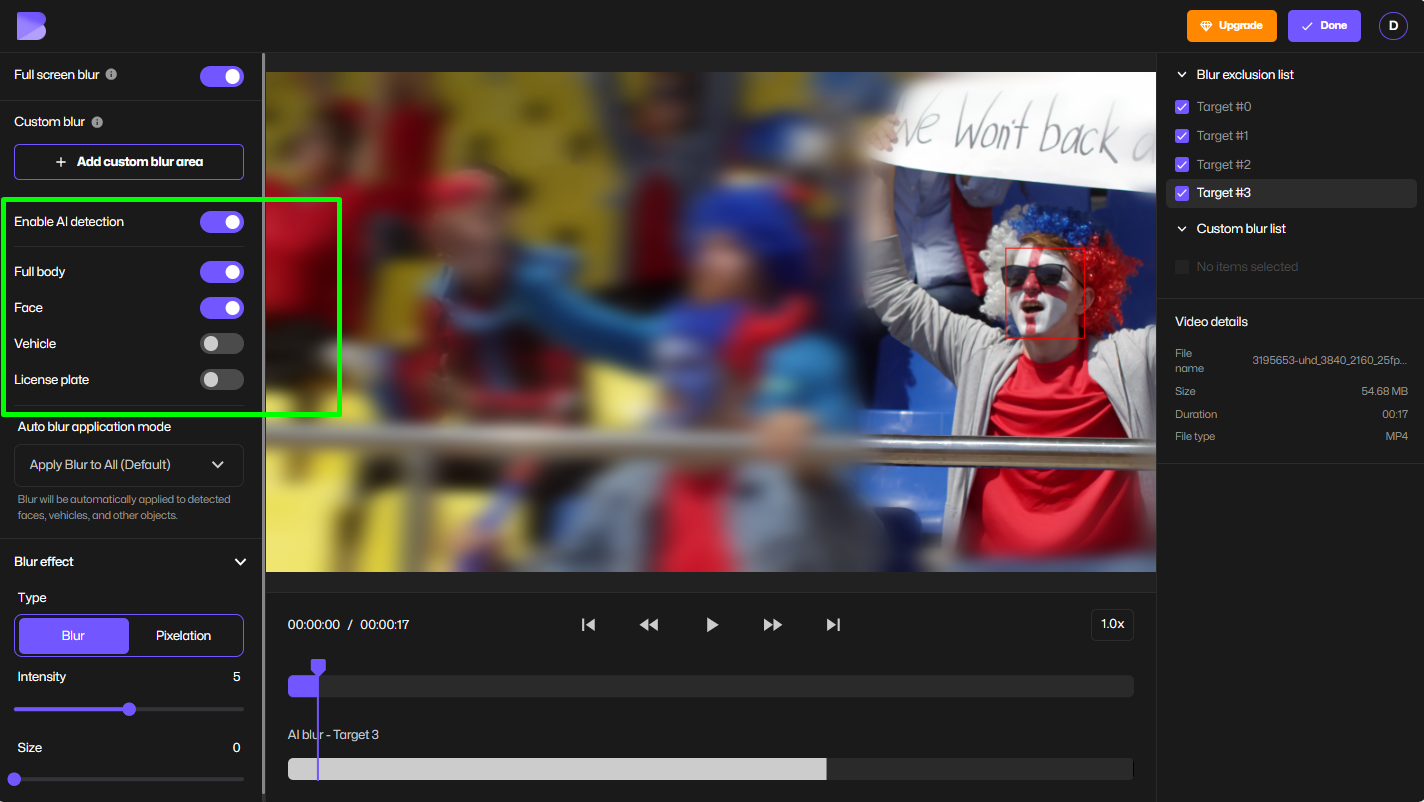
- Adjust Blur Strength
Use the slider to customize how strong or subtle your blurred background appears. You can even switch between full-screen blur and partial blur options.
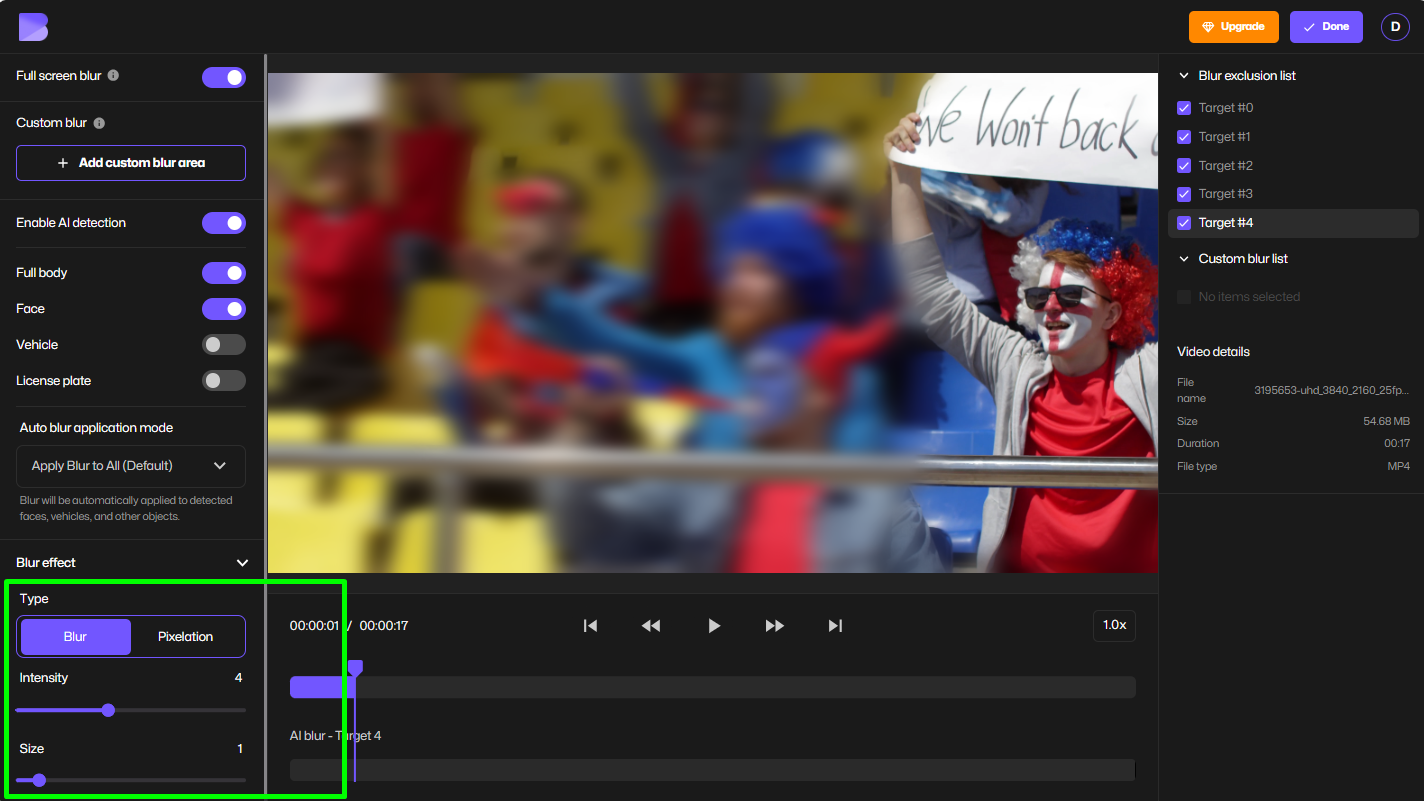
- Export Your Blurred Video
Once satisfied, click Export. Your video will download with a professional background blur effect — no watermark if you sign up for free.
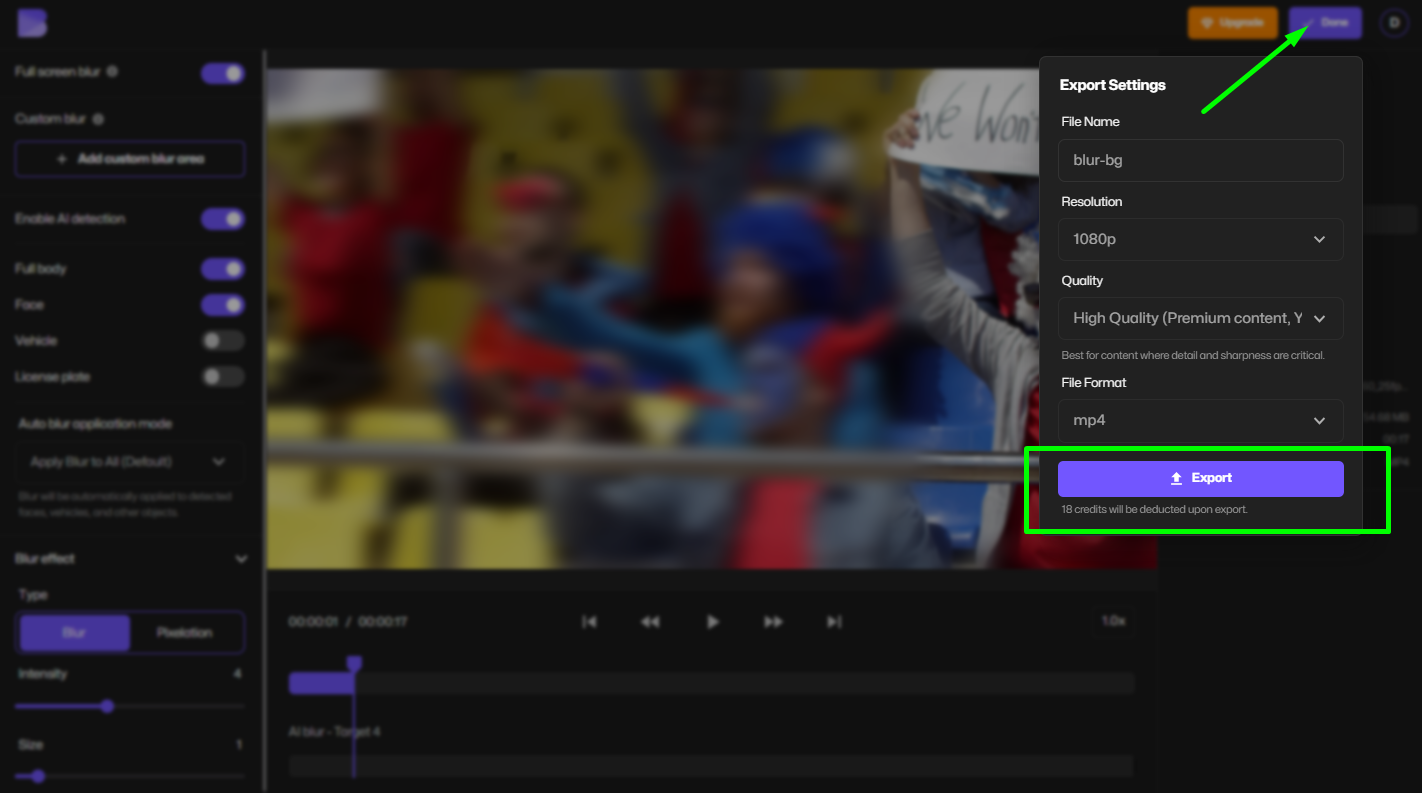
That’s it. No need for editing expertise. BlurMe’s auto blur background handles it for you.
How to Blur Parts of a Video (Manual Selection)
Sometimes you only want to blur parts of a video, like hiding an object, brand logo, or license plate. BlurMe also includes a Custom Blur tool that lets you blur areas in your video background. Perfect for video redaction or creative effects.
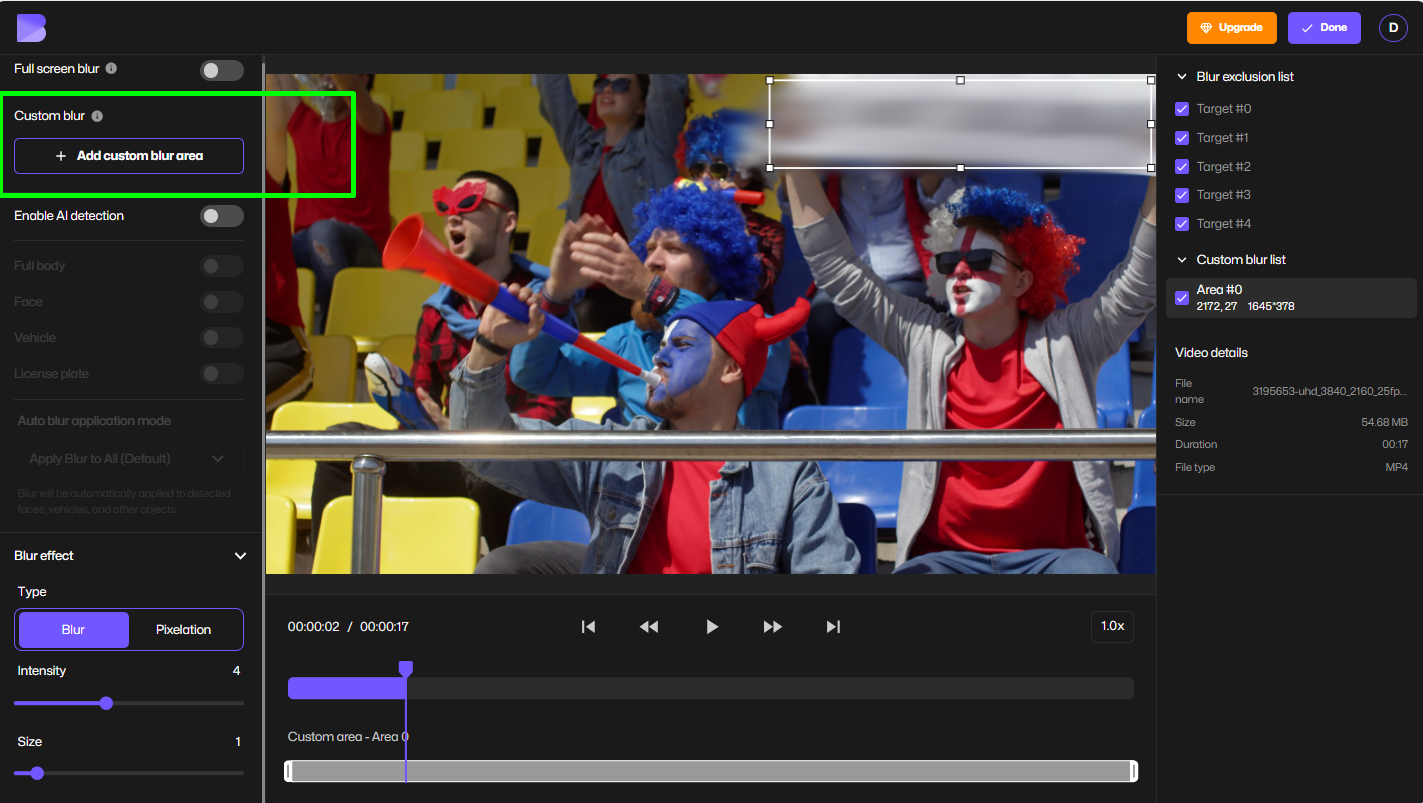
- Select the Custom Blur option in BlurMe.
- Draw over the area you want to blur.
- Adjust the blur level or size as you want.
- Export your edited video instantly.
How to Blur Background of a Video on iPhone or Android
If you’re editing on your phone, here’s how to blur a video background on iPhone and Android without downloading any app:
- Open your mobile browser and go to BlurMe Studio.
- Upload your video directly from your gallery.
- Blur the background or blur people in the background.
- Save your blurred clip back to your camera roll.
Unlike other apps, BlurMe doesn’t take up storage space and works instantly in Safari or Chrome.
Want to learn more? Check out How to Blur Background on iPhone.
How to Blur Video Background in CapCut
If you prefer editing inside an app, here’s how to blur background of a video in CapCut:
- Open your video in CapCut.
- Tap on Effects → Video Effects → Basic.
- Select the Blur effect.
- Resize and position it to cover your background only.
- Adjust intensity as needed.
While this works, it can be time-consuming, especially if the subject moves. That’s why BlurMe’s automatic video blur is a faster solution for background blur editing.
How to Blur Background of a Video on Canva
Canva also offers a basic video blur effect for simple projects:
- Upload your video to Canva.
- Select the clip and click Edit Video.
- Choose Adjust → Increase the Blur setting.
- You can blur the entire video or duplicate the clip and mask areas manually.
For advanced creators who need face or person detection, BlurMe’s AI offers far more precision than Canva’s filter-style blur.
Tips for Creating a Professional Blurred Background Effect
Here are some pro tips to make your blurred background effect look natural and professional:
- Use moderate blur: Avoid over-blurring; a soft focus looks more cinematic.
- Keep subject clarity: Make sure the subject remains sharp and visible.
- Experiment with motion blur: Add subtle motion blur to make transitions smoother.
- Match the scene: For realistic effects, apply stronger blur to distant backgrounds and lighter blur to near objects.
- Use AI tools: Let BlurMe detect faces and blur people in the background automatically.
Why BlurMe is the Best Free Video Blur Editor
Unlike typical editors, BlurMe is designed to make video background blur online effortless.
Key Benefits:
- 100% online (no downloads).
- Automatic face and background detection.
- Adjustable blur strength and shape.
- Works on all devices (desktop & mobile).
- Free sign-up with watermark-free export.
Whether you need to blur faces in a video, add blur to background, or hide sensitive details, BlurMe is your all-in-one AI blur video editor.
Try it now: Blur Video Background.
FAQs About Blurring Video Backgrounds
1. How can I blur faces and background at the same time?
With BlurMe’s AI Video Blur, you can automatically detect and blur faces and backgrounds in one click. For more details, visit Face Blur App.
2. Can I blur people in the background only?
Yes. BlurMe’s AI recognizes multiple faces, allowing you to blur people in the background while keeping the main subject clear. Learn how in Blur People in Background.
3. Is it free to blur video background online?
Absolutely. You can blur video backgrounds for free using BlurMe’s browser-based tool — no downloads or sign-ups required.
4. How do I blur the entire screen in a video?
Select “Full-Screen Blur” in BlurMe to create a complete blur overlay for transitions or privacy.
5. What’s the easiest way to blur background without apps?
Use BlurMe’s online blur video editor. It’s faster and more precise than app-based editors like CapCut or Canva. Learn more in Blur Background.
Final Thoughts
Learning how to blur a video background can completely transform your YouTube, TikTok, or personal projects. BlurMe makes it effortless to add a blur effect, blur faces, or blur people in the background automatically.
Start your free edit today at BlurMe Studio and give your videos the perfect blurred background effect.