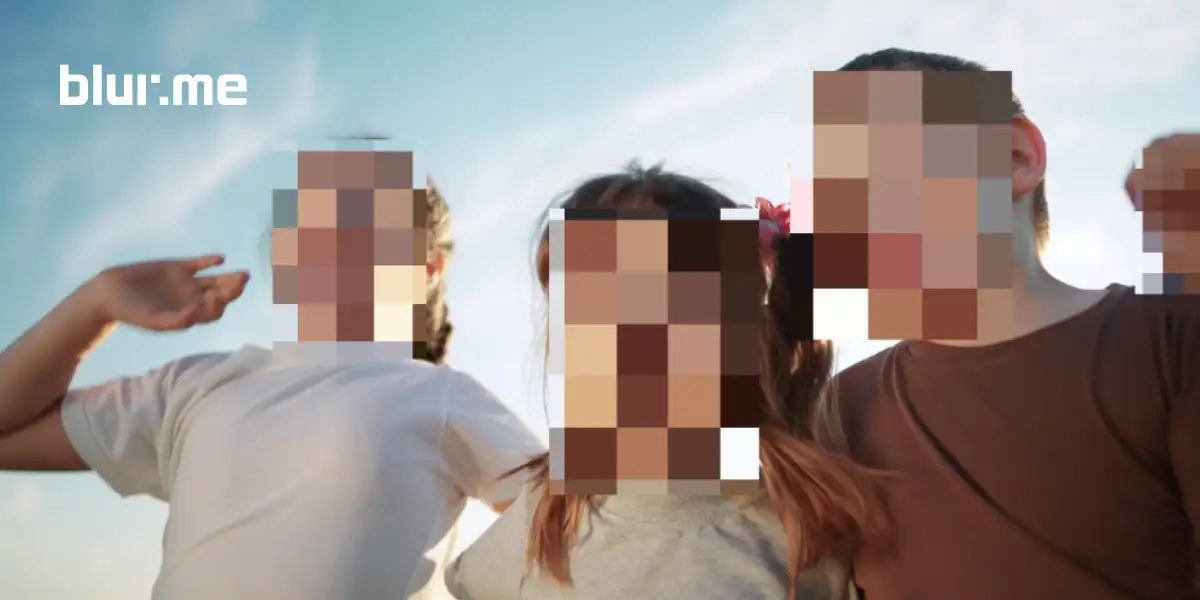You’ve probably seen it everywhere; pixelated faces on crime shows, blurred license plates on YouTube, or a black bar over someone’s eyes in memes. That’s mosaic censorship, and it’s more than just a stylistic choice. It's a crucial technique used in media, journalism, law enforcement, and social content creation to protect privacy and obscure sensitive information.
Whether you're editing a YouTube video, redacting CCTV footage, or trying to create a censorship drawing for artistic effect, the mosaic censoring technique is one of the fastest and most effective tools available.
Let’s break down what mosaic censorship means, how to use it, and why it’s still the most effective method for image and video redaction today.
Mosaic Censorship Meaning: What Does It Actually Do?
The term mosaic censorship refers to the technique of obscuring parts of an image or video by replacing them with large square blocks — known as pixels — to make the censored area unrecognizable. This is often referred to as:
- Pixelation or pixelization (used interchangeably)
- Censor blur or mosaic blur
- The mosaic filter (especially in editing apps)
- A censor bar or black bar over eyes (a variation)
- Image censoring or photo anonymization
Common Uses for the Mosaic Censorship Effect
- Censoring faces or license plates in videos
- Protecting personal data in screenshots
- Hiding sensitive parts of an image
- Artistic or humorous effects in memes
- Redacting video footage for legal or journalistic reasons
How to Apply Mosaic Censorship with BlurMe (Tutorial)
Want to censor a picture or pixelate a video? BlurMe makes it effortless — no need for Photoshop or video editing software.
How to Censor an Image Online with BlurMe
- Go to BlurMe’s Online Censor Tool
Visit BlurMe Studio to start the image censor.
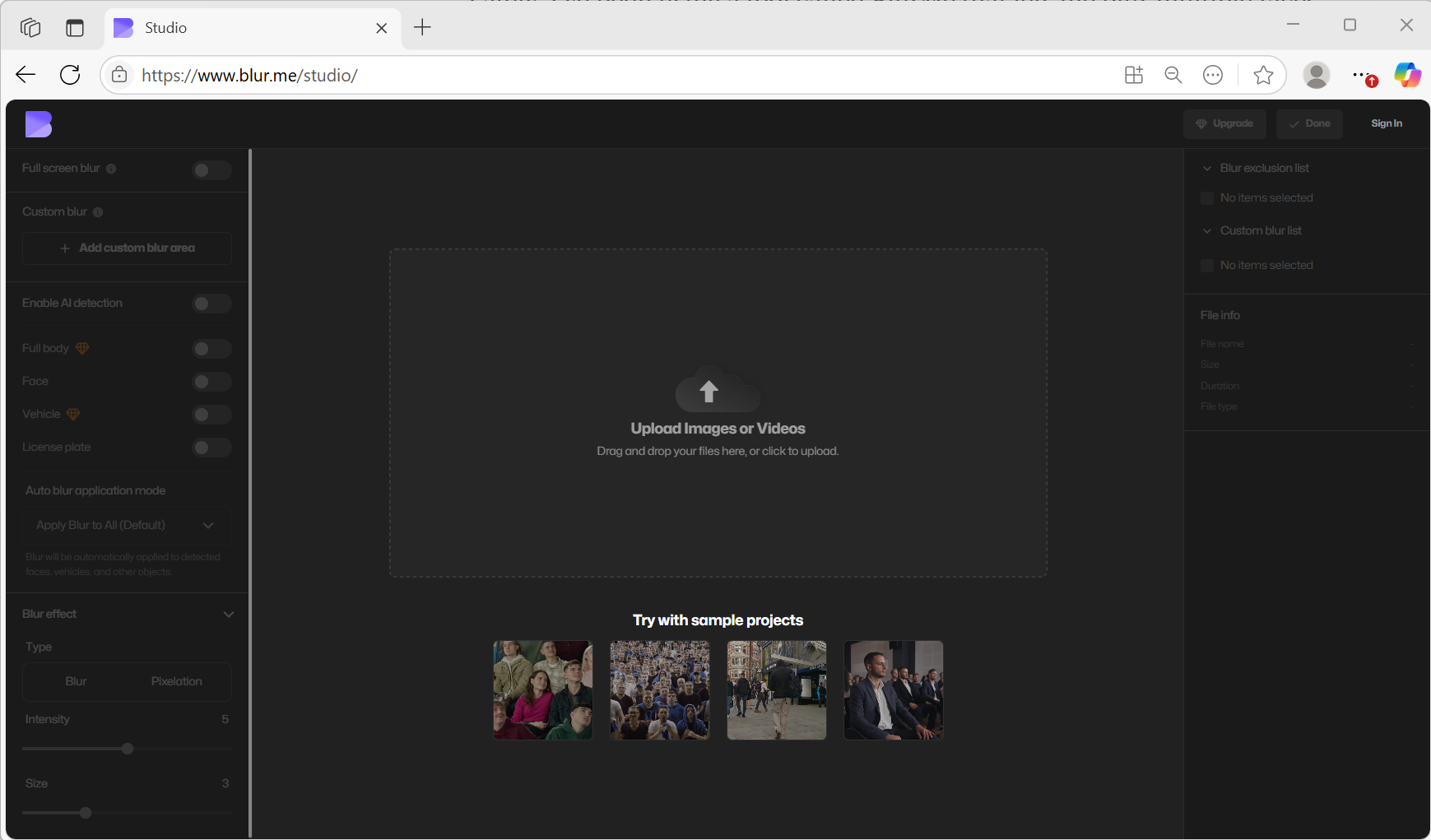
- Upload Your Image
Upload your photo in JPG, PNG, or WebP format.
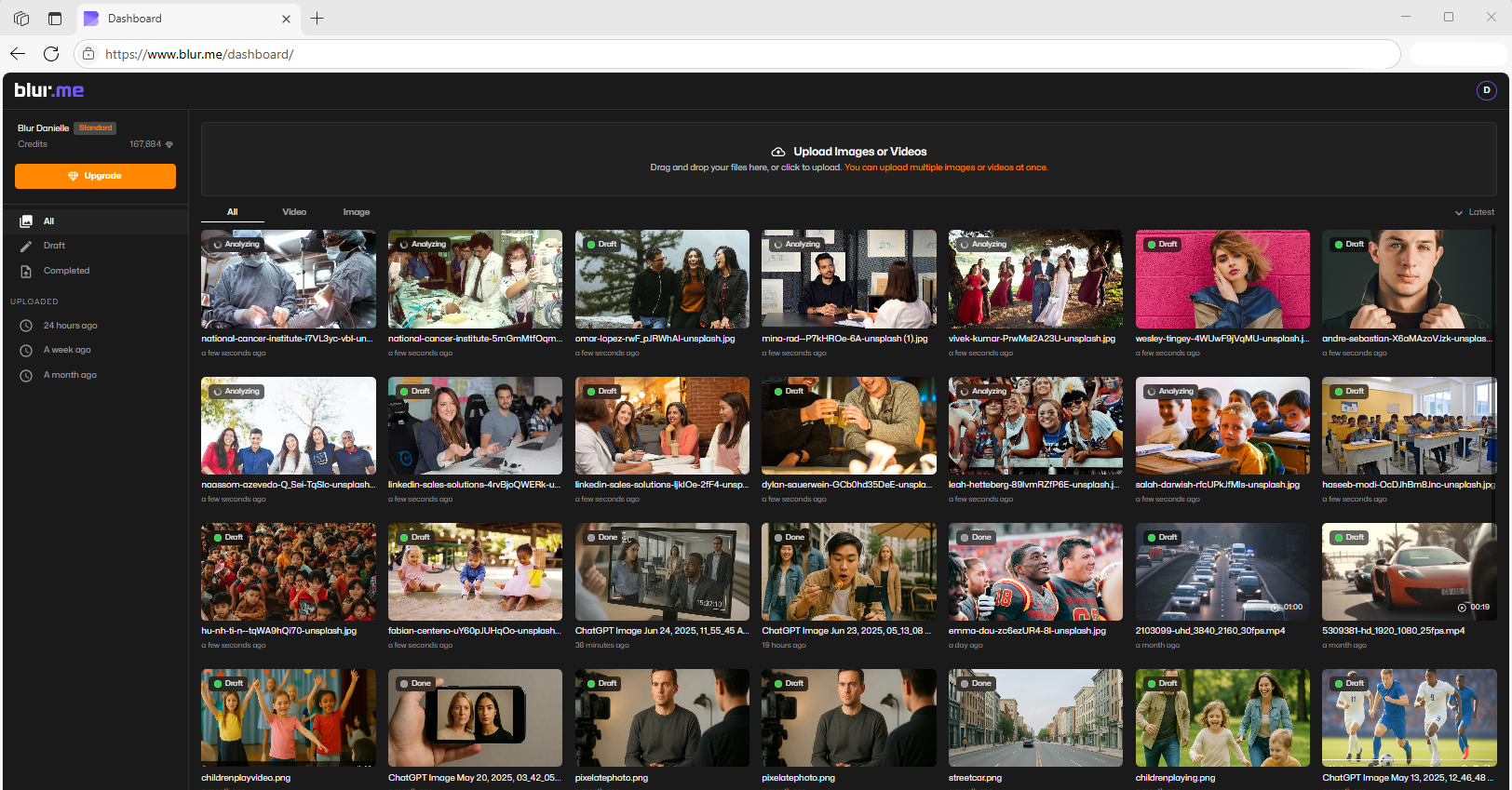
- Choose a Censorship Method
- Full Screen Blur: Apply blur to the entire image.
- AI Blur: Automatically detect and blur faces, bodies, license plates, or objects.
- Custom Blur: Manually paint over the areas you want to censor using the brush tool.
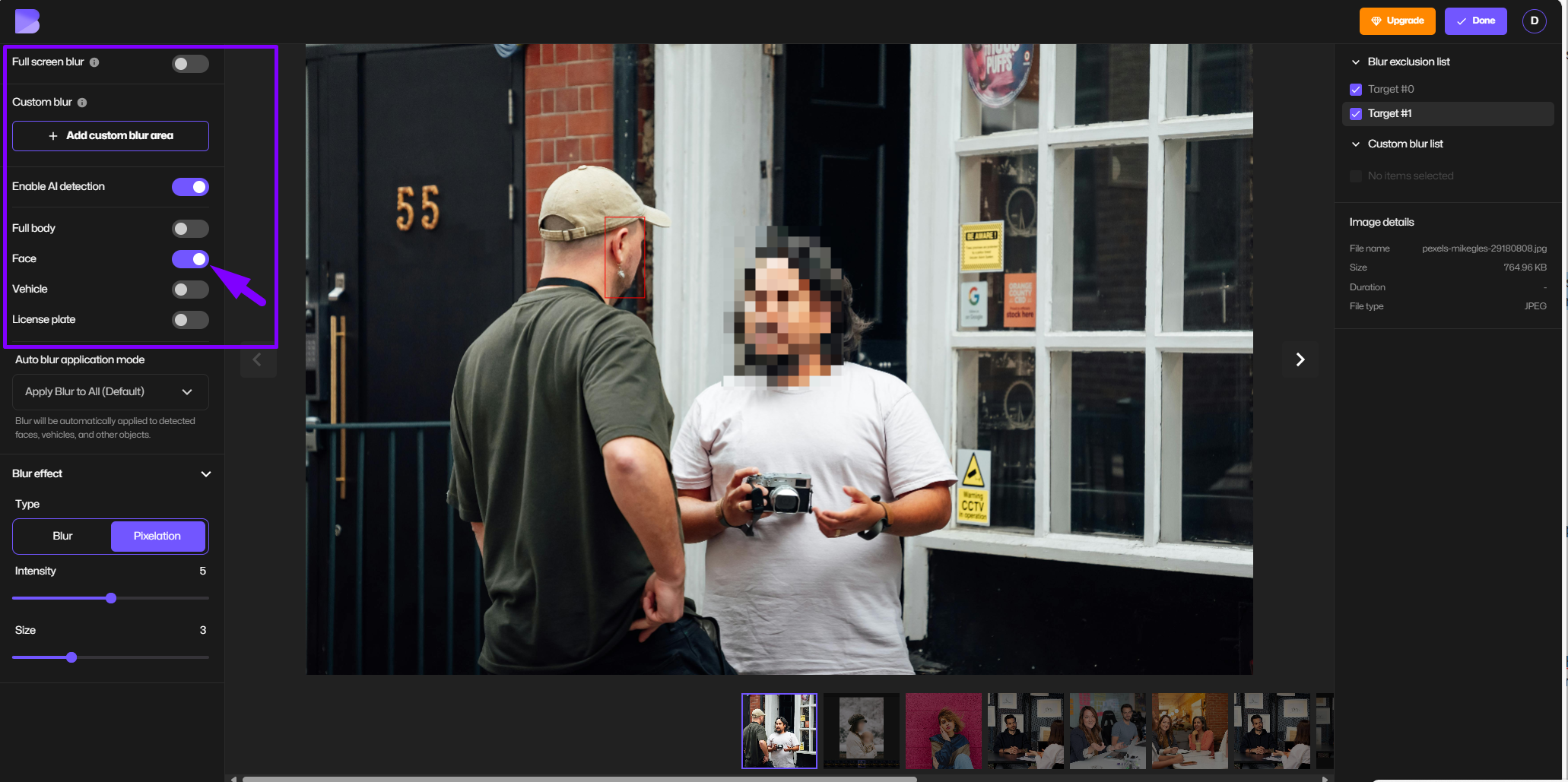
- Adjust Blur Settings
Use the intensity slider for pixel size control to increase or decrease the censorship effect.
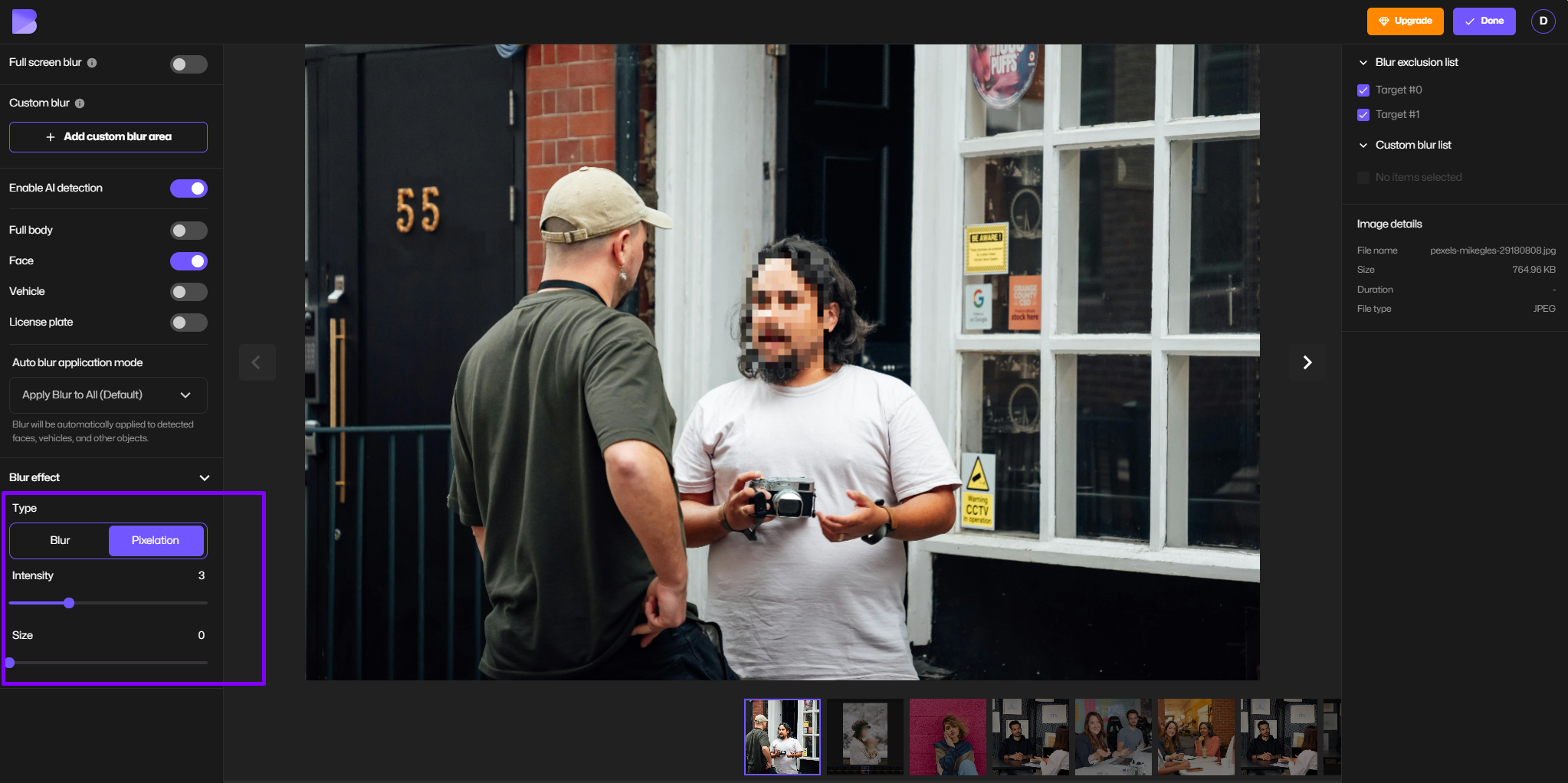
- Preview and Refine
Toggle blurred areas on/off, erase parts you don’t want blurred, convert image as needed.
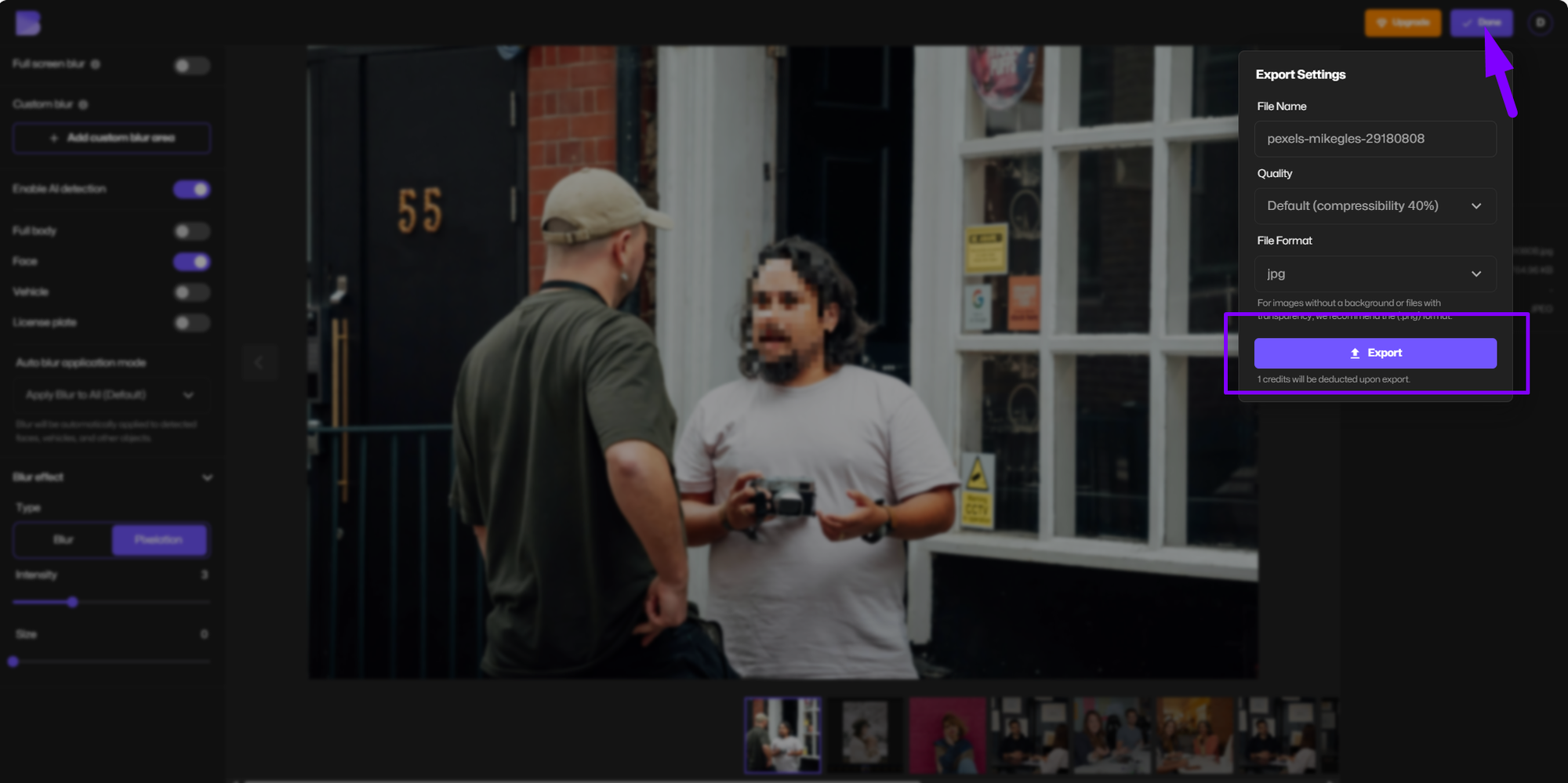
- Download Your Censored Image
Once satisfied, click Download to save your edited image in high quality.
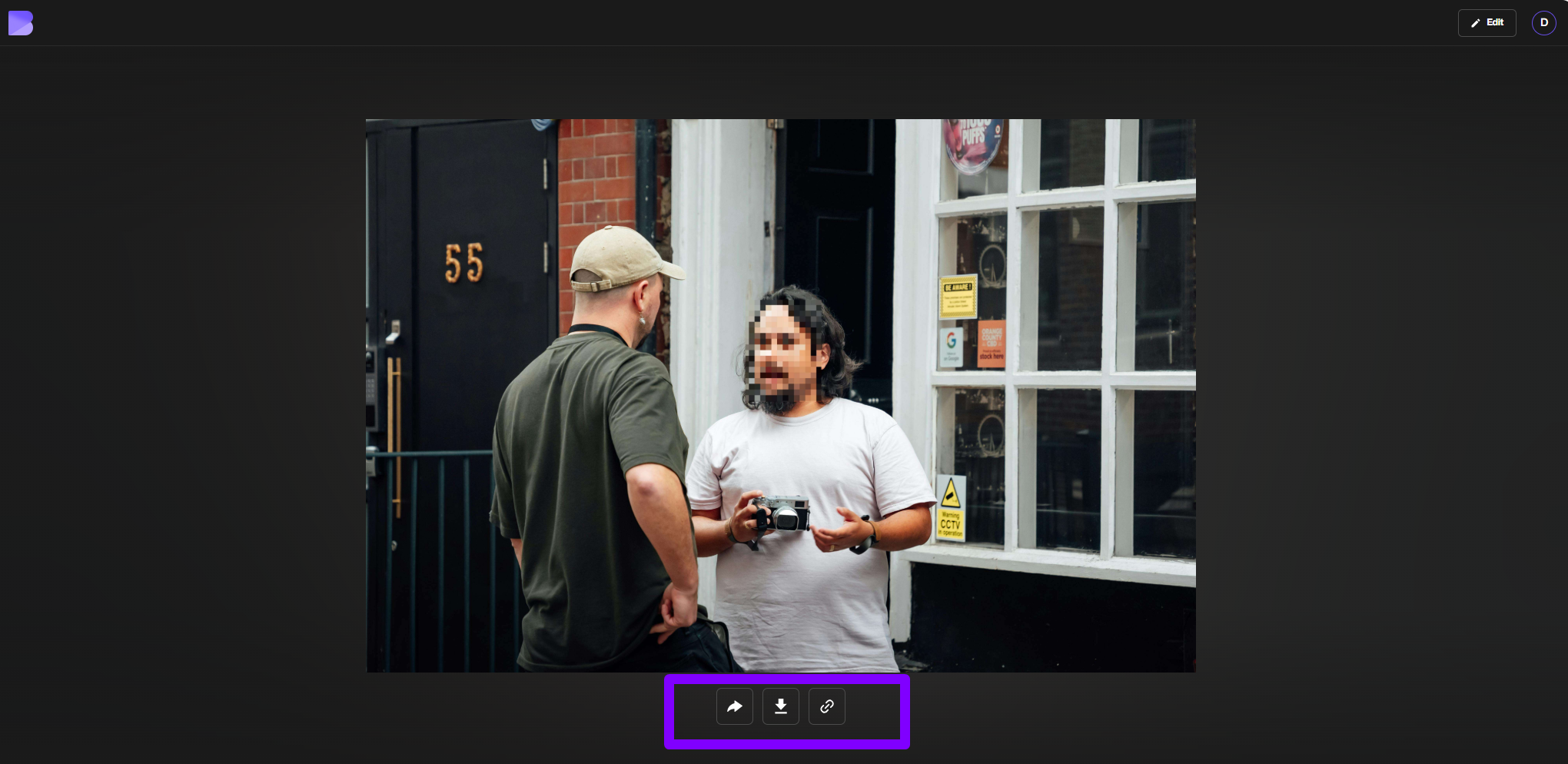
Want to protect faces instantly? Try BlurMe’s Face Pixelizer — our AI detects and pixelates multiple faces in one click.
How to Apply Mosaic Censorship to Video
- Upload your video to BlurMe’s video editor
- Choose Pixelate Effect
- Select Face Detection (automatic) or manually apply Mosaic Blur
- Fine-tune the pixelation or apply a censor bar over eyes
- Export your censored video — watermark-free with BlurMe Pro
Pro Tip: BlurMe also supports Live Video Anonymization and CCTV Redaction for law enforcement and surveillance content.
Types of Censorship Effects You Can Apply
| Effect | Description | BlurMe Feature |
|---|---|---|
| Mosaic Blur | Pixelized squares that obscure the content | ✅ Available |
| Eye Censor Bar | Black bar over the eyes, classic meme-style censoring | ✅ Available |
| Censor Blur (Gaussian) | A soft blur instead of pixelation | ✅ Available |
| Text Censoring | Overlay black blocks or blur sensitive information | ✅ Available |
If you’re looking for something more than a blur — like completely erasing faces or blurring license plates — check out our advanced Censor Image Online tutorial.
Benefits of Using the Mosaic Filter for Censorship
- Easy to recognize: Viewers know instantly that content is censored
- Unrecoverable: Proper pixelation cannot be reversed
- Stylized effect: Used in editorial and creative work
- Widely supported: Works across all platforms and browsers
BlurMe’s online editor simplifies the photoshop mosaic effect — no installation or editing expertise required.
Censorship Drawing & Artistic Pixelization
Mosaic censorship isn’t just for hiding things — it's also a growing artistic trend. Designers and illustrators use pixelization to evoke nostalgia, glitch aesthetics, or surrealism.
You can create an entire censorship drawing by strategically applying the mosaic blur to faces, bodies, or objects, transforming your image into something abstract or symbolic.
For artists and creators, BlurMe offers full control over how and where you apply the effect — whether it’s just a censor bar over eyes or a full-face pixelization.
FAQ: Everything You Need to Know About Mosaic Censoring
What is mosaic censorship?
Mosaic censorship is the use of pixelated blocks to obscure parts of a photo or video, usually to protect identities or hide sensitive content.
What's the difference between pixelation and blur?
- Pixelation (mosaic filter) breaks the image into visible squares
- Blur (Gaussian or motion) softens the image without distinct blocks
BlurMe lets you choose either based on your desired effect.
Is pixelation the same as censorship?
Pixelation is a form of censorship, but not the only one. Others include black bars, object removal, or full redaction. Learn more in our Redaction Software for Law Enforcement guide.
Can I censor just one part of a photo?
Absolutely. BlurMe’s Custom Blur tool lets you select and pixelate just one portion of an image — like a person’s face, a phone screen, or a logo. Try our Censor PNG tool to test it instantly.
When to Use Mosaic Censoring (And When Not To)
| Use Mosaic Censorship When... | Consider Alternatives When... |
|---|---|
| You need to quickly obscure a face | You want to remove the object entirely |
| You want an intentional censorship look | You need clean image restoration |
| It's a video that needs privacy masking | The subject must remain editable later |
Need help deciding? Our blog post on Redaction Meaning explains the difference between blur, censor, and full redaction.
Try the Mosaic Censorship Effect Online Now
If you're looking for a censor app that’s fast, free, and doesn’t require Photoshop, BlurMe is your best bet. Whether it’s for a YouTube thumbnail, a meme, a police report, or a personal privacy need, BlurMe helps you blur censor, pixelate, and redact in just a few clicks using advanced BlurMe redaction software.
Try BlurMe for free and apply mosaic censorship online in seconds.
Final Thoughts: Why Mosaic Censorship Still Matters
In a world of oversharing and deep surveillance, mosaic censorship is one of the simplest but most powerful tools for protecting what matters. It’s universally understood, impossible to ignore, and incredibly easy to apply — especially with tools like BlurMe that make censoring pictures, videos, and faces as fast as uploading a file.
If you’re wondering how to censor a picture, pixelate a video, or add that classic eye censor bar, start with BlurMe today.