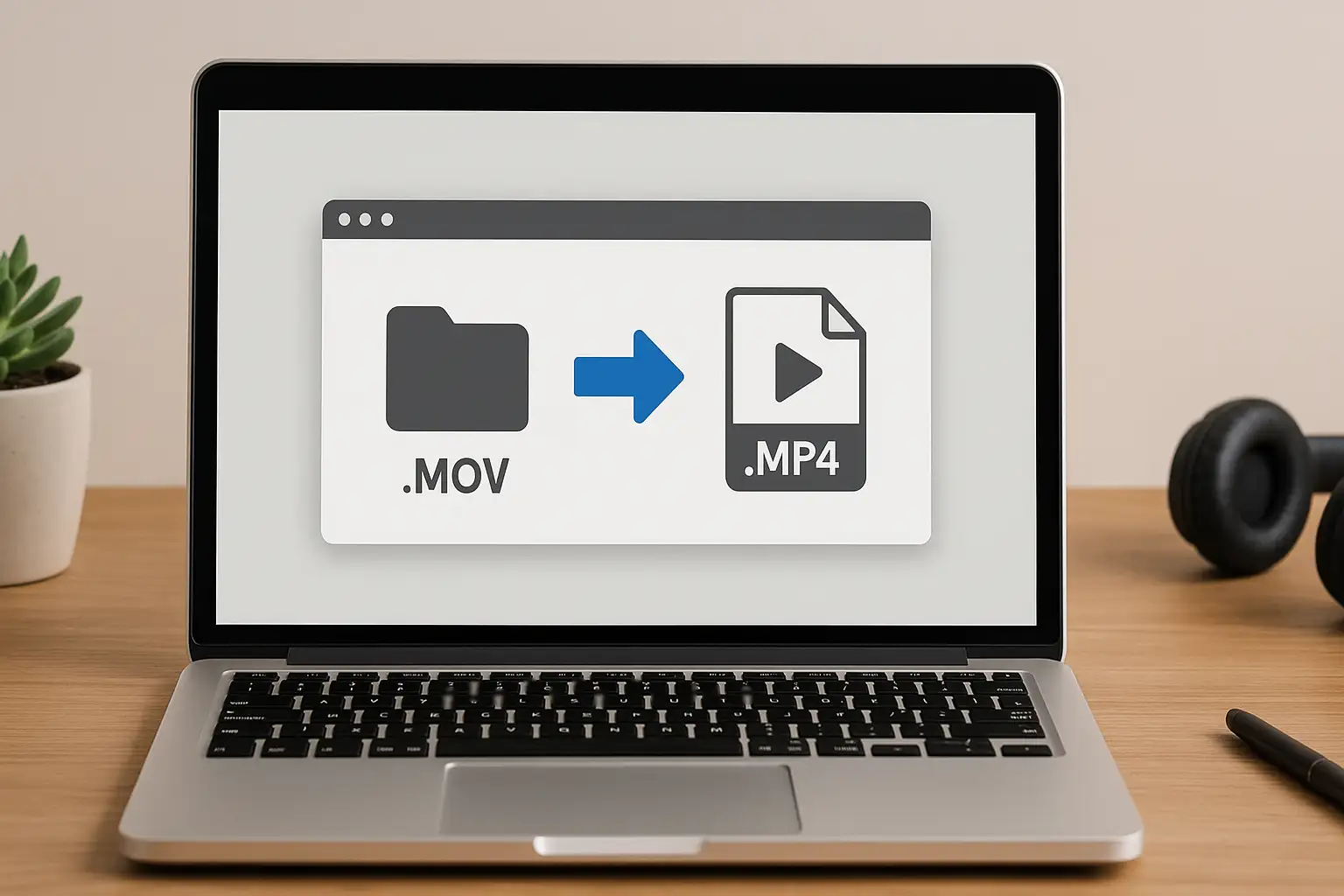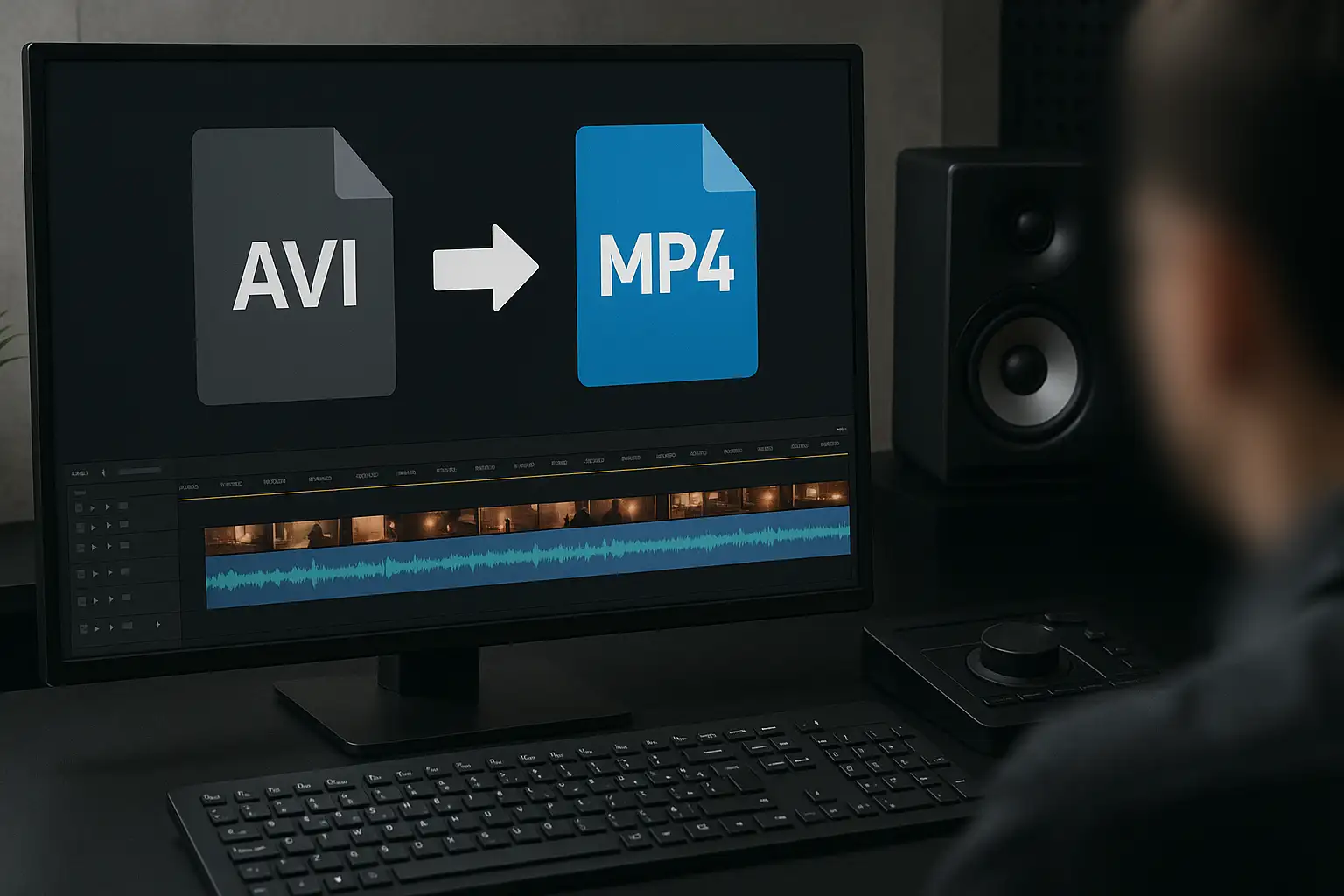MOV is Apple’s default video format, widely used in QuickTime and iPhone recordings. While it delivers high quality, it isn’t always compatible with non-Apple devices, older apps, or social media platforms. That’s where a MOV to MP4 converter becomes essential.
MP4 is the most universal video format, supported across Windows, Android, Mac, smart TVs, and every major platform like YouTube, Instagram, and TikTok. By converting .MOV to .MP4, you ensure:
- Smaller file sizes without major quality loss
- Compatibility with all operating systems
- Smoother uploading and editing across apps
- Easier video sharing online
If you’ve ever wondered how to convert MOV to MP4 quickly, this guide covers multiple methods, pro tips, and why BlurMe is your best online solution.
How to Convert MOV to MP4 Online with BlurMe
One of the fastest and easiest methods is using BlurMe’s free online video file converter. Unlike software downloads or clunky apps, BlurMe works directly in your browser.
Convert MOV to MP4 Step-by-Step Tutorial:
- Open BlurMe’s MOV to MP4 Converter
Visit BlurMe’s MOV to MP4 converter page.
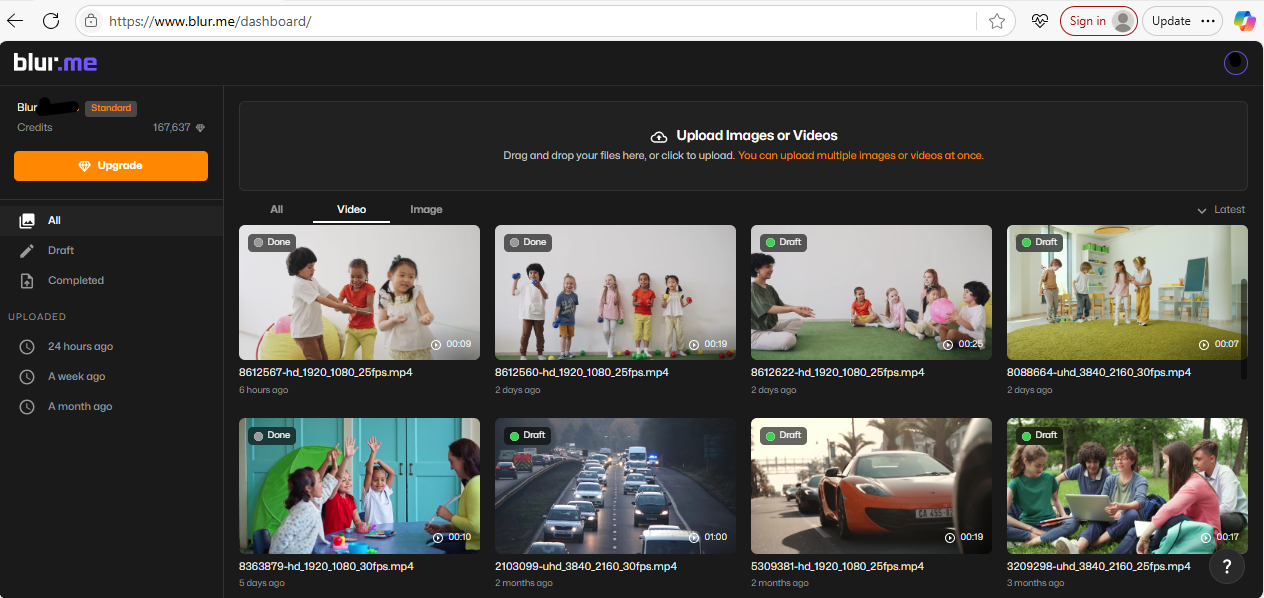
- Upload Your MOV File
- Drag and drop your video, or click “Upload.”
- BlurMe supports QuickTime MOV files from iPhone, Mac, or Windows.
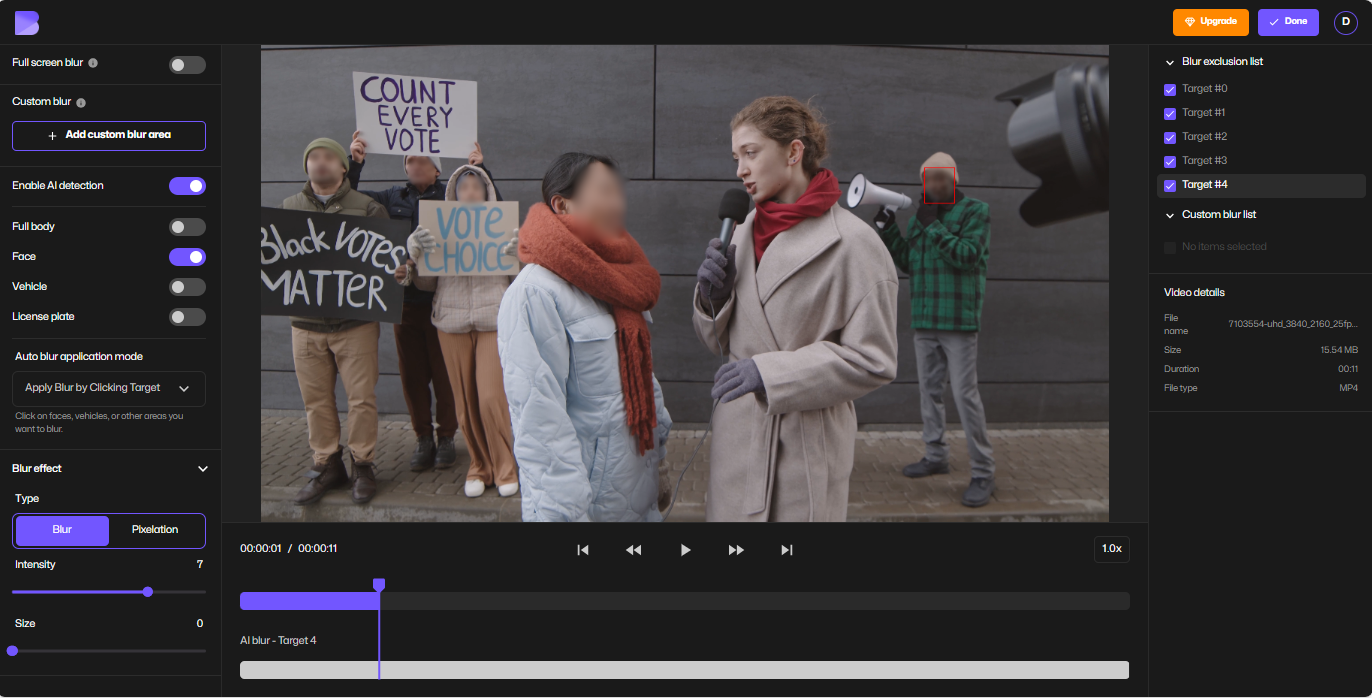
- Select Output Format (MP4)
- Choose MP4 as your export format.
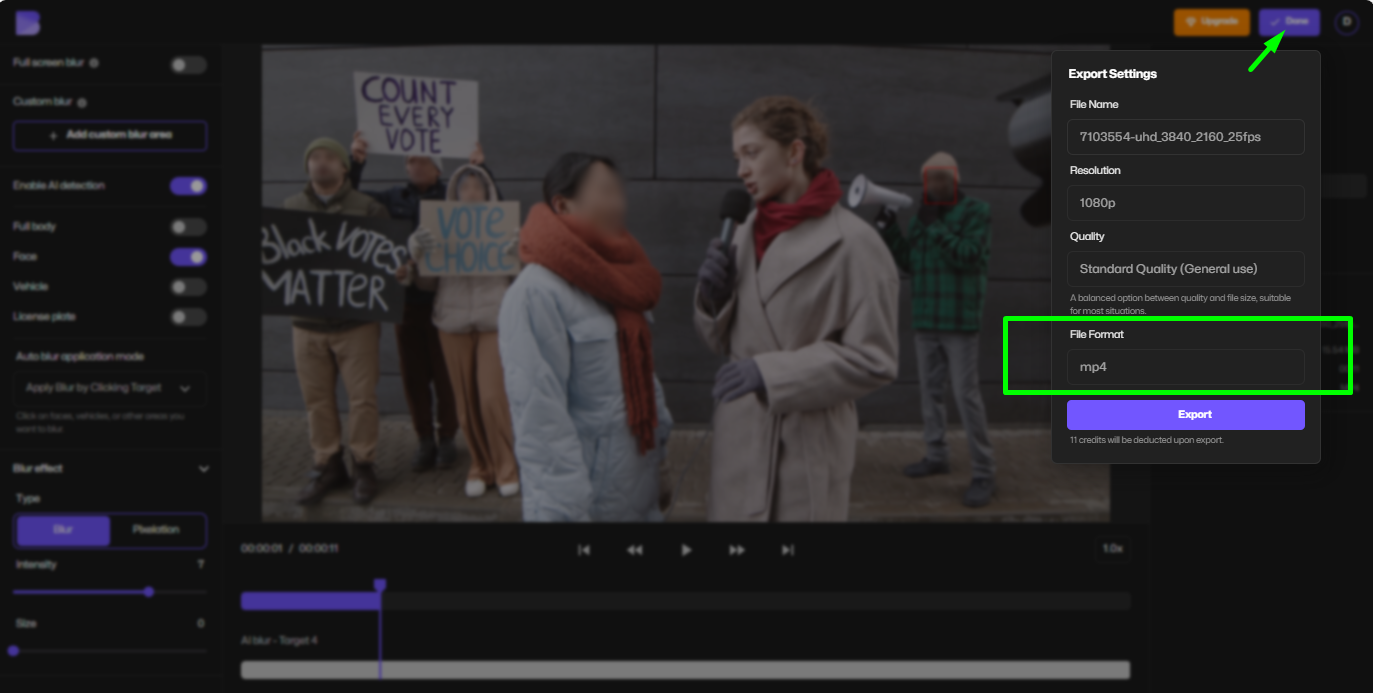
- Convert and Download
- Hit Convert and wait a few seconds.
- Download your MP4 file, now ready to use anywhere.
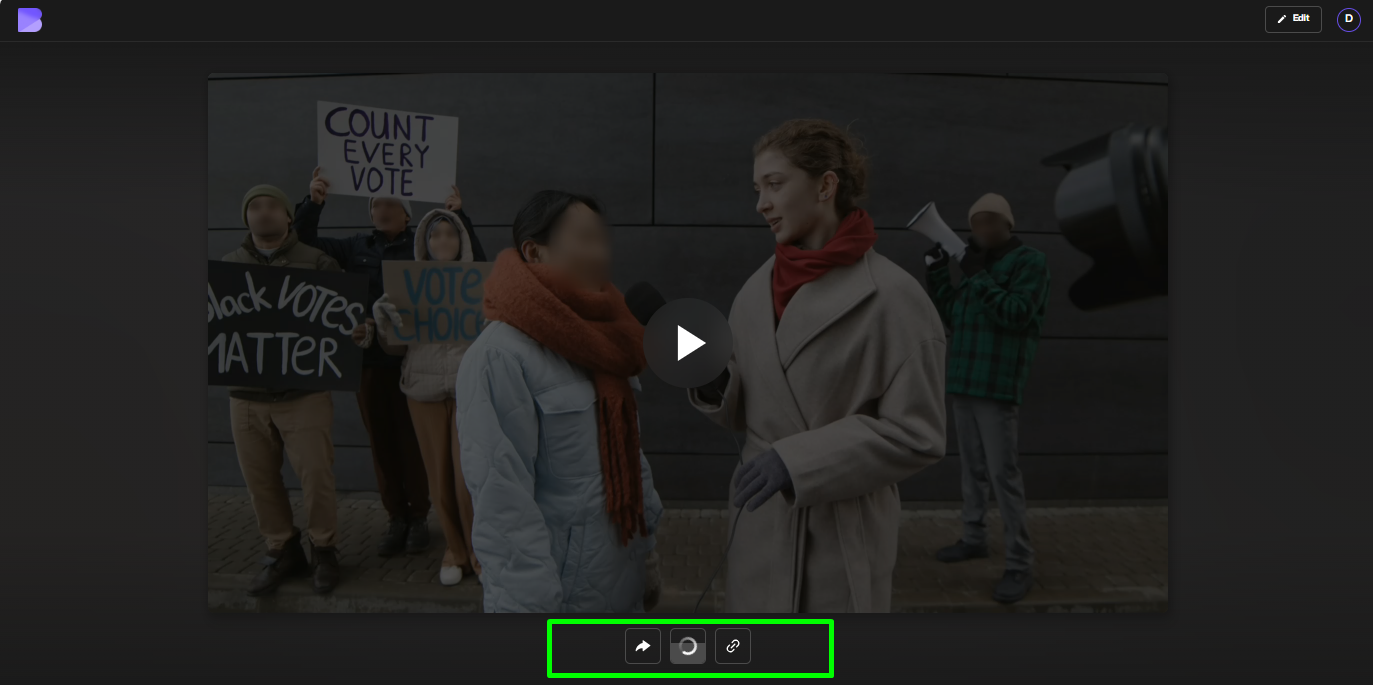
✅ Pro tip: BlurMe also lets you edit videos before conversion—blur a face, pixelate sensitive parts, or redact text using its face blur tool and redaction software.
MOV vs MP4: What’s the Difference?
Both MOV and MP4 are container formats, but they serve different purposes:
| Feature | MOV (QuickTime) | MP4 (Universal) |
|---|---|---|
| File Size | Larger | Smaller |
| Compatibility | Best on Apple | Cross-platform |
| Quality | High | High (compressed) |
| Editing | Preferred by professionals | Great for sharing & playback |
👉 If you’re working in professional editing software (Final Cut, Adobe Premiere), MOV may be fine. But for uploading, sharing, or saving space, converting MOV to MP4 is the smarter choice.
Other Ways to Convert .MOV to .MP4
If you don’t want to use BlurMe (though it’s the easiest), here are alternatives:
1. HandBrake – Free Desktop App
- Open-source and reliable
- Supports batch conversion
- Requires download and installation
- Great for those who need HandBrake to convert MOV to MP4 in bulk
2. QuickTime Player (Mac Only)
- Open the MOV file in QuickTime
- Go to File > Export As > MP4
- Quick and built-in for Mac users
3. Other Online Tools
Some free video format converters exist, but many limit file size, add watermarks, or push paid upgrades. BlurMe avoids these hassles while also offering editing tools like pixelate video and blur video online.
How to Convert MOV to MP4 on Mac
If you’re on macOS, you have two options:
- Use QuickTime’s Export function
- Or upload your MOV to BlurMe for an instant browser-based conversion
BlurMe is especially useful if you need extra video edits—for example, blur a face in a video before exporting to MP4.
How to Reduce Video File Size When Converting
One of the biggest benefits of switching from MOV to MP4 is compression. MP4 uses advanced codecs like H.264 or H.265 to shrink file size while keeping visual quality high.
Tips to Reduce File Size Without Losing Quality:
- Lower resolution (1080p instead of 4K)
- Use H.265 codec for better compression
- Shorten unnecessary clips before export
BlurMe automatically optimizes video compression, giving you an MP4 that’s smaller yet still crisp.
Video Optimization Tips After Conversion
Once you’ve converted your MOV to MP4, here’s how to optimize it for web, YouTube, or social media:
- For YouTube: Export in MP4 with H.264 codec and AAC audio.
- For Instagram Reels & TikTok: Stick to vertical 9:16 MP4 format.
- For Twitter/X: Convert with BlurMe, or use its Twitter to MP4 converter for quick re-uploads.
- For Music Extraction: BlurMe also offers Instagram to MP3 and YouTube to MP3 tools for creators.
- If your video player can’t open certain files even after converting, you may need to install the right codecs—our guide on the Xvid Video Codec explains everything.
FAQs About Converting MOV to MP4
Q: How do I convert MOV to MP4 for free?
A: Use BlurMe’s free online converter—no software required.
Q: Does converting from MOV to MP4 reduce quality?
A: Not significantly. MP4 compresses better, especially if you use BlurMe's MP4 compressor but BlurMe ensures your output looks sharp.
Q: Can I convert MOV to MP4 on Windows?
A: Yes. Upload your file to BlurMe or install HandBrake.
Q: How do I change MOV to MP4 on Mac?
A: Use QuickTime export or BlurMe’s browser-based tool.
Q: Which is better, MOV or MP4?
A: MOV is better for editing; MP4 is better for sharing and playback.
Final Thoughts on MP4 Conversion
If you’re tired of compatibility errors or oversized video files, switching from MOV to MP4 is the easiest fix. With BlurMe’s free online video file converter, you can do it instantly—while also taking advantage of powerful tools like blur face in video, video pixelator and blurring moving objects.
Whether you’re a casual user or a content creator, BlurMe makes your workflow faster, simpler, and 100% online.
👉 Start now with BlurMe Face Blur’s free MOV to MP4 converter and enjoy seamless video editing and sharing.