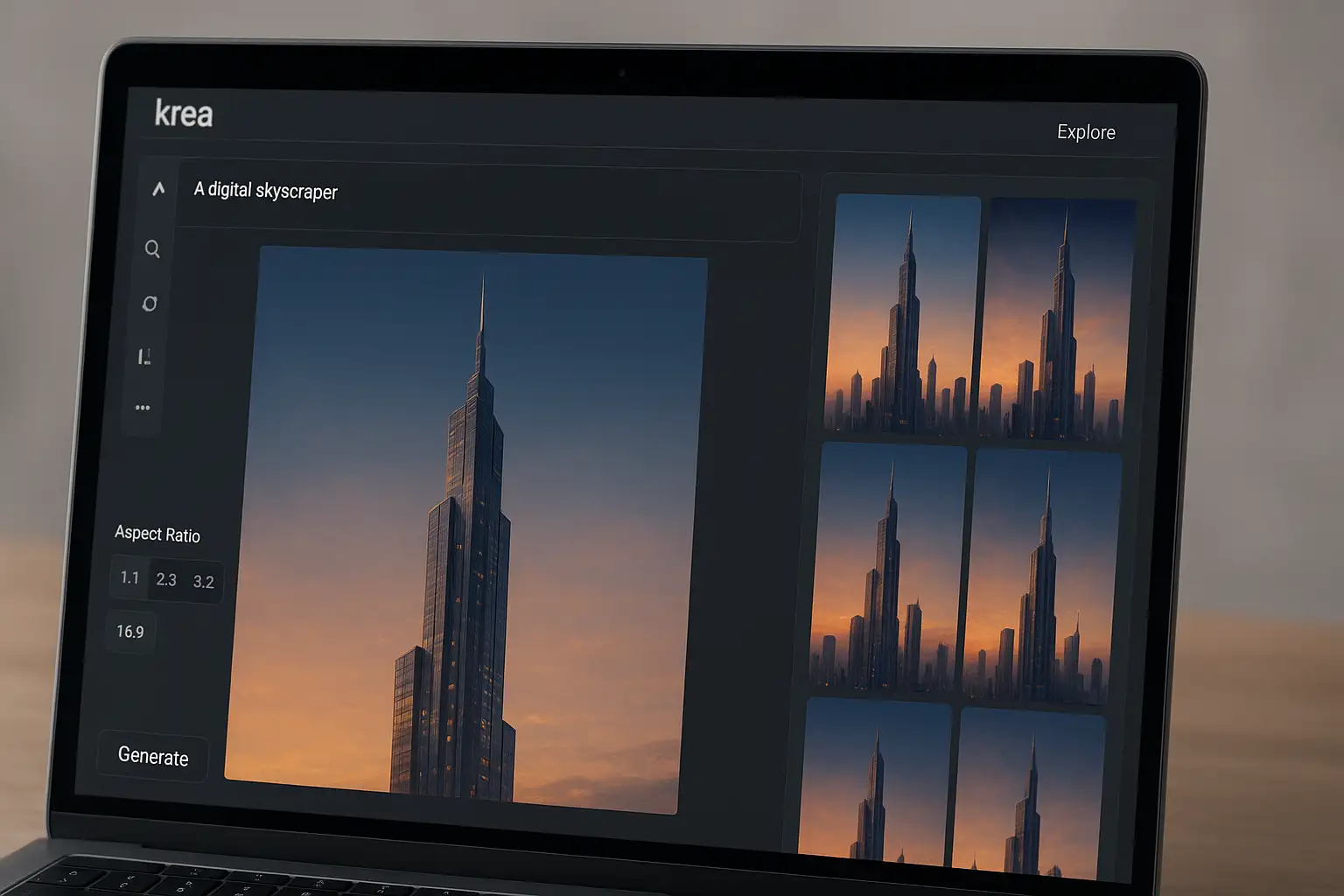A reliable blur photo editor is essential for anyone who wants to hide sensitive details, create a soft background, or make professional-looking pictures. Knowing how to blur a photo effectively—without downloading software—is more relevant than ever.
In this tutorial, we’ll show you the easiest way to blur photos online, walk through how to use the photo blur tool in BlurMe, and give tips on achieving the best blur effect for all your photos.
Why Blur a Photo?
Blurring is one of the simplest yet most powerful techniques in photo editing. Here’s why people use photo blur tools:
- Privacy protection – Blur faces, license plates, or documents
- Focus on your subject – Blur the background of a photo to highlight the main element.
- Artistic effects – Add a soft, dreamy blur filter or blur photo effect for style.
How to Blur a Photo Online with BlurMe
Here’s the complete step-by-step guide for using BlurMe to blur images online easily.
1. Open BlurMe’s Online Blur Studio
Visit BlurMe’s blur photo editor right in your browser. No downloads or design software are required.
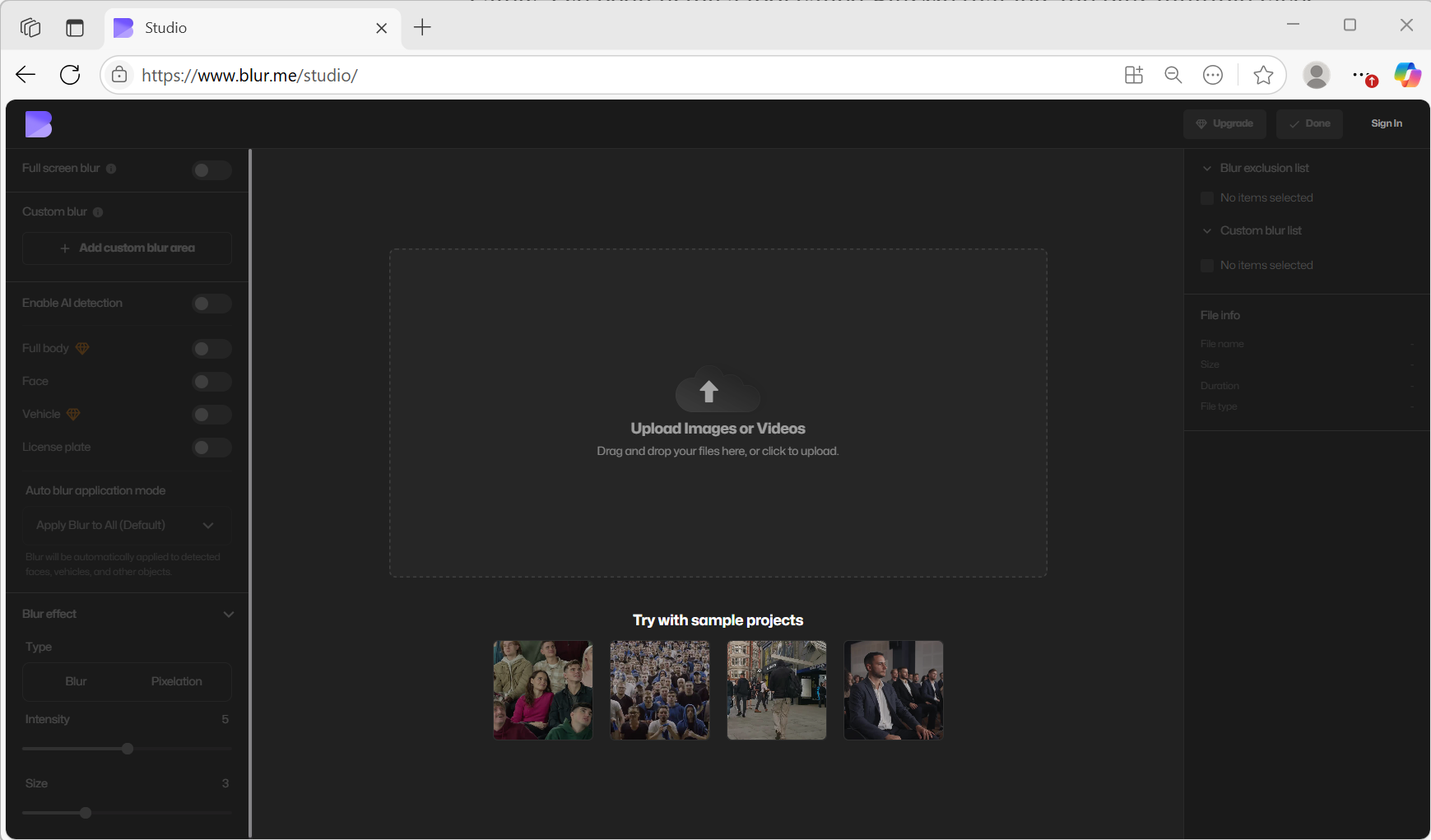
2. Upload Your Image
Drag and drop your photo (JPG, PNG, or other formats) into the online blur tool.
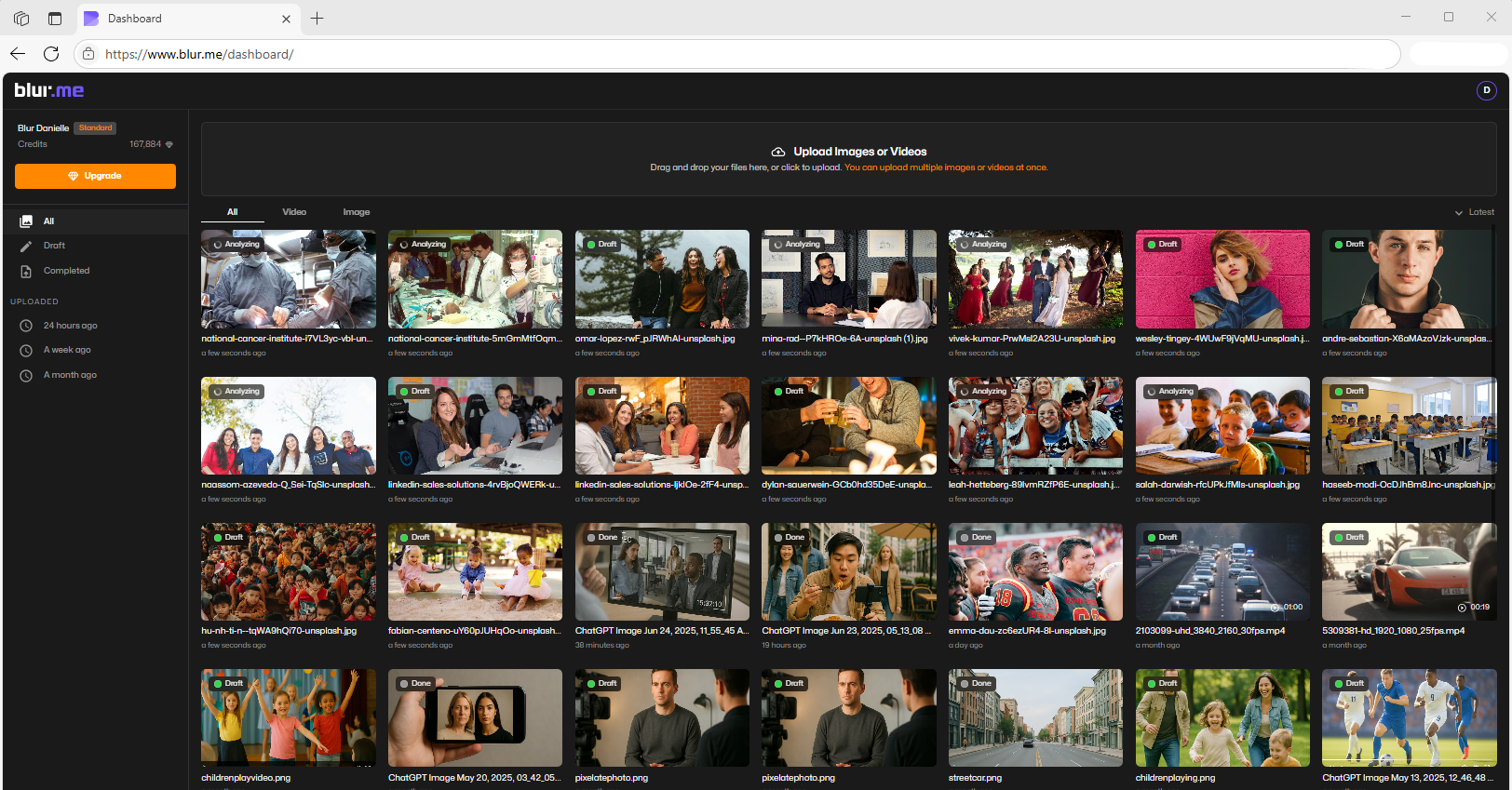
3. Choose Your Blur Method
- AI Blur – Automatically detects and blurs faces, license plates, and sensitive objects.
- Custom Blur Tool – Manually add blur to photo areas, like text or logos.
- Full Screen Blur – Turn the entire picture into a blurry photo for a creative background.
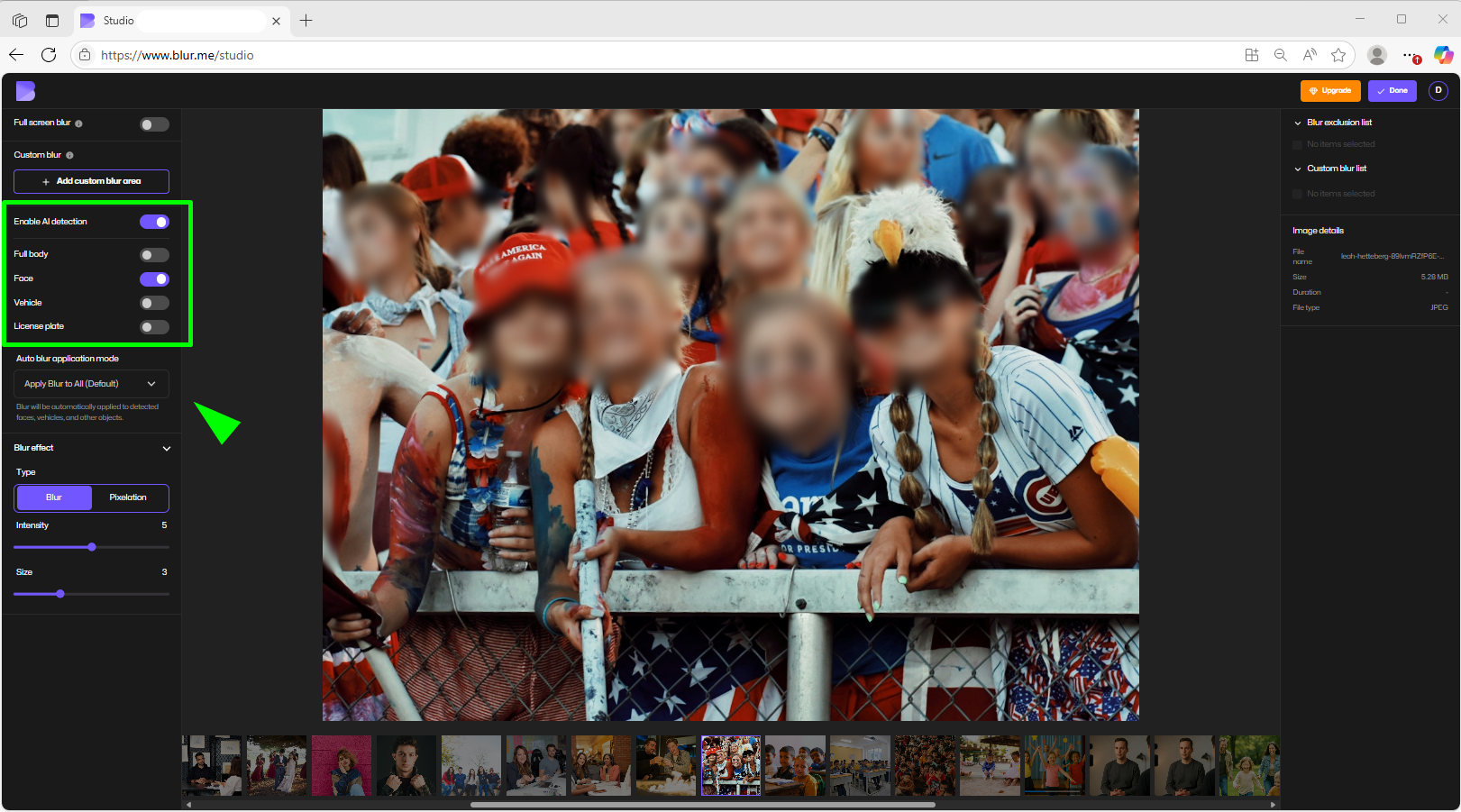
4. Adjust the Blur Effect
Fine-tune the photo blur with the blur filter slider to get the perfect intensity and size.
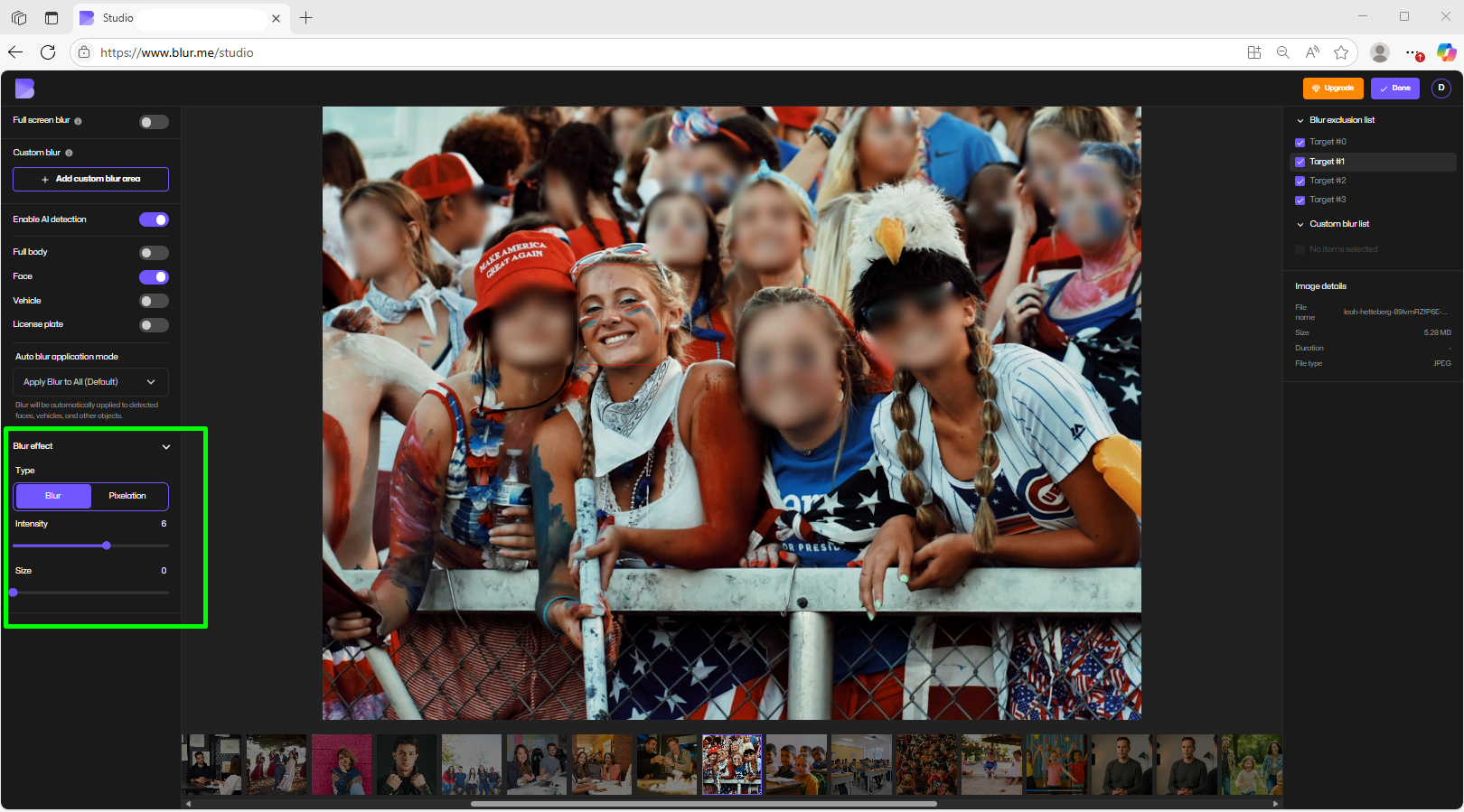
5. Enhance and Prepare the Blurred Photo
Click done and before downloading, improve your blurred image with BlurMe’s built-in features:
- Convert format (e.g., PNG to JPG or WebP for faster web performance).
- Compress the image to reduce file size while maintaining high quality.
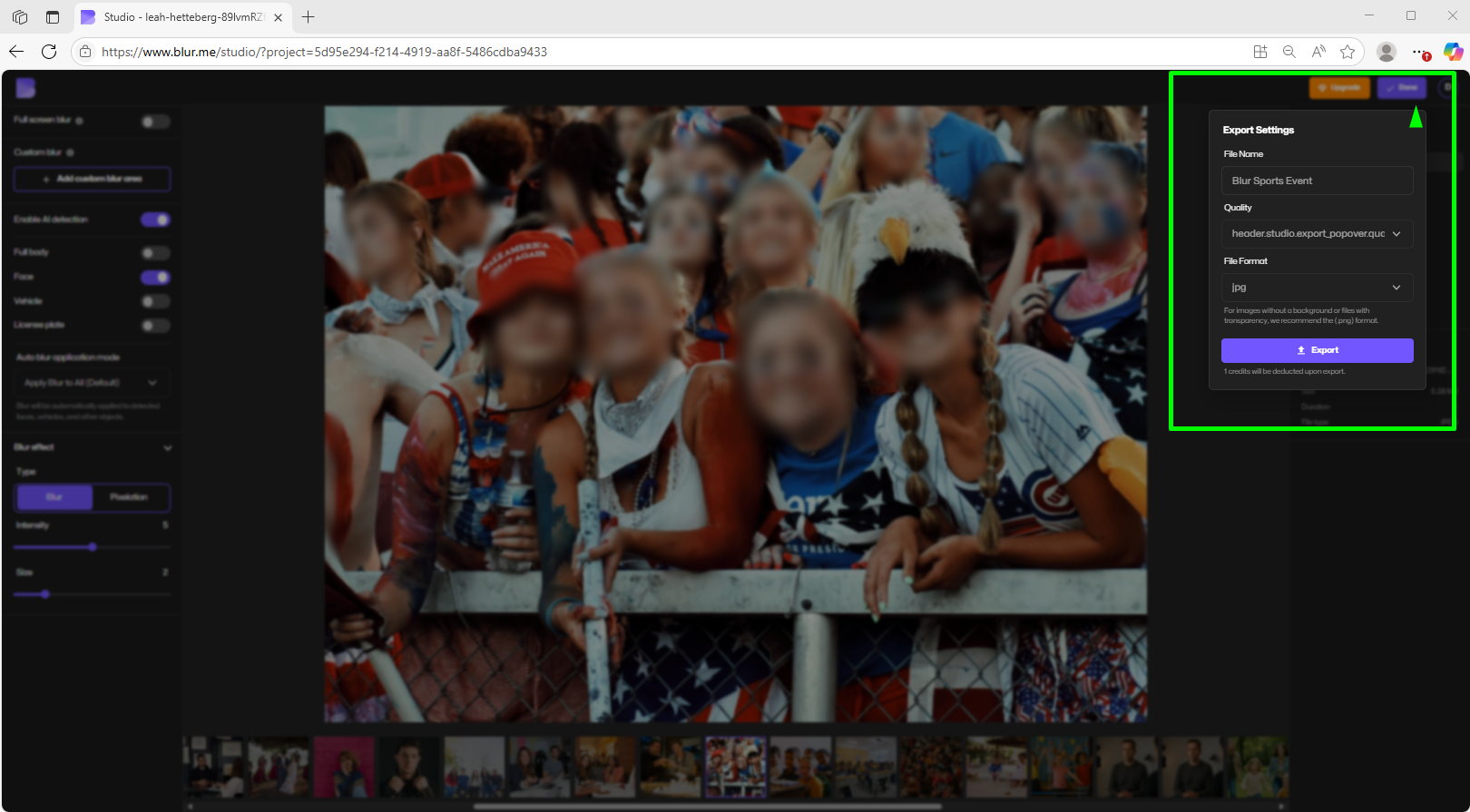
6. Download and Share
Click Download to save your edited photo. Now your blurred photo is ready for websites, social media, or secure sharing.
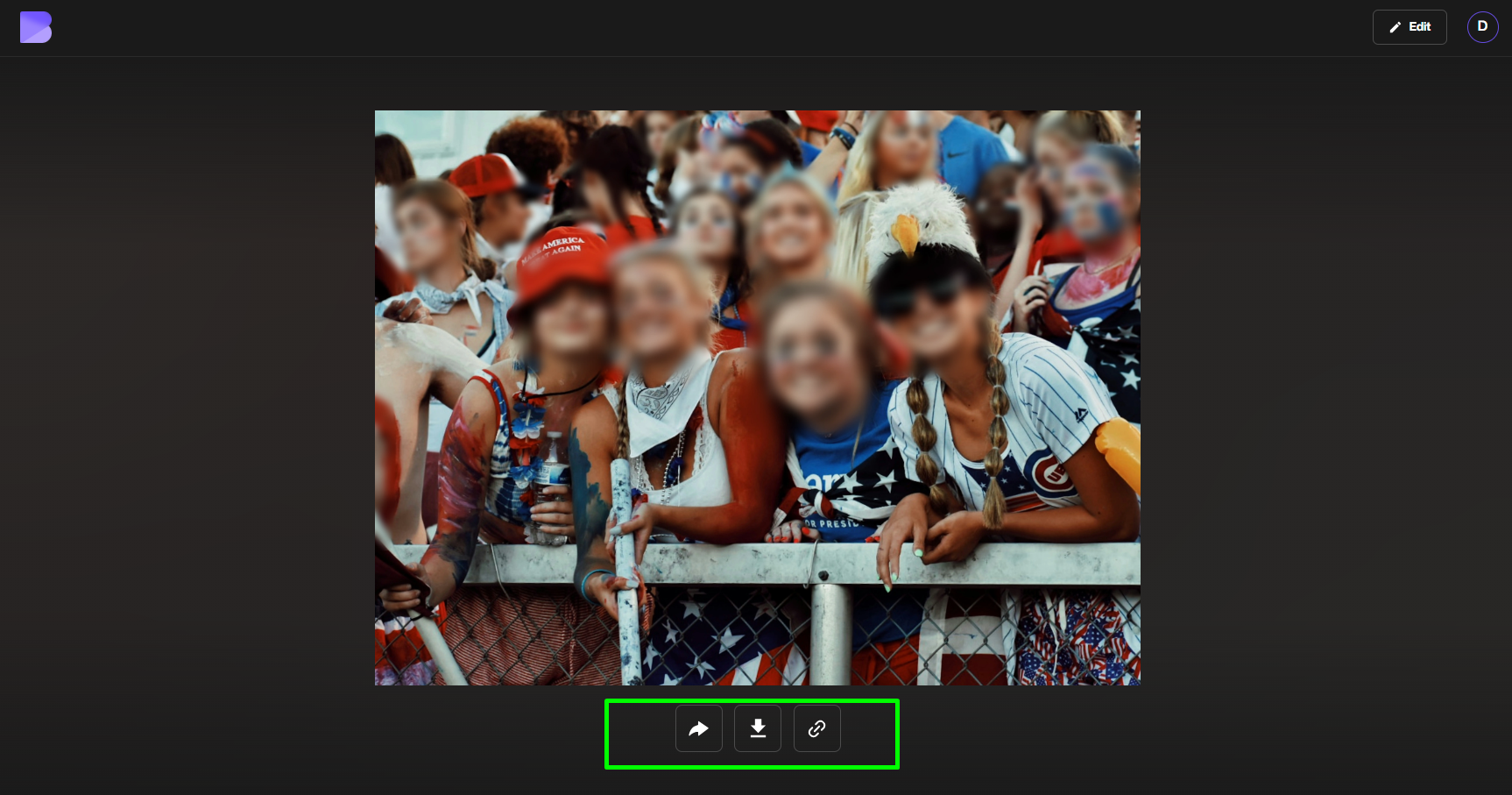
Whether you're learning how to blur something in a picture or want to make your photo look artsier, a good image blurrer puts total control in your hands.
Common Blur Types and When to Use Them
1. Face Blur
Great for privacy or focusing on other elements. With BlurMe, you can auto-detect faces and instantly blur them—ideal for group photos, classroom shots, or OnlyFans content.
➝ Learn more: Face Blur Effect
2. Background Blur
Use this to draw the eye to your subject or remove distractions. BlurMe’s AI makes this automatic.
3. Gaussian Blur
A soft and professional effect often used in portrait photography and graphic design. This smooth, graduated image blur is available in the BlurMe editor.
➝ Read: Gaussian blur
4. Pixelated or Mosaic Blur
Ideal when you need to anonymize or censor. BlurMe also offers pixel blur if you prefer a blocky, distorted look to pixelate an image.
How to Make a Photo Blurry for Aesthetic Purposes
Blurring can also be creative. Here are three ways to use the blur effect for style or simply to make a blurry aesthetic:
- Add depth: Blur the background to mimic a DSLR-style photo.
- Add mood: Make a photo look dreamy or cinematic with heavy blur.
- Design overlays: Use blur to soften text backgrounds or app interfaces.
Blur Tool Features to Look For
When choosing a blur editor, check for:
✅ Browser-based access (like BlurMe)
✅ AI-assisted detection
✅ Brush tools for custom control
✅ Adjustable blur intensity
✅ Multiple export formats by HD photo converter
BlurMe checks all the boxes—and it’s free to try.
Why BlurMe is the Best Blur Photo Tool
BlurMe is not just another blur editor—it’s a powerful, AI-driven solution that combines speed, precision, and privacy:
- AI-powered detection – Automatically finds and blurs images with sensitive content.
- Customizable controls – Perfect for users asking how to blur something in a picture with precision.
- Secure and fast processing – No data leaks or slow downloads.
- All-in-one solution – Blur, convert, compress, and edit in one place.
FAQs: Blurring Photos Online
How to blur a photo on iPhone without an app?
You can use native editing tools in iOS Photos for background blur, but for precision face or object blur, you’ll need something like BlurMe.
➝ Try: How to blur background on iPhone
Can I undo a blurry photo?
If it's too blurry due to focus issues, you might not recover it fully. But AI tools exist to enhance image sharpness. BlurMe’s image enhancer helps with that too.
Is it safe to upload photos?
Yes. BlurMe doesn’t store your data, and everything runs securely in the browser.
Final Thoughts: Add Blur to Any Photo in Seconds
Whether you're a creator who needs fast face blurring, a designer adding depth, or someone just learning how to blur a picture for fun—BlurMe is the go-to blur photo editor that’s fast, private, and free.
Don’t waste time downloading apps or learning complex tools. With BlurMe, you can add blur to photo instantly, customize it, and move on with your content creation.
Try it Now
Ready to blur? Use BlurMe Blur Face tool and start editing in under 10 seconds.