Face tracking video editors that allow you to track moving faces and apply blur filters are essential for protecting privacy, blurring people in videos and creating faceless content for social media.
In this guide, you’ll learn how to blur faces in videos automatically using the best face tracking video editor and the benefits for using this method over traditional blur editing.
What Is a Face Tracking Video Editor?
A face tracking video editor is a tool that detects and follows a person's face as they move through a video frame, allowing you to apply consistent effects like face blur, pixelation, or even object removal, without manually adjusting every frame.
This is especially useful when:
- A person walks through a scene you need to anonymize.
- You're editing surveillance, vlogs, or user-generated content.
- You want to blur guests, children, or bystanders in your video.
Unlike static blur video editing, motion tracking technology ensures that the blur follows the subject automatically.
How to Blur Face in a Video Using Face Tracking
Here’s how to use BlurMe, our online video blur editor, to blur moving faces with automatic tracking:
How to Use Face Tracking to Blur Faces in a Video in 4 Easy Steps
- Go to BlurMe Studio website in your browser and upload your video file.
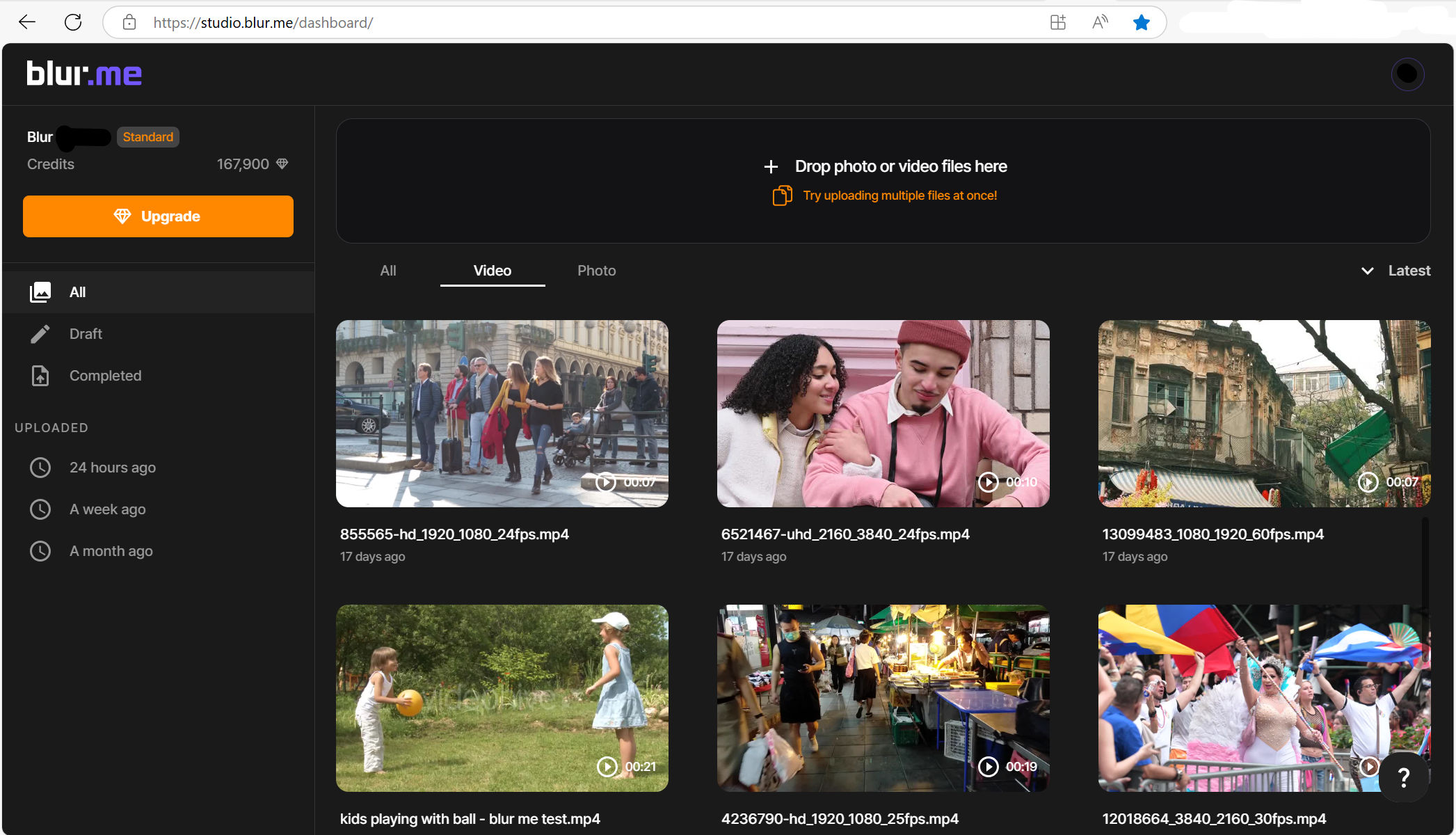
- Click “AI Blur” and then "Face". BlurMe will detect all faces automatically.
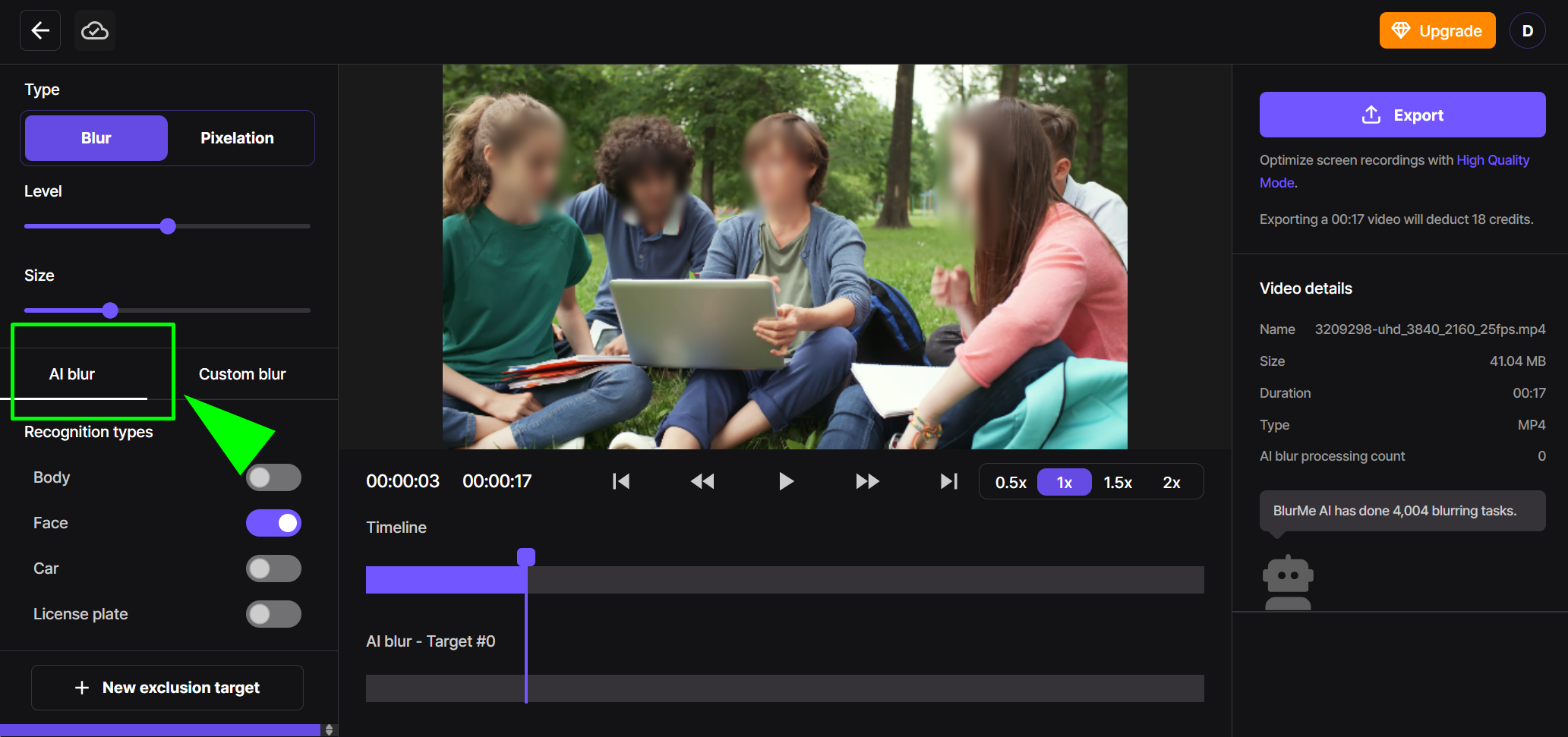
- Select and track which faces to blur or unblur. BlurMe’s auto-detection and target tracking locks onto the faces even if they move or turn.
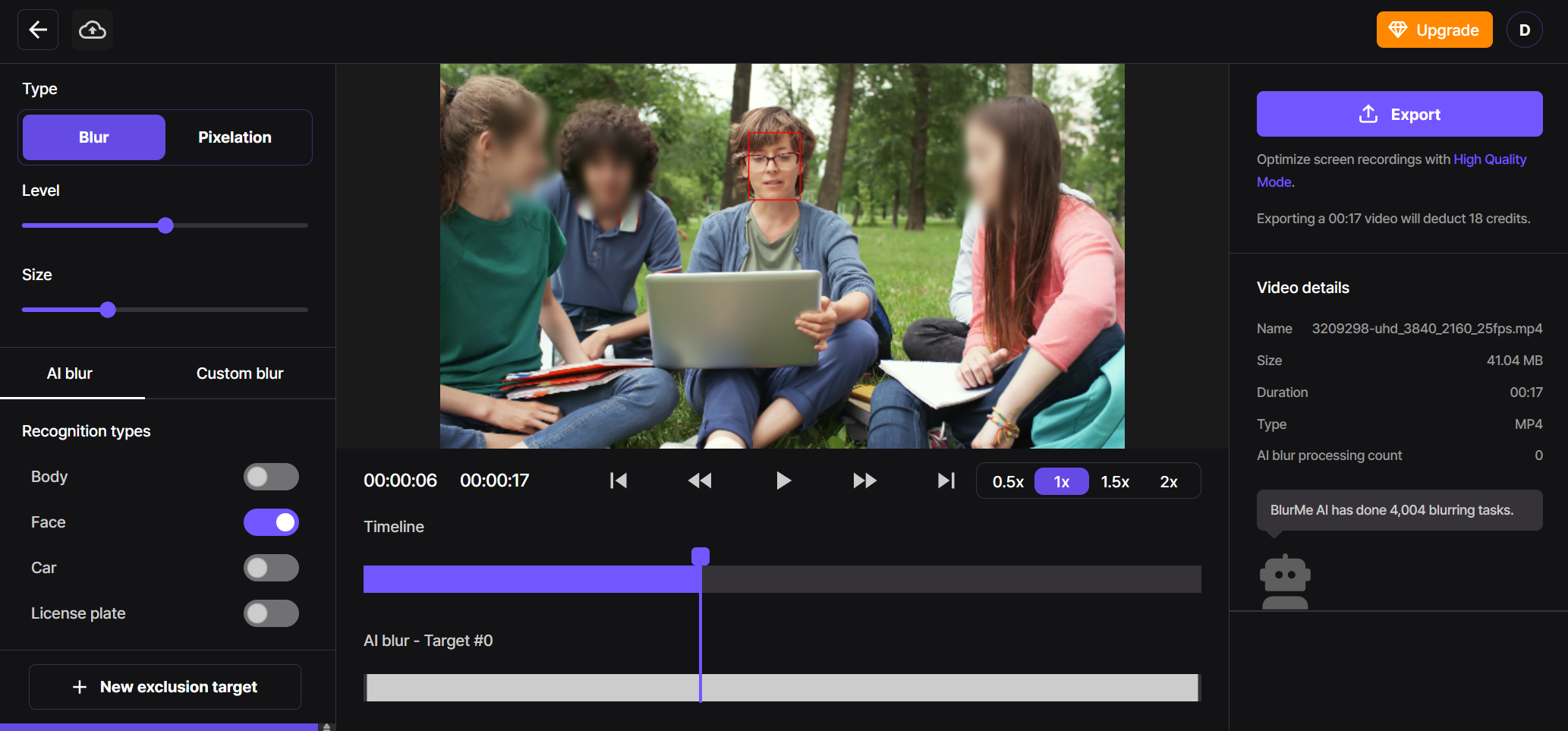
- Click “Export” to download the blurred video.
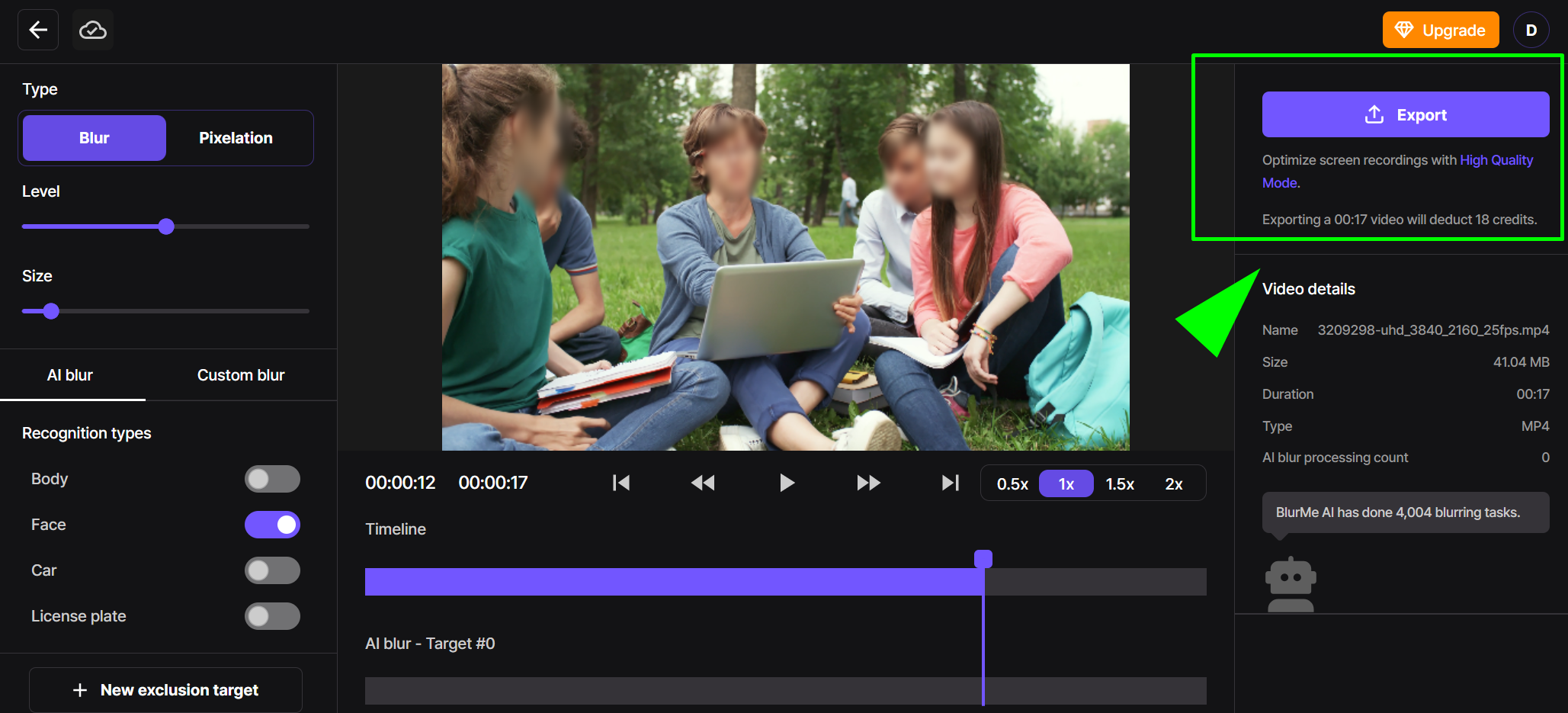
Want more detailed instructions on customizing your blurring on more than just faces? Follow the full Blur Video Guide.
Why Use Motion Tracking for Video Editing?
Face tracking is part of a broader set of motion tracking video editing tools. These features detect and follow any moving object, whether it’s a person, logo, car, or background element.
With AI video editors, motion tracking is now faster and easier than ever—no manual keyframes required.
Motion Tracking is Ideal For:
- Blurring faces in fast-moving action scenes.
- Pixelating logos on clothing or cars.
- Censoring license plates or brand names.
- Removing objects by tracking and masking them.
Best Face Tracking Video Editors (Free & Paid)
Here are some of the top tools that offer face tracking and video blur effects:
1. BlurMe Studio (Free & Online)
- Browser-based, no install
- AI face tracking + manual custom blur
- Supports face blur, pixelation, and object blur
- Ideal for YouTubers, creators, security footage
➡️ Recommended: Blur Faces in Video
2. CapCut (Free and Paid Pro Version)
- Mobile-friendly with motion tracking
- Great for social content
- Supports blur and pixelation effects
➡️ See comparison: Best Free Video Editing Software
3. DaVinci Resolve (Free and Paid Version)
- Pro-grade motion tracking
- Advanced masking and object removal
- Steeper learning curve
4. Adobe Premiere Pro (Paid Only)
- Face tracking via masking tools
- Extensive blur options
- Paid software, best for professionals
How to Pixelate a Face Using Face Tracking
Pixelation is a popular alternative to blurring when you want a more obvious censorship effect in your face tracking and editing.
How to use face tracking and AI Blur features to pixelate a face using BlurMe:
- Choose Pixelate instead of Blur.
- AI tracks the face automatically.
- Export your video with real-time face pixelation.
Learn more about customizing your face pixelation in videos using our How to Pixelate Face in Video guide and application.
Final Thoughts: Choose the Right Face Tracking Blur Tool
Now that you have learnt the best face tracking video editors for blurring, it will be much more efficient and fast to blur a stranger in your footage, pixelate faces in interviews, or remove sensitive objects. Using BlurMe's motion tracking and AI Blur features will save you hours of manual editing.
For most creators, BlurMe is the easiest way to get started. It’s free, online, and doesn’t require advanced skills. BlurMe blur face tool offers a fast, AI-powered way to automatically detect and blur faces quickly.
Ready to try it?
Sign up to BlurMe here and start editing your videos using the best face tracking video editor.









