Want to blur moving objects in a video without spending hours editing or downloading software? Whether you’re trying to censor faces, license plates, or sensitive backgrounds, BlurMe makes it incredibly easy to blur moving objects in video online for free using AI.
In this guide, you’ll learn exactly how to blur moving objects in a video using our AI-powered tool with motion tracking and auto-blurring.
Why Blur Moving Objects in a Video?
There are tons of reasons you might need to blur moving objects in your video:
- Censor blur for faces, documents, or screens
- Blur license plates in dashcam footage
- Protect identities in public interviews
- Create faceless content for YouTube or OnlyFans
How to Blur Moving Objects in Video Online for Free
Here’s a step-by-step tutorial on how to blur a moving object in a video using BlurMe’s AI motion tracking feature:
Step 1: Upload Your Video
Go to BlurMe Studio online video editor and upload your video. No software or plugin needed, works completely online.
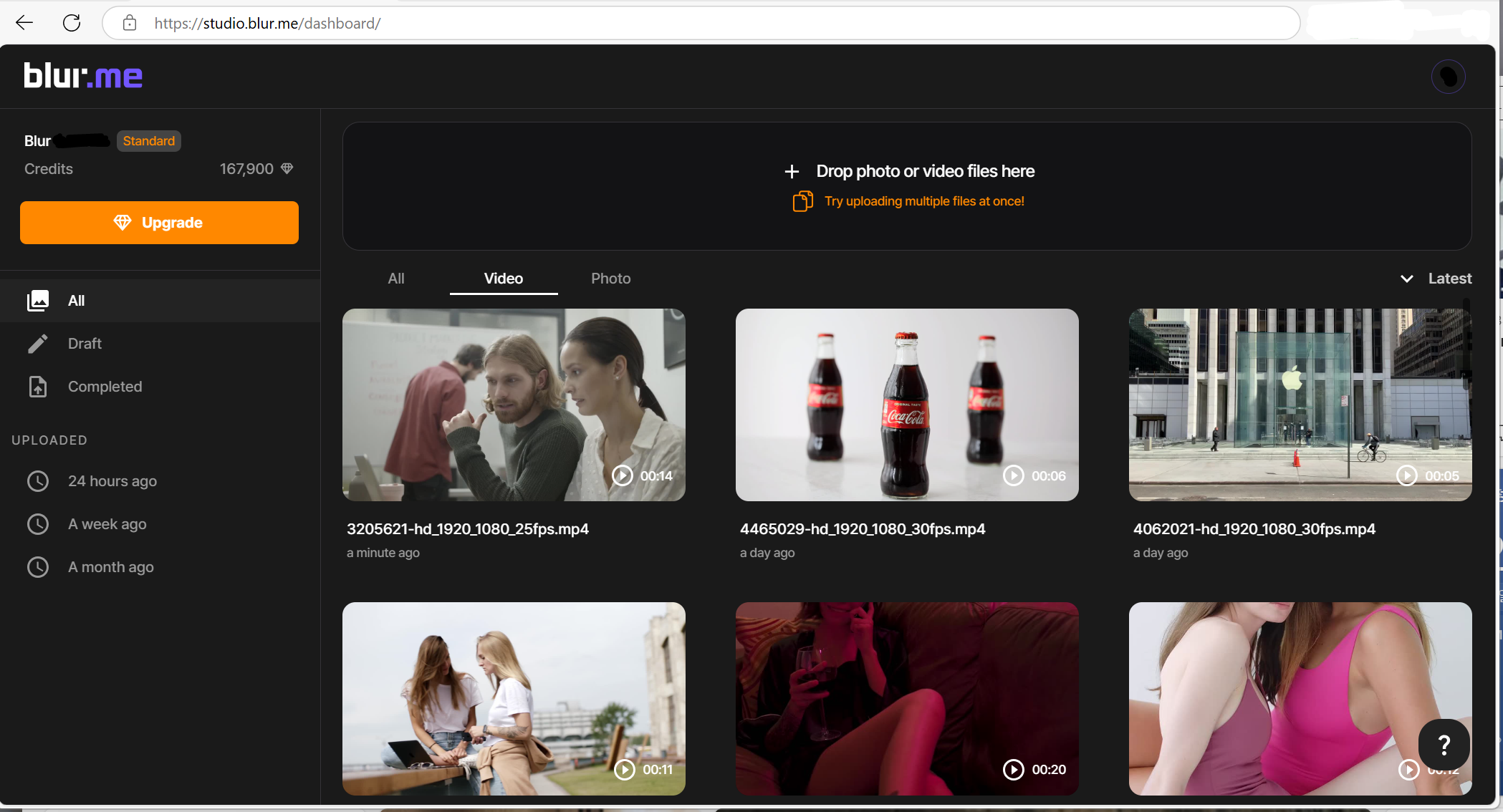
Step 2: Select AI Blur
After uploading, choose AI Blur. BlurMe will scan your footage with AI motion tracking to identify all moving elements.
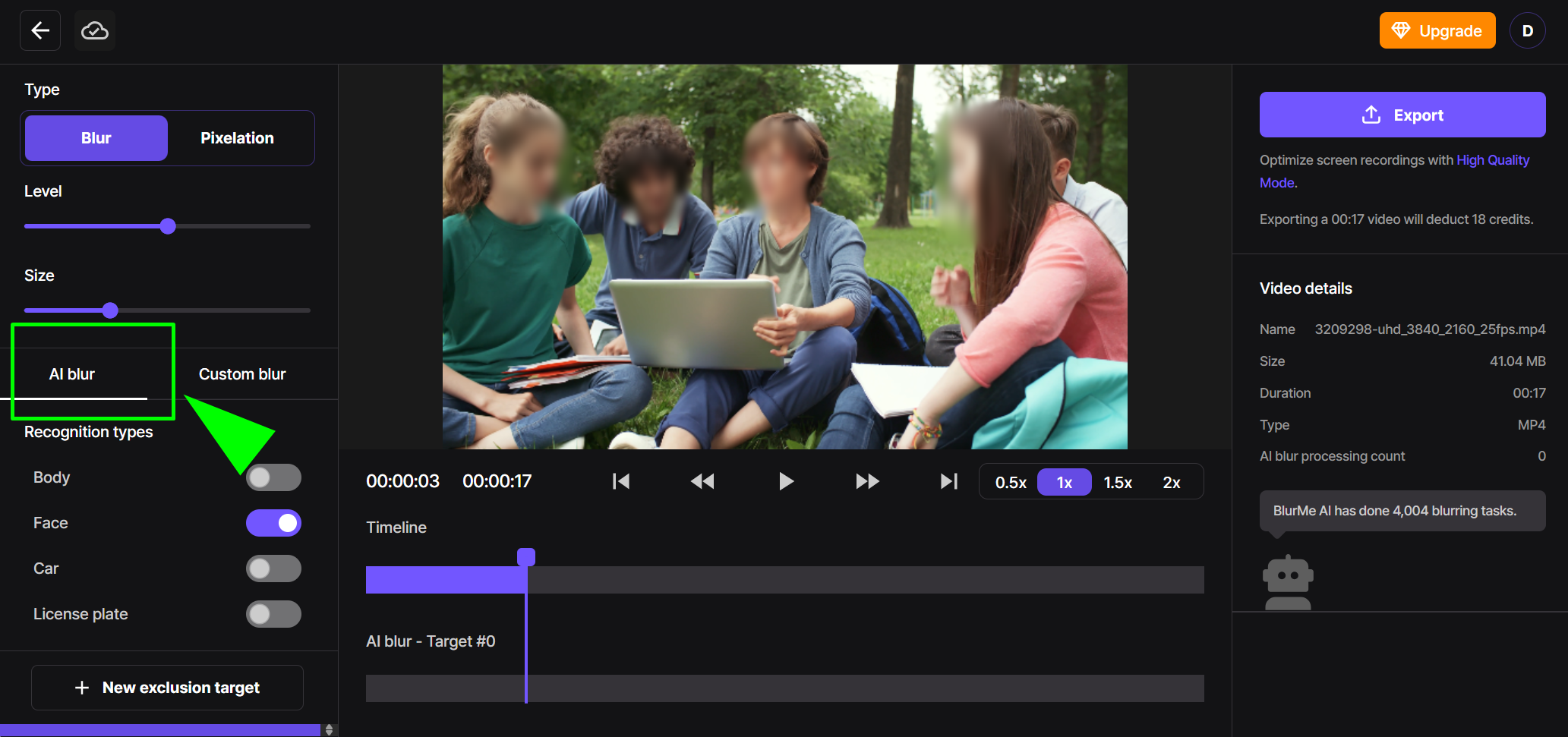
This is the magic step that makes BlurMe a leading tool for AI video object tracking, automatically analyzing your video to follow movement.
Step 3: Choose What to Blur
You can choose what you want to blur in your video:
- Moving Faces (single or multiple faces)
- License plates
- Full bodies
- Any moving object detected by AI
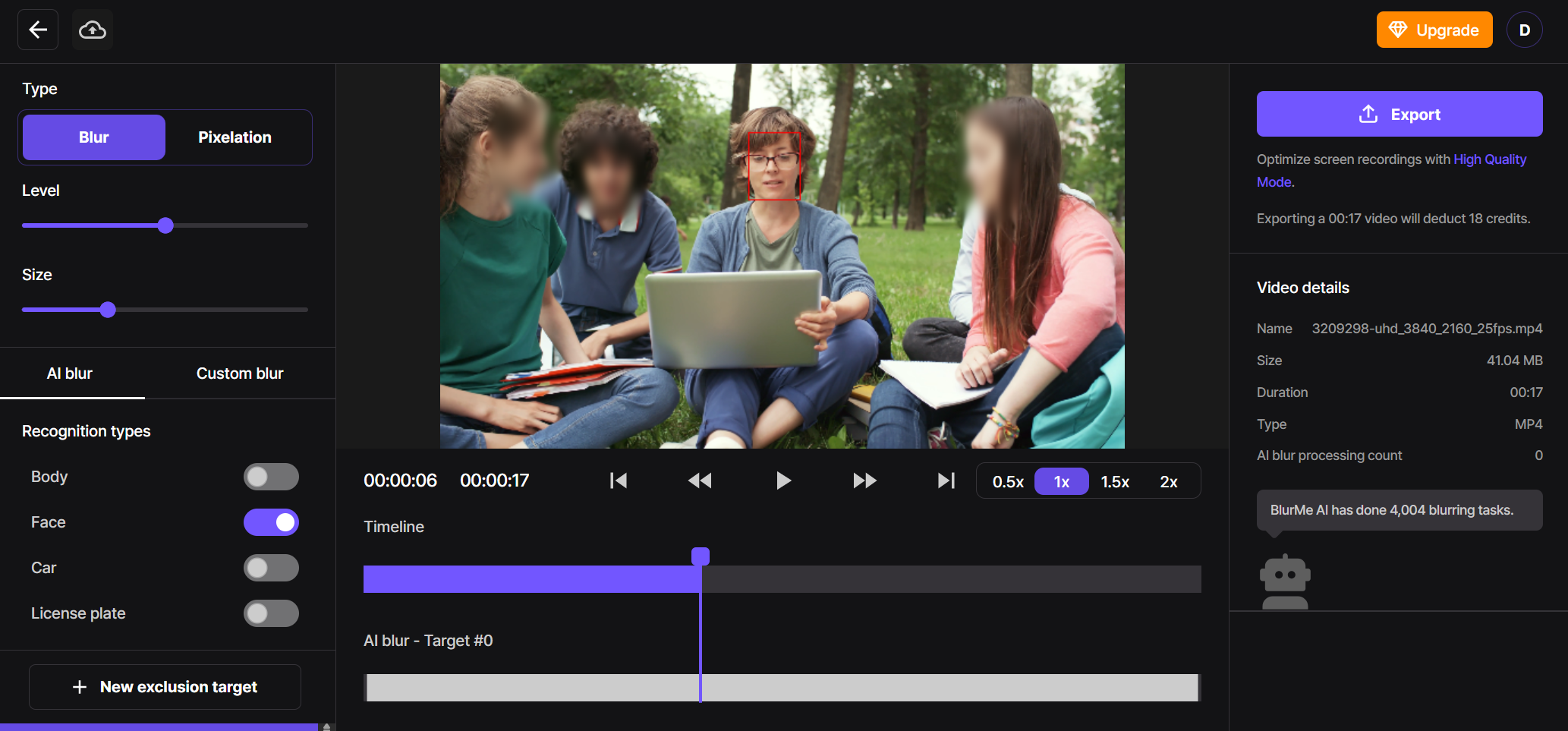
Step 4: Customize the Blur
Fine-tune your blur with full customization options:
- Choose blur style: pixelated or soft blur
- Adjust blur intensity and size
- Preview blur in motion to ensure accurate tracking
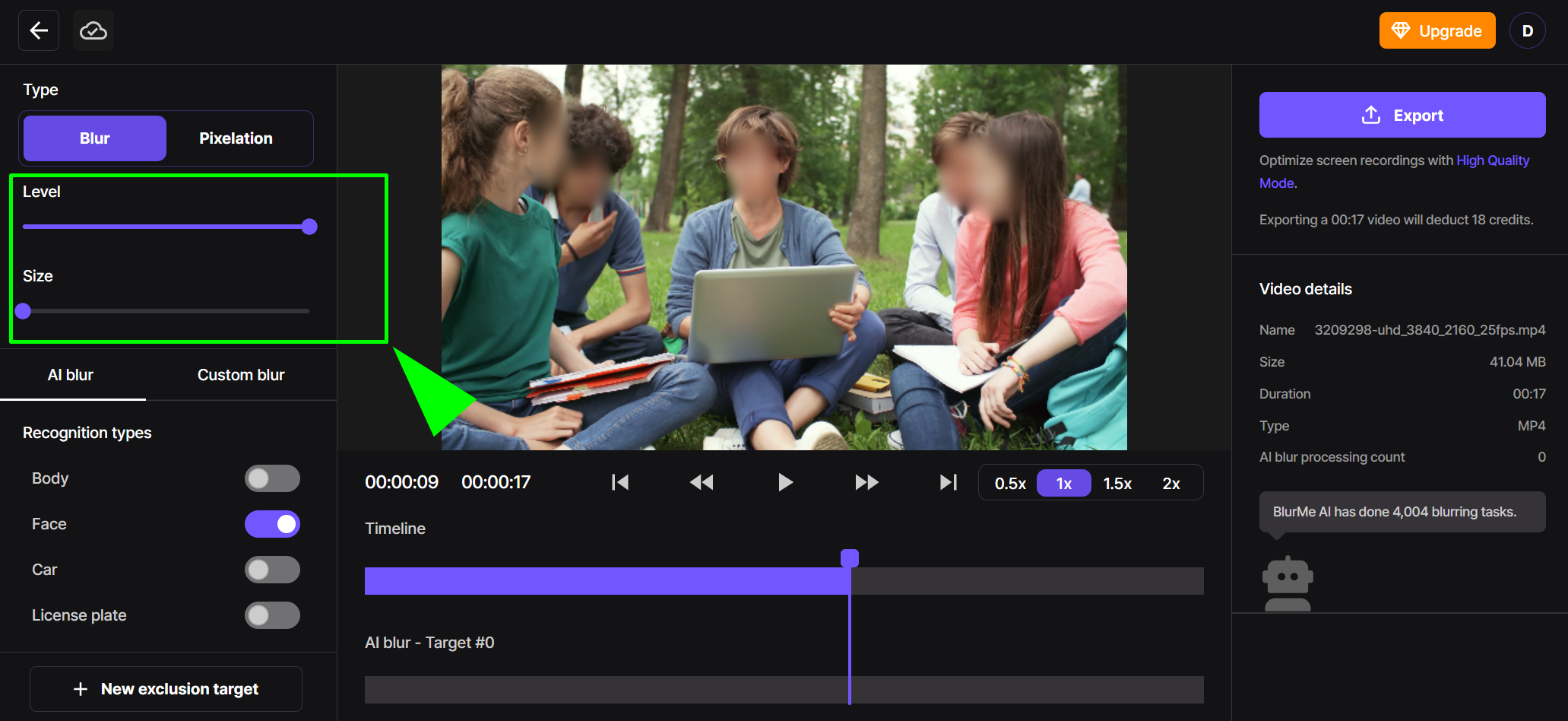
You’re not just learning how to blur something in video you’re doing it with pro-level control. Also read Blur Video Guide for more information on blurring backgrounds or parts of videos online.
Step 5: Preview and Export
Once you're happy with the result click Export to download your blurred video (with no watermark).

Want to Blur a Face or Object on iPhone?
No app required. BlurMe is a 100% browser-based solution, making it one of the best options for those asking how to blur faces in a video on iPhone or Android:
- Open BlurMe Studio in Safari or Chrome in your mobile browser
- Upload the video from your mobile device
- Use the AI Blur tool
- Download directly to your phone
Blur Moving Objects in Faceless Content Creation
If you're an online creator looking to make content without showing your face, BlurMe helps you stay anonymous while still creating high-quality videos.
How to Blur Moving Objects in OnlyFans Content
Learn how to make money on OnlyFans without showing your face. BlurMe allows you to:
- Blur your face or background
- Censor tattoos or identifiers
- Keep guest models anonymous
How to Blur Moving Objects in YouTube Content
Building a faceless YouTube channel? BlurMe is perfect for:
- Blurring voiceover videos
- Covering people’s faces in public
- Maintaining anonymity in interviews or reactions
Check out our guide on creating a faceless YouTube channel for step-by-step tips.
Best Practices for Blurring Videos for You
BlurMe’s AI motion tracking and censor blur tools are perfect for:
- Journalists protecting identities
- Teachers censoring student faces
- Business content creators hiding confidential screens
- Legal and surveillance professionals blurring license plates or locations
- Everyday users wanting privacy in family videos
Explore more in our Blur Video Guide or use our Censor Video tool for advanced options.
Frequently Asked Questions about Blurring Moving Objects in Video
Q: Can I blur moving text or logos?
A: Yes! Use the Custom Blur tool.
Q: Is BlurMe free to use?
A: BlurMe is free for short videos. Longer videos and higher resolution exports are available with an upgrade.
Q: Can I blur just part of a video, not the whole thing?
A: Absolutely. You can blur part of a video based on time and area.
Q: Is there an app to blur faces in videos automatically?
A: BlurMe works directly in your browser, no app download needed, and yes, it can blur multiple faces at once using AI. BlurMe blur face tool offers a fast, AI-powered way to automatically detect and blur faces quickly.
Final Thoughts: The Easiest Way to Blur Motion in Videos
If you're looking for the fastest, easiest, and most accurate way to blur moving objects in video online for free, BlurMe is the tool to try. Auto blur faces and objects or blur multiple moving objects at once using motion tracking video editing software.
Ready to start? Sign up to try BlurMe’s blur moving object in video tool now.









