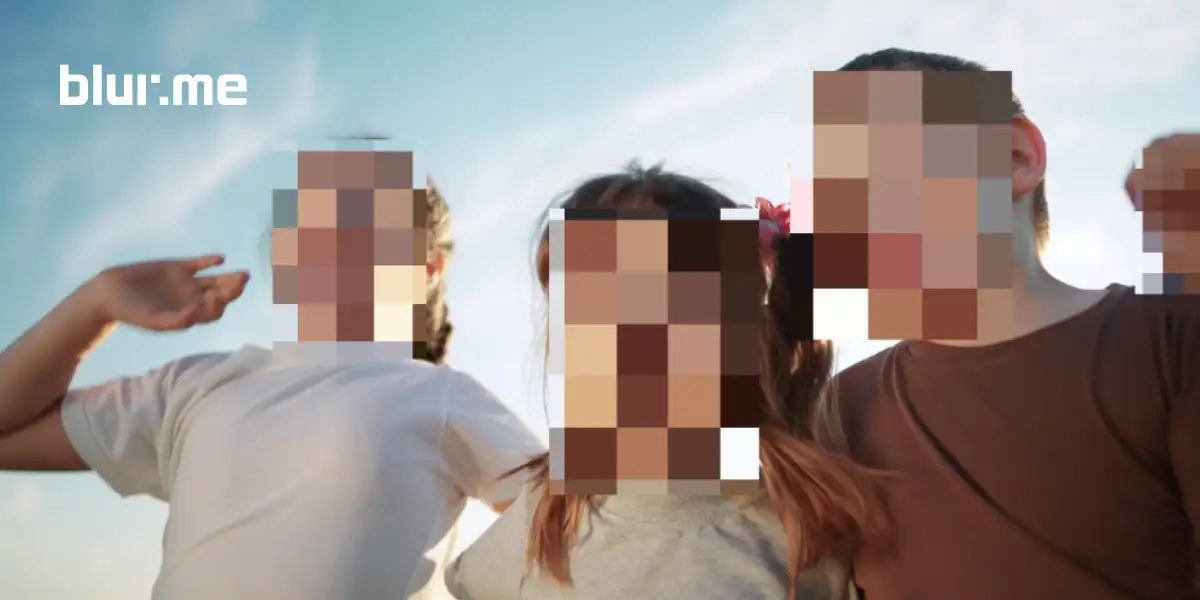Pixelation creates a mosaic effect that helps anonymize people or blur out unwanted details while keeping the photo visually appealing. You can easily pixelate an image using built-in photo editing tools, third-party apps, or online pixelation tools like BlurMe's Pixelate Image tool, which lets you make photos pixelated automatically with AI.
This guide walks you through every option, from iPhone’s built-in features to online pixelation tools like BlurMe Face Blur.
Method 1: Pixelate a Photo on iPhone Using BlurMe (No App Needed)
If you want a quick and automatic way to pixelate a photo, BlurMe is the best solution. It’s a 100% online AI-powered editor that lets you pixelate an image or blur a face instantly from your iPhone browser.
How to Pixelate a Picture on iPhone with BlurMe:
- Open BlurMe in Safari
Go to BlurMe Studio on your iPhone browser.
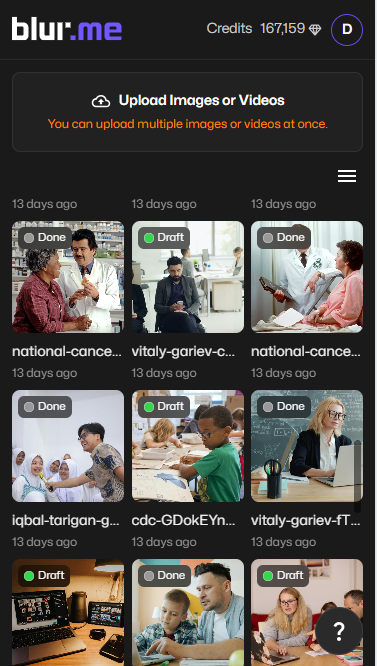
- Upload Your Image
Tap “Upload Image” and select the photo you want to pixelate.
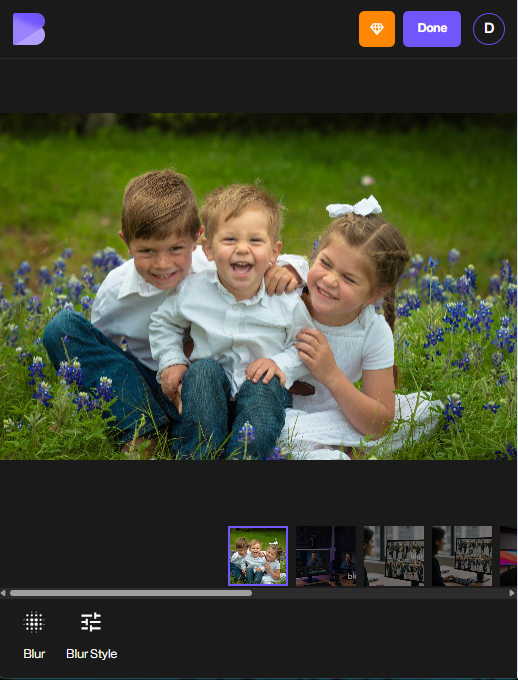
- Select the Pixelate Tool
Choose the Pixelate option from the editing toolbar.
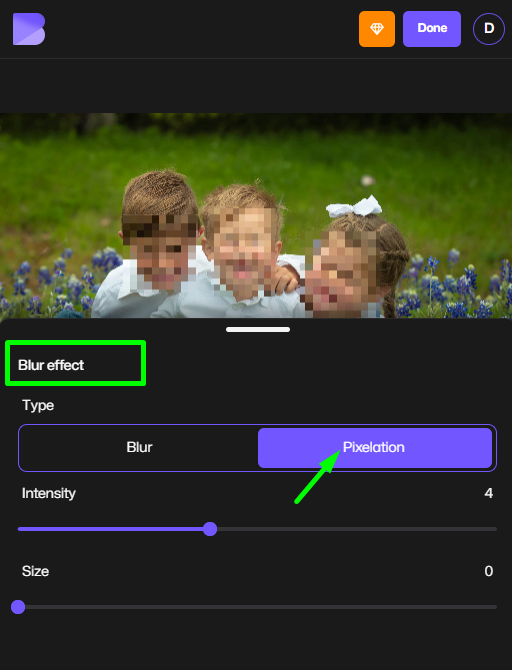
- Adjust Pixelation
Drag over the areas you want to pixelate, BlurMe automatically applies the pixel blur filter with adjustable intensity.
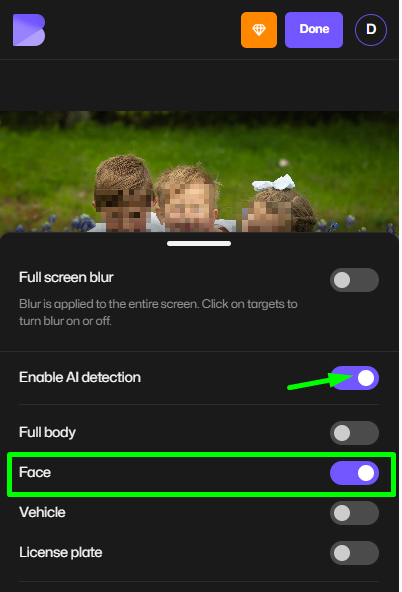
- Download or Share
Tap “Download” to save your pixelated photo as PNG, WEBP or JPG.
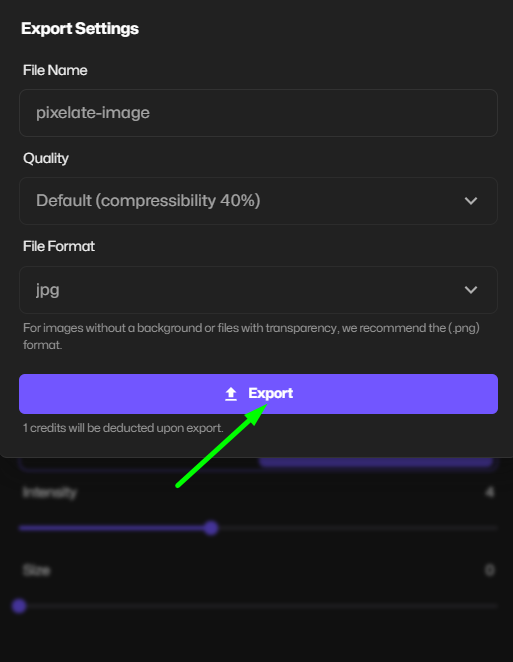
Why BlurMe is Best for Pixelation on iPhone:
- 100% browser-based — no installation or login needed.
- Adjustable pixelation filter and custom intensity.
- Works for both photos and videos.
- AI automatically detects faces for smart pixelation.
👉 Want to blur or pixelate faces automatically? Try BlurMe’s Blur Face in Photo tool perfect for creators and journalists who need fast redaction.
Method 2: Pixelate Images Using iPhone Markup Tool (Manual Method)
You can also pixelate a picture on iPhone using the built-in Markup tool found in Photos or Mail.
Steps:
- Open the Photos app and select your image.
- Tap Edit → Markup (pen icon).
- Choose the pen tool, select a thick stroke, and repeatedly draw over the area you want pixelated.
- Save your edited photo.
This method isn’t a true pixel filter, but it works if you only need quick manual coverage.
Method 3: Use a Third-Party App That Pixelates Photos
If you prefer mobile apps, several iOS apps let you pixelate an image directly.
Top Apps That Pixelate:
- Blur Photo Editor – Offers both blur and pixelation filters.
- Mosaic Pixelate Censor Photo – Dedicated pixelation tool for faces and text.
- Snapseed – Use the “Lens Blur” or “Mosaic” tool for creative pixelation effects.
These are handy for offline editing, but they require installation and may limit export quality compared to online image pixelators like BlurMe.
Method 4: Pixelate Image Online with Safari (Alternative)
If you want to make an image pixelated without downloading an app, use BlurMe’s online image pixelator. It’s optimized for iPhone Safari and Chrome.
How to Pixelate an Image Online:
- Visit BlurMe’s Pixelate Image Online Tool.
- Upload your photo.
- Adjust the pixel filter strength using the slider.
- Download your pixelated image instantly.
This works perfectly for pixelate PNG files too, great for maintaining transparent backgrounds.
Method 5: Use Shortcuts App to Automate Pixelation (Advanced)
If you like automation, you can create a Shortcut to apply a pixelation filter to images on your iPhone.
Steps:
- Open the Shortcuts app.
- Tap “+” → Add Action → Apply Filter.
- Choose “Pixelate Image.”
- Save and run the Shortcut whenever you need to pixelate quickly.
Expert Tips for Pixelating Pictures on iPhone
- Use AI pixelation tools like BlurMe for accuracy and speed.
- For professional or social media use, combine pixelation with blurring for a more natural finish.
- When pixelating text or faces, increase pixel size to ensure full anonymization.
- Always preview your photo before sharing to confirm private areas are completely hidden.
Related FAQs
1. How do I pixelate an image automatically?
You can use BlurMe’s Pixelate Image tool to automatically apply pixelation online. It detects areas like faces or text using AI.
2. What’s the difference between blurring and pixelation?
Pixelation uses square blocks, while blurring smooths out details. For face hiding, use Blur Face in Photo.
3. Can I pixelate a video too?
Yes. BlurMe lets you blur or pixelate faces in videos directly in the browser.
4. How can I anonymize faces for social media?
Use BlurMe’s How to Anonymize Face and How to pixelate an image guide for a full tutorial.
5. Is pixelation reversible?
No — once applied, it permanently alters the image. Always save a backup of your original photo.
Final Thoughts: Pixelate Pictures Effortlessly with BlurMe
Now you know exactly how to pixelate a picture on iPhone — whether you’re using built-in tools, mobile apps, or advanced AI editors. But if you want the fastest, most precise, and privacy-safe way to pixelate images, BlurMe is your best choice.
- No app download
- AI-powered precision
- Instant online results
Go to BlurMe Studio now to pixelate photos online and take full control of your image privacy in just a few taps.