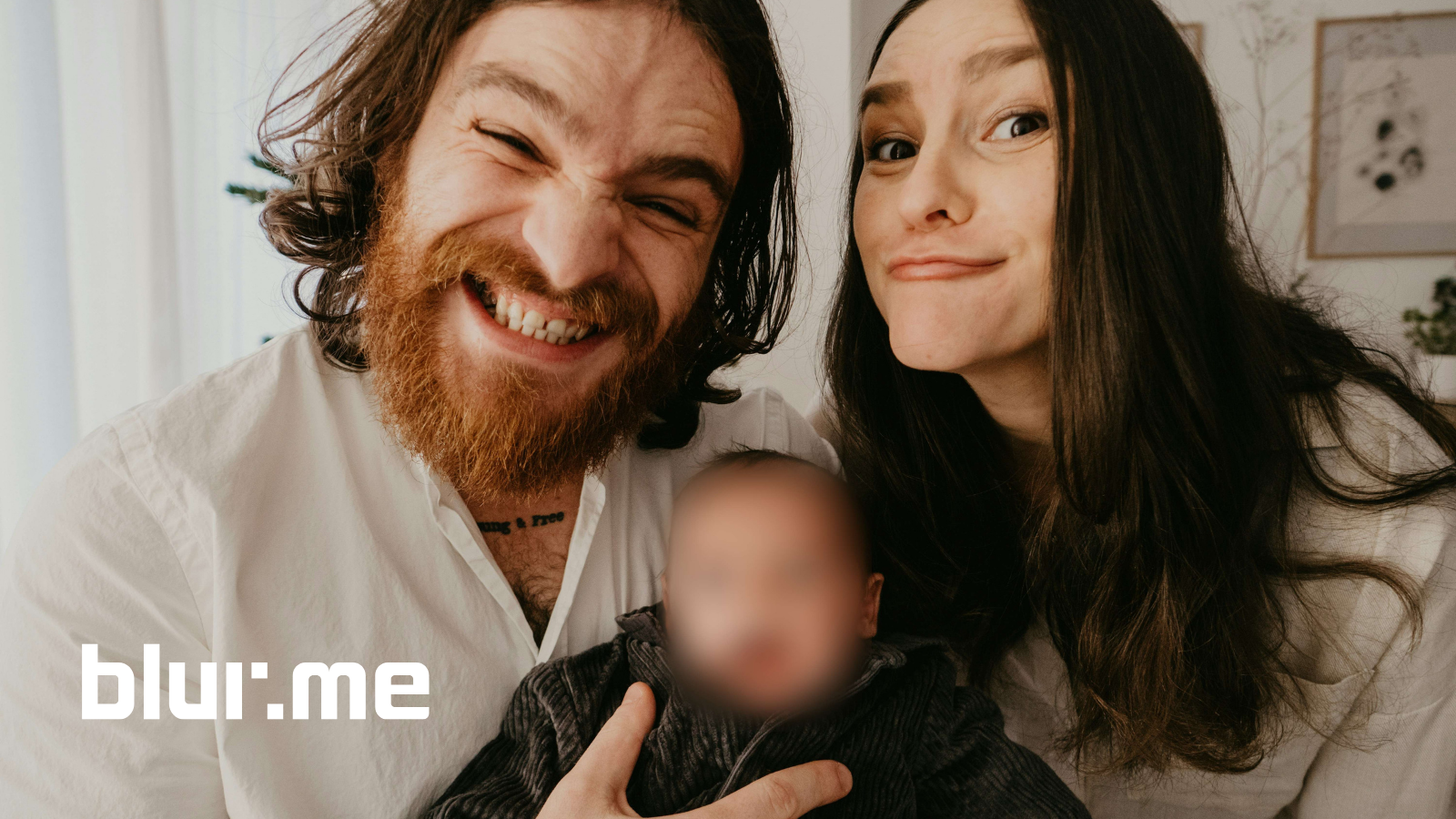Pixelating faces in images is the safest way to protect people's identities when sharing content online. When you post a photo online, every face in it carries personal data. Maybe it’s a student in your classroom, a bystander in a video, or a coworker who didn’t sign a release form. If you want to share your content responsibly, the safest way is to pixelate faces.
You no longer need complicated photo software to pixelate images. There are fast, browser-based tools — like BlurMe — that can detect and pixelate faces automatically with AI.
Why Should You Pixelate Faces?
To pixelate a face in an image means covering it with visible square pixels so no facial features are recognizable. Unlike a soft blur, pixelation creates sharp mosaic blocks, often used in TV broadcasts or news footage to censor faces.
This process is essential for:
- Journalists protecting interview subjects
- Teachers anonymizing students in class photos
- Businesses blurring faces before posting team or event shots
- Creators who want to hide people’s identities in thumbnails or social posts
In short, it’s not just an editing effect, it’s about responsible content sharing.
The Best Tools to Pixelate Faces in Images
Below are the most reliable tools to pixelate faces in photos online. I’ve tested each of these personally for speed, accuracy, and how well they maintain image quality.
1. BlurMe – Best AI Tool for Automatic Face Pixelation
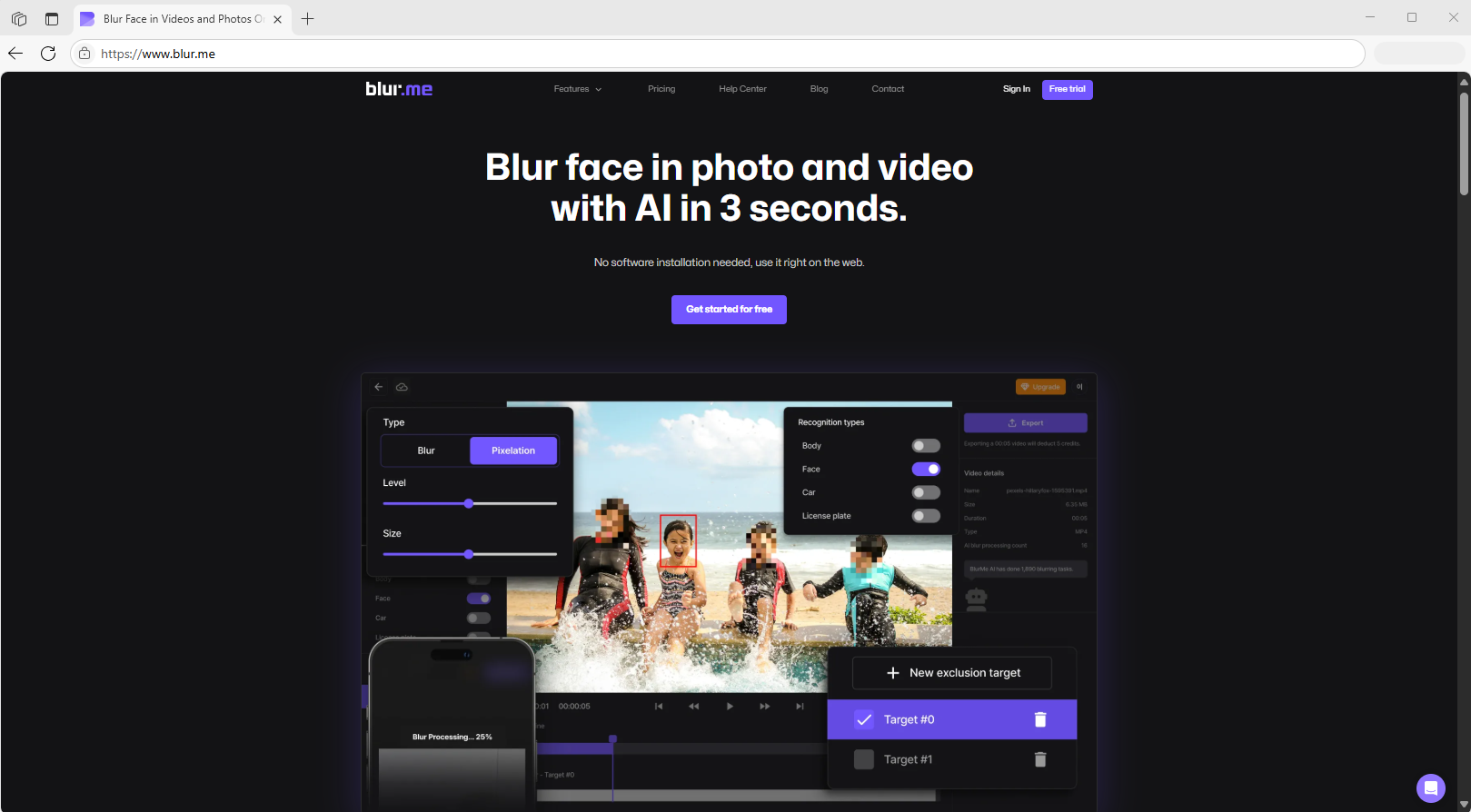
If you want a tool that does everything for you, BlurMe Face Blur is the clear winner. It’s a 100% online face pixelator that uses AI to detect and anonymize every face in your image automatically.
You can choose between a pixelated effect, a soft blur, or a mosaic censor, depending on how much privacy you need.
Key Features:
- Automatic AI face detection (detects multiple faces)
- Pixelate, blur, or mosaic effects
- Adjustable intensity slider
- Works in your browser (no install needed)
- Secure: files aren’t stored on the server
How to Pixelate a Face in an Image with BlurMe:
- Go to BlurMe Studio in your browser.
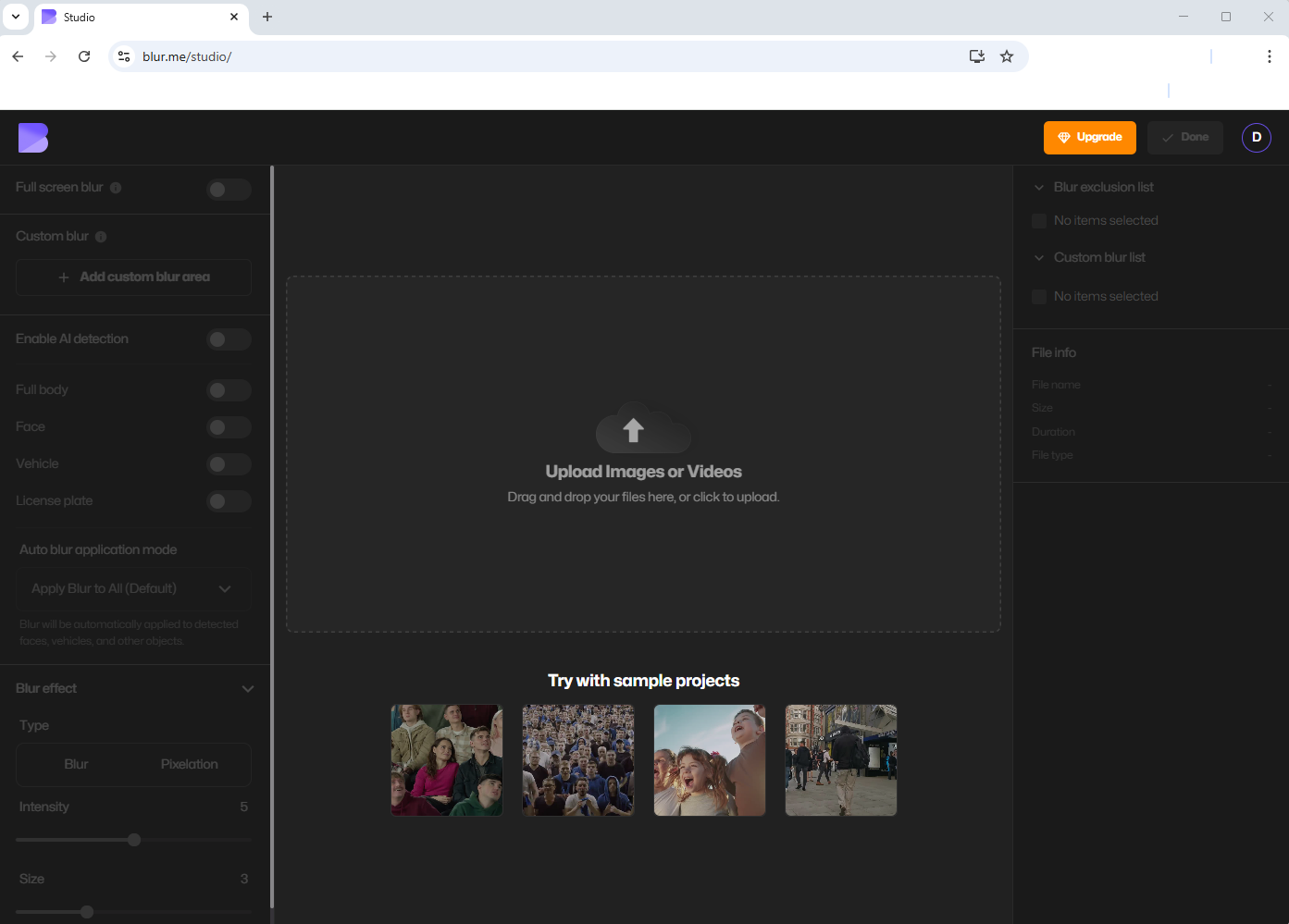
- Upload your photo or drag it into the workspace.
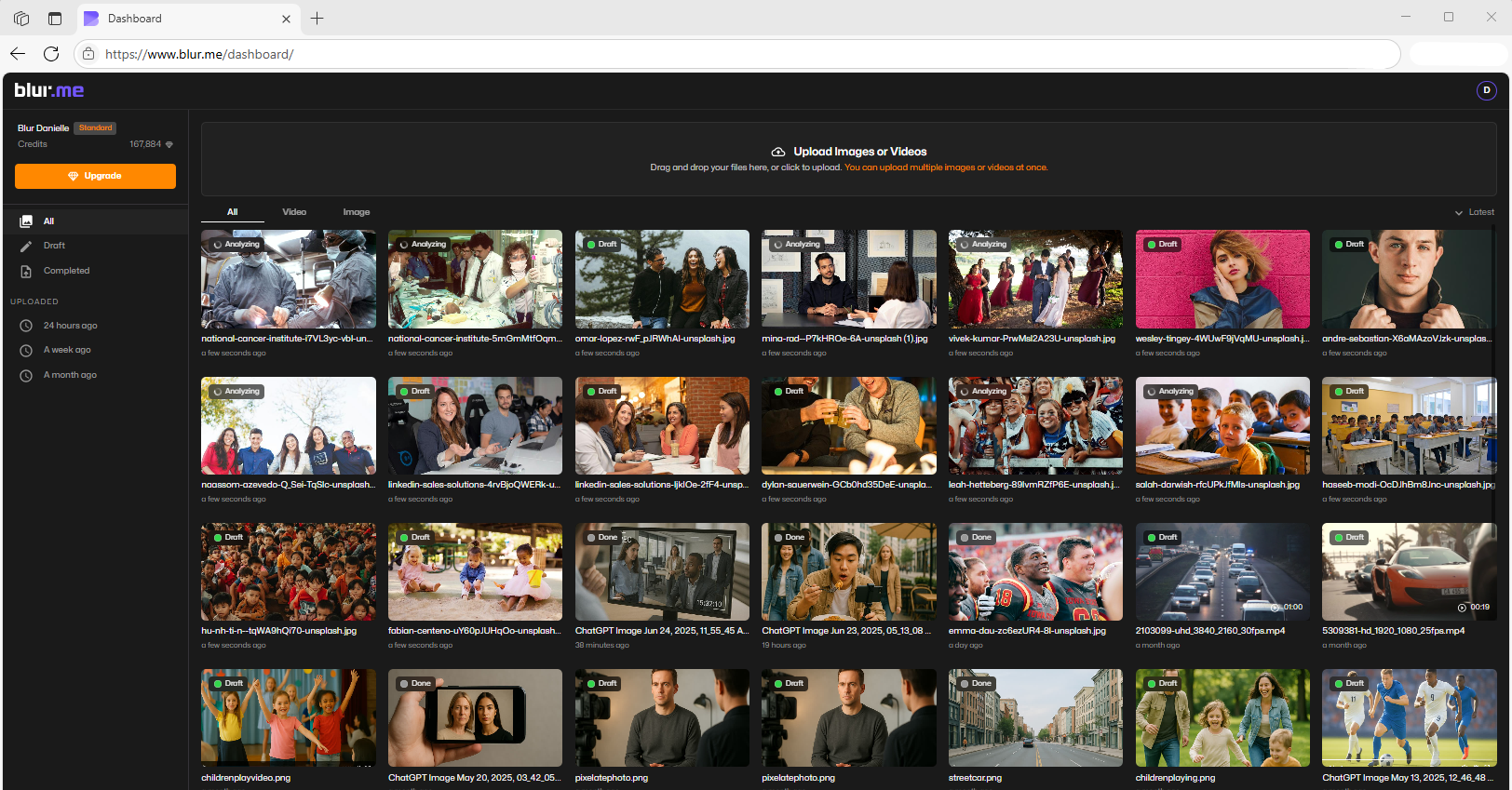
- Let the AI automatically detect all faces.
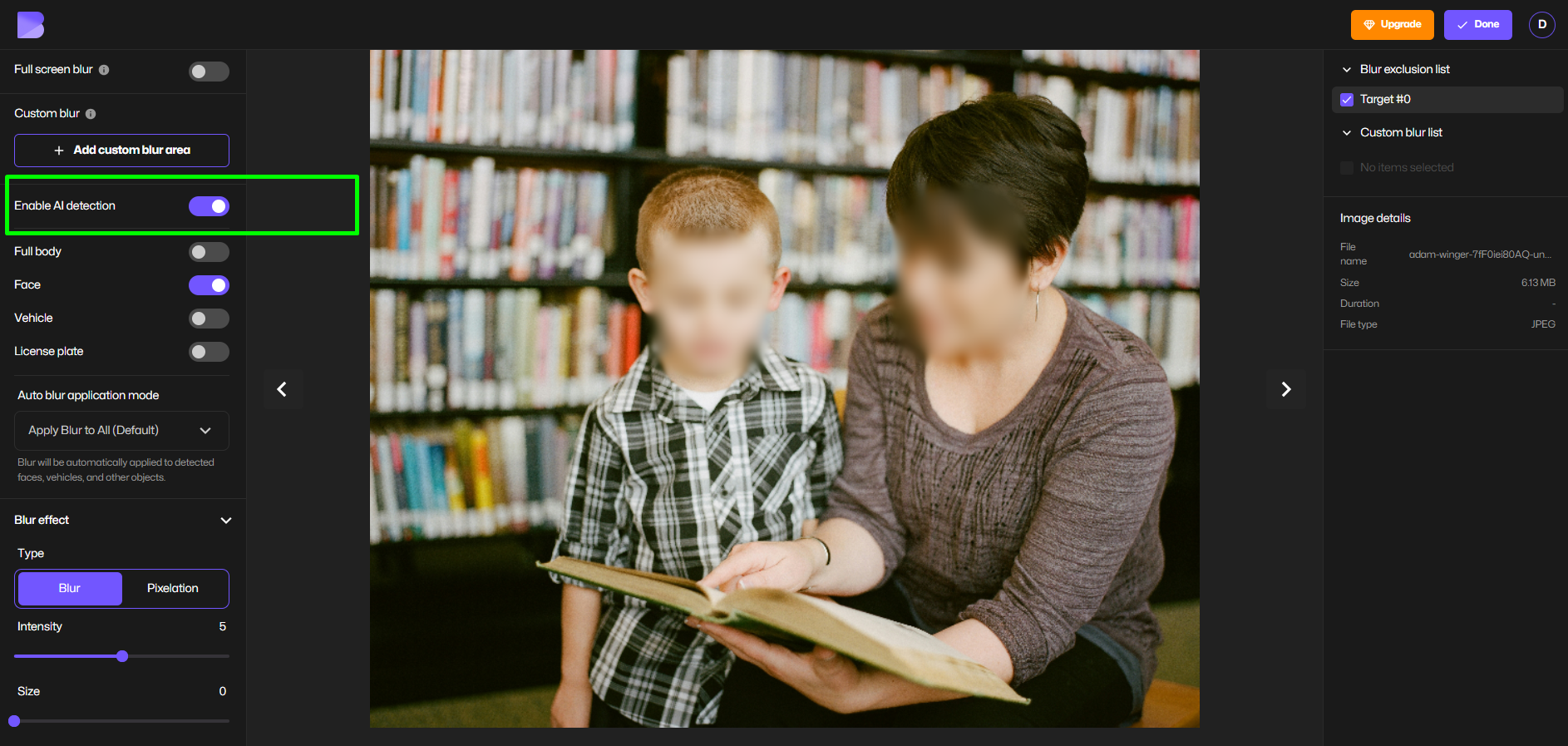
- Choose the Pixelation option.
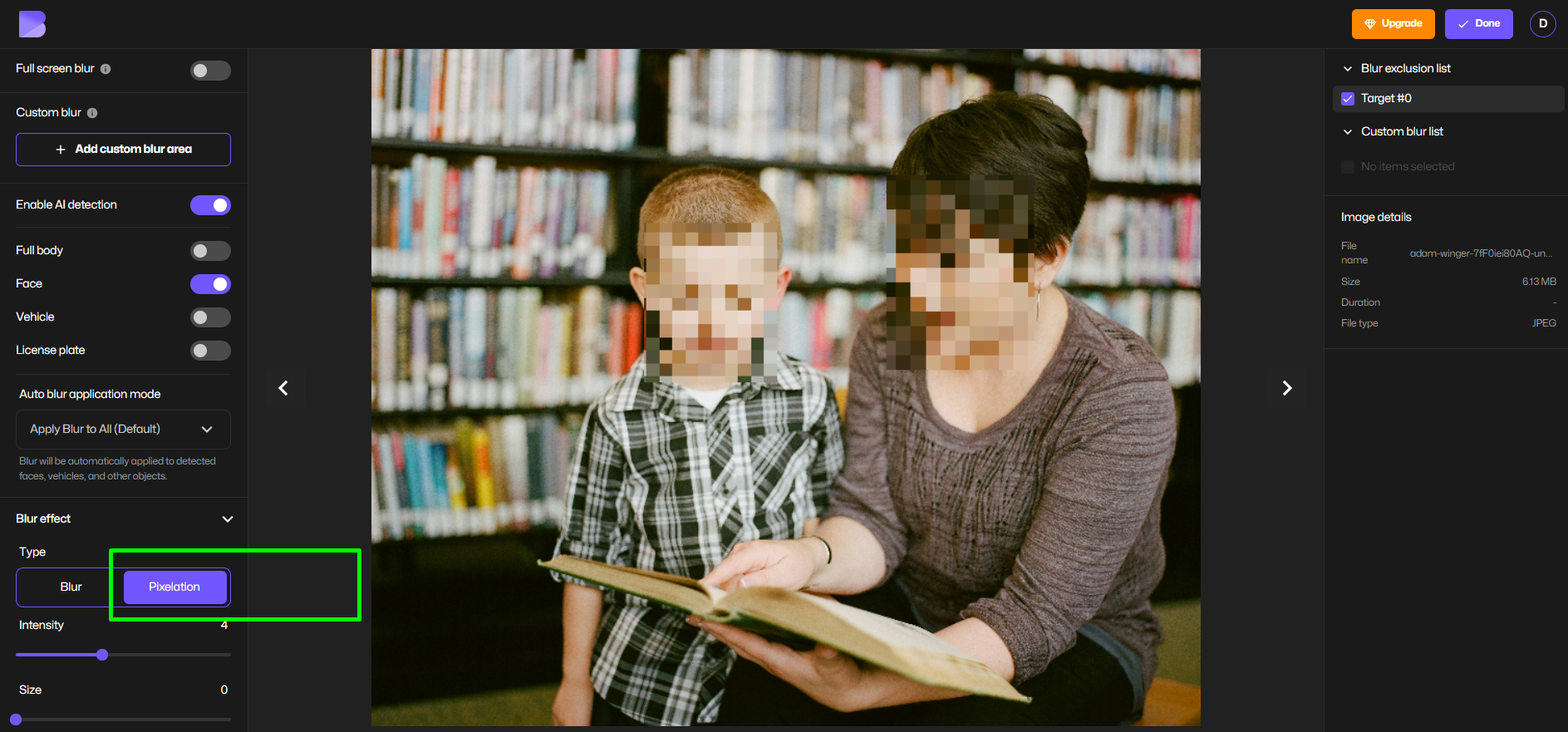
- Adjust the pixel size for stronger or softer censoring.
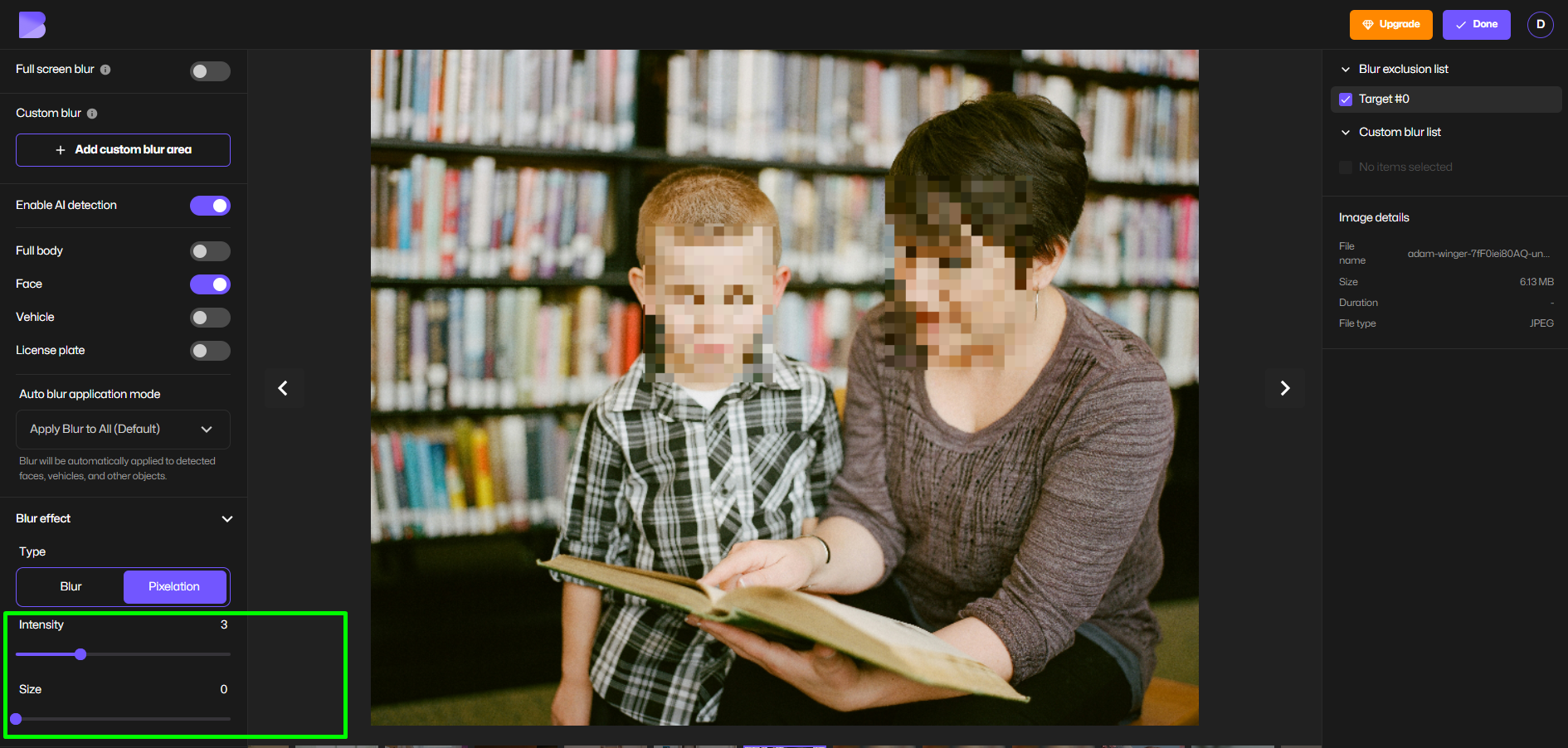
- Click Export to download and save your photo.
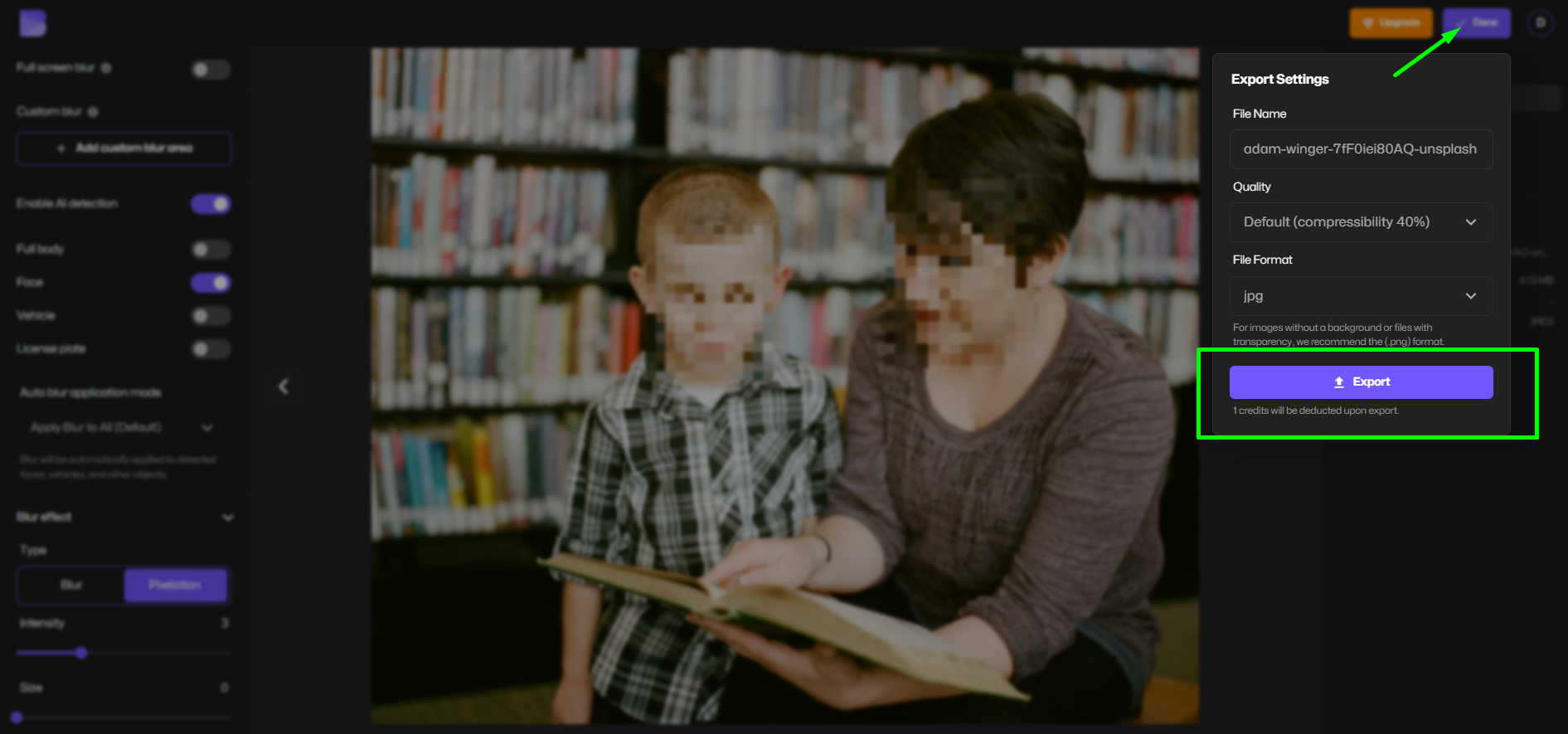
It’s that simple — fast, accurate, and perfect for anyone who needs consistent, professional image anonymization.
Why I recommend it:
I’ve used BlurMe for batch anonymization before posting event photos — it detects multiple faces instantly and doesn’t alter the background or resolution.
2. Canva – Design Tool with Pixelate Filter
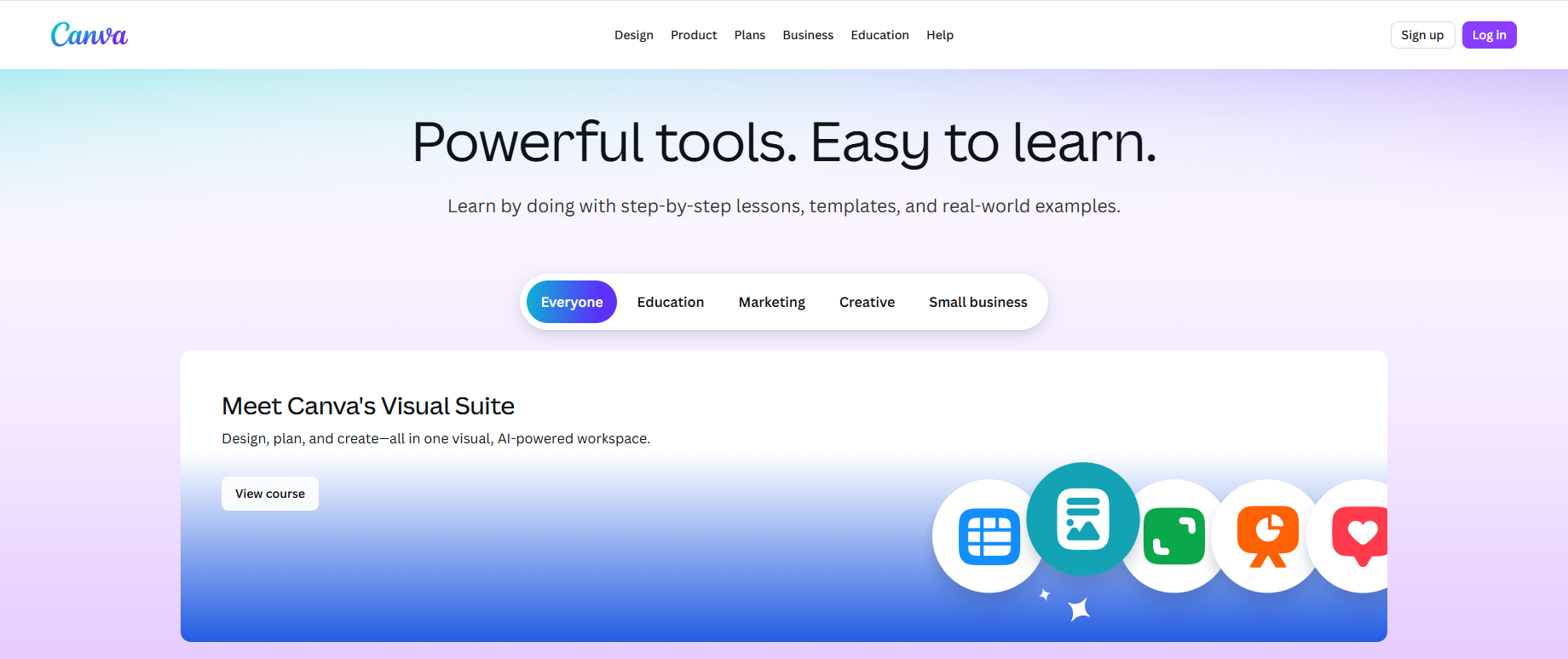
If you already use Canva for design work, you can apply its built-in pixelate effect to any image. It’s not automatic, so you’ll need to select faces manually, but it’s great if you’re editing posters, thumbnails, or layouts that need both design and privacy edits.
How to do it:
- Open your image in Canva.
- Select the photo → click Edit Photo → Effects → Pixelate.
- Adjust the pixelation level.
- Export your photo in PNG or JPG format.
Canva isn’t designed specifically for anonymization, but it’s a solid option if you’re already working within its platform.
3. Fotor – Quick Online Photo Anonymizer
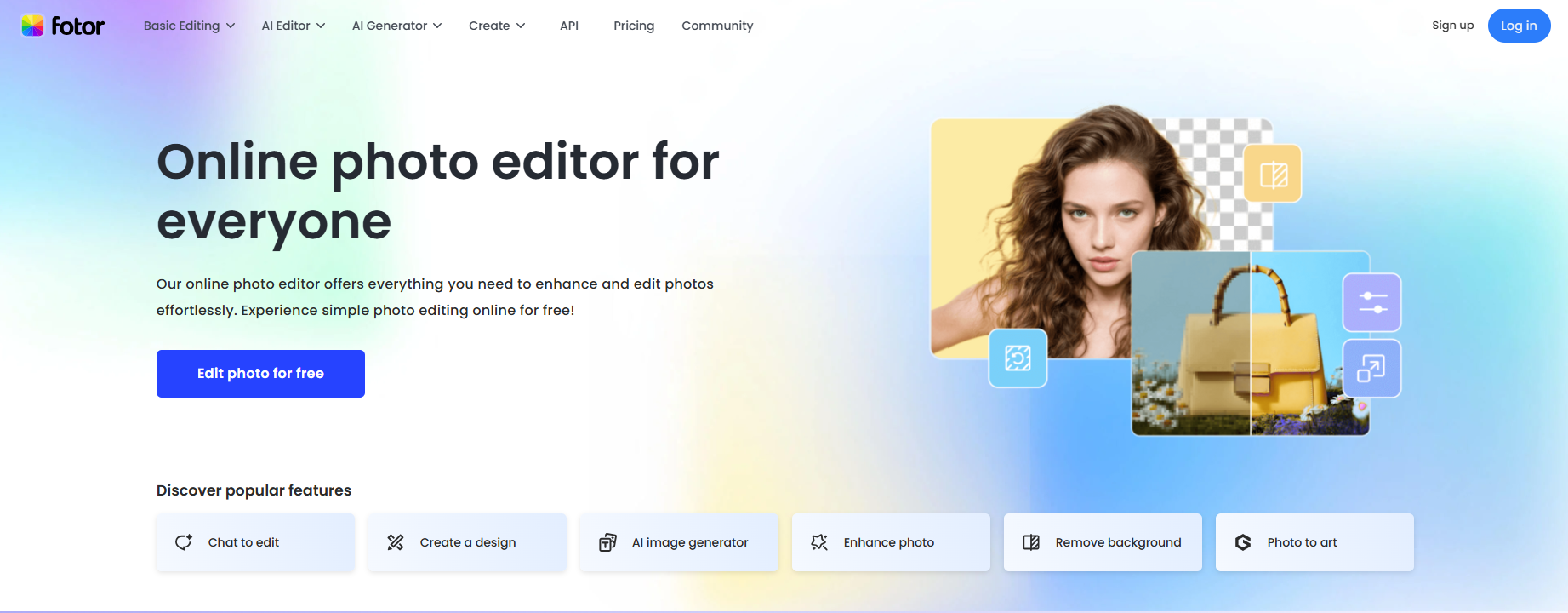
Fotor offers a simple mosaic censor and blur face tool online. It doesn’t automatically detect faces, but it’s very beginner-friendly.
Use it for:
One-off edits where you want to manually pixelate a face in a photo.
Steps:
Upload your image → select Mosaic Tool → drag over the face → save your photo.
It’s perfect for small adjustments but not ideal for high-volume use.
4. BeFunky – Manual Mosaic Pixelator
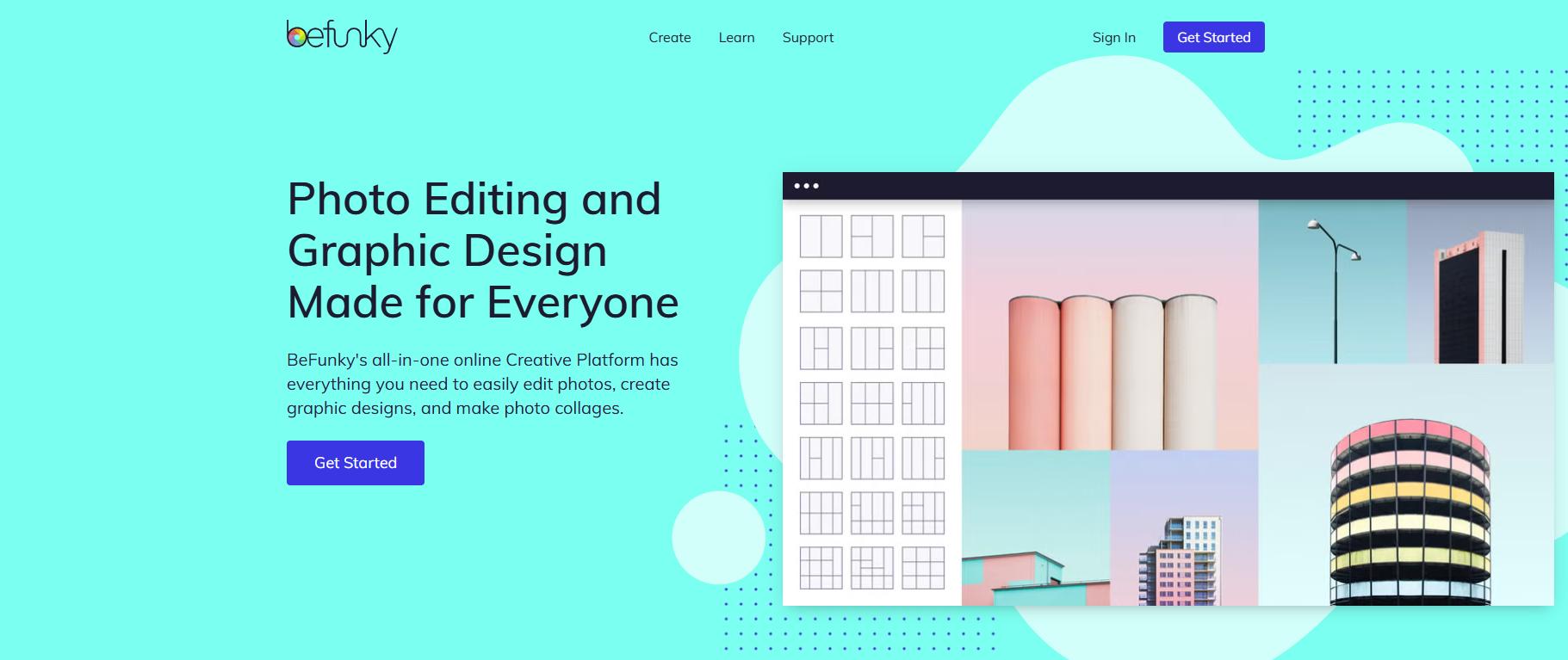
BeFunky provides a classic pixelated face filter under its Edit → Blur & Smooth → Pixelate options.
It gives you artistic control and can look stylish if you’re going for a “retro pixel” aesthetic rather than strict anonymization.
Why it’s good:
Simple UI and adjustable pixel block size.
Limitation:
No automatic detection, so it’s slower for multiple faces.
5. Photopea – For Power Users
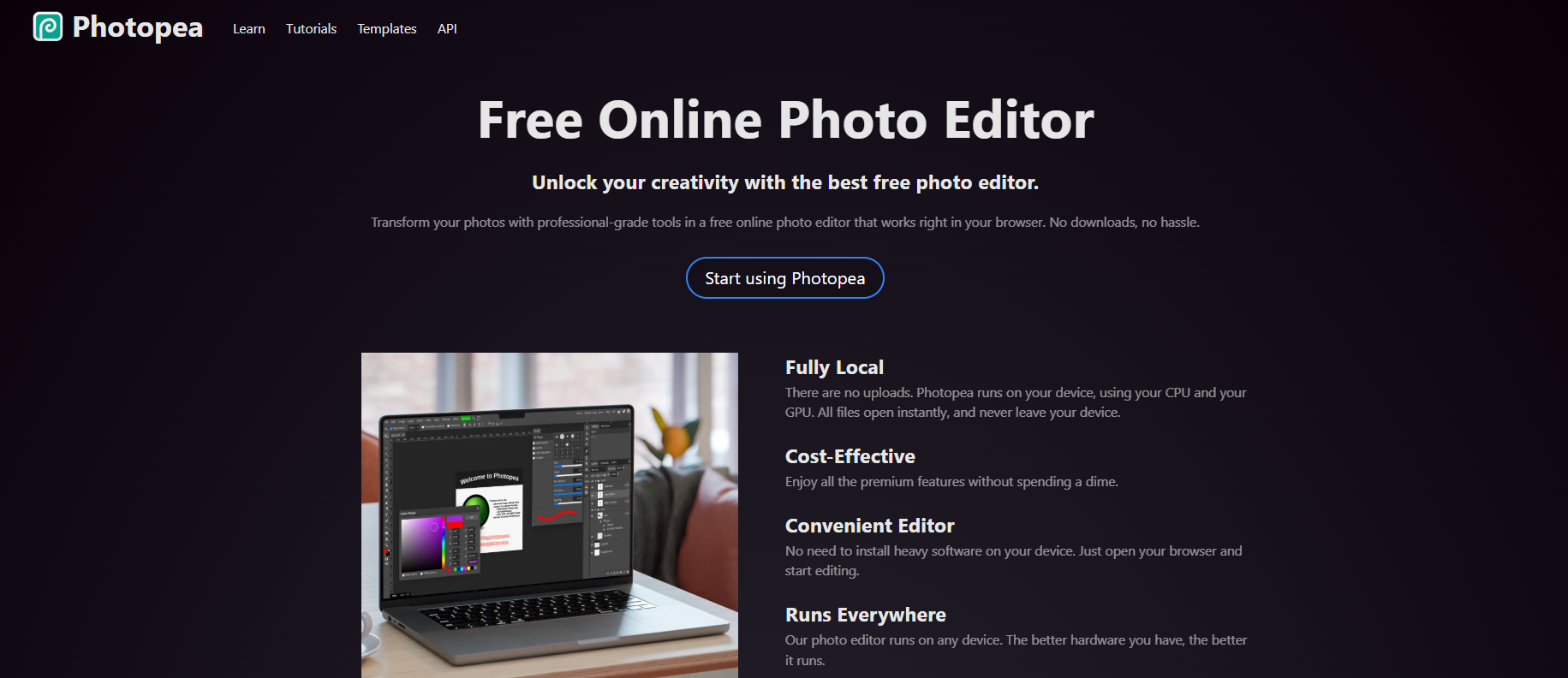
If you want something like Photoshop but online, Photopea is your best bet. You can manually select the area of the face and apply Filter → Pixelate → Mosaic.
It’s a great option for editors who already understand layer masks and want precision.
That said, it’s overkill if you just want to pixelate faces quickly.
How to Pixelate a Face Automatically with AI
If you often handle images with multiple people, for example, teachers sharing class activities or creators filming in public, you’ll save hours using AI-based face blurring.
BlurMe’s face detection model automatically identifies every visible face and lets you pixelate them all with one click. You can even choose different styles (soft blur, mosaic, or full pixelation).
This automation doesn’t just make it faster, it also helps you stay consistent and compliant with privacy standards.
How to Pixelate Pictures on Mobile (Android & iPhone)
You don’t need to download heavy apps to pixelate faces on your phone — mobile browsers can handle it.
On Android
- Open BlurMe Studio in Chrome.
- Upload your photo.
- Let the AI detect faces.
- Tap Pixelate and adjust intensity.
- Save your image instantly.
If you prefer an app, try Pixlr or Point Blur, which let you manually censor photos offline.
On iPhone
- Open Safari and visit BlurMe.
- Upload your image and choose Pixelation.
- Adjust pixel size and download.
It’s quick, private, and no data leaves your browser tab.
Blur vs. Pixelate: Which Is Better?
| Feature | Blur | Pixelate |
|---|---|---|
| Style | Soft and smooth | Blocky, mosaic effect |
| Privacy level | Medium | High |
| Use for | Aesthetic edits or light anonymization | Full identity redaction |
If your goal is privacy protection, pixelation is the safer option. It’s harder to reverse and clearly signals intentional anonymization.
How to Pixelate Multiple Faces at Once
For group photos or events, manual editing can be painful.
With BlurMe, the workflow is simple:
- Upload your image.
- The AI auto-detects every face.
- Click Pixelation.
- Export your finished image.
You can process dozens of photos in a fraction of the time it would take in a traditional editor.
Privacy Tips When Using Face Pixelators
Whenever you use an online face anonymizer, keep a few best practices in mind:
- Prefer tools that work fully in-browser (like BlurMe) so your photos aren’t uploaded to third-party servers.
- Use formats like PNG for higher export quality.
- Always check if your image will be stored or deleted after processing.
- For sensitive material (legal or journalistic), keep original files offline.
These habits protect both your privacy and the privacy of others.
Frequently Asked Questions (FAQ)
Q1: How do I pixelate a face in an image?
You can easily pixelate a face in an image using AI-powered tools like BlurMe, which automatically detects faces and applies a mosaic censor or pixelation effect. For step-by-step instructions, check out our guide on How to Pixelate an Image.
Q2: What is the best app to pixelate faces in photos?
The best app depends on your needs. BlurMe Studio is ideal for fast, browser-based pixelation, while tools like Canva or Photopea offer manual control and creative editing. For more options, see our Face Blur App and Pixelate Images guides.
Q3: How can I blur or censor faces in a photo online?
You can use online face blur tools like BlurMe to anonymize faces in a few clicks. Options include face blurring, pixelation, mosaic censor, or soft blur. For a full tutorial, visit our Blur Face in Photo page or Blur Image Online guide.
Q4: How do I pixelate pictures on Android or iPhone?
To pixelate pictures on Android or iPhone, open BlurMe Studio in your mobile browser. Upload your photo, let the AI detect faces, then choose the pixelation option.
Q5: What’s the difference between blur and pixelate for face anonymization?
Face blur softens the details of a face, while pixelation or mosaic censor replaces it with blocks, making it harder to recognize. Both are forms of image anonymization, but pixelation provides stronger privacy protection. Learn more about face blurring and pixelation in our Blur Face in Photo and Photo Anonymizer guides.
Final Thoughts: Why BlurMe Leads in 2025
As online sharing grows, so does the need for responsible image editing. Pixelating faces isn’t just a stylistic choice — it’s a step toward ethical content creation.
Out of every tool tested, BlurMe stands out because it combines:
- AI accuracy
- Browser convenience
- Adjustable privacy levels
- Safe, fast image processing
Whether you need to pixelate a face in an image, hide people in videos, or anonymize entire galleries, BlurMe makes it effortless and privacy-focused from the start.
👉 Try BlurMe now to pixelate faces online for free.