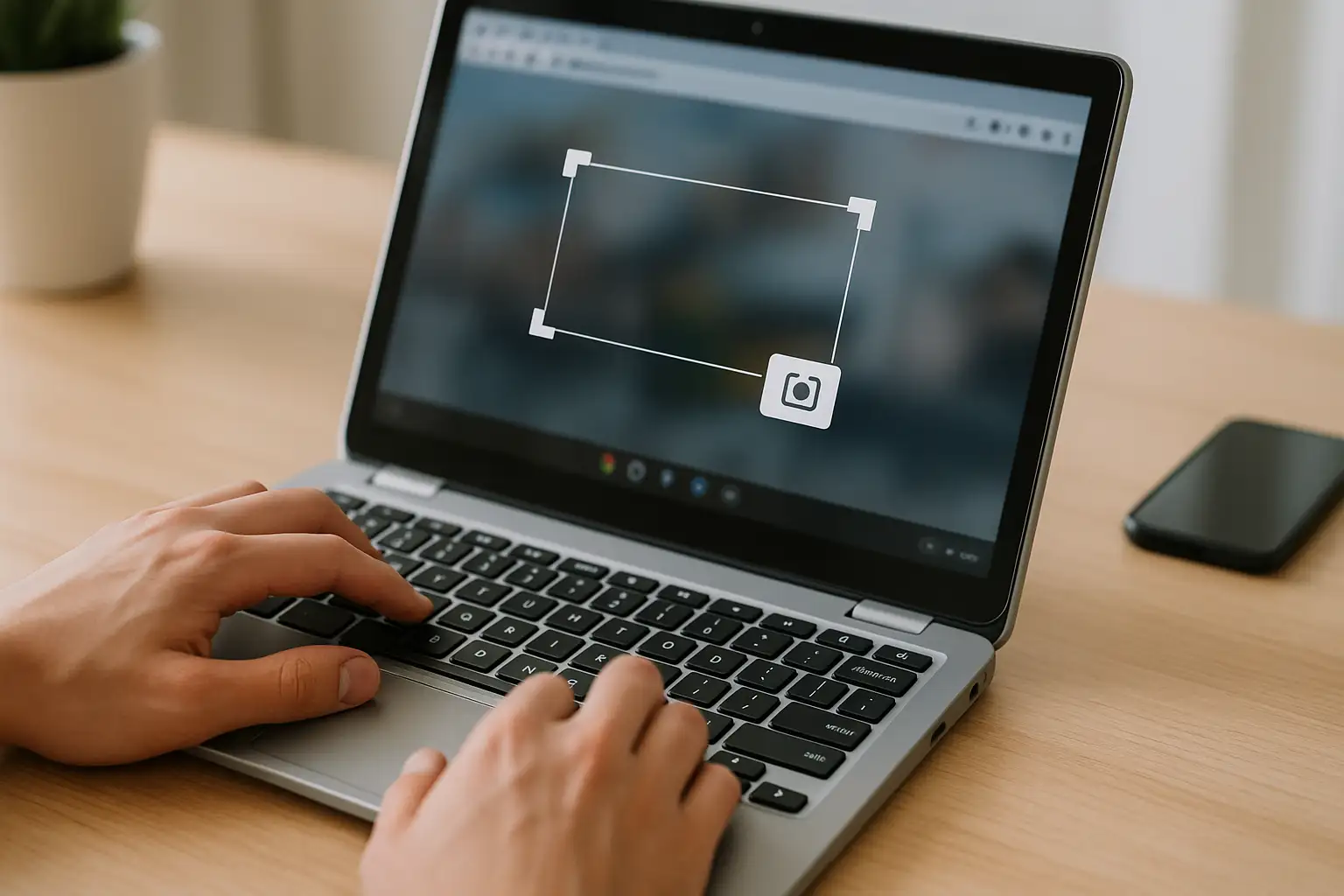Learning how to blur in DaVinci Resolve is essential for content creators who want to hide faces, protect sensitive information, or add cinematic effects.
In this guide, we’ll show you how to blur something in DaVinci Resolve—including text, part of a video, or the entire background. We’ll also cover common questions like does DaVinci Resolve have a watermark? and is DaVinci Resolve free? Finally, we’ll explore a much faster alternative for creators who prefer an online tool, which makes blurring effortless.
Is DaVinci Resolve Free?
Before diving into editing, many creators ask: is DaVinci Resolve free?
Yes, there’s a free version that includes robust tools like color correction, motion graphics, and blurring. However, DaVinci Resolve Studio (the paid version) offers advanced features like AI-based tracking and extra effects.
- Free version: Enough for most editors learning how to blur video.
- Studio version ($295 one-time): Unlocks advanced tools such as noise reduction, stereoscopic 3D, and enhanced motion blur.
Unlike some editors, DaVinci Resolve does not add a watermark, even in its free version, making it one of the best professional-grade editors for beginners.
How to Blur in DaVinci Resolve (Beginner-Friendly Guide)
Blurring in Resolve is done through the Color tab or the Effects Library. Here’s how to blur video step by step:
Add Blur to Video Using the Color Tab
- Open your project and select the clip.
- Go to the Color tab at the bottom.
- Use the Window tool to draw a mask around the area you want to blur (such as a face or license plate).
- Go to the Blur panel (the teardrop icon).
- Increase the blur radius until you’re satisfied.
This is the method most editors use when figuring out how to blur part of a video in DaVinci Resolve.
How to Blur Video (Online & Faster Alternative)
While DaVinci Resolve is excellent, sometimes you just need a quick solution without installing software. That’s where BlurMe AI Face Blur comes in.
You can blur videos with BlurMe in just a few clicks and it’s entirely browser-based and powered by AI.
Here’s how to blur video online faster:
Step 1: Upload Your Video
Go to Blur Studio and click “Upload.” You can drag and drop your video directly into the editor.
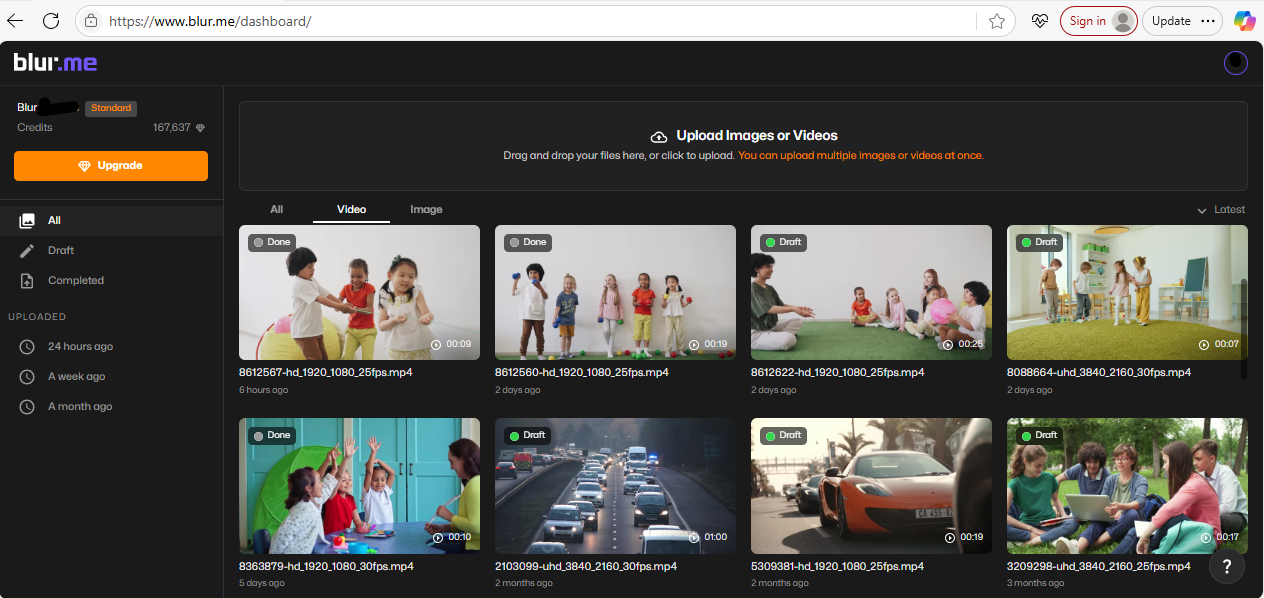
Step 2: Choose a Blur Mode
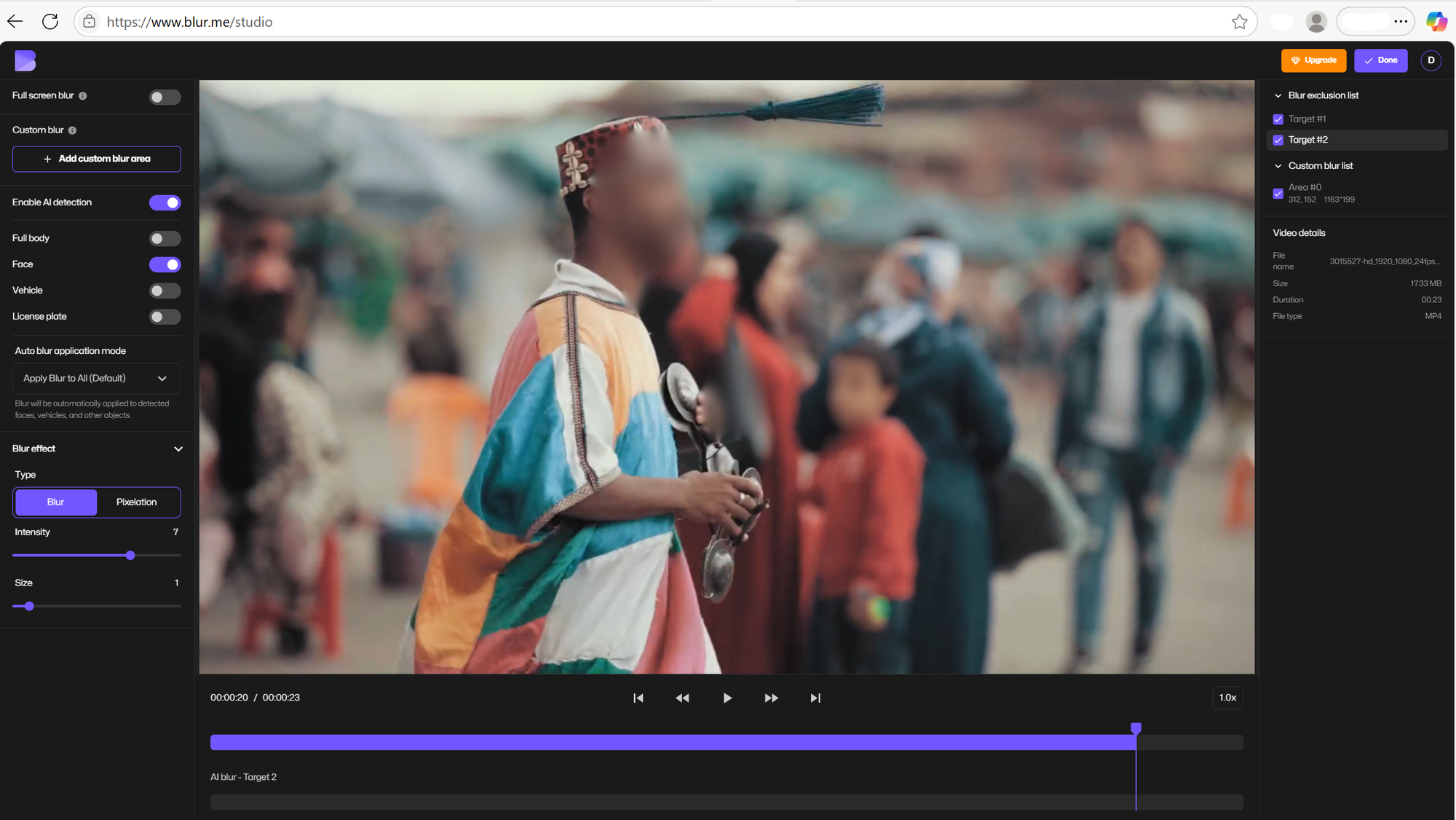
- Enable AI Face Blur → Automatically detects and blurs multiple faces.
- Custom Blur → Manually select and blur text, objects, or background areas.
- Full Screen Blur → Blur the entire scene behind your subject for a portrait-like effect.
Step 3: Adjust the Blur Style
Pick between Gaussian blur, pixelation, or mosaic blur depending on the effect you want. BlurMe lets you control the strength and shape of the blur so it looks professional.
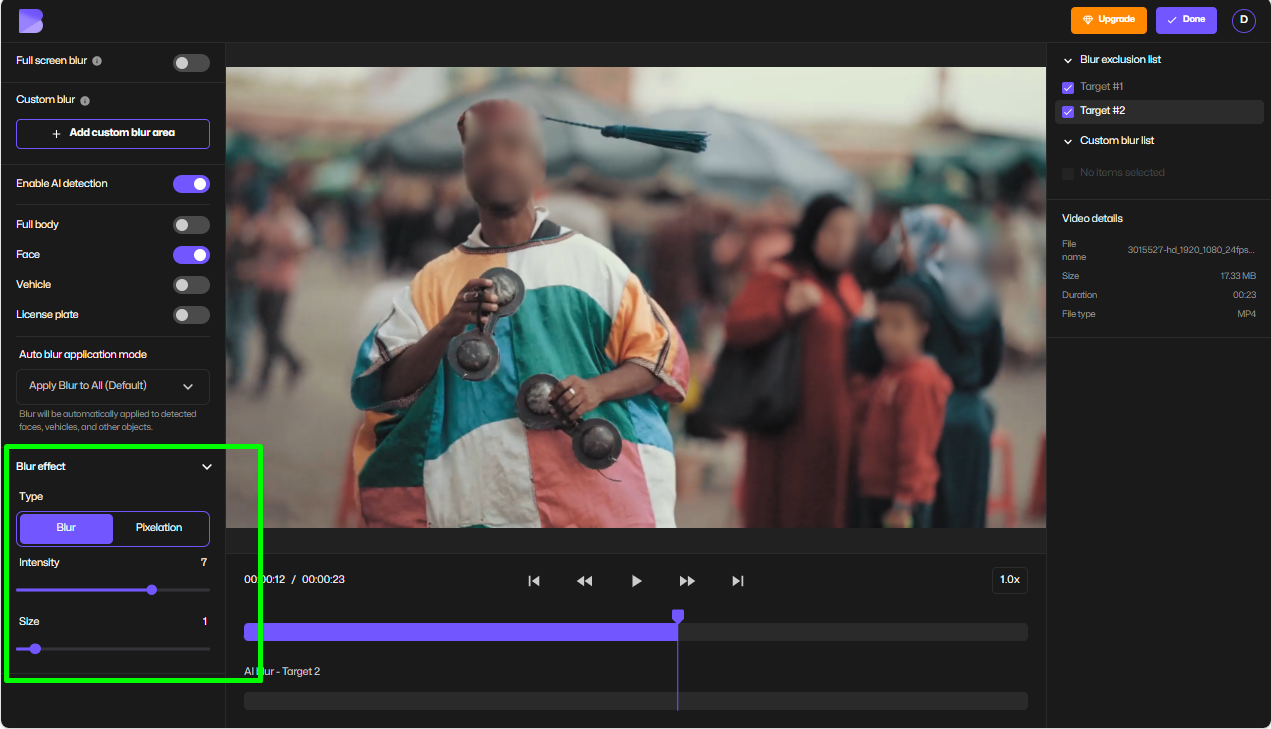
Step 4: Export Without Watermark
Once satisfied, click “Done” and then "Export" to save your blurred video instantly.
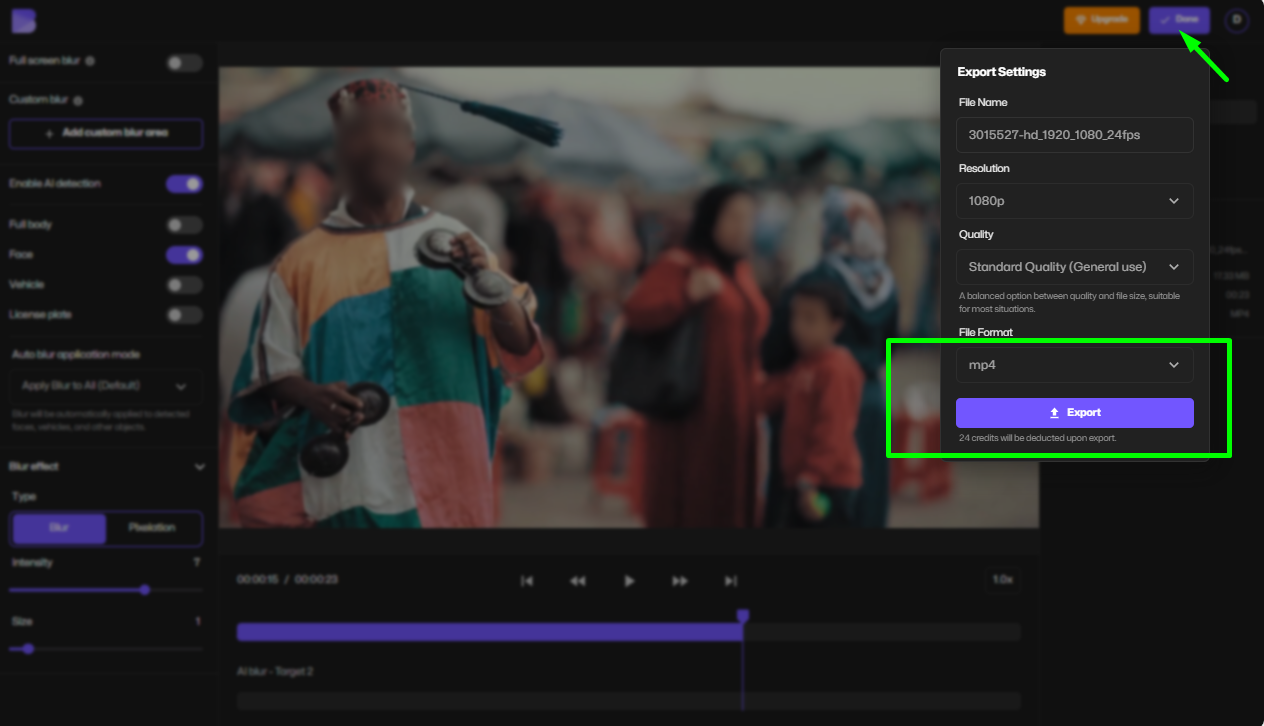
How to Blur Text in DaVinci Resolve
If your clip has text that needs redaction:
- Add the Gaussian Blur effect from the Effects Library.
- Place it over the text section.
- Adjust the strength slider to fully hide the text.
This technique is perfect for sensitive info like emails, phone numbers, or documents. Gaussian blur effect is the most natural technique for blurring sensitive information.
How to Add Motion Blur in DaVinci Resolve
If you’re editing fast-moving clips and want a natural look:
- Go to the Inspector panel for your clip.
- Enable Motion Blur.
- Adjust the shutter angle (180°–360° gives a cinematic blur).
This works great for action videos, gaming edits, or when you want a smoother frame transition.
Pro Tips for Blurring in DaVinci Resolve
- Track moving subjects: Use the built-in tracker when face tracking so the mask follows movement automatically.
- Feather the edges: Soften your mask edges to blend the blur naturally.
- Use Gaussian Blur over Mosaic: For a professional look, Gaussian blur looks less pixelated compared to mosaic.
Why Choose BlurMe Over DaVinci Resolve?
- Faster: No need to learn complex editing tabs.
- Smarter: AI automatically handles face tracking, so you don’t need to keyframe masks.
- Free to start: Sign up and try blur tools immediately.
- Cross-platform: Works on desktop or mobile, unlike heavy desktop software.
With BlurMe, you can:
- Blur faces automatically with AI detection (see how to blur face in video with BlurMe).
- Blur backgrounds for aesthetic edits.
- Blur text and objects with the Custom Blur tool.
- Pixelate images or videos when needed.
Best of all, BlurMe is 100% browser-based and it works on any device.
DaVinci Resolve vs BlurMe: Which Should You Use?
| Feature | DaVinci Resolve | BlurMe |
|---|---|---|
| Price | Free / $295 Studio | Free sign-up |
| Blur faces | Manual masking | Automatic AI |
| Blur text | Manual | One-click custom blur |
| Motion blur | Advanced | Not needed |
| Watermark | No | No |
| Best for | Film editors, professionals | Creators, quick edits |
If you want cinematic editing power, DaVinci Resolve Studio is worth it. But if you just need to blur video online fast, BlurMe saves hours.
FAQ: Blurring in DaVinci Resolve
Q: How to blur in DaVinci Resolve 20?
A: The process is the same—use the Color tab or Effects Library to add blur. Version 20 adds AI-driven masking, making it even easier.
Q: How to blur part of a video in DaVinci Resolve?
A: Use a mask in the Color tab, then apply Gaussian Blur to that section.
Q: Does DaVinci Resolve have a watermark?
A: No. Even the free version of Resolve exports videos without a watermark.
Q: How much is DaVinci Resolve Studio?
A: A one-time $295 fee, unlike subscription-based editors.
Q: How to use DaVinci Resolve as a beginner?
A: Start with basic edits like cutting and blurring. Then explore advanced tools like color grading and motion blur.
Q: What are some Davinci Resolve alternatives for blurring?
A: If you find DaVinci Resolve too complex, there are easier options. For desktop editors, you can learn how to blur on Premiere Pro, which offers a straightforward masking and Gaussian Blur workflow. For mobile creators, apps like CapCut are popular—here’s a guide on how to blur on CapCut if you want quick edits directly on your phone. If you prefer no downloads at all, you can also blur faces or text instantly online with BlurMe.
Final Thoughts
Learning how to blur in DaVinci Resolve gives you precise control over faces, text, and moving objects. Whether you’re using the free version or DaVinci Resolve Studio, the software offers pro-level tools without a watermark.
But if you’re a content creator who just wants a quick blur without the steep learning curve, BlurMe is the smarter choice. With AI-powered face detection, text masking, and instant background blur, it’s the fastest way to keep your videos safe and professional.
For even more tips, explore tools like redaction software, and our guide on how to remove watermark online using BlurMe.