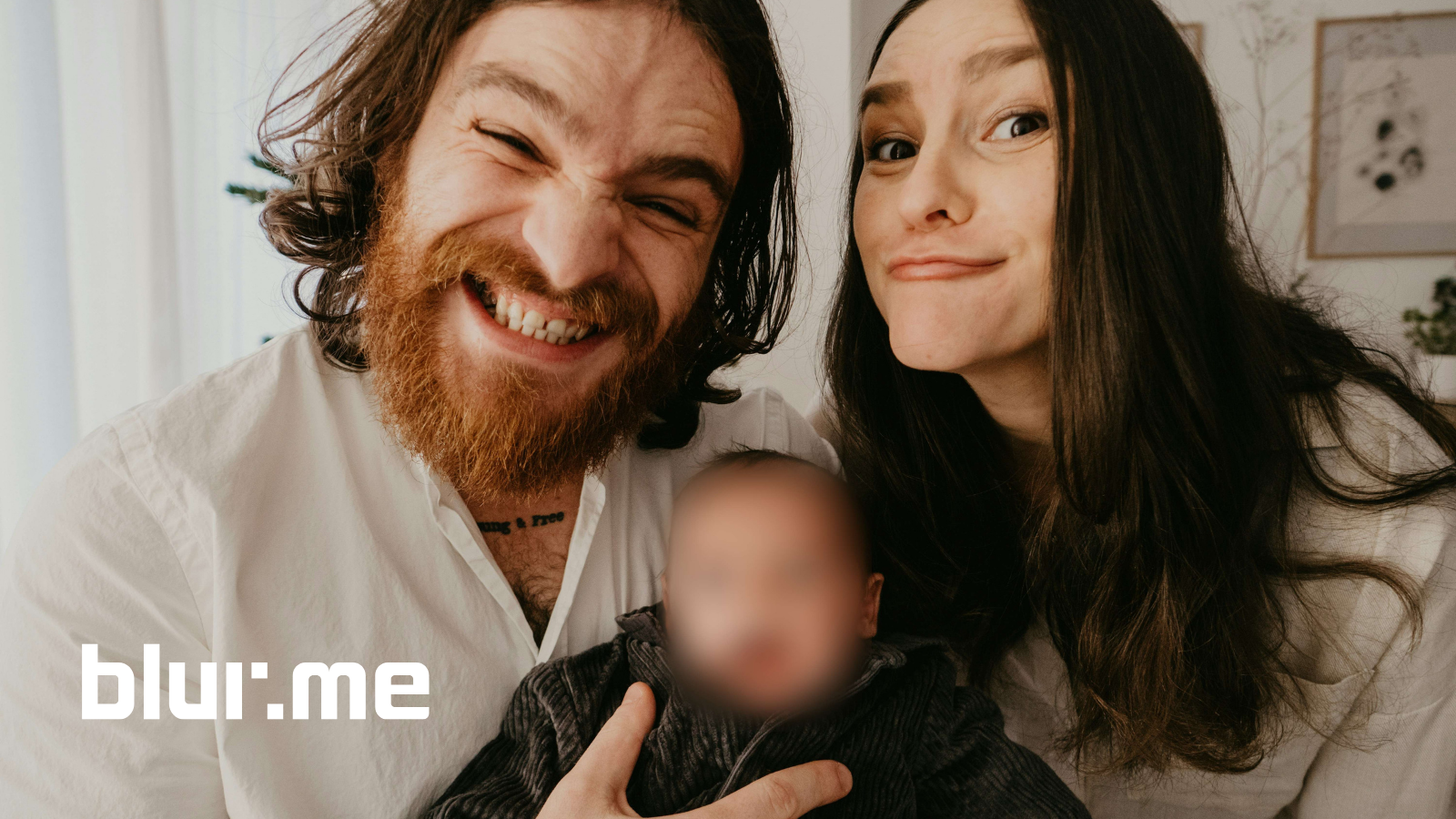Learning how to blur faces in photos is essential for social media, journalism, or business use.
In this comprehensive tutorial, you’ll discover how to blur faces automatically using BlurMe, an AI-powered online face blur tool that works right in your browser. We’ll also explore other tools like Canva and Watermarkly, plus answer common questions about face blurring and privacy protection.
Why Blur Faces in Photos?
Before learning how to blur faces in a photo, it’s worth understanding why it matters:
- Privacy protection: Keep identities private in group photos, street photography, or public event shots.
- Content compliance: Required for journalists, educators, and businesses sharing media with identifiable individuals.
- Aesthetic purposes: Add a blur face effect for creative or cinematic looks.
- Anonymity for creators: Many no-face creators use face blurring to maintain privacy online.
Best Way to Blur Faces in Photos Online — Using BlurMe AI
The fastest, most accurate way to blur faces in photos is with BlurMe, a 100% online AI face blur tool designed to detect and blur multiple faces automatically.
Step 1 – Upload Your Photo
Go to the BlurMe Online Editor. Click Upload Image and select your photo.
(BlurMe works directly in your browser, no app or software installation needed.)
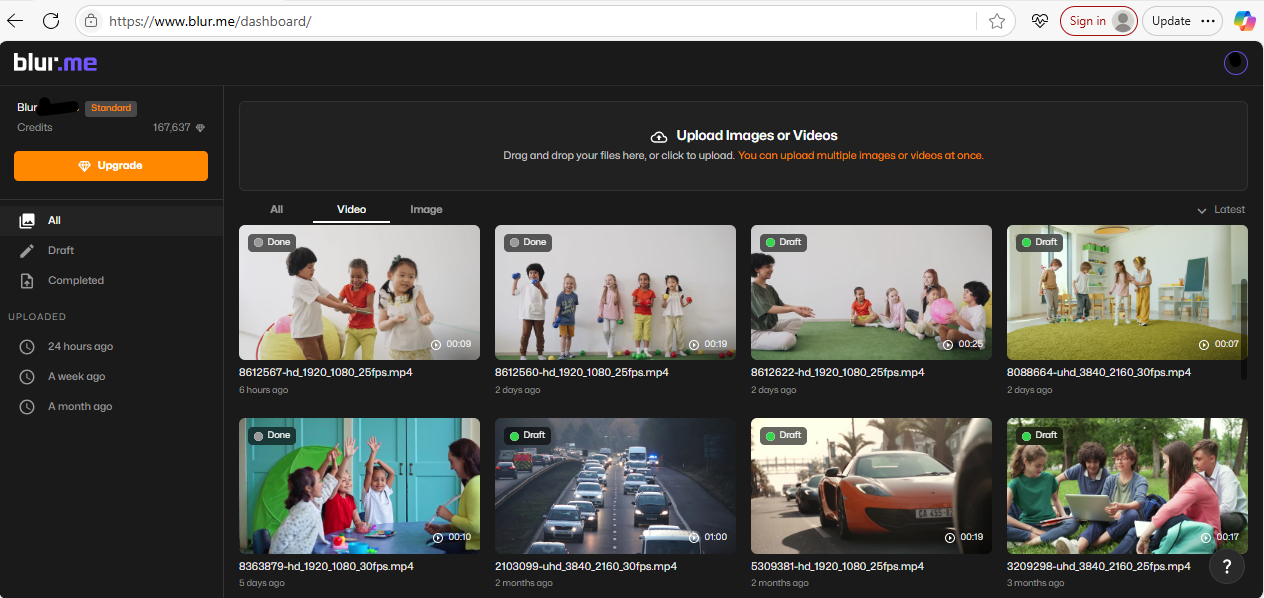
Step 2 – Select “AI Face Blur”
Choose AI Face Blur to automatically detect all visible faces in your photo. BlurMe’s smart AI instantly identifies each face area for you.

Step 3 – Adjust Blur Area or Intensity
You can manually tweak the face blur effect—increase the blur strength or change the radius. With BlurMe you can easily blur multiple faces at once or select which faces to keep visible.

Step 4 – Export and Download
Once you’re happy, click Export. Your blurred face photo will download instantly.
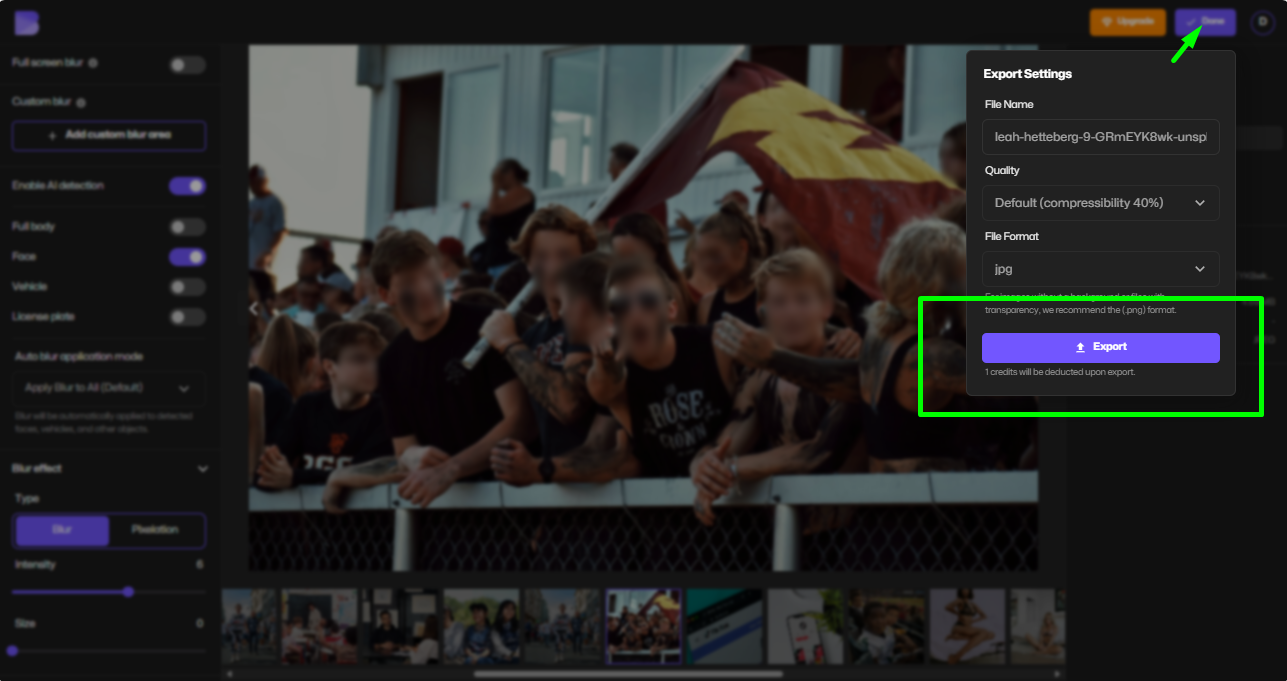
Why Choose BlurMe Over Other Face Blur Tools?
There are dozens of face blur apps and editors online but here’s why BlurMe stands out:
| Feature | BlurMe | Canva | Watermarkly |
|---|---|---|---|
| AI Auto Face Detection | ✅ Yes | ❌ Manual | ❌ Manual |
| Works Online | ✅ Browser-based | ✅ Browser-based | ✅ Browser-based |
| Free Export | ✅ No Watermark | ❌ Paid export | ✅ Limited |
| Blur Intensity Control | ✅ Adjustable | ✅ Adjustable | ❌ Fixed |
| Privacy Focus | ✅ Designed for redaction | ❌ General design tool | ✅ Limited |
BlurMe offers the best AI-based blur for faces—perfect for journalists, educators, creators, and anyone who wants a quick, private, and professional-looking edit.
How to Blur Faces in a Photo Manually
If you prefer more creative control, BlurMe also offers a Custom Blur Tool.
- Upload your photo.
- Select Custom Blur instead of AI Blur.
- Draw or paint over any area you want to blur—faces, backgrounds, license plates, or text.
- Adjust the blur face effect intensity.
- Export your image.
Alt text: Manually blurring face area with BlurMe Custom Blur tool.
This option is ideal for learning how to blur someone out of a picture without relying solely on automatic detection.
Other Free Tools to Blur Faces in Photos
While BlurMe is the easiest and most accurate, here are a few alternatives:
1. Canva
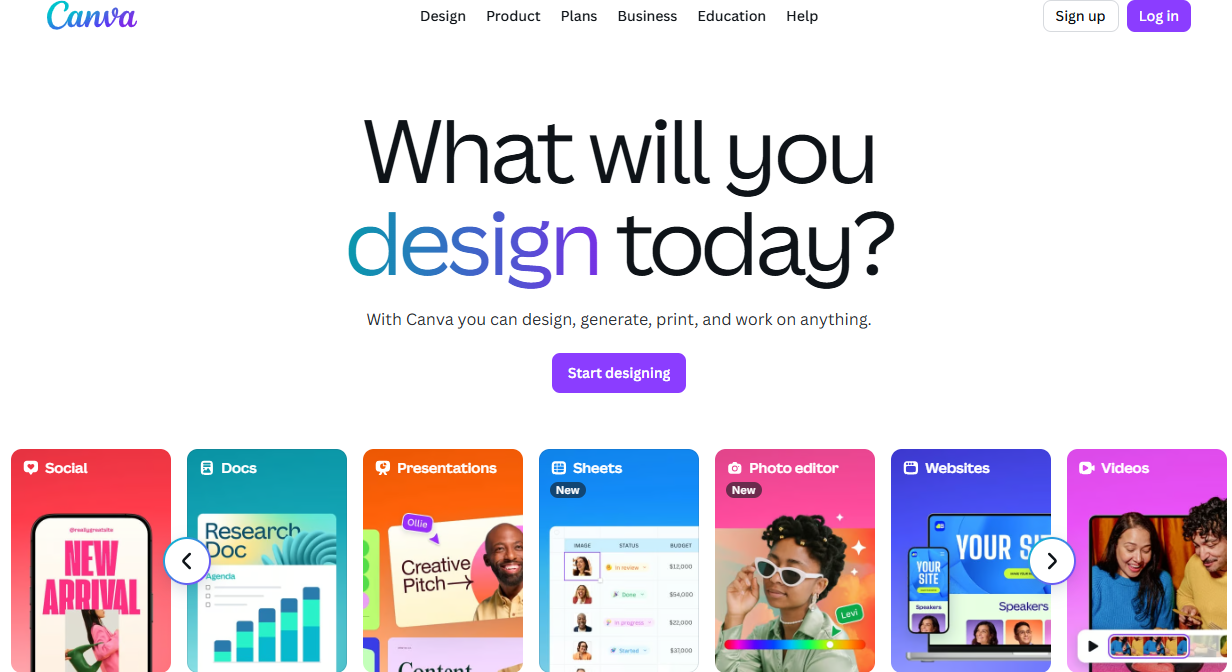
Canva allows you to apply a manual blur face effect using its photo adjustment tools. However, you need to blur each face manually—no auto-detection.
Mini Tutorial:
- Open Canva → Upload your image
- Click Edit Photo → Adjust → Blur
- Brush over the area you want to blur
2. Watermarkly
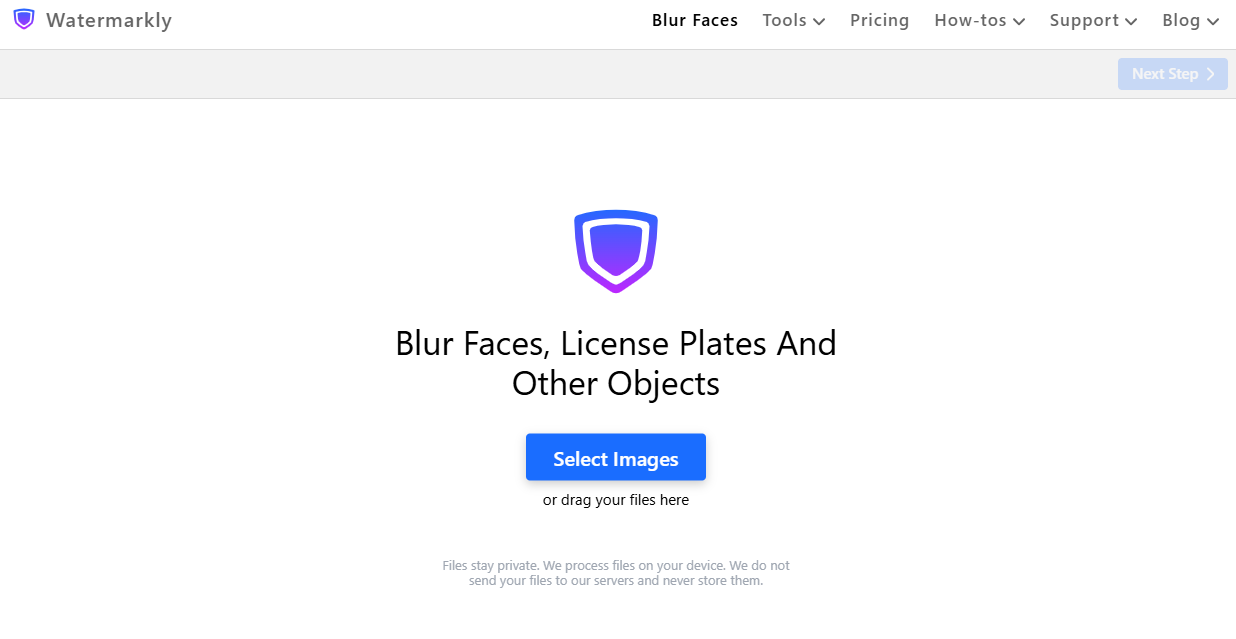
A browser-based tool that can blur faces in a photo but requires you to draw over each face individually. It’s free but more time-consuming.
3. FacePixelizer
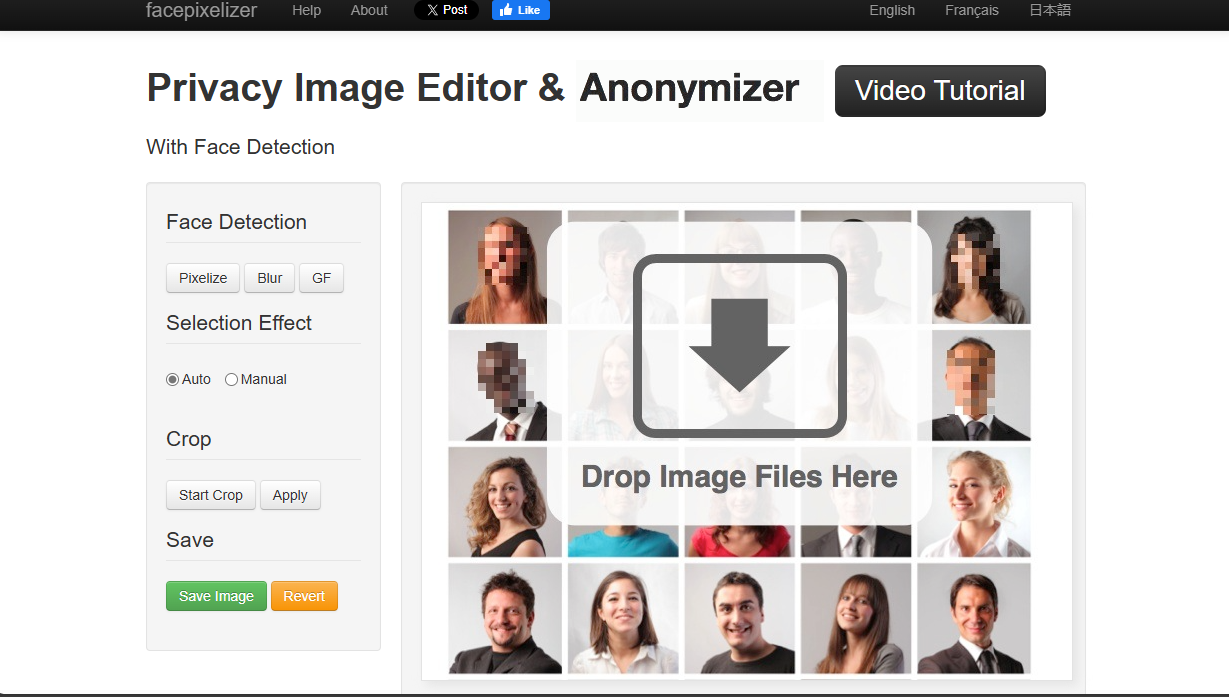
If you prefer pixelation over blur, FacePixelizer lets you pixelate faces instead of blurring them for a redacted look.
Want to learn more? Check our guide: How to Pixelate an Image.
Tips for Better Face Blurring
- Use AI detection first: It saves time and ensures accuracy.
- Keep blur intensity natural: Too strong can look artificial; moderate blur keeps focus balanced.
- Test with pixelation: Sometimes pixel blur adds a professional redaction effect.
- Don’t crop unnecessarily: Blurring is better than cropping—it preserves photo context.
- Always double-check faces: Some side profiles may be missed—review before sharing.
When to Use Face Blur Effects
- Social media posts: Hide friends or children’s faces for privacy.
- Work documents: Comply with GDPR and data protection.
- Video thumbnails: Maintain anonymity without cropping.
- Photography portfolios: Respect subjects’ consent.
For video tutorials, visit: Blur someone's face in a video.
How to Blur Faces in Photos on Mobile
BlurMe is mobile-friendly and works in any browser on iPhone or Android—no app needed.
Just open BlurMe Studio, upload your image, and use AI Face Blur for instant results.
For quick on-the-go edits:
- Open Safari or Chrome
- Go to BlurMe.ai
- Upload → AI Face Blur → Export
It’s the fastest way to blur your face in photos from your phone.
FAQ – Blur Faces in Photos
1. How do you blur a face in a photo online?
Use BlurMe → Upload → Select AI Face Blur → Download.
It automatically blurs all faces in seconds.
2. Can I blur someone out of a picture completely?
Yes. Use Custom Blur in BlurMe to manually hide any person or object.
Related: Blur Face in Photo
3. What’s the difference between pixelating and blurring a face?
Blurring softens details; pixelating turns them into colored blocks.
Learn more: Photo anonymization.
4. Can I blur faces in videos too?
Absolutely. BlurMe also supports video. Check: Face Tracking Video Editor to Blur Faces in Videos.
5. Is BlurMe really free to use?
Yes, you can blur faces in photos online free.
Final Thoughts – Blur Faces Online Instantly with BlurMe
Learning how to blur faces in photos shouldn’t take hours or require complex software. With BlurMe, you can automatically detect, edit, and export blurred face photos in seconds—right from your browser.
Protect privacy, stay compliant, and keep your content clean and professional with BlurMe AI.
👉 Try BlurMe Face Blur Tool now — the easiest way to blur faces in photos online for free in 2025.