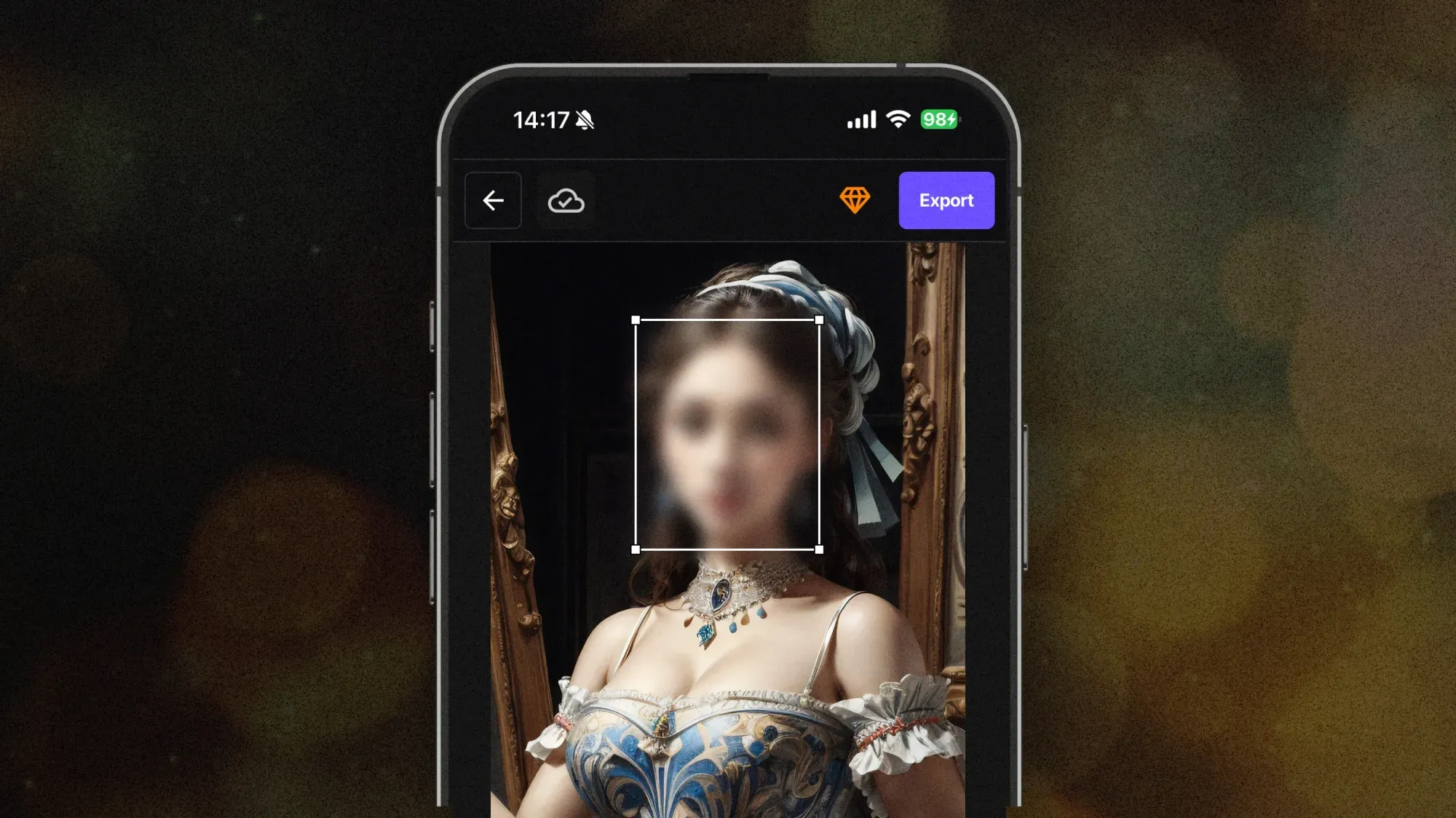Face anonymization is the safest way to protect identities while still sharing your content on social media.
In this guide, you’ll learn how to blur faces in photos and videos, use AI-powered tools for anonymization, and stay compliant with privacy regulations like GDPR and FERPA. Whether you’re posting on Instagram, TikTok, or YouTube, this tutorial helps you keep faces private without sacrificing the quality of your media.
1. What Is Face Anonymization and Why It Matters
Face anonymization is the process of hiding or blurring identifiable faces in photos and videos. On social media, every visible face can carry personal data. Anonymizing faces ensures privacy and reduces legal risks when sharing content publicly.
With tools like BlurMe Face Blur tool, you can automatically detect and blur multiple faces in a single photo, saving time while protecting identities.
Benefits of Face Anonymization:
- Protect privacy of children, students, and bystanders
- Comply with GDPR and FERPA regulations
- Reduce legal risks for public or professional content
- Share responsibly on social media platforms
2. When You Should Blur Faces Online
Blurring faces is essential in situations such as:
- School or classroom photos, protecting minors under FERPA
- Street photography or journalism, where consent isn’t possible
- Corporate videos containing employees or sensitive information
- Social media posts with bystanders or children
- Influencer content featuring guests who prefer anonymity
If you’re unsure whether to show someone’s face online, it’s always safer to anonymize it first.
3. How to Anonymize Faces in Photos (Step-by-Step)
You can blur faces in photos directly in your browser using BlurMe’s face blur tool.
Step 1 – Upload Your Photo
Go to the BlurMe online editor and upload your image. It supports JPG, PNG, and HEIC formats.
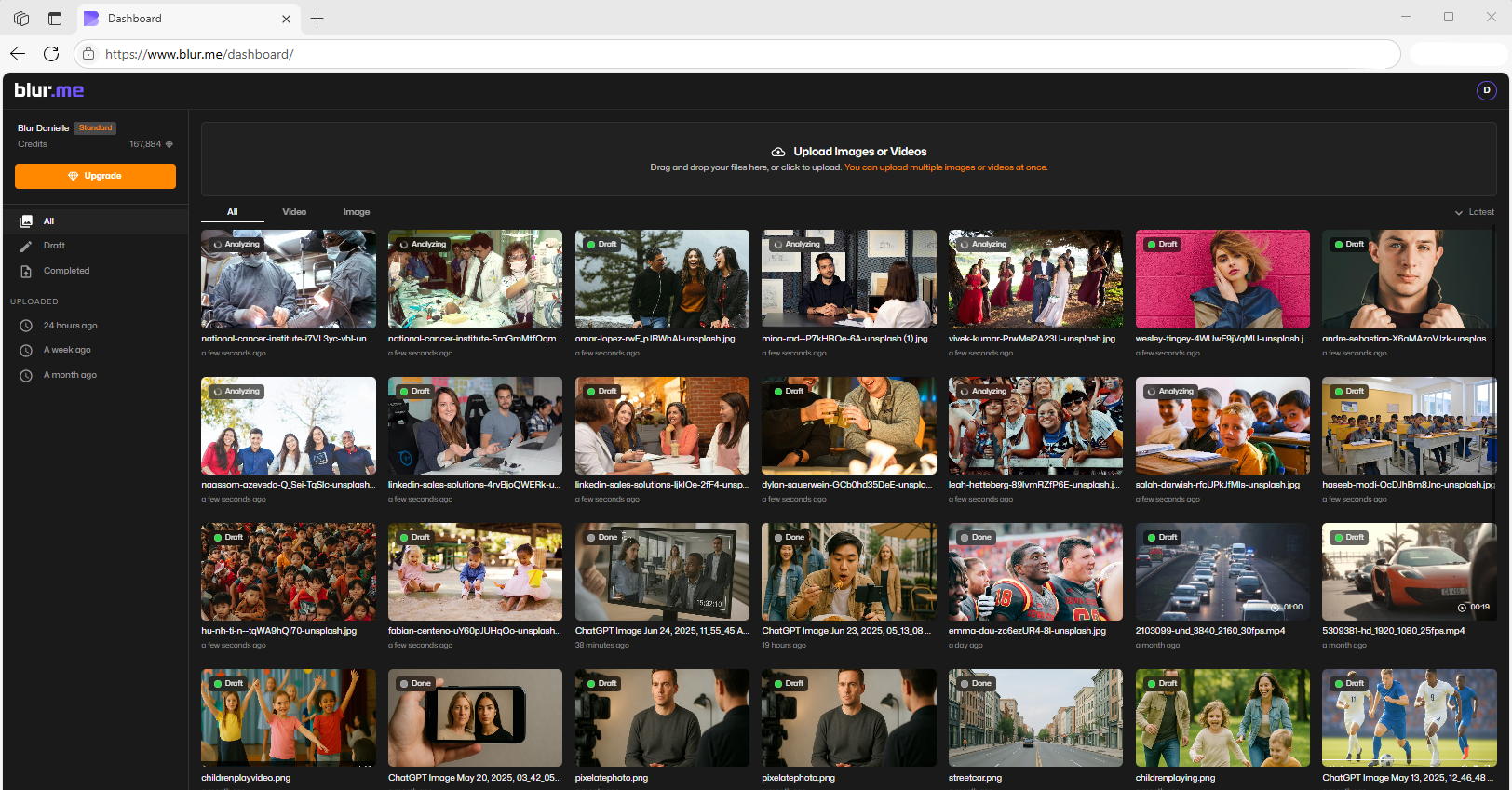
Step 2 – Enable AI Detection
Click “Enable AI Detection” to automatically identify faces in your photo.

Step 3 – Apply a Blur Effect
Choose between blur or pixelate mosaic effects to anonymize faces. Adjust intensity or select specific faces to keep visible.

Step 4 – Download Your Anonymized Photo
Once done, click Done and then Export — your photo is ready for social media.
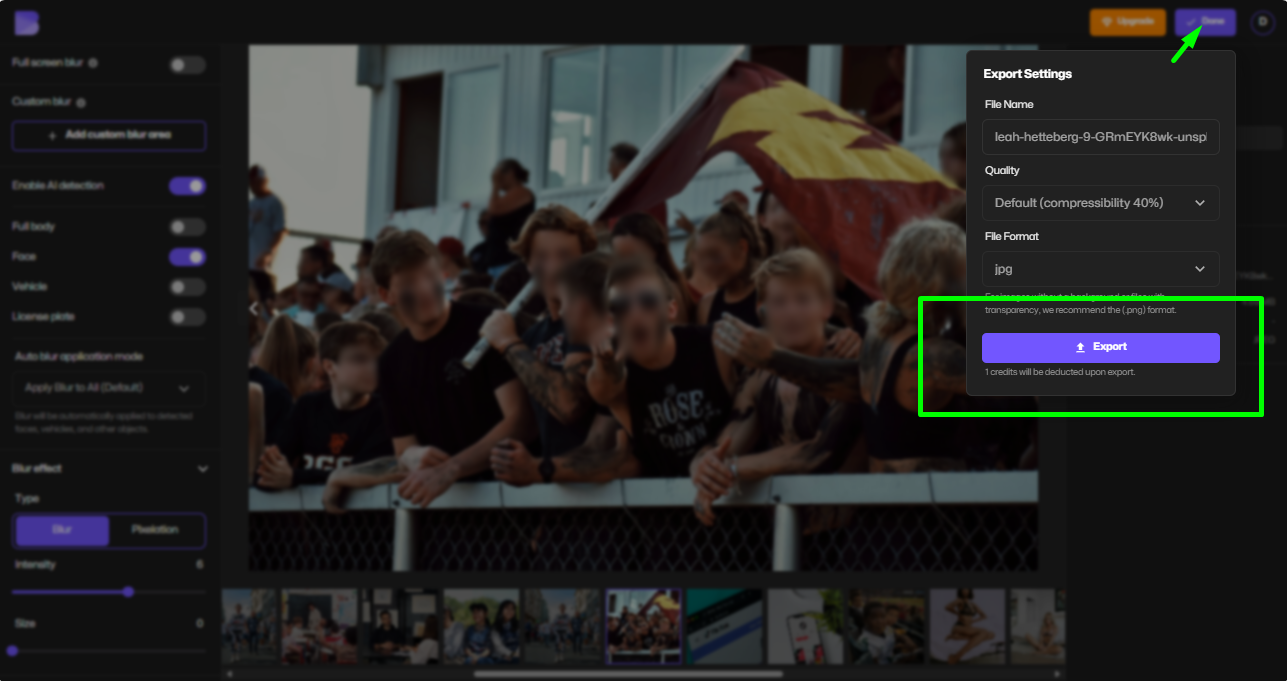
Tip: You can also use blur image online for other sensitive areas like license plates or personal info.
4. How to Anonymize Faces in Videos Online
Anonymizing faces in videos is easy with BlurMe’s face blur in video tool.
Step 1 – Upload Your Video
Upload your MP4, MOV, or AVI file directly to the platform.
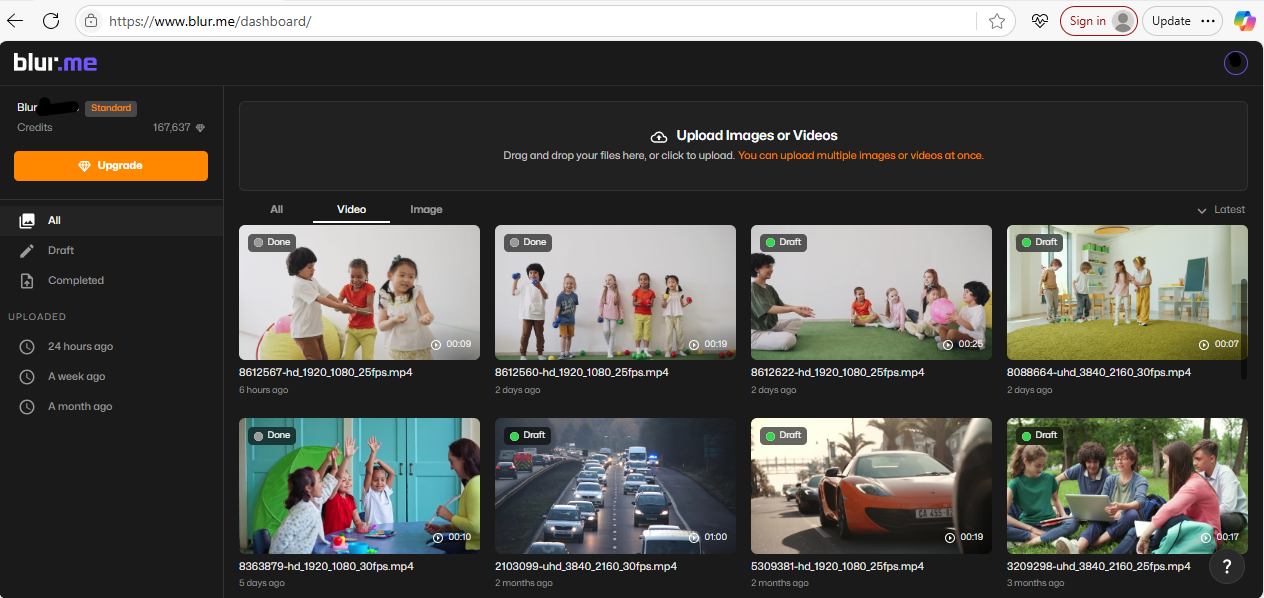
Step 2 – Enable AI Face Blur
The automatic face detection and blurrer automatically tracks moving faces for seamless anonymization.
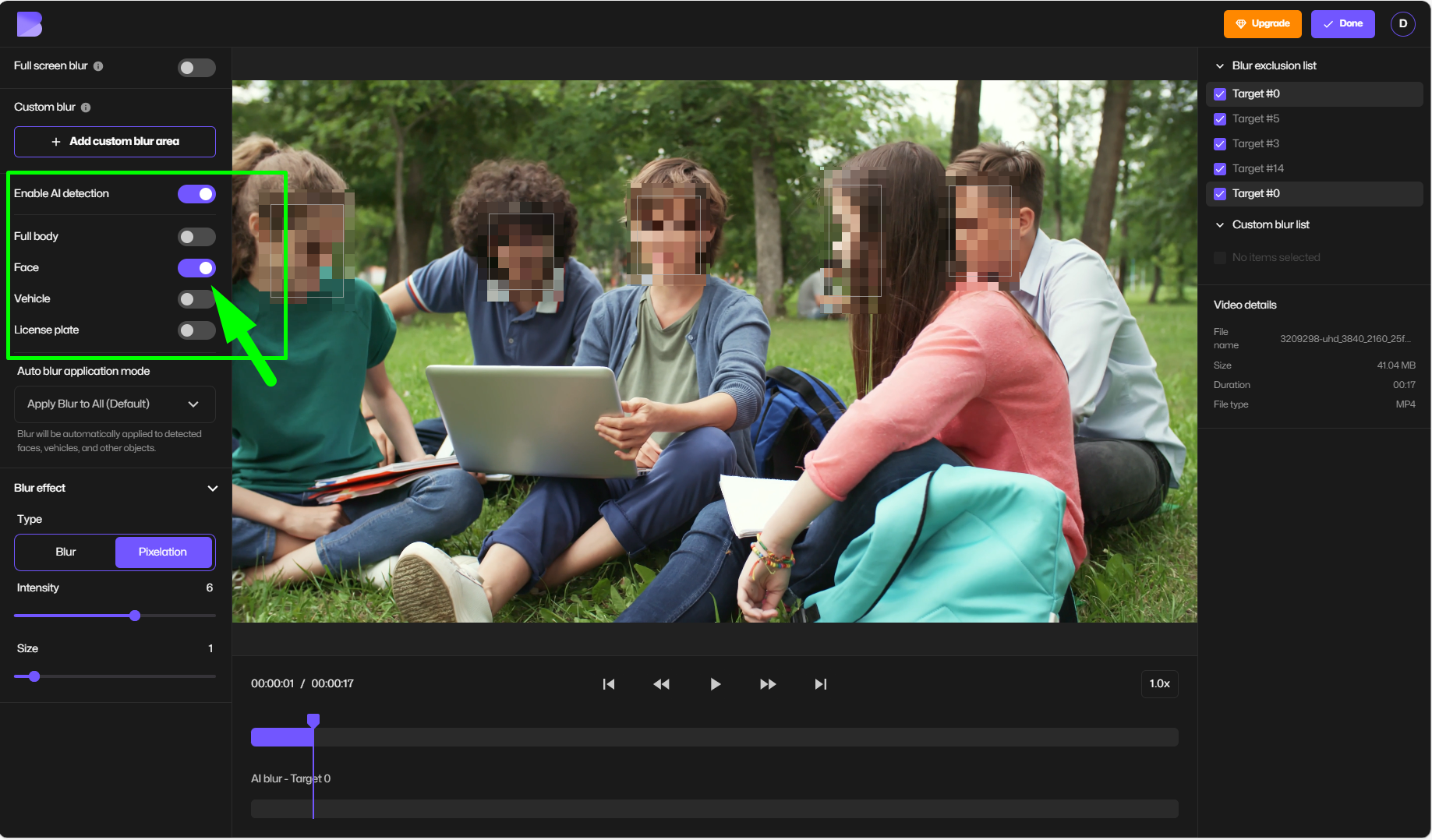
Step 3 – Choose Your Blur Effect
Select blur or pixelate mosaic effects. The AI ensures the face blur follows movement throughout the video.
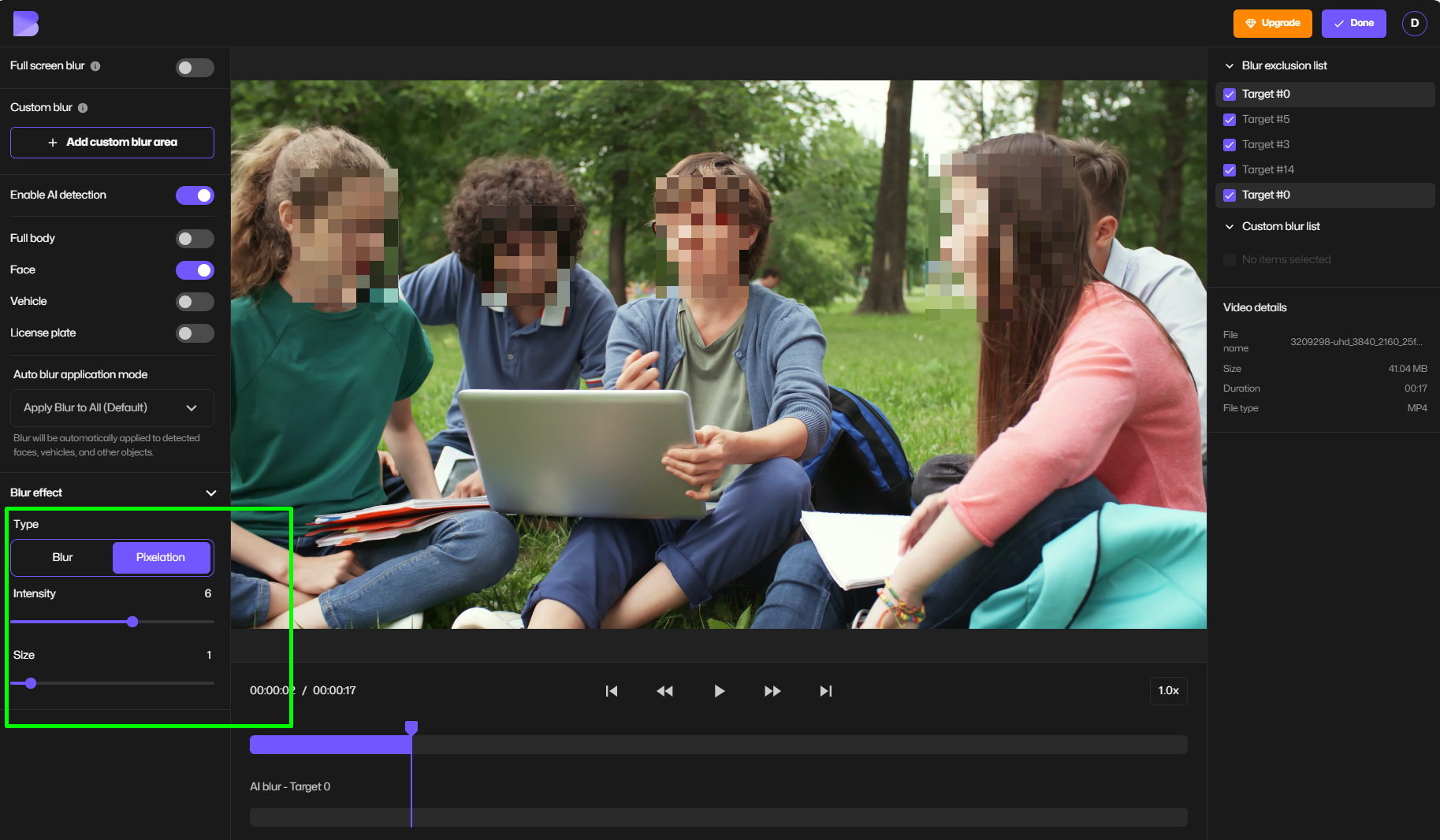
Step 4 – Export and Share
Download your anonymized video. You can now post it without compromising privacy.
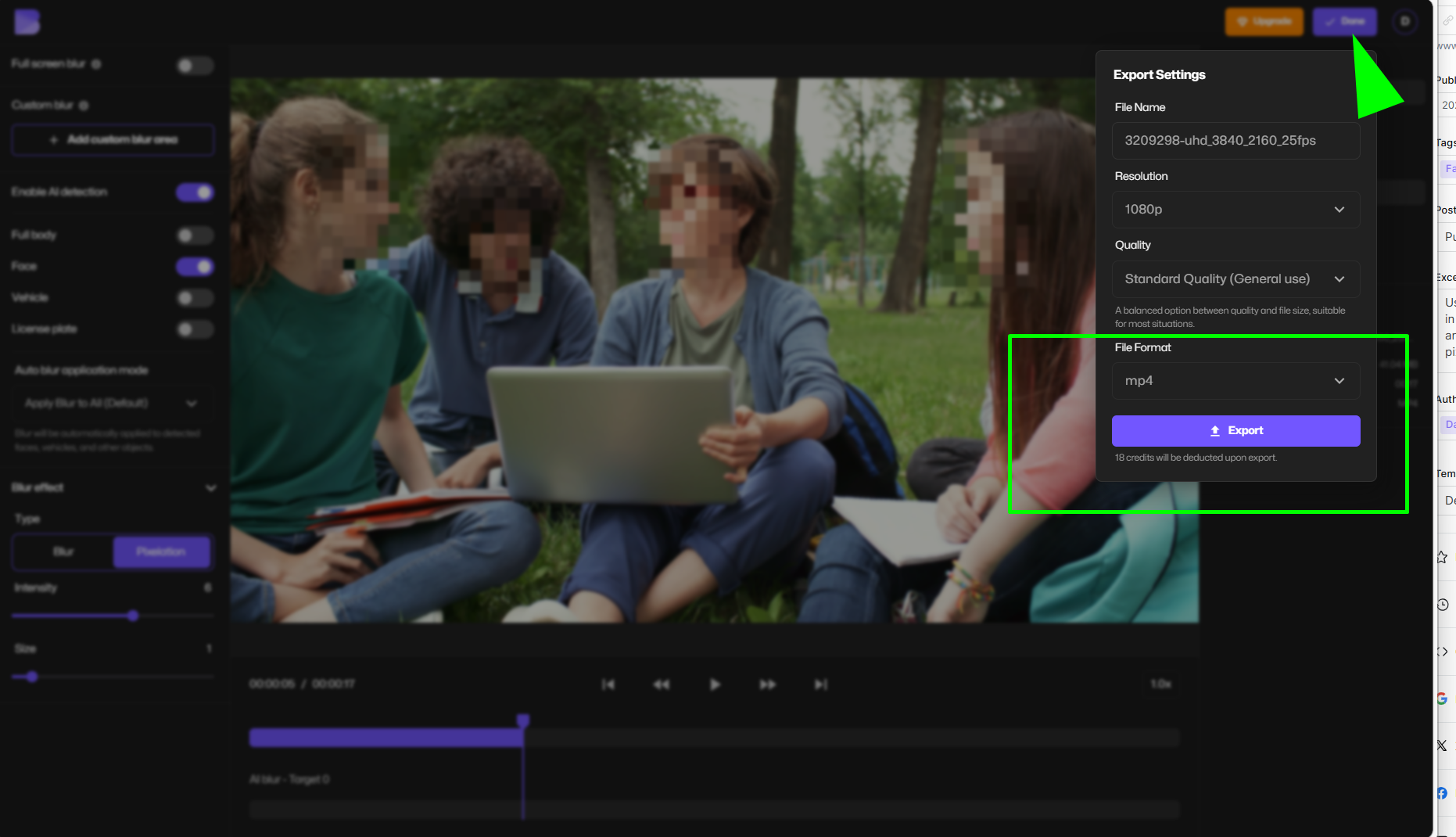
For extra security, use AI tools for redaction and pixelate video editor to cover children or sensitive subjects on social media.
5. The Best Tools for Face Anonymization in 2025
Here are some recommended tools:
- Face Blur App – AI detection for photos and videos, multi-face blur
- Pixelate Video – Great for mosaic and pixelation effects on moving faces
- Blur face on iPhone – For quick manual blur effects
- Blur face on onlyfans – Designed specifically for masking identity
These tools make it easy to cover someone’s face in a video, pixelate faces, or apply a face blur effect professionally.
6. Anonymizing Faces for Instagram, TikTok, and YouTube
Different platforms need different approaches:
- Instagram: Use a face blur filter or upload anonymized images from BlurMe.
- TikTok: Blur children or bystanders using the AI face pixelizer before posting.
- YouTube: Blur moving faces with BlurMe’s face blurrer for professional results.
BlurMe’s tools are ideal for blurring faces for Instagram without technical hassle.
7. Face Anonymization and GDPR/FERPA Compliance
Sharing identifiable faces without consent may violate privacy laws like GDPR in Europe or FERPA in the U.S. Using AI anonymization tools ensures:
- Faces are unrecognizable
- Media is safe to share publicly
- You meet legal and ethical obligations
Proper anonymization protects not only privacy but also your credibility as a content creator or professional.
8. FAQs About Face Anonymization
Q1. How do I blur faces in photos?
Use how to blur a face in photo tools like BlurMe to automatically detect and anonymize faces.
Q2. Can I blur faces in videos for free?
Yes, BlurMe’s blur face in video online free tool tracks and blurs moving faces automatically.
Q3. What’s the difference between blur, mosaic, and pixelate?
- Blur: Softens the face while hiding identity
- Pixelate: Turns the face into a mosaic grid
- Mosaic: Larger pixel squares for stronger anonymization
Q4. How can I blur children’s faces on social media?
Upload your photo or video to blur children faces and let the AI automatically detect and anonymize minors for child protection.
Q5. Is blurring faces enough for GDPR compliance?
Yes, as long as the faces are unrecognizable, anonymization is considered compliant.