A video pixelator is the fastest way to blur or pixelate a video online. You can blur faces, censor sensitive information, or simply add a cool pixel blur effect in just a few clicks. With today's AI-powered tools, you can pixelate video clips directly in your browser, instantly and for free.
In this guide, we’ll show you how to make your video pixelated online, step-by-step, using a free pixelator tool.
What Is a Video Pixelator?
A video pixelator is a tool that applies a pixel blur to specific areas or entire frames of a video. Unlike traditional blur video editors, pixelators create a blocky, mosaic-like distortion that completely hides the underlying detail.
Pixelation is commonly used for:
- Censoring faces (similar to face blurring)
- Hiding logos or license plates
- Anonymizing video subjects
- Adding a pixelated video effect for stylistic reasons
Want a fast solution? Try this: How to Pixelate Video Online for Free.
How to Pixelate a Video Online
BlurMe is a powerful blur video editor that lets you blur or pixelate video online with AI. It is the easiest way to use a pixelate tool online, no downloads needed.
- Go to the online Video Pixelator page on the BlurMe website and upload your video (MP4, MOV, or WebM formats supported).
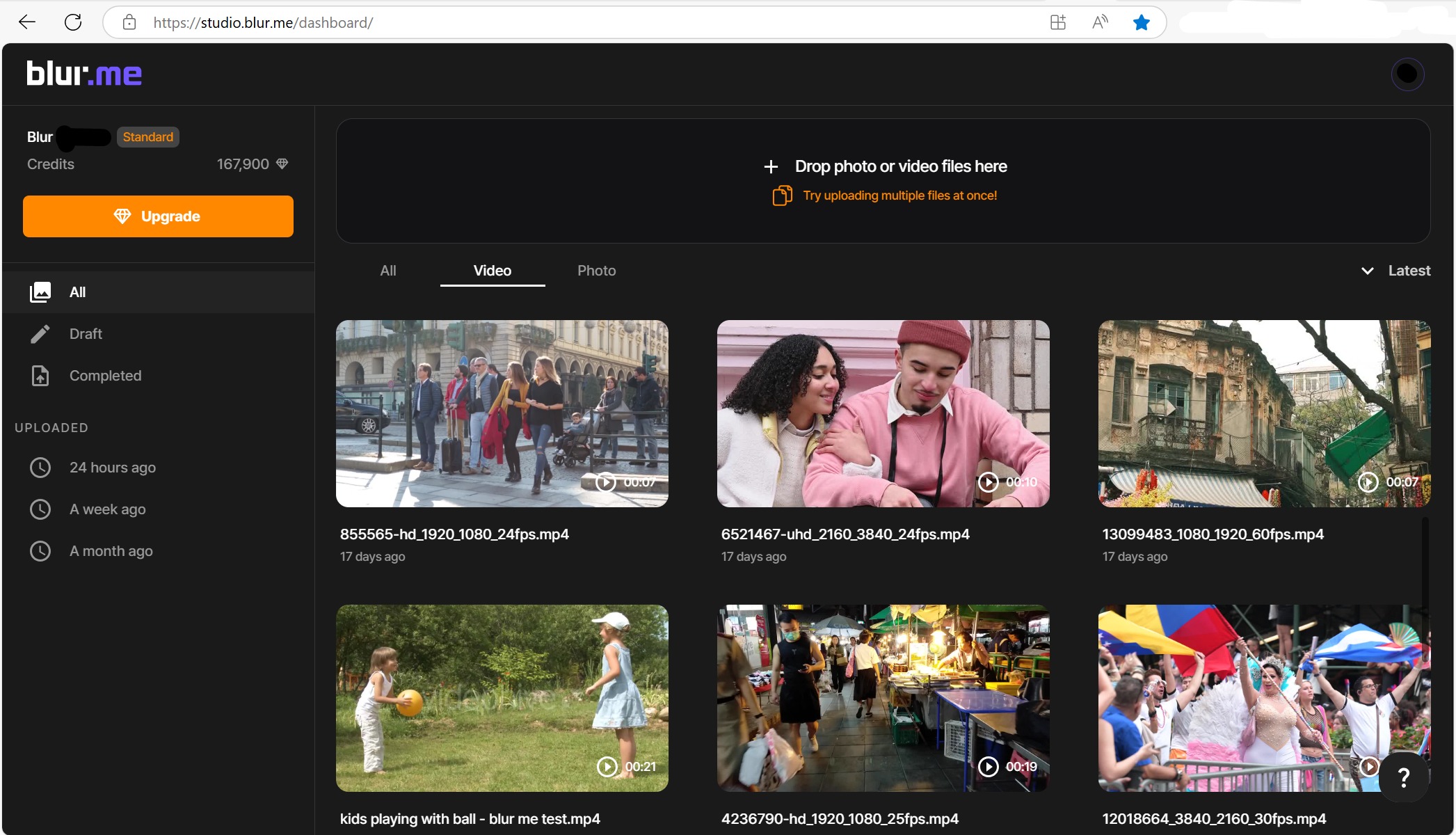
- Choose Pixelation type in the Blur settings panel. AI Pixelation will automatically pixelate all moving faces, people, license plates and more.
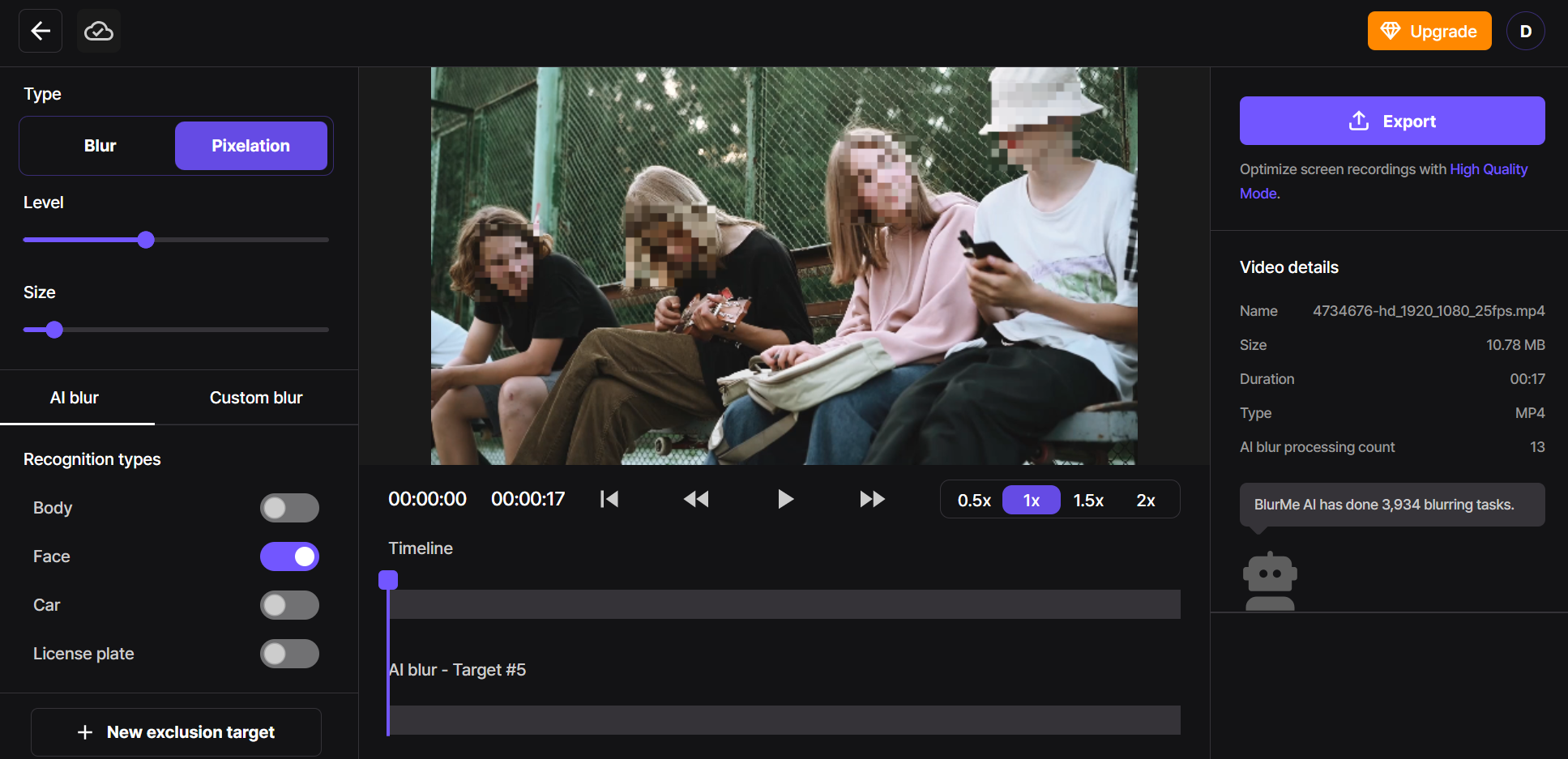
- Adjust pixel blur intensity and size.
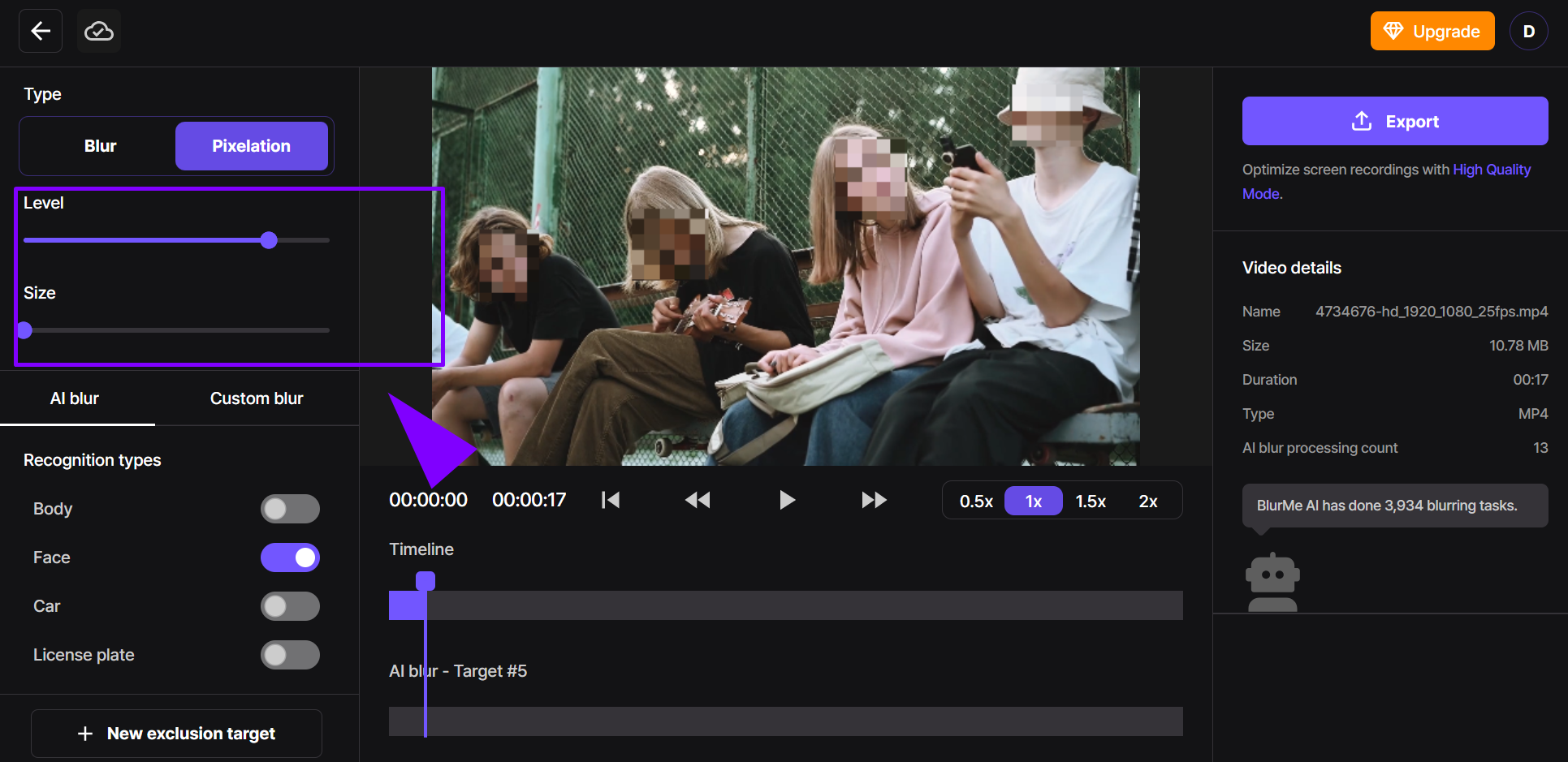
- Preview your pixelated video in real-time and click “Export” to download your edited video.
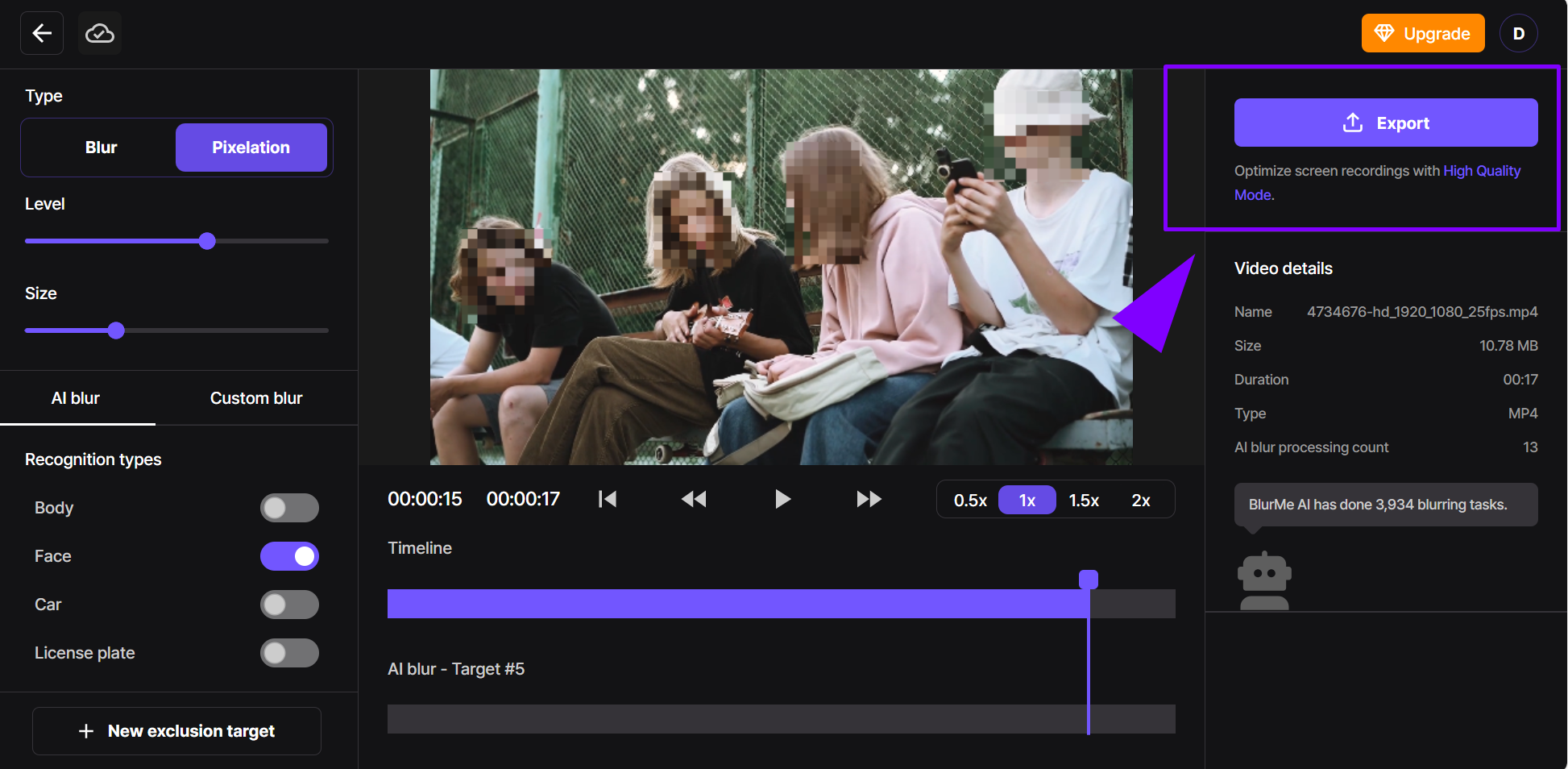
That’s it! BlurMe's video blurring software is truly the easiest and fastest way to pixelate any video online.
Pixelation vs Blur: What’s the Difference?
- Pixelate video: Creates square, blocky distortions (think "censored" TV faces).
- Blur video: Applies a soft Gaussian blur or motion blur, obscuring details with smooth diffusion.
Both techniques are useful. If you’re not sure which one to use, try both in the same editor like BlurMe's blur video online tool or learn more about the differences in our Gaussian blur tutorial.
When to Use a Pixelator for Video
Pixelation video effects are ideal for:
- Anonymizing people in public videos
- Censoring NSFW or confidential content
- Creating glitch or retro effects
- Blurring sensitive information without soft edges
BlurMe’s pixel video editor even lets you animate the pixel blur across frames — perfect for blurring moving faces or blurring moving objects.
Easily Pixelate Images As Well Videos
Need to pixelate a photo instead of a video or simply need guidance on how to pixelate an image online? Try our Image Pixelator to apply mosaic blur to any part of your picture; faces, text, or backgrounds instantly.
Best Online Pixelate Website in 2025
BlurMe stands out as the best pixelate and blur tool for several reasons:
- 100% browser-based
- No sign-up required
- AI-powered detection
- Combines pixelation, blurring, and object removal tools
- Mobile-friendly and watermark-free
If you're looking to pixelate videos, apply mosaic blur, or just test a cool pixelator online, BlurMe is your all-in-one solution.
FAQs on How to Pixelate Videos
Can I pixelate a video for free?
Yes! BlurMe offers a completely free pixelate and blur video tool online. No app downloads, no credit card required.
How do I pixelate a moving face in a video?
Use BlurMe’s AI Blur Face tool to automatically track and pixelate faces as they move across frames.
Is pixelation permanent?
Yes, once you export the video with pixelation applied, the effect is baked into the file.
Final Thoughts on Video Pixelation
A video pixelator makes it fast and easy to hide a face, mask personal info, and stylize your footage. With BlurMe, you can pixelate videos, blur them, or remove objects entirely all in your browser.
Ready to get started? Sign up for free and try the Video Pixelator now.









