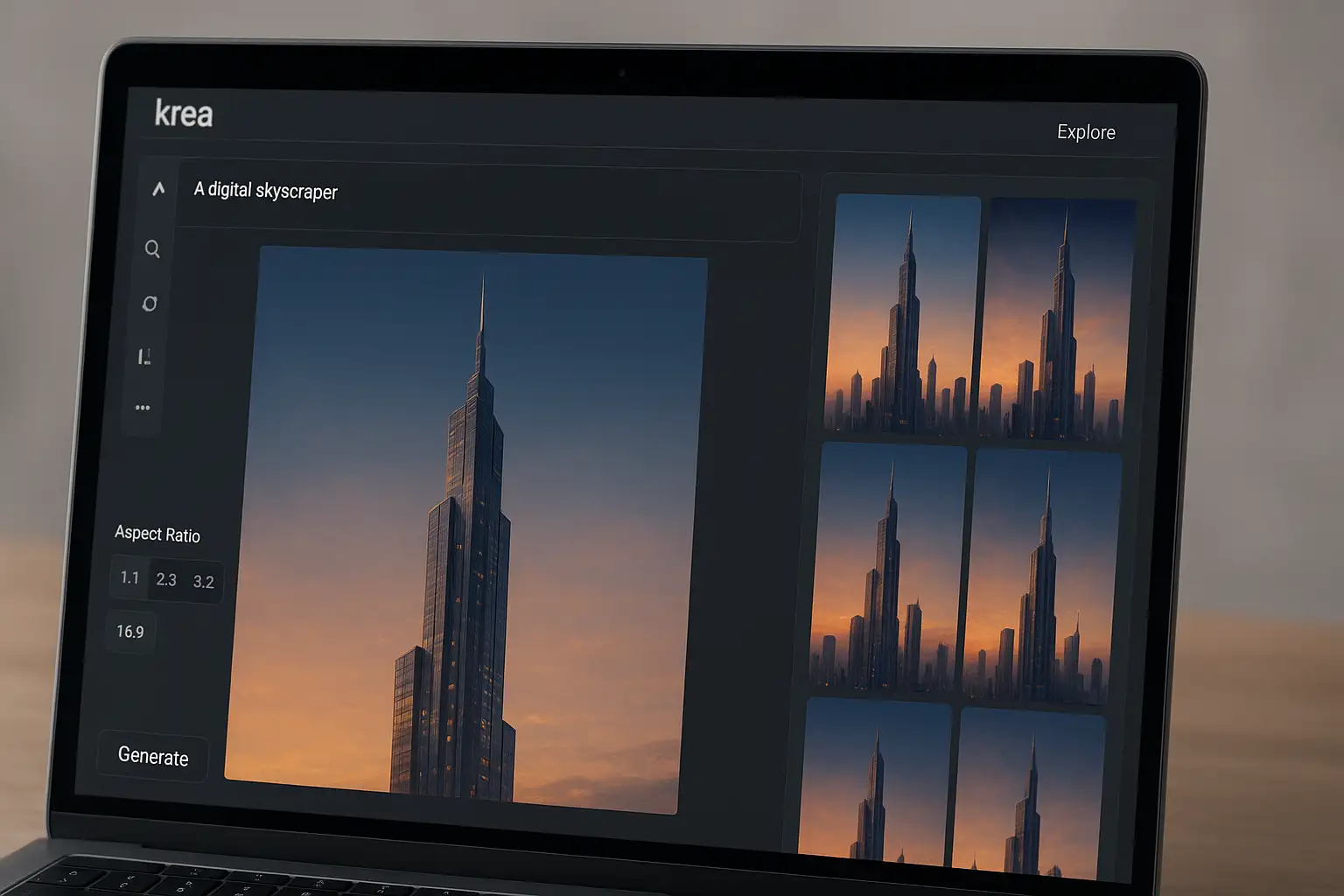If you’ve seen AI-generated art trending lately, chances are Krea AI has been mentioned. It’s a rising platform designed for creators who want more control over AI image generation, upscaling, and style transfers. But with so many tools available, like MidJourney, Runway AI, and BlurMe AI, is Krea AI worth your time?
This review goes beyond the basics. We’ll cover what Krea AI is, its features, pricing, invite codes, and most importantly, step-by-step tutorials so you can see how it actually works. We’ll also compare it with the best AI alternatives to help you pick the right tool for your creative or professional projects.
What is Krea AI?
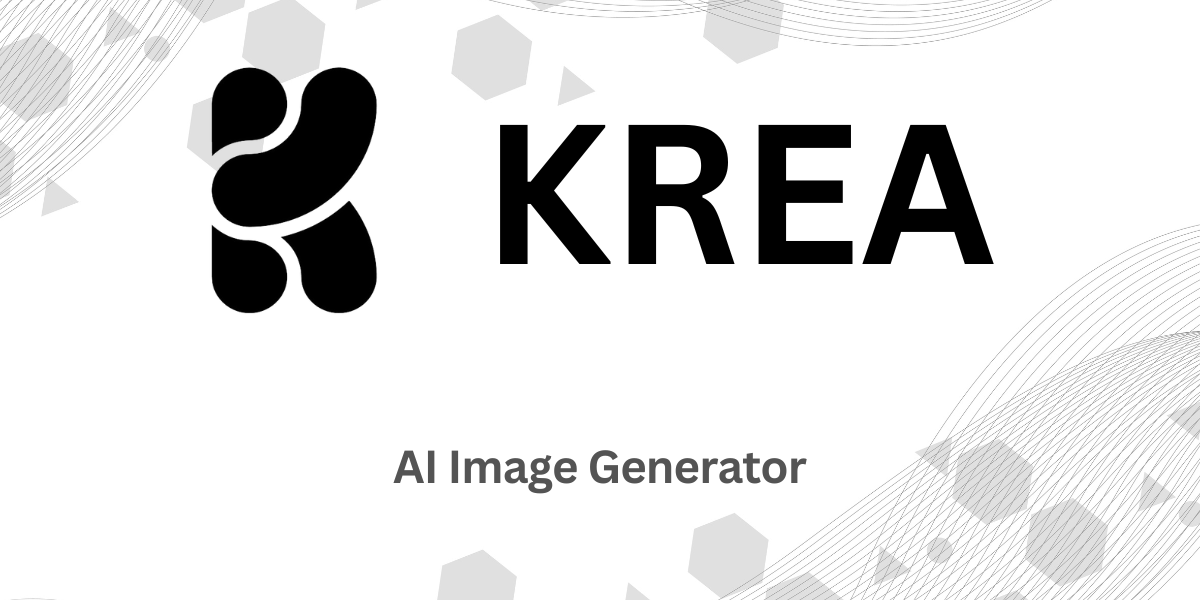
Krea AI is an AI image generator and AI enhancer built for artists, designers, and anyone looking to create high-quality visuals without needing advanced graphic design skills. Think of it as a more flexible version of MidJourney, but with stronger image enhancement tools and the ability to work with Safetensors models.
Popular uses include:
- AI girl generator for character design.
- AI face generator for avatars and portraits.
- AI upscale tool to improve image resolution.
- Art style transfer for anime, sketches, and realism.
- Support for Comfy UI workflows for advanced creators.
Krea AI Pricing: Free vs Paid
Krea AI offers a freemium model:
- Krea AI Free Plan
- Limited daily image generations.
- Watermarked images.
- Access to the web app.
- Krea AI Paid Plans (subscription or credits)
- Starts at around $10/month.
- Removes watermarks.
- Higher resolution outputs.
- Faster processing.
- Commercial license included.
💡 Tip: If you’re on a budget, you can mix and match—use Krea AI free for draft generations, then refine or upscale in BlurMe online Photo Studio for crisp, HD results.
How to Use Krea AI: Step by Step Tutorial
Here’s a simple tutorial to get started:
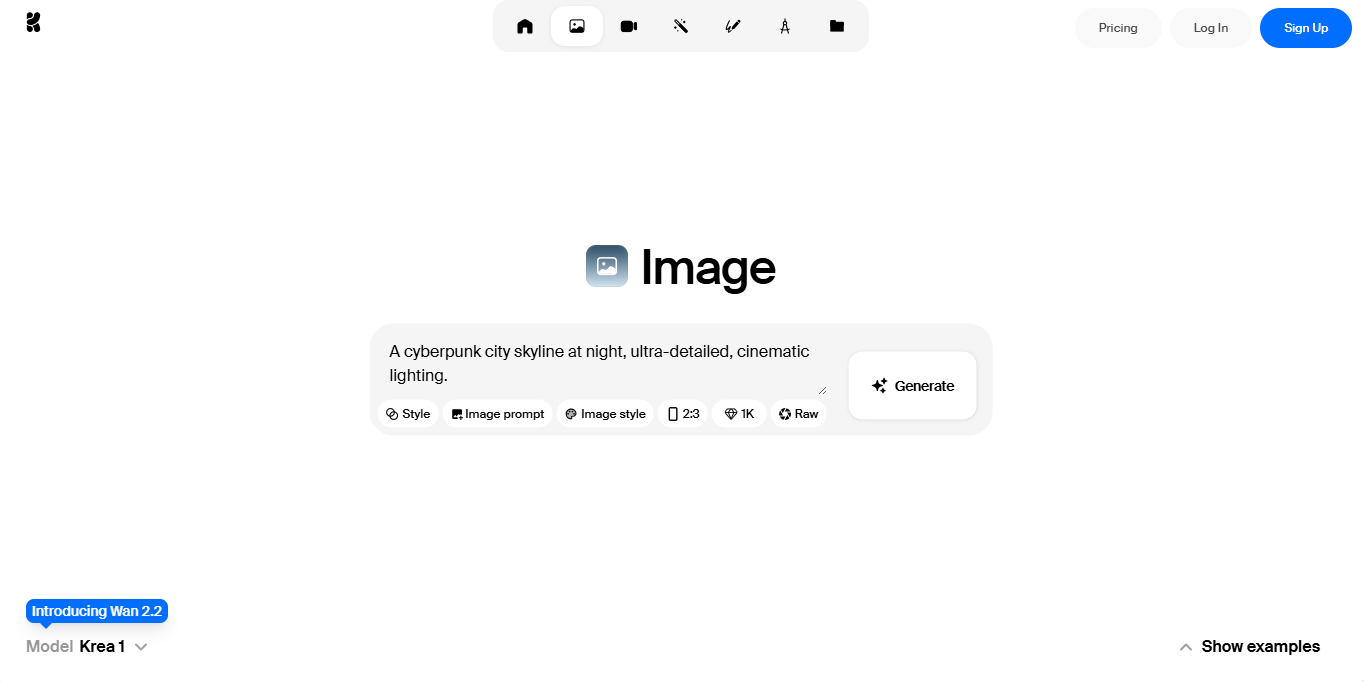
1. Sign Up
Go to the official Krea AI website. You may see mentions of a Krea AI invite code, but in 2025, most users can sign up directly without needing one.
2. Choose a Mode
Pick between:
- Text-to-image generation
- Image-to-image refinement
- AI Upscale
3. Enter Your Prompt
Be descriptive. For example:
“A cyberpunk city skyline at night, ultra-detailed, cinematic lighting.”
4. Adjust Settings
- Aspect ratio (square, portrait, landscape)
- Style transfer (anime, realistic, painted)
- Resolution
5. Generate and Enhance
Click “Generate.” Once it renders, use Krea AI Upscale to sharpen the output.
6. Export or Edit Further
Download your image or refine it using external tools like BlurMe Blur Face if you need AI-powered blurring or pixelation.
Advanced Tutorial: Using Krea AI with Comfy UI
If you’re more technical, you can integrate Krea AI models in Comfy UI:
- Install Comfy UI.
- Load a safetensors file model compatible with Krea AI.
- Connect nodes for text prompts and upscaling.
- Render and compare results with other AI models like Flux or MidJourney.
This is especially powerful if you’re experimenting with AI face generation or want to push realism in character design.
Krea AI Alternatives Compared
Here’s how Krea AI stacks up against other tools:
| Tool | Strengths | Weaknesses | Best For |
|---|---|---|---|
| Krea AI | Strong upscaler, face generator, supports safetensors | Free plan is restrictive | Artists & designers |
| BlurMe | AI blur, pixelation, HD enhancement, works on images & videos | Not focused on generative art | Editors, privacy, creators |
| MidJourney | Best for artistic styles and unique community-driven prompts | No free plan | Artistic creators |
| Leonardo AI | Game assets, character designs, textures | Learning curve | Game developers |
| Runway AI | Video-focused AI generator | Expensive | Video editors |
| Luma AI | 3D and AR experiences | Niche use case | AR/VR developers |
| Canva AI Image Generator | Beginner-friendly, integrates with Canva editor | Limited control | Social media creators |
Why BlurMe is a Good Krea AI Match
Most AI image generators, including Krea AI, MidJourney, and Leonardo AI, focus on creation. But when it comes to editing, privacy, and professional redaction, they fall short so for privacy they most times always need BlurMe.
That’s why BlurMe stands out:
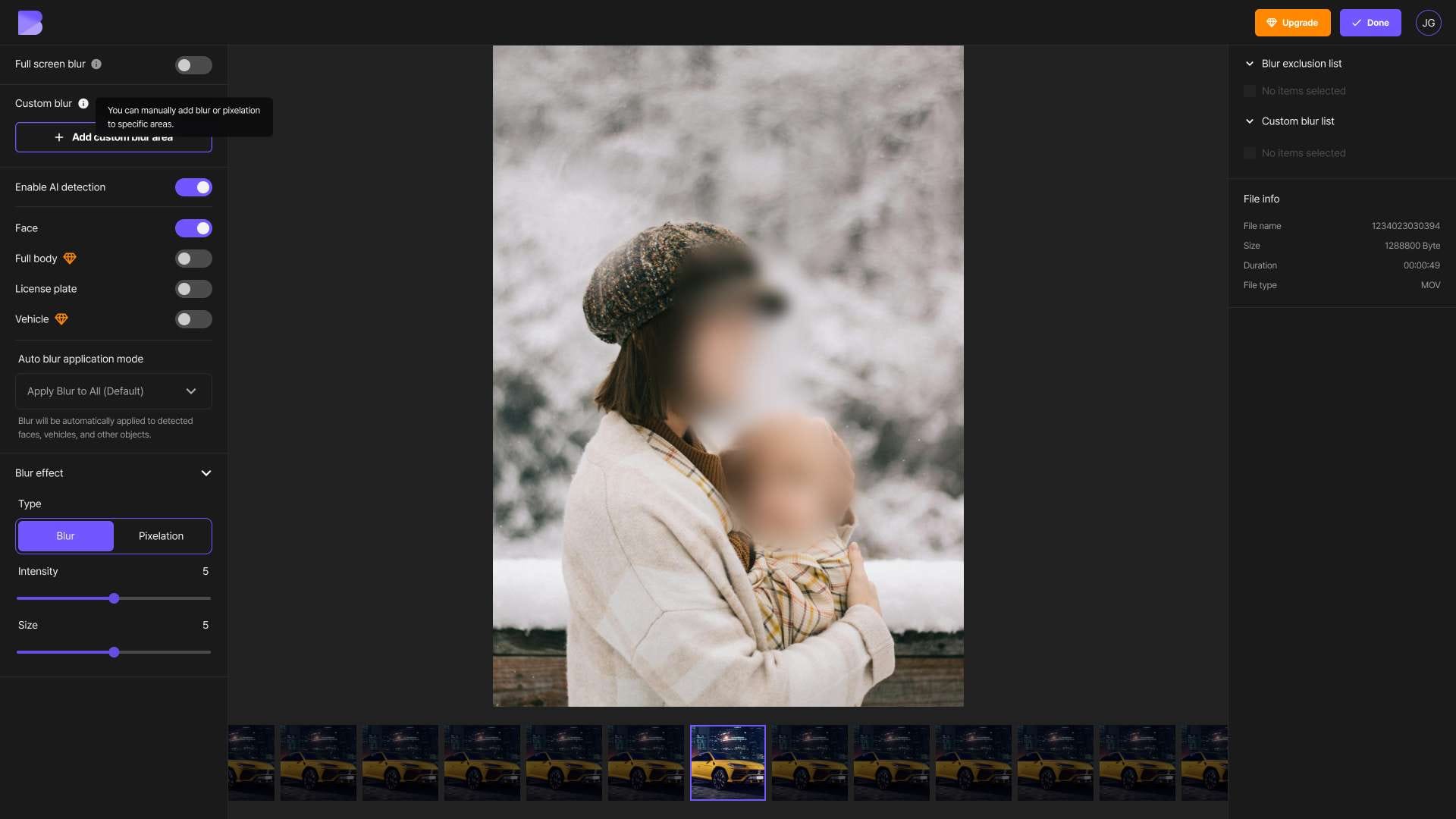
- Blur faces in video and blur photos instantly.
- Pixelate images, logos, or backgrounds with precision.
- AI Redaction software built for creators, journalists, and businesses.
- Image enhancer keeps blurred outputs HD and lossless.
- Works 100% in the browser—no installs, no learning curve.
If you’re editing TikToks, YouTube videos, or OnlyFans content, BlurMe doubles as a blur video editor, making it the best complementary AI tool to Krea AI.
How to Delete Krea AI Account
- Go to Settings.
- Scroll to Delete Account.
- Confirm with your registered email.
⚠️ Pro Tip: Export your projects before deleting—Krea AI won’t store them afterward.
FAQs about Krea AI in 2025
Q: Is Krea AI free?
Yes, but with limited features. For serious projects, you’ll need a paid plan.
Q: What is Flux in AI?
Flux is an AI architecture used in certain AI image generation models, sometimes compatible with safetensors file formats.
Q: Can I use Krea AI for professional work?
Yes, but the outputs should be enhanced or redacted if needed—tools like BlurMe help ensure compliance and HD quality.
Q: How does Krea AI compare to MidJourney?
MidJourney excels at artistic flair, while Krea AI leans toward realism and face generation.
Q: Does Krea AI support chat or roleplay features like Joyland AI or Janitor AI?
No, Krea AI is purely visual. If you want AI conversations or character interactions, you’ll want to explore tools like Joyland AI and Janitor AI.
Final Thoughts on Krea AI
Krea AI is a solid AI image generator that combines creativity with AI upscale and enhancement tools. However, tools like MidJourney, Leonardo AI, Runway AI, Luma AI, and Canva’s AI image generator also offer compelling alternatives depending on your needs.
And remember—if your AI creations include sensitive material, pairing Krea AI with BlurMe ensures privacy with features like face blurring, mosaic censorship, and auto blur tool.